|
LOS CAMINOS DE L'AGUA
 THE WAYS OF THE WATER THE WAYS OF THE WATER

Thanks Yedralina for your invitation to translate your tutorials into english

This tutorial was written with CorelX19 and translated with CorelX17, but it can also be made using other versions of PSP.
Since version PSP X4, Image>Mirror was replaced with Image>Flip Horizontal,
and Image>Flip with Image>Flip Vertical, there are some variables.
In versions X5 and X6, the functions have been improved by making available the Objects menu.
In the latest version X7 command Image>Mirror and Image>Flip returned, but with new differences.
See my schedule here
 italian translation here italian translation here
 french translation here french translation here
 your versions here your versions here
For this tutorial, you will need:

For the tube thanks Colybrix.
The rest of the material is by Yedralina.
(The links of the tubemakers here).

consult, if necessary, my filter section here
Filters Unlimited 2.0 here
Toadies - What are you here
L&K's - L&K's Katharina here
Filters Toadies can be used alone or imported into Filters Unlimited.
(How do, you see here)
If a plugin supplied appears with this icon  it must necessarily be imported into Unlimited it must necessarily be imported into Unlimited

You can change Blend Modes according to your colors.
In the newest versions of PSP, you don't find the foreground/background gradient (Corel_06_029).
You can use the gradients of the older versions.
The Gradient of CorelX here

Set your foreground color to #9d7942,
and your background color to #eaded4.
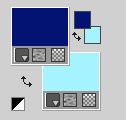
Set your foreground color to a Foreground/Background Gradient, style Linear.

Imposta il foreground color con #9d7942,
e il background color con #eaded4.
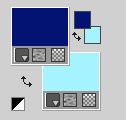
Set your foreground color to a Foreground/Background Gradient, style Radial.

Set your background color to a Foreground/Background Gradient, style Linear.
 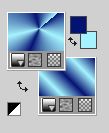
1. Open a new transparent image 950 x 650 pixels.
Flood Fill  the transparent image with your foreground radial Gradient. the transparent image with your foreground radial Gradient.
2. Effects>Reflextion Effects>Rotating Mirror, default settings.

3. Effects>Image Effects>Seamless Tiling.

4. Effects>Plugins>Toadies - What are you, default settings.
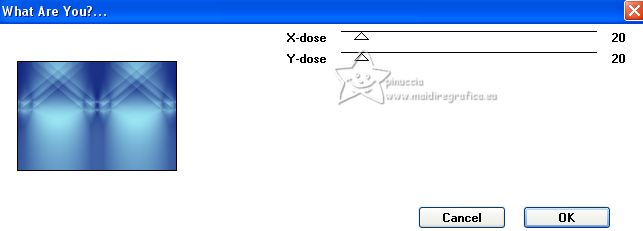
5. Effects>Plugins>L&K's - L&K's Katharina, default settings.
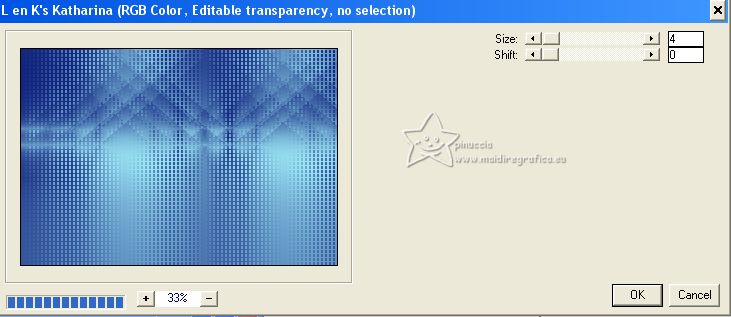
6. Effects>Edge Effects>Enhance.
7. Effects>Reflextion Effects>Rotating Mirror.

8. Effects>Reflextion Effects>Rotating Mirror.
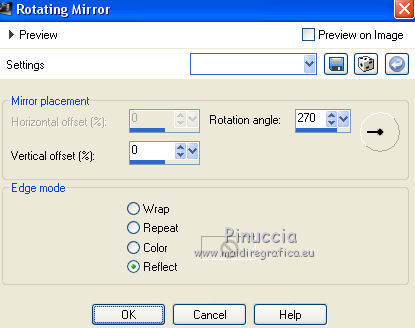
Window>Duplicate, or shift+D to make a copy and minimize this image for the moment.
9. Go back to your work.
Open the misted 2118©Yedralina 
(for my example I chose a vertical misted)
Edit>Copy.
Go back to your work and go to Edit>Paste as new layer.
10. Layers>Load/Save Mask>Load Mask from Disk.
Look for and load the mask 20-20.

I keep this mask in the Masks Folder,
but you can also use it in PSP:
Layers>New Mask layer>From image:

Duplicate the mask 2 or 3 times, according to your tube
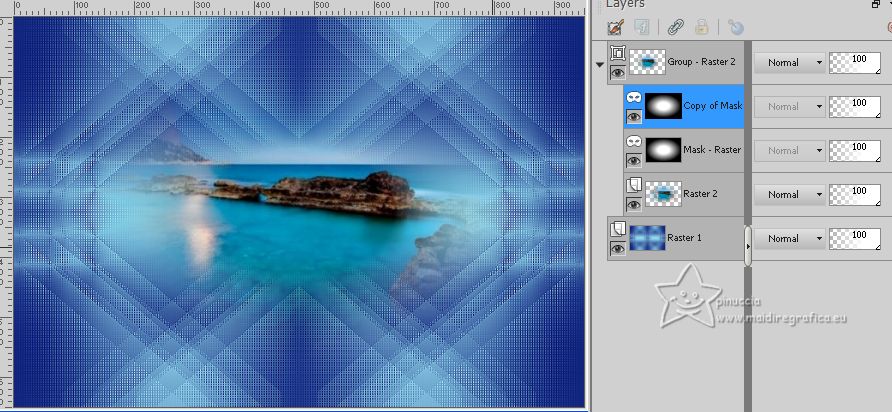
Layers>Merge>Merge Group.
11. Reduce the opacity of this layer +/-75% (secondo il tube).
12. Adjust>Sharpness>Sharpen.
13. Open the tube Deco00307©Yedralina 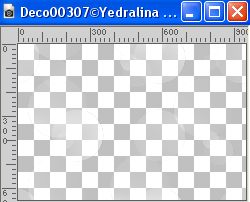
Edit>Copy.
Go back to your work and go to Edit>Paste as new layer.
Don't move it.
14. Change the Blend Mode of this layer to Overlay.
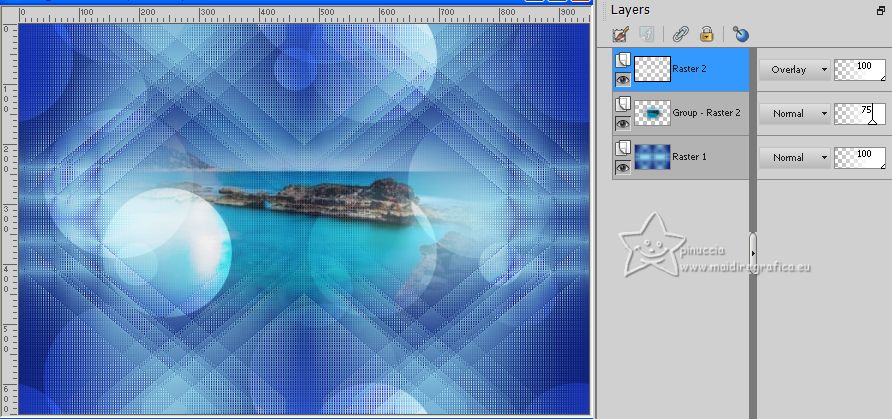
15. Image>Add borders, 1 pixel, symmetric, dark color.
Selections>Select All.
16. Image>Add borders, 20 pixels, symmetric, background color.
Selections>Invert.
Flood Fill  the selection with your foreground linear Gradient. the selection with your foreground linear Gradient.
17. Effects>3D Effects>Drop Shadow, color black.
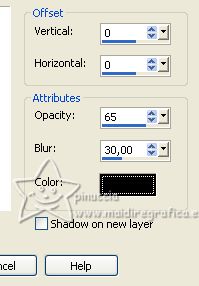
18. Image>Add borders, 1 pixel, symmetric, foreground color.
Selections>Select All.
19. Image>Add borders, 35 pixels, symmetric, whatever color.
Selections>Invert.
20. Activate the image minimizet at step 8.
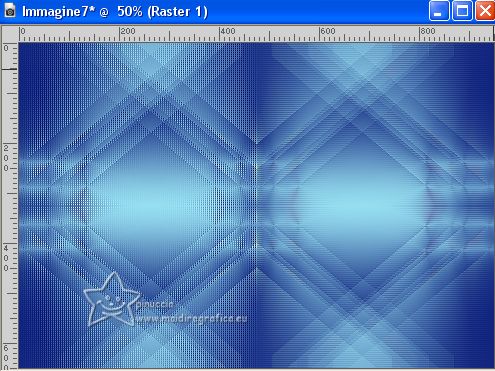
Edit>Copy.
Go back to your work and go to Edit>Paste into selection.
21. Image>Add borders, 1 pixel, symmetric, foreground color.
Selections>Select All.
22. Selections>Modify>Contract - 60 pixels.
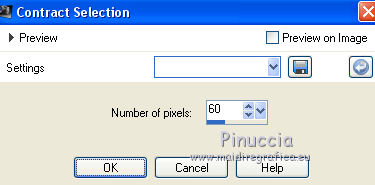
Selections>Promote Selection to Layer.
Stay on this layer.
Selections>Invert.
23. Effects>3D Effects>Drop Shadow, color black.
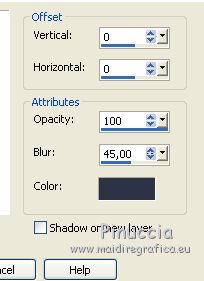
24. Selections>Select All.
Layers>New Raster Layer.
Layers>Arrange>Move Down.
25. Activate again the tube deco00307 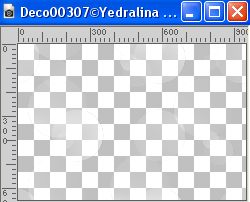
Edit>Copy.
Go back to your work and go to Edit>Paste into selection.
Selections>Select None.
26. Image>Mirror.
Change the Blend Mode of this layer to Recouvrement.
27. Open the tube Deco00309©Yedralina.png 
Edit>Copy.
Go back to your work and go to Edit>Paste as new layer.
Layers>Arrange>Move up.
28. K key to activate your Pick Tool 
keep Position X: 27,00 and set Position Y: 25,00.
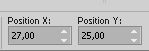
M key to deselect the Tool.
29. Activate your top layer.
Open the woman's tube femme624-coly 
Erase the watermark and go to Edit>Copy.
Go back to your work and go to Edit>Paste as new layer.
Image>Resize, if necessary, for me to 94%, resize all layers not checked.
Image>Mirror.
Move  the tube to the right side. the tube to the right side.
30. Effects>3D Effects>Drop Shadow, at your choice; for me
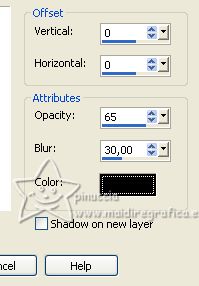
31. Your tag and the layers.

32. Image>Add borders, 1 pixel, symmetric, foreground color.
33. Image>Resize, 1000 pixels width, resize all layers checked.
34. Sign your work on a new layer.
Layers>Mege>Merge All and save as jpg.
For the tubes of this version thanks Luz Cristina and Yedralina



If you have problems or doubts, or you find a not worked link, or only for tell me that you enjoyed this tutorial, write to me.
2 June 2023

|
 THE WAYS OF THE WATER
THE WAYS OF THE WATER

 THE WAYS OF THE WATER
THE WAYS OF THE WATER
