|
LOVE KISS


Thanks Yedralina for your invitation to translate your tutorials into english

This tutorial was written with CorelX19 and translated with CorelX17, but it can also be made using other versions of PSP.
Since version PSP X4, Image>Mirror was replaced with Image>Flip Horizontal,
and Image>Flip with Image>Flip Vertical, there are some variables.
In versions X5 and X6, the functions have been improved by making available the Objects menu.
In the latest version X7 command Image>Mirror and Image>Flip returned, but with new differences.
See my schedule here
 italian translation here italian translation here
 french translation here french translation here
 your versions here your versions here
For this tutorial, you will need:
Tubes at your choice
The rest du material here
For the tubes used and not supplied thanks Gabry (Gabry-woman 876),
et ARTE PASSION (muguet1).
The rest of the material is by Yedralina.
(The links of the tubemakers here).
Plugins:
consult, if necessary, my filter section here
Filters Unlimited 2.0 here
Toadies - Blur'em here
Mura's Meister - Copies here
Alf's Border FX - Mirror Bevel here
Simple - Half Wrap here
FM Tile Tools - Collage Circular here
Sapphire Effects 01 - SapphirePlugin_0001 here
AAA Frames - Foto Frame here
Filters Toadies, Alf's Border FX, Simple and Sapphire can be used alone or imported into Filters Unlimited.
(How do, you see here)
If a plugin supplied appears with this icon  it must necessarily be imported into Unlimited it must necessarily be imported into Unlimited

You can change Blend Modes according to your colors.
In the newest versions of PSP, you don't find the foreground/background gradient (Corel_06_029).
You can use the gradients of the older versions.
The Gradient of CorelX here
Copy the Selection in the Selection Folder.
Set your foreground color to dark color #836449,
and your background color to light color #f2e8ce.
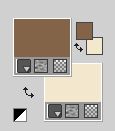
Set your foreground color to a Foreground/Background Gradient, style Linear.
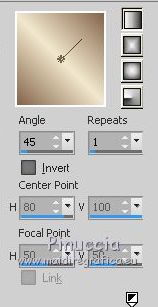
1. Open a new transparent image 950 x 650 pixels,
Flood Fill  the transparent image with your Gradient. the transparent image with your Gradient.
2. Layers>New Raster Layer.
Selections>Select All.
Open your misted and go to Edit>Copy.
Go back to your work and go to Edit>Paste into Selection.
Selections>Select None.
Effects>Image Effects>Seamless Tiling.

Effects>Plugins>Toadies - Blur'em!
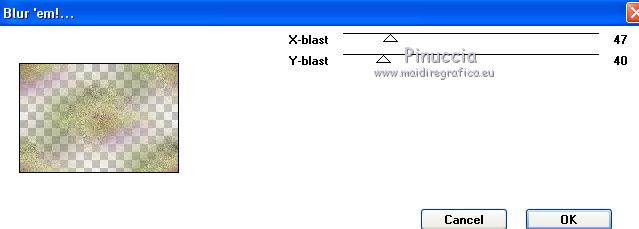
Adjust>Sharpness>Sharpen.
Change the Blend Mode of this layer to Multiply, or according to your colors,
and reduce the opacity to +/- 65%, always according to your colors
for me I changed to Overlay
Activate the bottom layer.
3. Effects>Plugins>FM Tile Tools - Collage Circular, default settings.
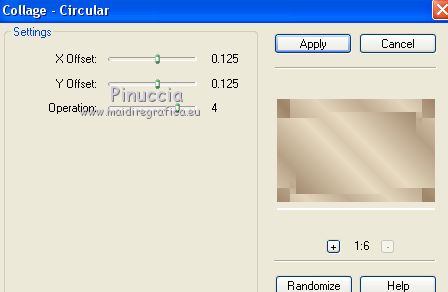
Effects>Plugins>Filters Unlimited 2.0 - Sapphire Effects 01 - SapphirePlugin_0001, default settings.
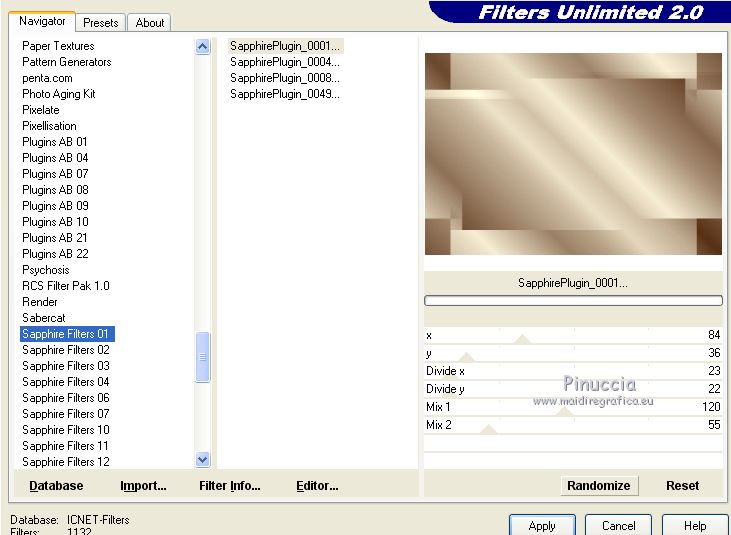
Effects>Reflection Effects>Rotating Mirror.
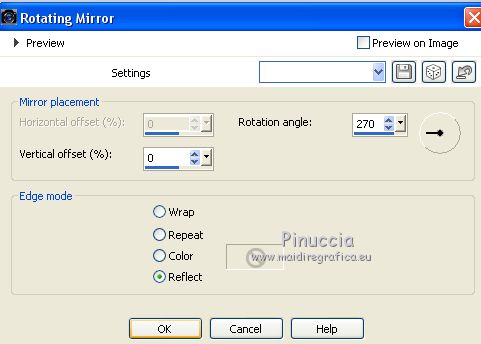
Effects>Plugins>Filters Unlimited 2.0 - Simple - Half Wrap
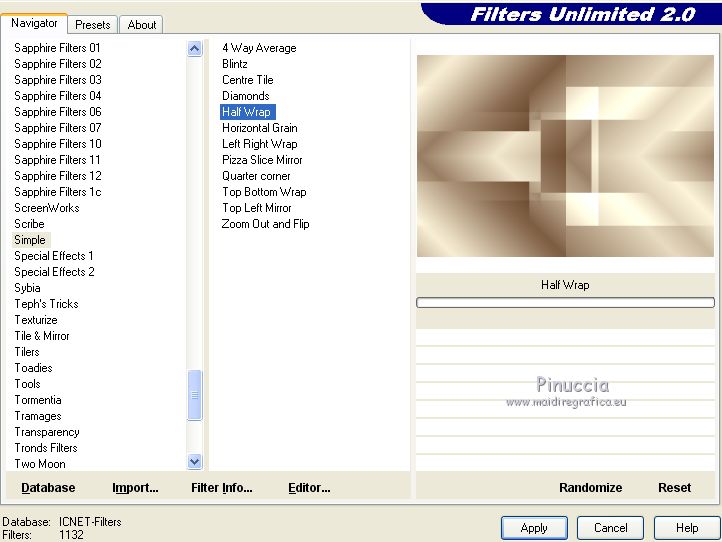
Effects>Reflection Effects>Rotating Mirror, default settings

4. Activate the top layer.
Layers>New Raster Layer.
Selections>Load/Save Selection>Load Selection from Disk.
Look for and load the selection ©Yedralina_Sel865.
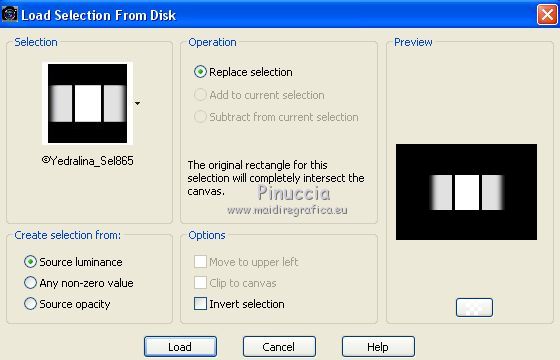
Edit>Paste into Selection (your misted is still in memory)
Selections>Select None.
Adjust>Sharpness>Sharpen.
5. Effects>Image Effects>Seamless Tiling

Effects>Plugins>Mura's Meister - Copies.
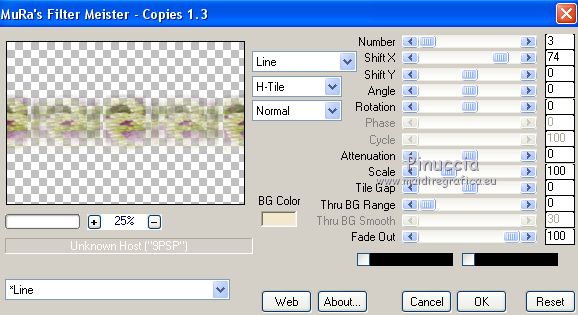
Effects>Reflection Effects>Rotating Mirror.

Reduce the opacity of this layer to +/- 60%, 64% will be fine
6. Layers>New Raster Layer.
Selection Tool 
(no matter the type of selection, because with the custom selection your always get a rectangle)
clic on the Custom Selection 
and set the following settings.
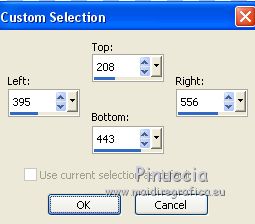
Edit>Paste into Selection (your misted is still in memory).
Selections>Select None.
If necessary, with your Pick Tool  (K key on the keyboard) (K key on the keyboard)
pull the misted lightly to the right and left
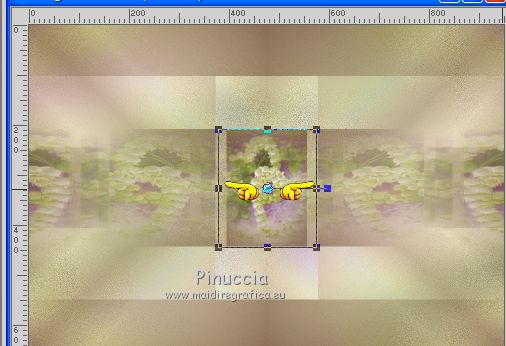
7. Open the text Text_ALoveKiss@Yedralina and go to Edit>Copy.
Go back to your work and go to Edit>Paste as new layer.
Don't move it. It is in his place.
8. Layers>Merge>Merge visible to New Layer.
In the previous versions: Edit>Copie Special>Copy Merged
and Edit>Paste as a new layer.
Effects>Geometric Effects>Perspective Vertical
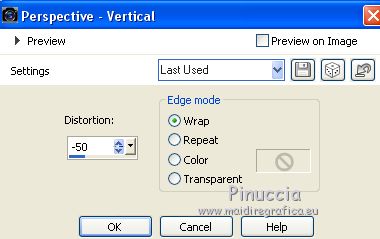
9. K key on the keyboard to activate your Pick Tool 
and, in mode Scale 
push the top center knot
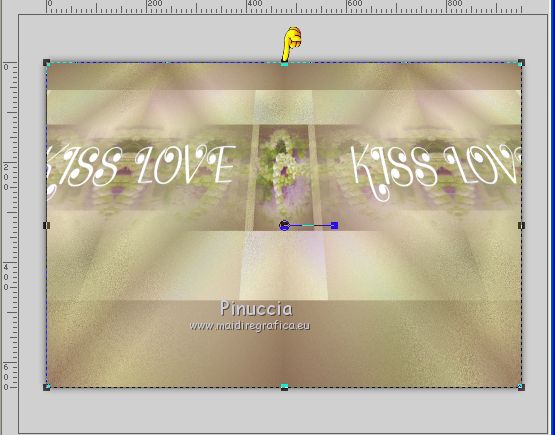
down, as below
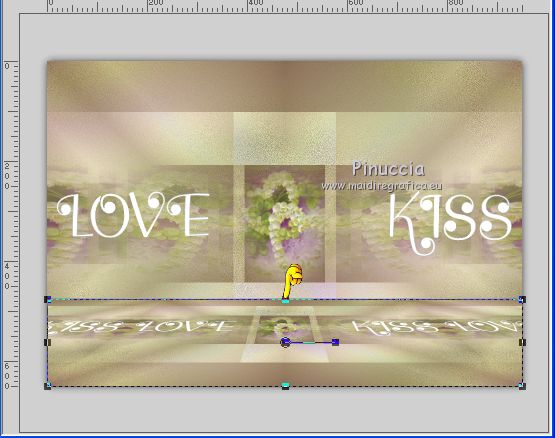
M key to deselect the tool.
9. Open the text Text_KissMe©Yedralina and go to Edit>Copy.
Go back to your work and go to Edit>Paste as new layer.
Move  it to the top strip. it to the top strip.
If you prefer to write your own text, close the foreground color
and activate your Text Tool  , ,
font Freestyle Script (found in the material),
adjust the size according to your text and your version of PSP

Write your text.
Change the Blend Mode of this layer to Soft Light (or according to your colors);
for me I made Hard Light.
10. Open your main tube, for me a couple, and go to Edit>Copy.
Go back to your work and go to Edit>Paste as new layer.
Image>Resize, if necessary, resize all layers not checked.
Place  correctly the tube. correctly the tube.
Effects>3D Effects>Drop Shadow, at your choidse; for me
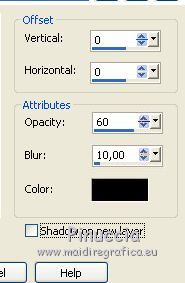
11. Image>Add borders, 2 pixels, symmetric, foreground color.
Image>Add borders, 2 pixels, symmetric, background color.
Image>Add borders, 2 pixels, symmetric, foreground color.
Edit>Copy and, as a precaution, Edit>Paste as new image, and minimize this image.
Go back to your work.
Image>Add borders, 15 pixels, symmetric, color white.
Image>Add borders, 2 pixels, symmetric, foreground color.
Image>Add borders, 20 pixels, symmetric, color white.
Image>Add borders, 2 pixels, symmetric, foreground color.
12. Effects>Plugins>AAA Frames - Foto Frame.
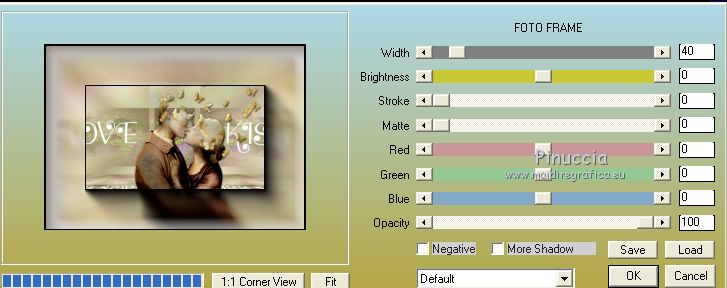
Effects>Pugins>Alf's Border fX - Mirror Bevel
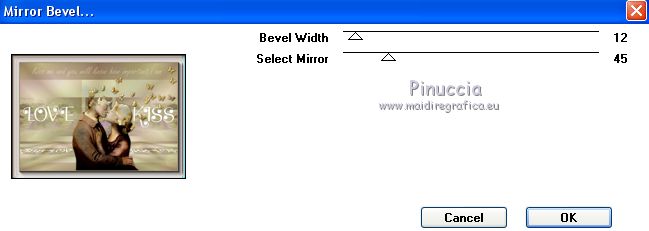
Effects>Reflection Effects>Rotating Mirror, default settings.

Edit>Paste as new layer (you have in memory the image copied and minimize in the previous point)
13. Image>Resize, 1000 pixels width, resize all layers checked.
If you want to add some decoration, now is the time.
I did it in my second version
Sign your work on a new layer.
Layers>Merge>Merge All and save as jpg.
For the tubes of this version thanks
Elly (lovetubeEllyD), Gini (TwoHearts_MistedByGini_06-15-06) and Libellule (libellulegraphisme_week_06)


If you have problems or doubts, or you find a not worked link, or only for tell me that you enjoyed this tutorial, write to me.
10 February 2021
|





