|
MISS OTOÑO



Thanks Yedralina for your invitation to translate your tutorials into english

This tutorial was written with PSP2020 and translated with CorelX17, but it can also be made using other versions of PSP.
Since version PSP X4, Image>Mirror was replaced with Image>Flip Horizontal,
and Image>Flip with Image>Flip Vertical, there are some variables.
In versions X5 and X6, the functions have been improved by making available the Objects menu.
In the latest version X7 command Image>Mirror and Image>Flip returned, but with new differences.
See my schedule here
 italian translation here italian translation here
 french translation here french translation here
 your versions here your versions here

For this tutorial, you will need:

Thanks for the tubes Lana, Malacka, and for the mask Narah.
(The links of the tubemakers here).

consult, if necessary, my filter section here
Filters Unlimited 2.0 here
Alien Skin Eye Candy 5 Impact - Glass here
Mehdi - Sorting Tiles here
Sybia - REALRADM here
AAA Frames - Foto Frame here
Filters Sybia can be used alone or imported into Filters Unlimited.
(How do, you see here)
If a plugin supplied appears with this icon  it must necessarily be imported into Unlimited it must necessarily be imported into Unlimited

You can change Blend Modes according to your colors.
In the newest versions of PSP, you don't find the foreground/background gradient (Corel_06_029).
You can use the gradients of the older versions.
The Gradient of CorelX here
Copy the preset  in the folder of the plugin Alien Skin Eye Candy 5 Impact>Settings>Shadow. in the folder of the plugin Alien Skin Eye Candy 5 Impact>Settings>Shadow.
One or two clic on the file (it depends by your settings), automatically the preset will be copied in the right folder.
why one or two clic see here

Copy the preset in the Presets Folder.
Copy the Selection in the Selections Folder.
Open the mask in PSP and minimized it with the rest of the material.
1. Set your foreground color to #782d07,
and your background color to #cca671.
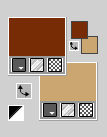
Set your foreground color to a Foreground/Background Gradient, style Rectangular.
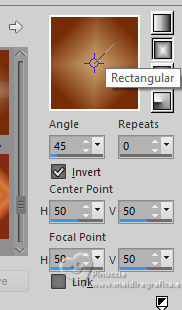
2. Open a new transparent image 950 x 650 pixels.
Flood Fill  the transparent image with your Gradient. the transparent image with your Gradient.
3. Layers>New Raster Layer.
Selections>Select All.
4. Open the misted malackatube osz003 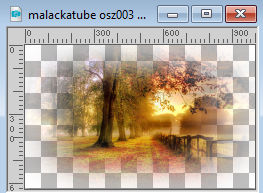
Edit>Copy.
Go back to your work and go to Edit>Paste into Selection.
Selections>Select None.
5. Effects>Image Effects>Seamless Tiling, default settings.

6. Adjust>Blur>Radial Blur.
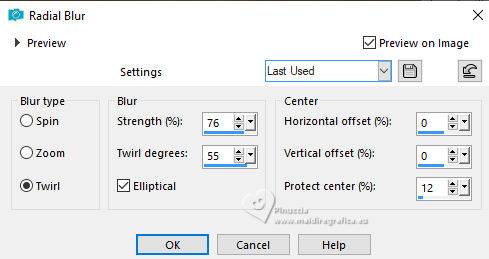
7. Layers>Merge>Merge visible.
8. Effects>Plugins>Mehdi - Sorting Tiles.
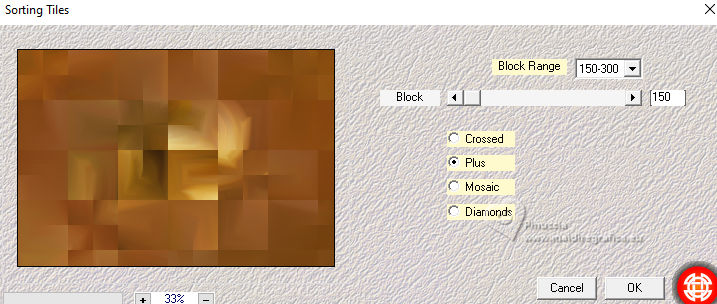
9. Effects>User Defined Filter - select the preset Double Vision and ok.
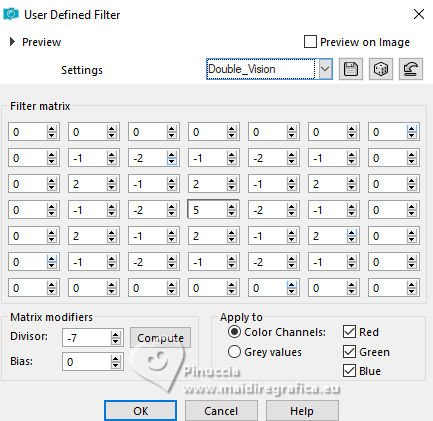
10. Effects>Plugins>Filters Unlimited 2.0 - Sybia - REALRADM, default settings.
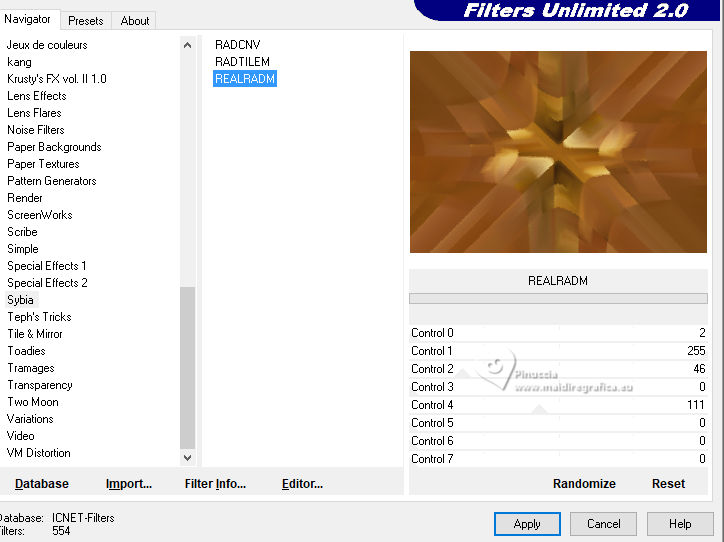
11. Layers>Duplicate.
Image>Redimensionner, to 80%, resize all layers not checked.
12. Again Layers>Duplicate.
Image>Redimensionner, to 80%, resize all layers not checked.
13. Image>Free Rotate - 90 degrees to right.
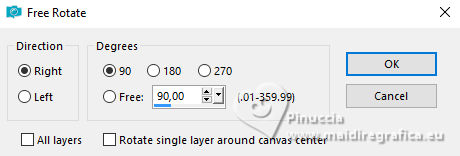
14. Layers>Duplicate.
Image>Redimensionner, to 80%, resize all layers not checked.
15. Image>Free Rotate, same settings.
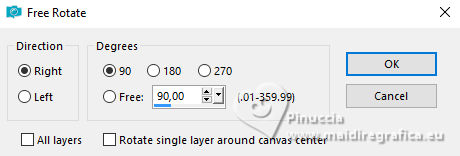
Result
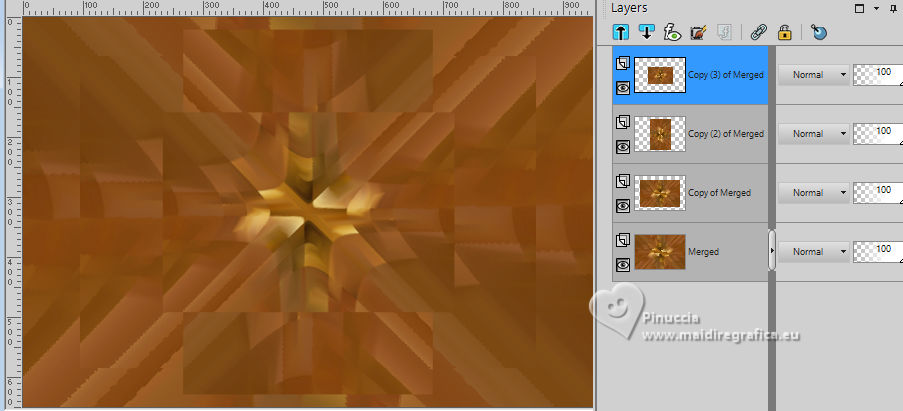
16. Effects>Image Effects>Seamless Tiling, Side by side.
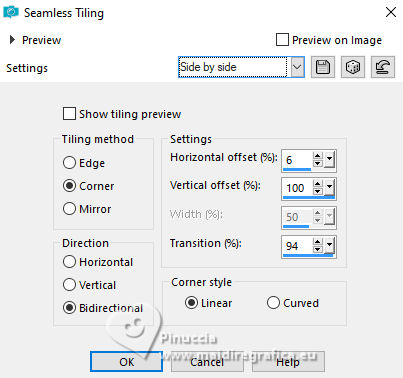
17. Effects>Plugins>AAA Frames - Foto Frame.
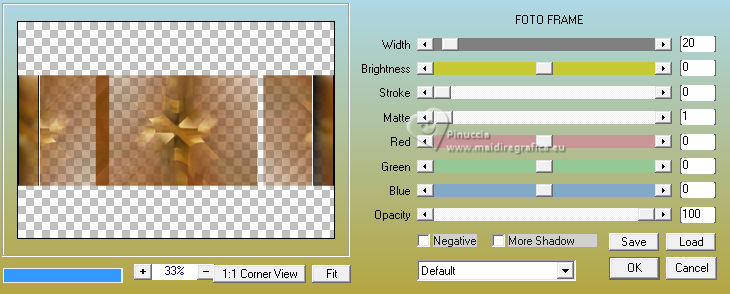
18. Effects>Reflection Effects>Rotating Mirror.

19. Effects>3D Effects>Drop Shadow, color black.
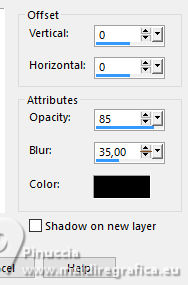
20. Activate the layer below, copy 2 of Merged.
Effects>Image Effects>Seamless Tiling, same settings.
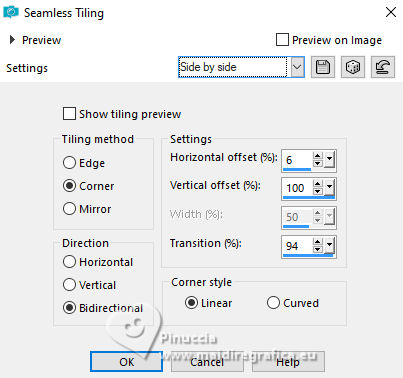
21. Effects>3D Effects>Drop Shadow, same settings.
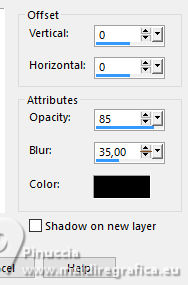
22. Set your background color to white.
Activate your top layer.
Layers>New Raster Layer.
Flood Fill  the layer with color white. the layer with color white.
23. Layers>New Mask layer>From image
Open the menu under the source window and you'll see all the files open.
Select the mask NarahsMasks_1729
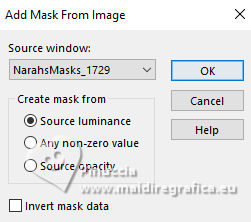
Layers>Merge>Merge Group.
Image>Mirror.
24. Adjust>Sharpness>High-Pass Sharpen.
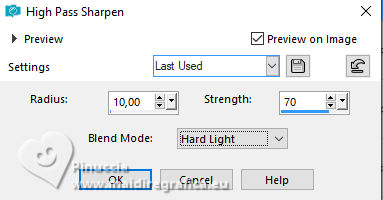
25. Effects>3D Effects>Drop Shadow, foreground color #782d07.
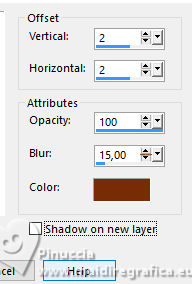
Adjust>Sharpness>Sharpen More.
26. Change the Blend Mode of this layer to Hard Light.
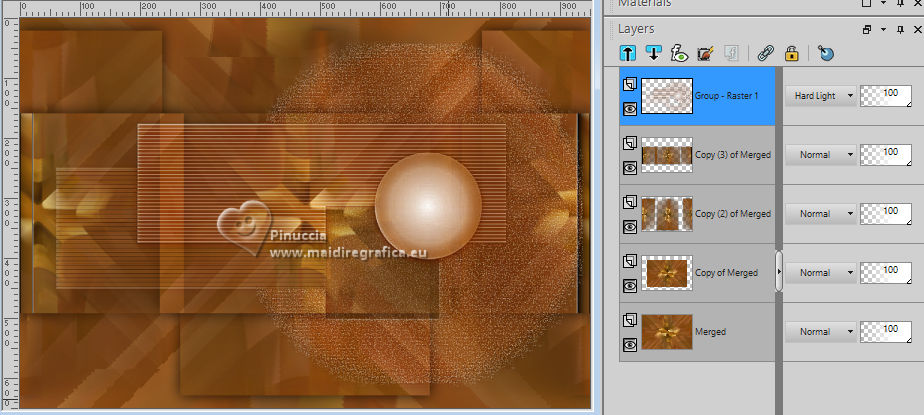
27. Selections>Load/Save Selection>Load Selection from Disk.
Look for and load the selection ©Yedralina_Sel090.
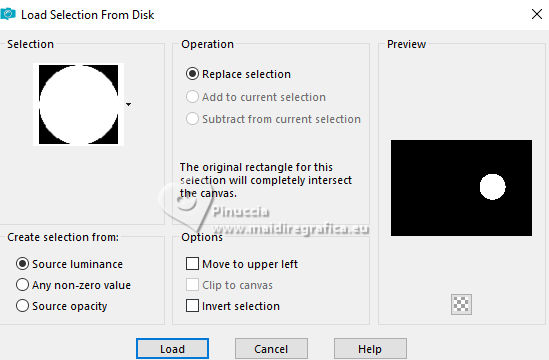
28. Set again your background color to #cca671,
to get the Gradient of the beginning.
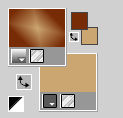
Layers>New Raster Layer.
Flood Fill  the selection with your Gradient. the selection with your Gradient.
Keep selected.
29. Edit>Paste into Selection (the misted is still in memory).
Adjust>Sharpness>Sharpen More.
Keep always selected.
30. Effects>Plugins>Alien Skin Eye Candy 5 Impact - Glass.
Select the preset Glass 10 and ok.
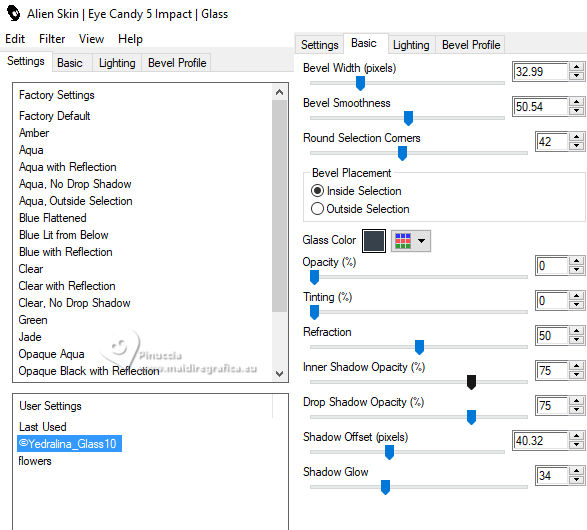
Selections>Select None.
31. Open the tube Deco00322©Yedralina 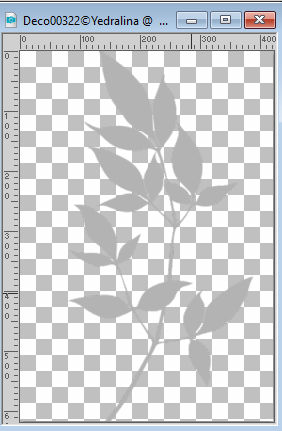
Edit>Copy.
Go back to your work and go to Edit>Paste as new layer.
K key to activate your Pick Tool 
and set Position X: 528,00 and Position Y: 32,00.
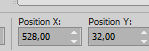
32. Effects>3D Effects>Drop Shadow, foreground color #782d07.
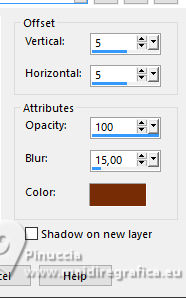
33. Change the Blend Mode of this layer to Soft Light.
Optional: Layers>Arrange>Move Down.
34. Image>Add borders, 2 pixels, symmetric, foreground color.
Image>Add borders, 1 pixel, symmetric, color white.
Image>Add borders, 2 pixels, symmetric, foreground color.
35. Selections>Select All.
Image>Add borders, 15 pixels, symmetric, color white.
Effects>3D Effects>Drop Shadow, color black.
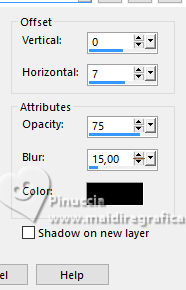
Selections>Select None.
36. Image>Add borders, 2 pixels, symmetric, foreground color.
Image>Add borders, 1 pixel, symmetric, color white.
Image>Add borders, 2 pixels, symmetric, foreground color.
37. Selections>Select All.
Image>Add borders, 30 pixels, symmetric, color white.
Effects>3D Effects>Drop Shadow, same settings.
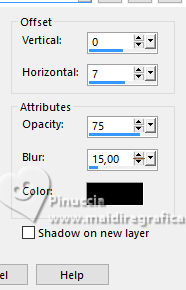
Selections>Select None.
38. Image>Add borders, 2 pixels, symmetric, foreground color.
39. Open your woman tube LD-fantasy girl-4(1) 
Edit>Copy.
Go back to your work and go to Edit>Paste as new layer.
Image>Redimensionner, if necessary, (with the supplied tube it's not necessary).
Move  the tube to the left side. the tube to the left side.
30. Effects>3D Effects>Drop Shadow, color black.
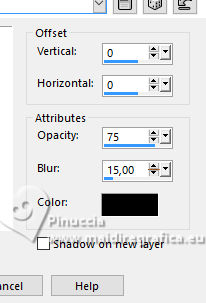
31. Open the tube Text_MIS OTOÑO-©Yedralina 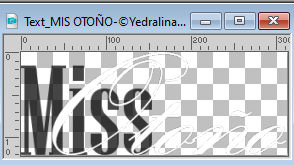
Edit>Copy.
Go back to your work and go to Edit>Paste as new layer.
If you want to write your text,
in the materiale there are the fonts supplied by the author.
For my example, I used:
for the word Otoño (Autumn):
Font: Kunstler Script, 175 pixels, color white.

For the word Miss
in the tutorial is indicated the font Segoe Print, 150 pixels, color black.

But I used the font League Gothic Condensed

32. Move  the text at the bottom right. the text at the bottom right.
Effects>3D Effects>Drop Shadow, color black.
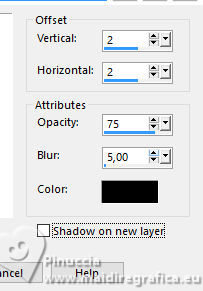
Change the Blend Mode of this layer to Overlay.
33. Image>Redimensionner, 1000 pixels width, resize all layers not checked.
Sign your work on a new layer.
Layers>Merge>Merge All and save as jpg.
For the tubes of this versions thanks Colybrix and Yedralina .



If you have problems or doubts, or you find a not worked link, or only for tell me that you enjoyed this tutorial, write to me.
23 September 2023

|







