|
PAULINE


Thanks Yedralina for your invitation to translate your tutorials into english

This tutorial was written with CorelX19 and translated with CorelX17, but it can also be made using other versions of PSP.
Since version PSP X4, Image>Mirror was replaced with Image>Flip Horizontal,
and Image>Flip with Image>Flip Vertical, there are some variables.
In versions X5 and X6, the functions have been improved by making available the Objects menu.
In the latest version X7 command Image>Mirror and Image>Flip returned, but with new differences.
See my schedule here
italian translation here
french translation here
your versions here
For this tutorial, you will need:
Tubes at your choice.
For the tubed used and not supplied, thanks Beatrice
Tube_Womans_GB_129_Trasparent and Tube_Fiore_60_Trasparent_GB.psd.
The rest of the material qui
1 misted by Yedra (1939©Yedralina)
1 Deco by Yedra (Deco00240©Yedralina)
1 mask by TD (TD_TagMask040).
(The links of the tubemakers here).
Plugins:
consult, if necessary, my filter section here
Penta.com - VTR here
Simple - 4Wavy Average here
Filters Unlimited 2.0 here
Mura's Meister - Perspective Tiling here
AAA Filters - Framer here
Filters Penta.com and Simple can be used alone or imported into Filters Unlimited.
(How do, you see here)
If a plugin supplied appears with this icon  it must necessarily be imported into Unlimited it must necessarily be imported into Unlimited

You can change Blend Modes according to your colors.
In the newest versions of PSP, you don't find the foreground/background gradient (Corel_06_029).
You can use the gradients of the older versions.
The Gradient of CorelX here
Copy the presets in the Presets Folder.
Open the mask in PSP and minimize it with the rest of the material.
1. Set your foreground color to #8f2f79,
and your background color to #c3f579.
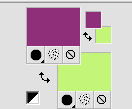
Set your foreground color to a Foreground/Background Gradient, style Linear.
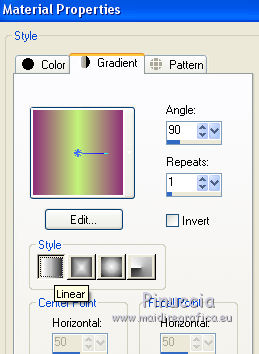
2. Open a new image 950 x 650, background color: your Gradient.
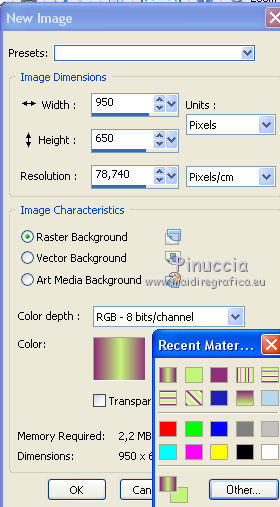
Selections>Select None.
Open your misted and go to Edit>Copy.
Go back to your work and go to Edit>Paste into Selection.
Selections>Select None.
Effects>Image Effects>Seamless Tiling.

Adjust>Blur>Gaussian Blur - radius 20.

2. Effects>Plugins>Penta.com - VTR.
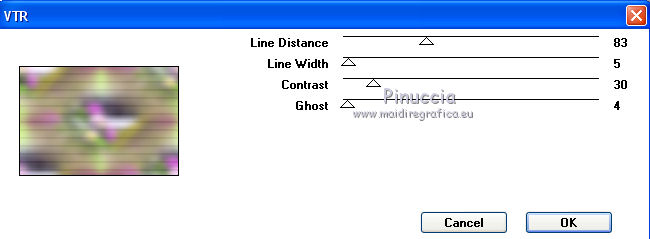
Effects>Plugins>AAA Filters - AAA Framer.
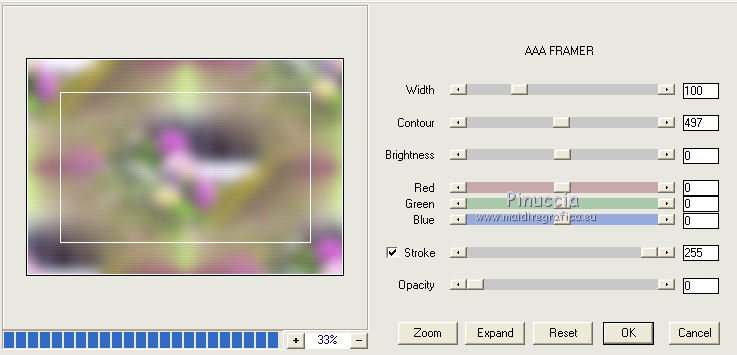
Layers>Duplicate.
Close this layer and activate the layer below of the original.
3. Again Layers>Duplicate.
Image>Resize, to 50%, resize all layers not checked.
Image>Free Rotate - 40 degrees to right
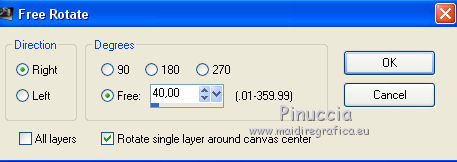
Effects>Plugins>Simple - 4Way Average.
This plugin works without window; result
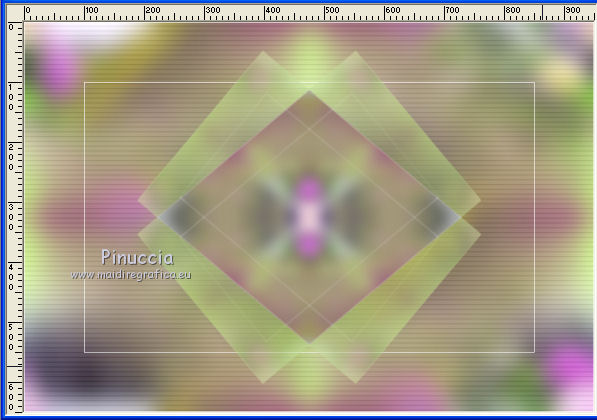
Effects>Plugins>Filters Unlimited 2.0 - Tile &Mirror - Distortion Mirror (Horizontal)
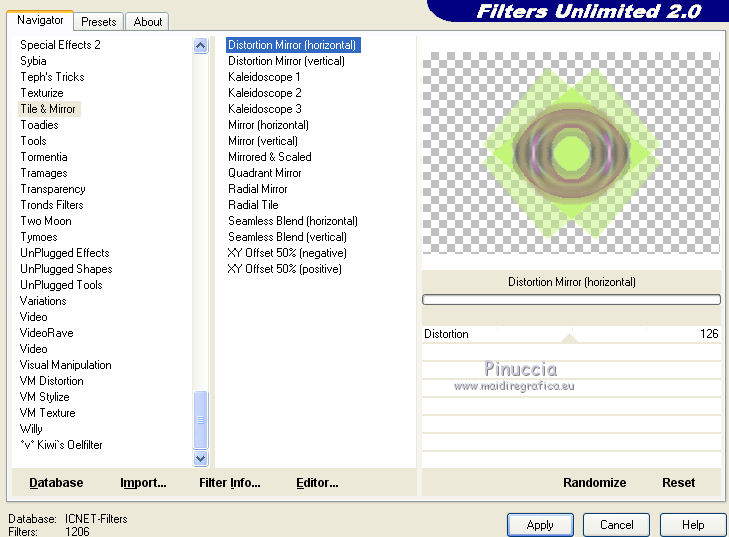
if you are using the version softare of Unlimited, your background color is important for the result;
if you are using the version of Unlimited that does not need to be installed,
you'll have this
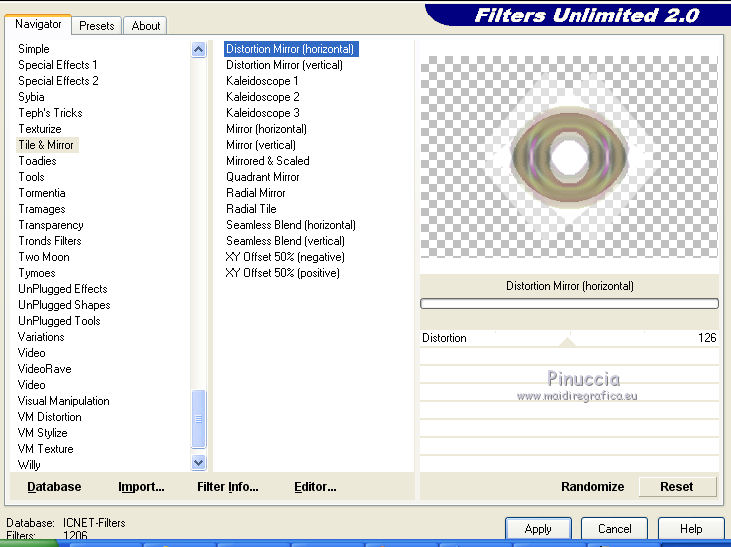
Effects>Image Effects>Seamless Tiling, same settings.

Effects>3D Effects>Drop Shadow, color black.
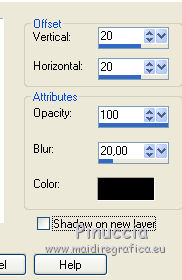
Change the Blend Mode of this layer to Soft Light.
4. Set your background color to white.
Layers>New Raster Layer.
Flood Fill  the layer with color white. the layer with color white.
Layers>New Mask layer>From image
Open the menu under the source window and you'll see all the files open.
Select the mask TD_TagMask040.
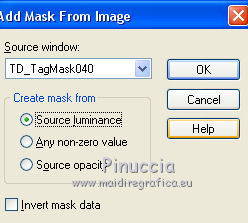
Layers>Merge>Merge Group.
Effects>User Defined Filter - select the preset Emboss 3 and ok.

Change the Blend Mode of this layer to Luminance (legacy).
5. Activate the bottom layer, Raster 1.
Layers>Duplicate.
Layer>Arrange>Move Up.
Effects>Plugins>Mura's Meister - Perspective Tiling.
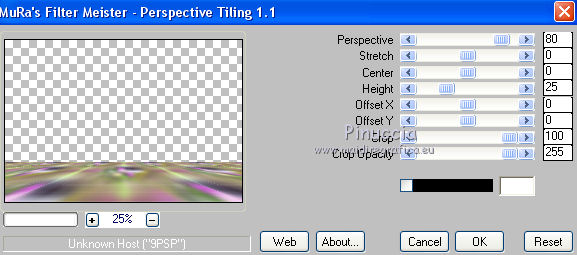
6. Re-open and activate the top layer Copy of Raster 1.
Image>Resize, to 50%, resize all layers not checked.
Effects>Image Effects>Seamless Tiling.

Effects>3D Effects>Drop Shadow, color black.
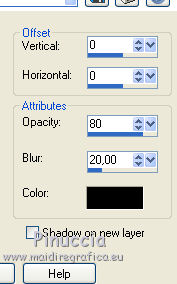
Layers>Arrange>Move Down.
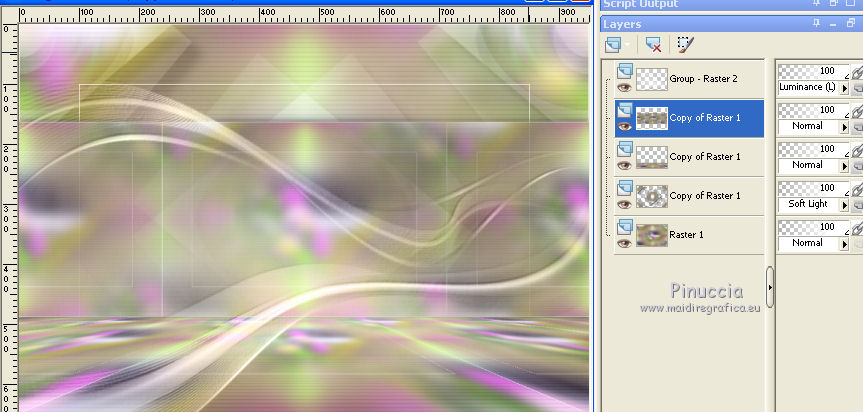
7. Activate again your background layer.
Selections>Load/Save Selection>Load Selection from Disk.
Look for and load the selection Sel648.
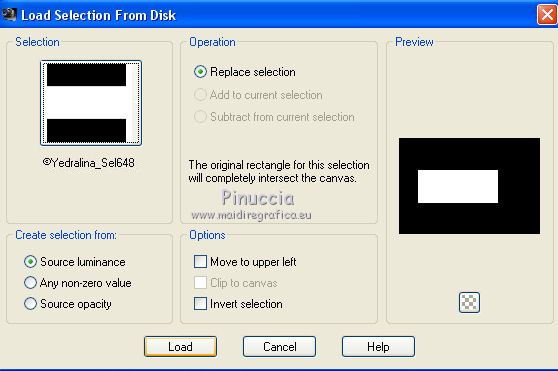
Selections>Promote Selection to Layer.
Layers>Arrange>Bring to Top.
Edit>Paste into Selection (your misted is still in memory).
Selections>Invert.
Effects>3D Effects>Drop Shadow, color black.
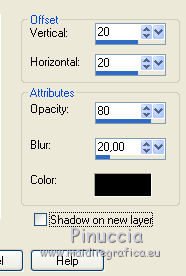
Selections>Select None.
8. Open the tube Deco00240©Yedralina.png and go to Edit>Copy.
Go back to your work and go to Edit>Paste as new layer.
Effects>Image Effects>Offset.
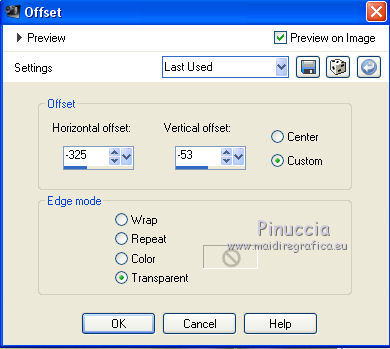
Change the Blend Mode of this layer to Luminance (legacy), or at your choice.
9. Open your deco tube and go to Edit>Copy.
Go back to your work and go to Edit>Paste as new layer.
Image>Resize, if necessary, resize all layers not checked.
Move  the tube to the left side. the tube to the left side.
Effects>3D Effects>Drop Shadow, at your choice.
10. Activate again your background layer.
Selections>Load/Save Selection>Load Selection from Disk.
Look for and load the selection Sel649.
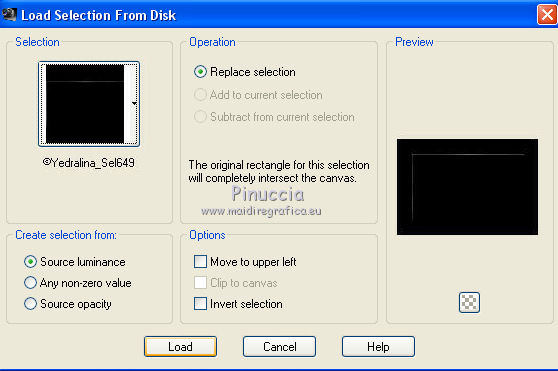
Effects>3D Effects>Drop Shadow, color black.
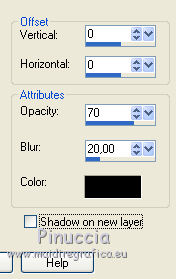
11. Your should have this
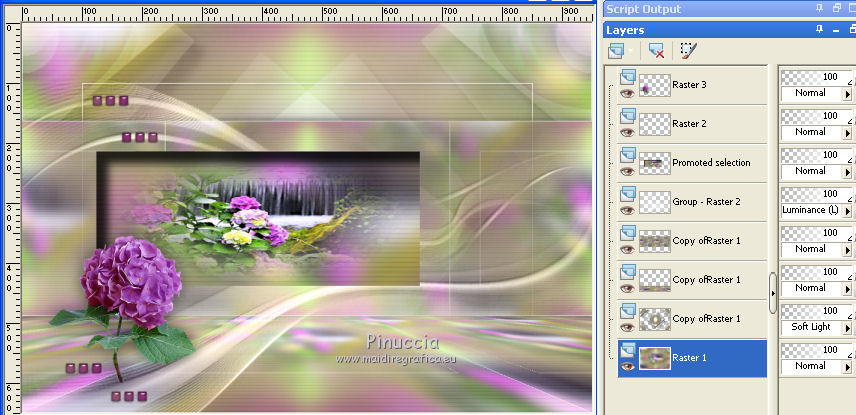
12. Activate the bottom layer.
Edit>Copy.
Image>Add borders, 2 pixels, symmetric, foreground color.
Selections>Select None.
Image>Add borders, 25 pixels, symmetric, color white.
Selections>Invert.
Edit>Paste into Selection (your background image).
Effects>Plugins>AAA Filters - AAA Framer.
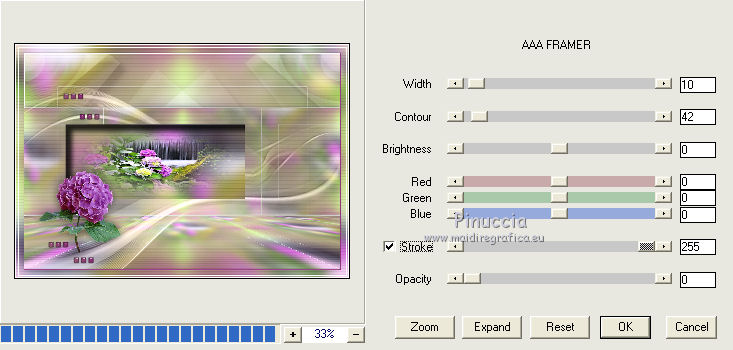
Effects>User Defined Filter - select the preset Double_vision and ok.
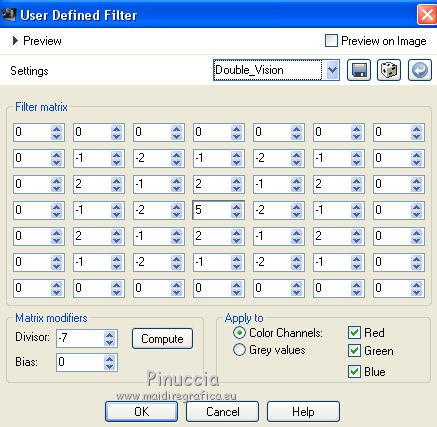
Effects>Edge Effects>Dilate.
Effects>3D Effects>Drop Shadow, color black.
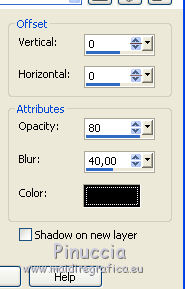
Selections>Select None.
13. Open your main tube and go to Edit>Copy.
Go back to your work and go to Edit>Paste as new layer.
Image>Resize, if necessary, resize all layers not checked.
Move  the tube to the right side. the tube to the right side.
Layers>Duplicate.
Adjust>Blur>Gaussian Blur - radius 30.

Layers>Arrange>Move Down.
Activate the top layer.
Sign your work on a new layer.
14. Image>Resize, 1000 pixels width, resize all layers checked.
Layers>Merge>Merge All and save as jpg.
Version with tubes by Colybrix (femme426-coly),
Yedralina (1938©Yedralina) and Beatrice (Tube_Fiore_56_Trasparent_GB.psd)


If you have problems or doubts, or you find a not worked link, or only for tell me that you enjoyed this tutorial, write to me.
1 July 2019
|





