|
PRIMAVERA


Thanks Yedralina for your invitation to translate your tutorials into english

This tutorial was written with PSP2020 and translated with PSPX9 and PSP2020, but it can also be made using other versions of PSP.
Since version PSP X4, Image>Mirror was replaced with Image>Flip Horizontal,
and Image>Flip with Image>Flip Vertical, there are some variables.
In versions X5 and X6, the functions have been improved by making available the Objects menu.
In the latest version X7 command Image>Mirror and Image>Flip returned, but with new differences.
See my schedule here
 italian translation here italian translation here
 french translation here french translation here
 your versions here your versions here

For this tutorial, you will need:

For the tubes thanks Kamil.
(The links of the tubemakers here).

consult, if necessary, my filter section here
Filters Unlimited 2.0 here
VM Distortion - Circulator here
Eye Candy 4000 - Corona here
Mura's Meister - Perspective Tiling here
Mura's Meister - Copies here
Filters VM Distortion can be used alone or imported into Filters Unlimited.
(How do, you see here)
If a plugin supplied appears with this icon  it must necessarily be imported into Unlimited it must necessarily be imported into Unlimited

You can change Blend Modes according to your colors.
In the newest versions of PSP, you don't find the foreground/background gradient (Corel_06_029).
You can use the gradients of the older versions.
The Gradient of CorelX here
Copy the preset  in the folder of the plugin Alien Skin Eye Candy 5 Impact>Settings>Glass. in the folder of the plugin Alien Skin Eye Candy 5 Impact>Settings>Glass.
One or two clic on the file (it depends by your settings), automatically the preset will be copied in the right folder.
why one or two clic see here

Copy the mask in the Masks Folder.
1. Choose two colors from your image.
Set your foreground color to #ba807e,
and your background color to #efe2e1.
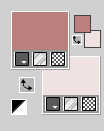
Optional: color 3 #723d3c.
2. Open a new transparent image 950 x 650 pixels.
Selections>Select All.
Open your jpg image KamilTube-2330-BG 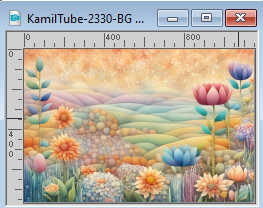
Edit>Copy.
Go back to your work and go to Edit>Paste into Selection.
Selections>Select None.
3. Layers>Duplicate.
Close this layer and activate the layer below, Raster 1.
Effects>Image Effects>Seamless Tiling, default settings.

4. Effects>Texture Effects>Mosaic - Antique
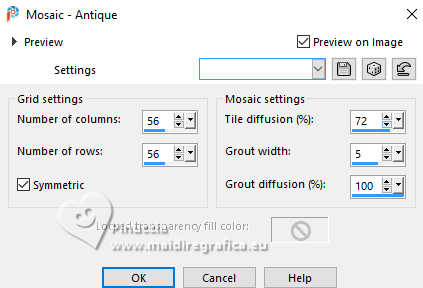
Layers>Duplicate.
Image>Resize, to 60%, resize all layers not checked.
5. Image>Free Rotate - 90 degrees to left.

6. Effects>Plugins>VM Distortion - Circulator.
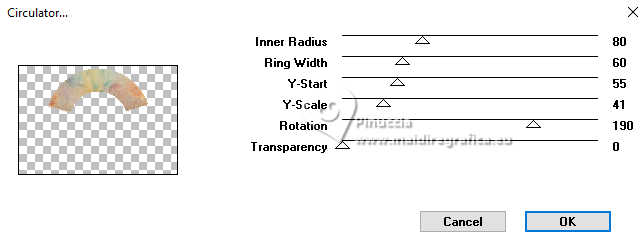
7. Effects>3D Effects>Drop shadow, color white.
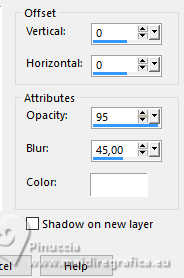
8. Effects>Reflection Effects>Rotating Mirror.
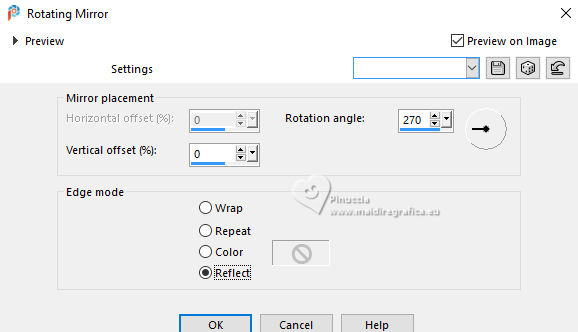
9. Effects>Plugins>Mura's Meister - Copies - Feedback(center) default settings.
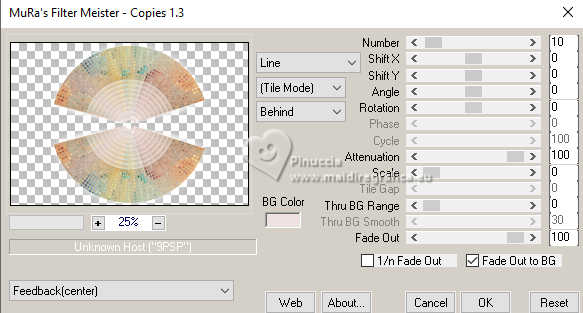
Objects>Align>Left or Move  the image to the left side. the image to the left side.
Position X and Y: 0,00
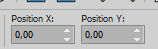
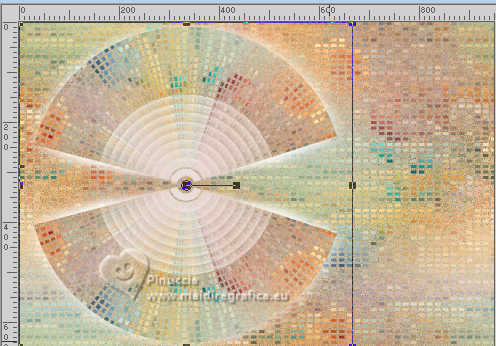
Activate again your bottom layer, Raster 1.
10. Edit>Copy.
Edit>Paste as new image (we can name it Copy of Raster 1).
Minimize this image for the moment.
11. Go back to your work.
We are always on the bottom layer.
Adjust>Blur>Motion Blur.
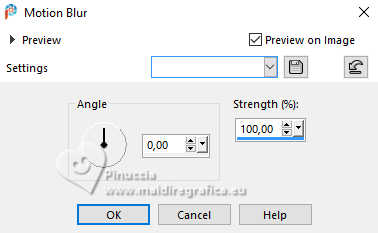
Effects>Edge Effects>Enhance.
12. Edit>Copy.
Edit>Copy as new image (if you want, name it Copy 2).
Minimize this image and go back to your work.
13. Open and activate your top layer, Copy of Raster 1.
Layers>Load/Save Mask>Load Mask from Disk.
Look for and load the mask 20-20.
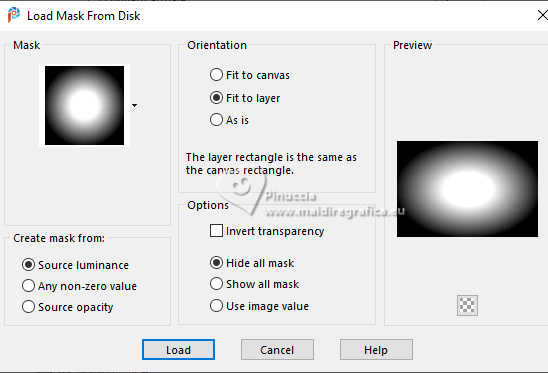
in my case I did this, because I keep the mask in the mask folder.
But if you prefer you can open the mask, minimize it and use:
Layers>New Mask Layer>From image
Layers>Duplicate.

Layers>Merge>Merge Group.
14. Adjust>Sharpness>Sharpen More.
Layers>Duplicate.
Layers>Arrange>Move Down - 2 times.
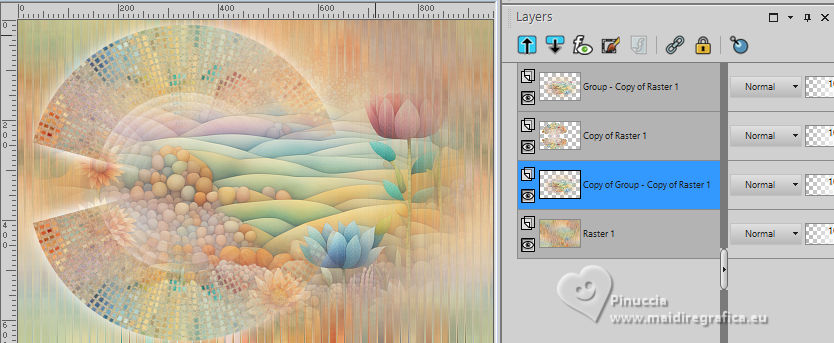
15. Effects>Image Effects>Seamless Tiling.

16. Effects>Reflection Effects>Rotating Mirror, default settings.

17. Reduce the opacity of this layer +/-75%, according to your image.
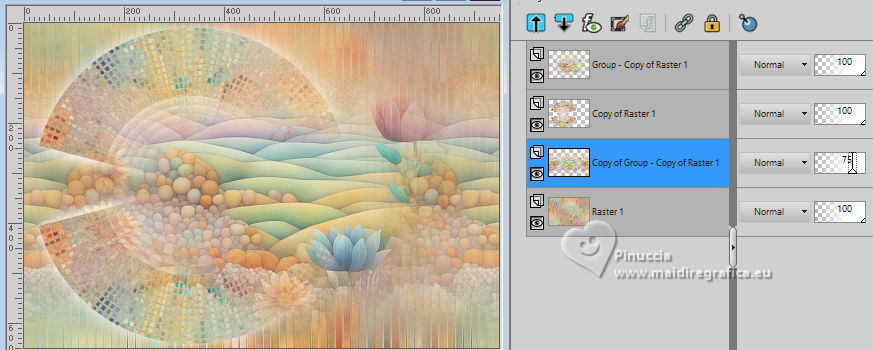
Activate again your top layer, Group-Copy of Raster 1.
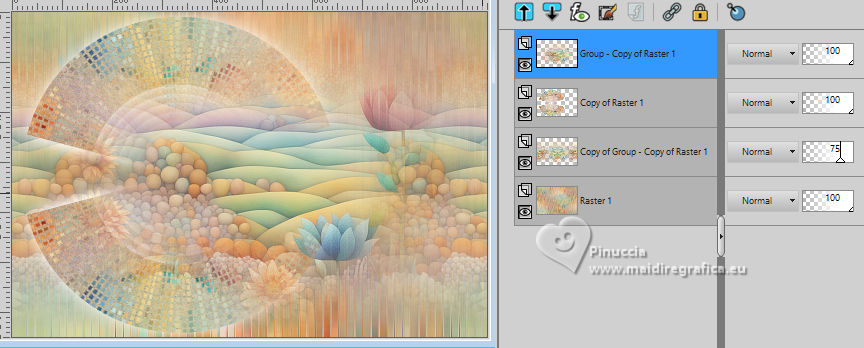
18. Image>Resize, to your liking, for me 60%, resize all layers not checked.
Adjust>Sharpness>Sharpen.
Move  the image to the left. the image to the left.
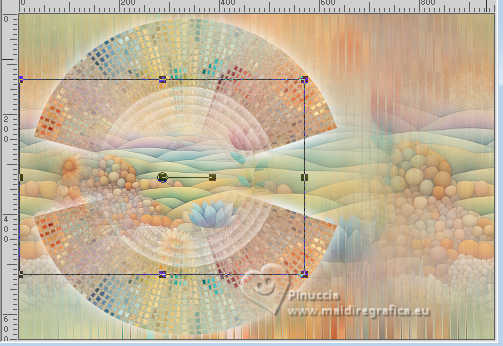
19. Image>Add borders, 2 pixels, symmetric, background color.
Selections>Select All.
20. Image>Add borders, 10 pixels, symmetric, whatever color.
Selections>Invert.
Activate the image minimized at step 10 (Copy 1) 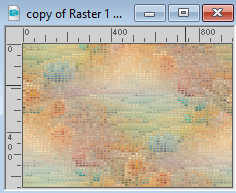
Edit>Copy.
Go back to your work and go to Edit>Paste into Selection.
21. Image>Add borders, 2 pixels, symmetric, background color.
Selections>Select All.
22. Image>Add borders, 25 pixels, symmetric, whatever color.
Selections>Invert.
Activate the image minimized at step 12 (Copy 2) 
Edit>Copy.
Go back to your work and go to Edit>Paste into Selection.
24. Image>Add borders, 2 pixels, symmetric, background color.
Selections>Select All.
25. Image>Add borders, 10 pixels, symmetric, whatever color.
Selections>Invert.
Activate again the first image minimized 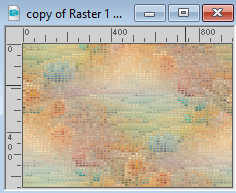
Edit>Copy.
Go back to your work and go to Edit>Paste into Selection.
26. Selections>Select All.
Image>Add borders, 40 pixels, symmetric, whatever color.
Selections>Invert.
Whit your color 1 and 2,
set your foreground color to a Foreground/Background Gradient, style Linear.
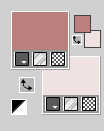 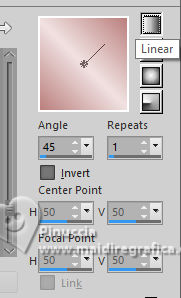
Flood Fill  the selection with your gradient. the selection with your gradient.
Selections>Select None.
27. Image>Add borders, 2 pixels, symmetric, color 3 #723d3c 
28. Layers>Duplicate.
Adjust>Blur>Gaussian Blur - radius 25.

29. Effects>Plugins>Mura's Meister - Perspective Tiling.
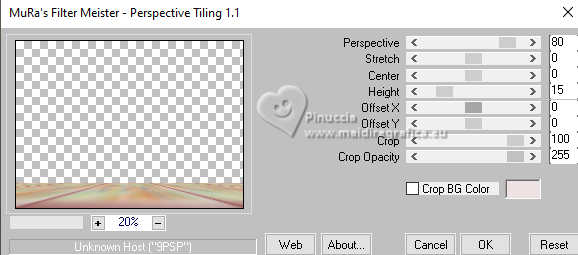
30. Activate your Magic Wand Tool  , tolerance 0 and feather 40. , tolerance 0 and feather 40.

click in the transparent part to select it.
Press +/-5 times CANC on the keyboard 
Selections>Select None.
31. Activate again your background layer.
Selections>Select All.
Selections>Modify>Contract - 42 pixels.
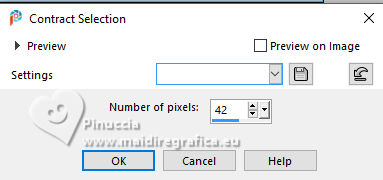
32. Effects>Plugins>Eye Candy 4000 - Corona
Maroon Eclipse colors #1 or #3, to your liking.
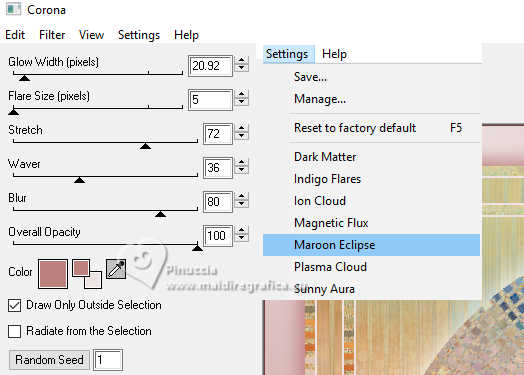
Selections>Select None.
33. Activate your top layer.
Open the tube flores 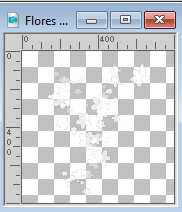
Edit>Copy.
Go back to your work and go to Edit>Paste as new layer.
K key to activate your Pick Tool 
set Position X: 0,00 and Position Y: 30,00.
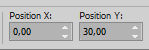
M key to deselect the Tool.
34. Change the Blend Mode of this layer to Luminance (legacy).
Effects>3D Effects>Drop Shadow, same settings, but color black.
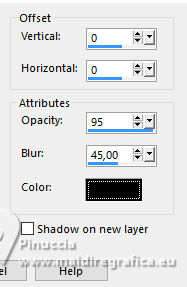
35. Layers>Duplicate.
Image>Resize, to 50%, resize all layers not checked.
Image>Miroir>Miroir Horizontal.
Objects>Align>Right.
Objects>Align>Top.
Layers>Duplicate.
Image>Mirror>Mirror Vertical.
Layers>Merge>Merge Down.
Keet the Blend Mode of this layer to Luminance (legacy).
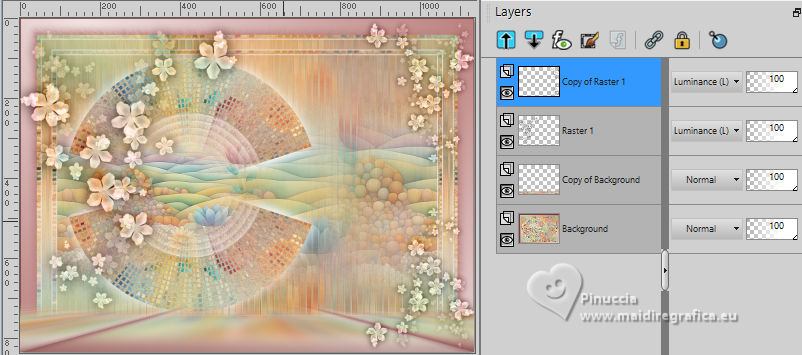
36. Open your main tube KamilTube-2364 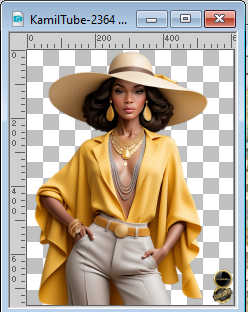
Erase the watermark and go to Edit>Copy.
Go back to your work and go to Edit>Paste as new layer.
Image>Resize, of necessary, for me 105%, resize all layers not checked.
Place  the tube to your liking. the tube to your liking.
37. Layers>Duplicate.
Adjust>Blur>Gaussian Blur - radius 15.

Change the Blend Mode of this layer to Multiply.
Layers>Arrange>Move Down.
38. Activate your top layer.
Activate your Text Tool 
font Baskerville Old Face - background color white

Write PRIMAVERA
Layers>Convert in Raster Layer.
39. Effects>Plugins>Eye Candy 4000 - Corona, same settings (colors 1 or 3).
40. Image>Resize, 1000 pixels width, resize all layers checked.
41. Sign your work on a new layer.
Layers>Merge>Merge All and save as jpg.
For the tube of this version thanks Virginia.

For the tube of this version thanks Luz Cristina.


If you have problems or doubts, or you find a not worked link, or only for tell me that you enjoyed this tutorial, write to me.
1 May 2024

|





