|
SHOES


Thanks Yedralina for your invitation to translate your tutorials into english

This tutorial was written with CorelX19 and translated with CorelX17, but it can also be made using other versions of PSP.
Since version PSP X4, Image>Mirror was replaced with Image>Flip Horizontal,
and Image>Flip with Image>Flip Vertical, there are some variables.
In versions X5 and X6, the functions have been improved by making available the Objects menu.
In the latest version X7 command Image>Mirror and Image>Flip returned, but with new differences.
See my schedule here
 italian translation here italian translation here
 french translation here french translation here
 your versions here your versions here
For this tutorial, you will need:
Tubes of yours
The rest of the material here
For the tubes thanks Maryse (MR_Jupe rose rouge) e Grisi (Grisi_Zapatitos_02).
(The links of the tubemakers here).
Plugins:
consult, if necessary, my filter section here
Alien Skin Eye Candy 5 Impact - Perspective Shadow, Chrome here
Frishluft - Mosaic Plane here
Mura's Meister - Perspective Tiling here
AAA Frames - Foto Frame here

You can change Blend Modes according to your colors.
In the newest versions of PSP, you don't find the foreground/background gradient (Corel_06_029).
You can use the gradients of the older versions.
The Gradient of CorelX here
Copy the preset  in the folders of the plugin Alien Skin Eye Candy 5 Impact>Settings>Shadow/Chrome. in the folders of the plugin Alien Skin Eye Candy 5 Impact>Settings>Shadow/Chrome.
One or two clic on the file (it depends by your settings), automatically the preset will be copied in the right folder.
why one or two clic see here
(Optional) Copy the preset TextEx_Text in the Presets Folder.
Set your foreground color to light color #ffffff,
and your background color to dark color #000000.
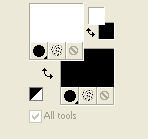
Set your background color to a Foreground/Background Gradient, style Sunburst.
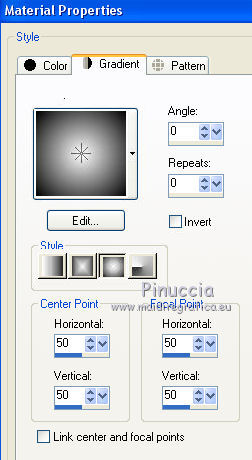
1. Open a new transparent image 950 x 650 pixels.
Flood Fill  the transparent image with your Gradient. the transparent image with your Gradient.
Effects>Plugins>Frischluft - Mosaic Plane
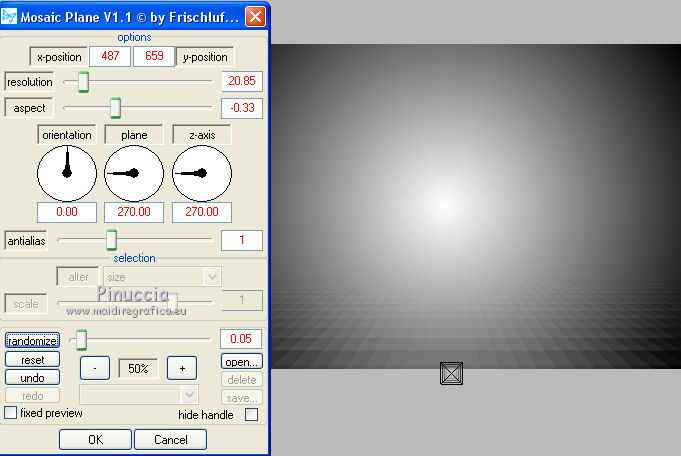
Effects>Edge Effects>Enhance More.
2. Open your main tube and go to Edit>Copy.
Go back to your work and go to Edit>Paste as new layer.
Move  the tube to the left side. the tube to the left side.
Effects>3D Effects>Drop Shadow, color black.
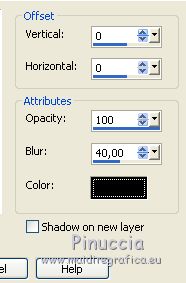
Effects>Plugins>Alien Skin Eye Candy 5 Impact - Perspective Shadow,
Sélectionner le preset EC5_PS9
if necessary, adapt the direction (Center Offset Direction) and the distance (Center Offset Distance),
according to your tube
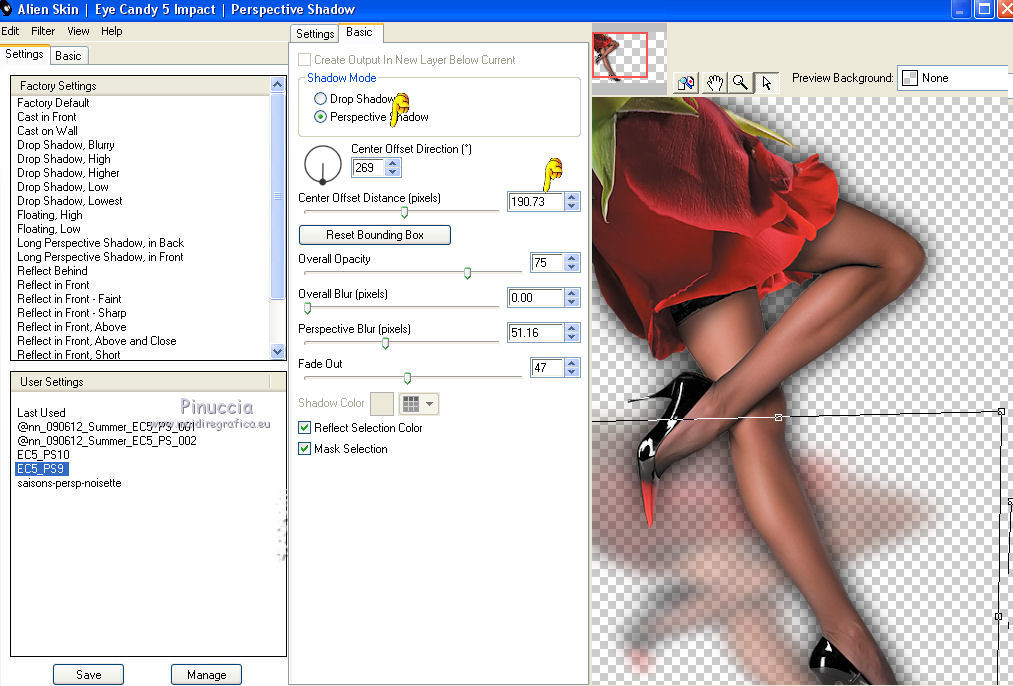
3. Open the shoes tube and go to Edit>Copy.
Go back to your work and go to Edit>Paste as new layer.
For me: Image>Mirror.
Image>Resize, to 70%, resize all layers not checked
Move  the tube at the bottom right. the tube at the bottom right.
Effects>3D Effects>Drop Shadow, same settings.
Effects>Plugins>Alien Skin Eye Candy 5 Impact - Perspective Shadow, preset EC5_PS9)
the settings of the preset change according to the size of your tube
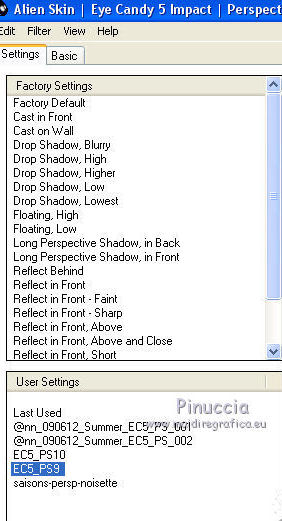
Edit>Copy Special>Copy Merged.
Edit>Paste as new image, and minimize this image for a moment.
4. Go back to your work and activate your bottom layer.
Layers>Duplicate.
Effects>Plugins>Mura's Meister - Perspective Tiling.
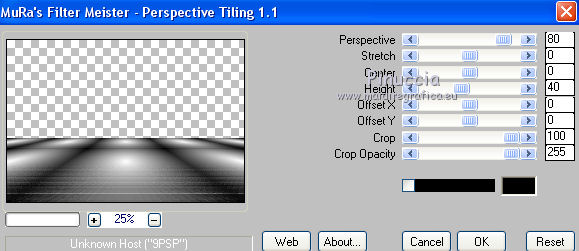
Effects>Reflection Effects>Rotating Mirror.
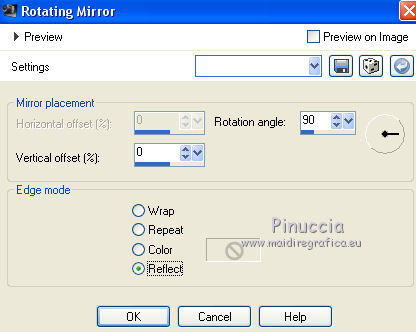
5. Open the text Text_Shoes-©Yedralina and go to Edit>Copy.
Go back to your work and go to Edit>Paste as new layer.
Move  the text to the right side, see my example. the text to the right side, see my example.
If your prefer, write your text on a new layer with the font you find in the material:
Activate your Text Tool 
open the presets menu and select the preset Preset_TextEx_Text SHOES_Yedra.
Font Agency FB, size 300, Vector,
foreground color white, background color closed.

Write your text and place it rightly.
Effects>Plugins>Alien Skin Eye Candy 5 Impact - Chrome - preset EC5_C01-©Yedralina
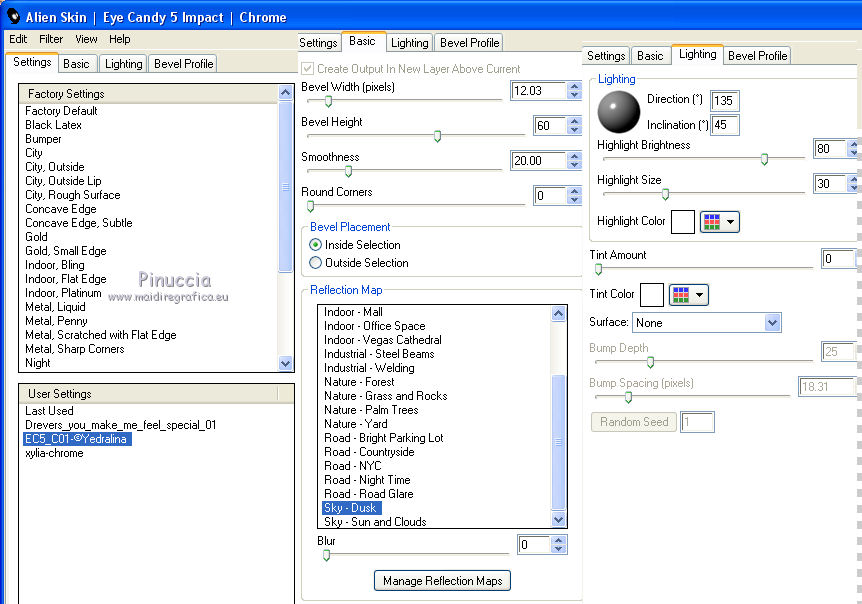
Adapt Reflection Map according to the colors of your image;
for my second version I used.
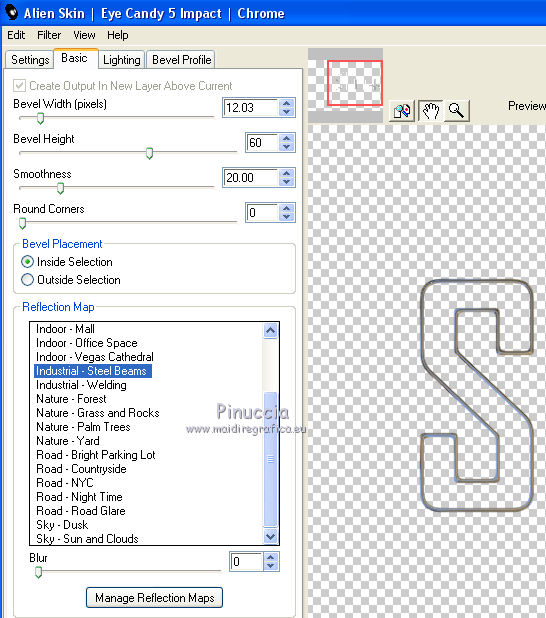
6. Activate your Magic Wand Tool  , tolerance 20 , tolerance 20

Click in all the letters to select them.
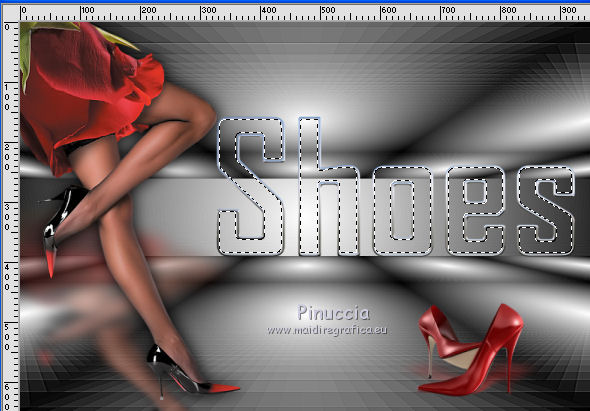
Selections>Modify>Expand - 2 pixels.
Activate the image you minimized at step 3 and go to Edit>Copy.
Go back to your work and go to Edit>Paste into Selection.
Selections>Invert.
Effects>3D Effects>Drop Shadow, same settings.
Selections>Select None.
7. Layers>Duplicate.
Effects>Plugins>Mura's Meister - Perspective Tiling, same settings.
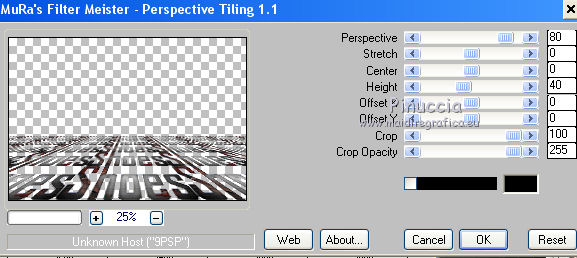
Layers>Arrange>Move Down.
Change the Blend mode of this layer to Soft Light.
Activate again the layer above of the text.
Effects>Plugins>Alien Skin Eye Candy 5 Impact - Perspective Shadow.
Select the preset EC5_PS10 and ok.
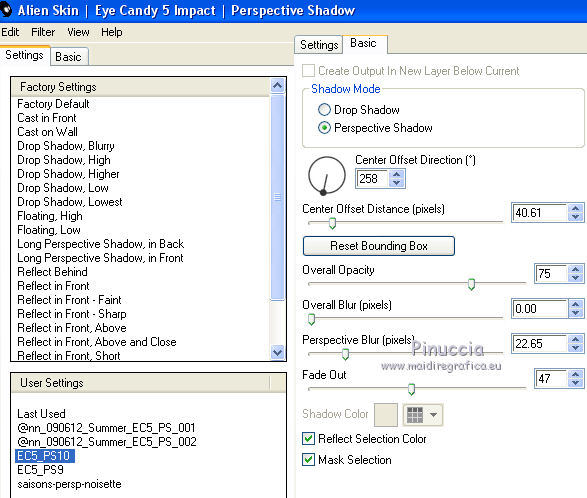
8. Open the tube Deco00239©Yedralina and go to Edit>Copy.
Go back to your work and go to Edit>Paste as new layer.
Layers>Arrange>Move down.
Effects>3D Effects>Drop Shadow, same settings.
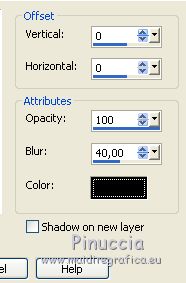
Change the Blend Mode of this layer to Overlay.
9. Activate your bottom layer, Raster 1.
Effects>Plugins>AAA Frames - Foto Frame.
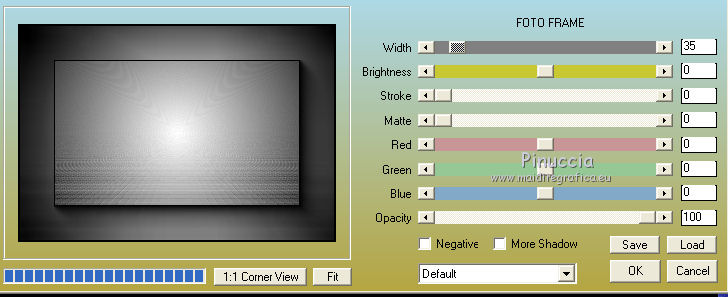
10. You should have this
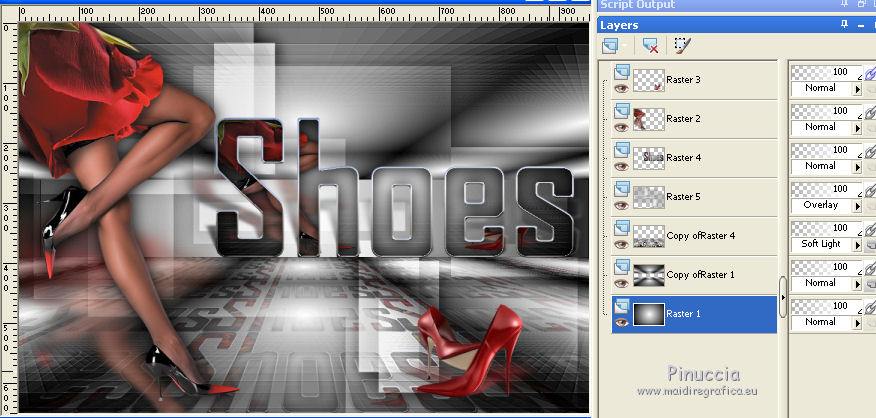
11. Image>Add borders, 1 pixel, symmetric, dark color.
Selections>Select All.
Image>Add borders, 40 pixels, symmetric, light color.
Selections>Invert.
Effects>Plugins>AAA Frames - Foto Frame, same settings.
Selections>Select None.
Image>Add borders, 1 pixel, symmetric, dark color.
12. Image>Resize, 1000 pixels width, resize all layers checked.
Sign your work on a new layer.
Layers>Merge>Merge All and save as jpg.
Version with tubes by Tine (divers_mode4_tine_11.2019) and Yedralina (2009©Yedralina)

Version with tubes by Beatriz (3261-woman-LB TUBES) and Yedralina (1099©Yedralina)


If you have problems or doubts, or you find a not worked link, or only for tell me that you enjoyed this tutorial, write to me.
7 October 2020
|





