|
STEAMPUNK LOVE


Thanks Yedralina for your invitation to translate your tutorials into english

This tutorial was written with PSP2020 and translated with PSPX9 and PSP2020, but it can also be made using other versions of PSP.
Since version PSP X4, Image>Mirror was replaced with Image>Flip Horizontal,
and Image>Flip with Image>Flip Vertical, there are some variables.
In versions X5 and X6, the functions have been improved by making available the Objects menu.
In the latest version X7 command Image>Mirror and Image>Flip returned, but with new differences.
See my schedule here
 italian translation here italian translation here
 french translation here french translation here
 your versions here your versions here

For this tutorial, you will need:

For the tubes thanks Aigenbycaz and LadyValella.
The rest of the material is by Yedralina
(The links of the tubemakers here).

consult, if necessary, my filter section here
Filters Unlimited 2.0 here
RCS Filter Pak 1.0 - RCS Triple Exposure here
Carolaine and Sensibility - CS_LDots here
Simple - Left Right Wrap (bonus) here
AAA Frames - Foto Frame here
Filters RCS Filter Pak and Simple can be used alone or imported into Filters Unlimited.
(How do, you see here)
If a plugin supplied appears with this icon  it must necessarily be imported into Unlimited it must necessarily be imported into Unlimited
Animation Shop here

You can change Blend Modes according to your colors.
In the newest versions of PSP, you don't find the foreground/background gradient (Corel_06_029).
You can use the gradients of the older versions.
The Gradient of CorelX here

Copy the preset Emboss 3 in the Presets Folder.
Choose two colors from your main tube
1. Set your foreground color to #000000,
and your background color to #ca0100.
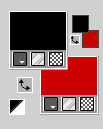
third color #2e2b35 
Set your foreground color to a Foreground/Background Gradient, style Radial.
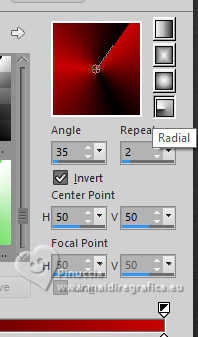
2. Open a new transparent image 950 x 650 pixels.
Flood Fill  the transparent image with your Gradient. the transparent image with your Gradient.
3. Effects>Plugins>Filters unlimited 2.0 - RCS Filter Pak 1.0 - RCS TripleExposure.
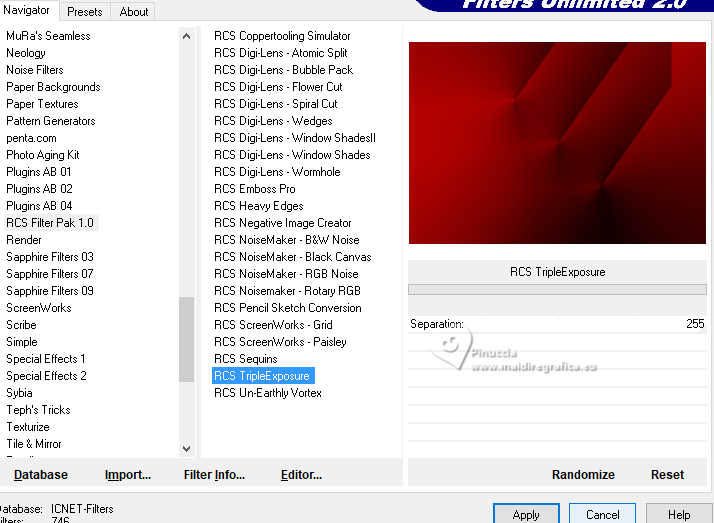
Repeat the Effect another time.
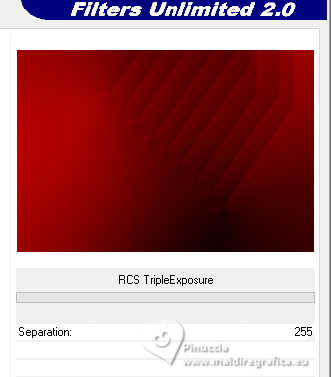
Effects>Edge Effects>Enhance More.
4. Effects>Plugins>Filters Unlimited 2.0 - Tile & Mirror - Seamless Blend (horizontal).
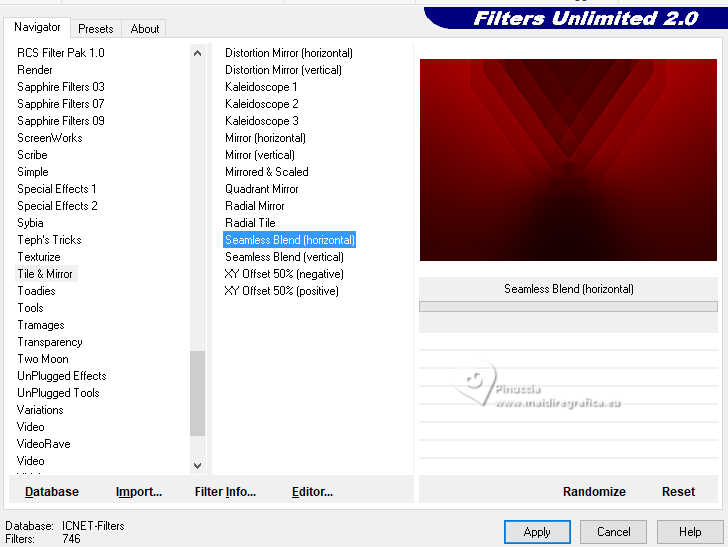
Effects>Reflection Effects>Rotating Mirror.
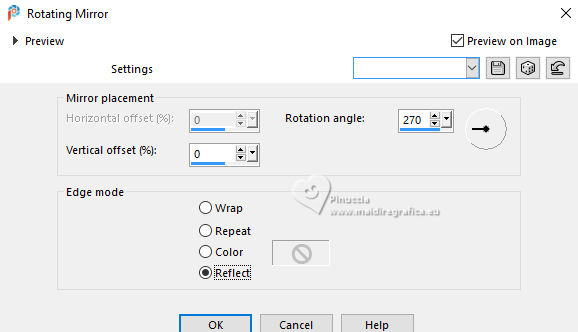
5. Effects>Reflection Effects>Kaleidoscope.
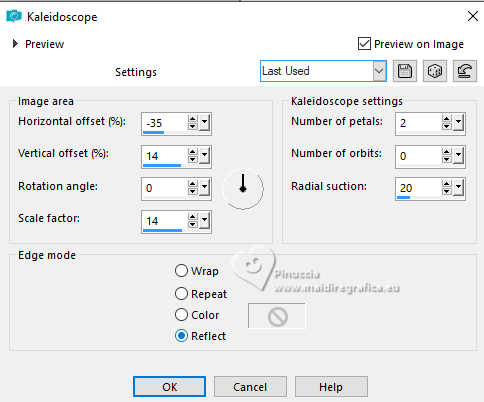
6. Effects>Plugins>Filters Unlimited 2.0 - Simple - Left Right Wrap.
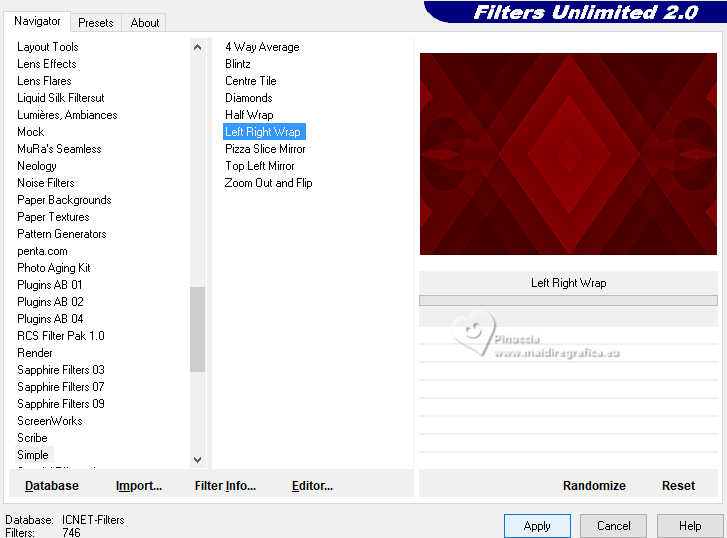
If necessary: Adjust>Sharpness>Sharpen.
7. Layers>New Raster Layer.
Selections>Select All.
8. Open the tube decorazones 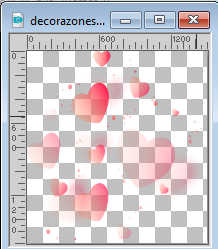
Edit>Copy.
Go back to your work and go to Edit>Paste into Selection.
Selections>Select None.
9. Effects>Image Effects>Seamless Tiling, default settings.

Reduce the opacity of this layer to +/-58%
Adjust>Sharpness>Sharpen More.
10. Open the misted 00018-MO(A.I.@LValella 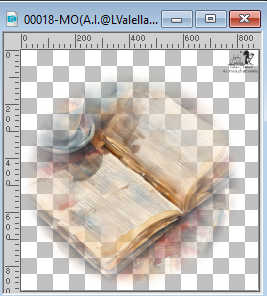
Erase the watermark and go to Edit>Copy.
Go back to your work and go to Edit>Paste as new layer.
Image>Resize, 2 times to 80%, resize all layers not checked.
Move  the tube to the left side. the tube to the left side.

Reduce the opacity of this layer +/-48%
11. Open the tube rosafuego 
Edit>Copy.
Go back to your work and go to Edit>Paste as new layer.
Move  the tube to your liking. the tube to your liking.
Change the Blend Mode of this layer to Hard light, and reduce the opacity +/-50%.
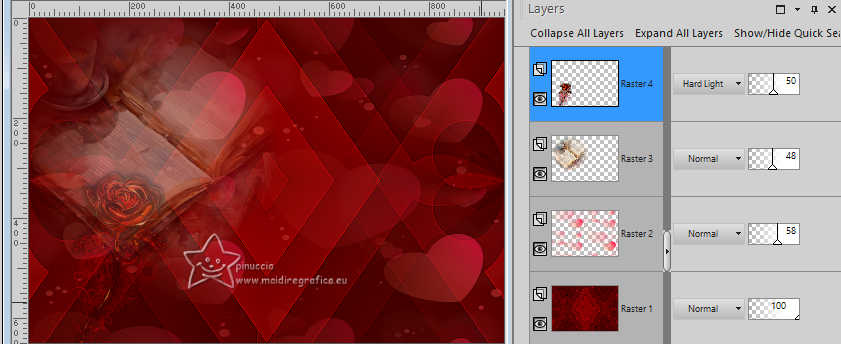
12. Open your main tube aigenbycaz_steampunkvalentine20 
Erase the watermark and go to Edit>Copy.
Go back to your work and go to Edit>Paste as new layer.
Image>Resize, to 60%, resize all layers not checked.
Image>Mirror>Mirror Horizontal (Image>Mirror).
Move  the tube to the right, or to your liking. the tube to the right, or to your liking.
Effects>3D Effects>Drop Shadow, at your choice.
13. Open your Text Tool 
font Cooper Black

Adapt the size according to your text and your PSP version.
Close your foreground color and set your background color to the color 3 #2e2b35

Write LOVE
and use the tool's nodes to enlarge le text to your liking.
Layers>Convert in Raster Layer.
14. Effects>User Defined Filter - select the preset Emboss 3 and ok.
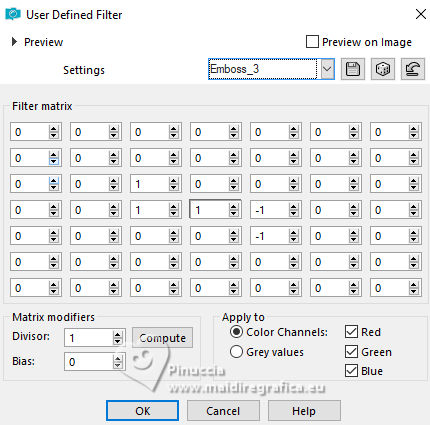
Change the Blend Mode of this layer to Luminance.
15. Write STEAMPUNK, as you did with the first word.
Layers>Convert in Raster Layer.
Change the Blend Mode of this layer to Screen.
16. Layers>Duplicate.
Reduce the opacity of this layer to 50%.

Layers>Merge>Merge Down.
16. Effects>Plugins>Carolaine and Sensibility - CS-LDots
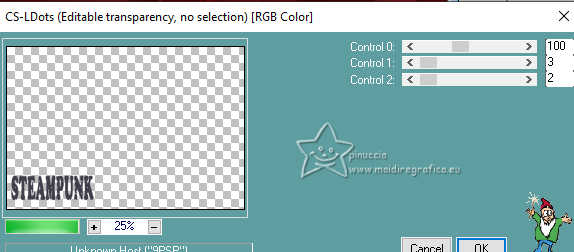
Effects>Edge Effects>Dilate.
Reduce the opacity of this layer to +/-55%.

17. Activate your bottom layer, Raster 1.
Edit>Copy.
Edit>Paste as new image, and minimize this image for the moment.
18. Image>Add borders, 1 pixels, symmetric, color 2.
Image>Add borders, 1 pixel, symmetric, color 1.
Selections>Select All.
Image>Add borders, 45 pixels, symmetric, whatever color.
Selections>Invert.
Edit>Paste into Selection (the image of step 17 is still in memory).
Adjust>Blur>Gaussian Blur - radius 10
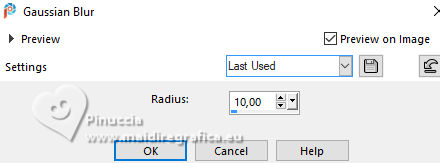
Effects>Plugins>AAA Frames - Foto Frame.
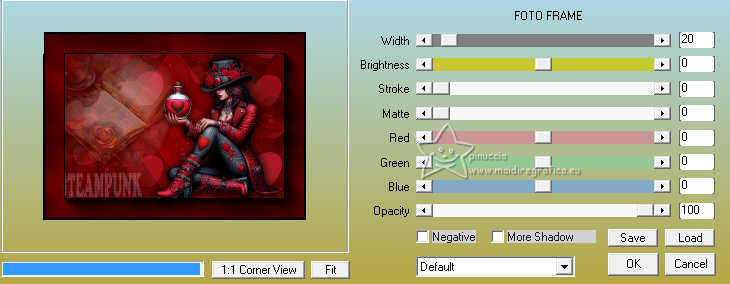
19. Effects>3D Effects>Drop Shadow, color black.
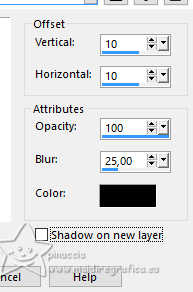
Selections>Select None.
20. Open the tube Deco00336©Yedralina 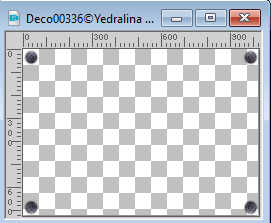
Edit>Copy.
Go back to your work and go to Edit>Paste as new layer.
Don't move it.
If you want, you can change the color according to your work
21. Image>Resize, 1000 pixels width, resize all layers checked.
Sign your work on a new layer.
If you don't want to realize the animation:
Layers>Merge>Merge All and save as jpg.
22. If you want to realize the animation, go on.
Keep the layers merged.
Layers>Duplicate.
23. Open the tube for your animation 2508©Yedralina 
Erase the watermark and go to Edit>Copy.
Go back to your work and go to Edit>Paste as new layer.
Image>Resize, to 45%. resize all layers not checked.
Reduce the opacity of this layer to +/-57%.
Effects>3D Effects>Drop Shadow, color black.
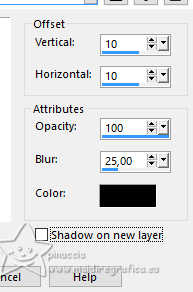
Move  the tube to your liking, or see my example. the tube to your liking, or see my example.
Remember that from this moment you don't have to move the tube,
so as not to damage the animation
24. Selections>Select All.
Selections>Float.
Selections>Defloat.
Layers>Duplicate.
Effects>Distortion Effects>Pinch
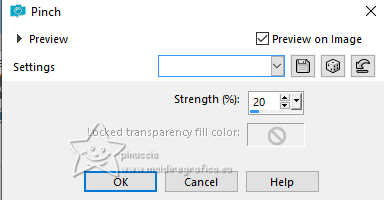
Selections>Select None.
Activate the layer Copy of Merged.
Layers>Arrange>Move up.
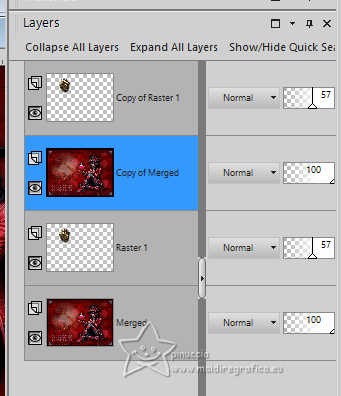
Activate the layer above, Copy of Raster 1.
Layers>Merge>Merge Down.
Activate the layer Raster 1.
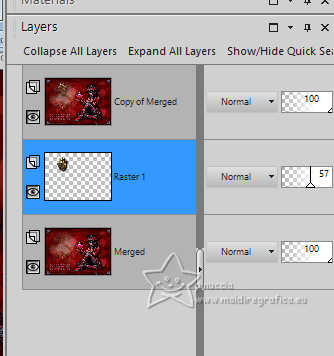
Layers>Merge>Merge Down.
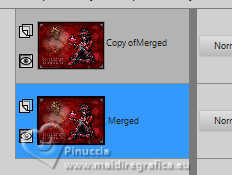
Save as PSP Animation Shop (*PSP)
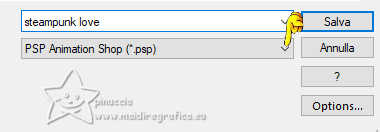
Open Animation Shop and open your work.
And you have an animation composed by 2 frames.
Click on the first frame to select it.
Animation>Frame Properties, and set to 30
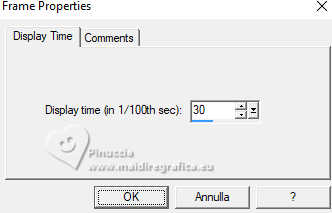
Click on the second frame to select it.
Animation>Frame Properties, and set to 60
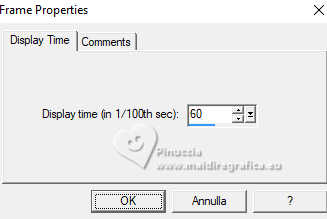

Check the result clicking on View animation 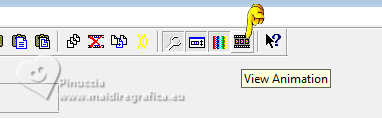
and save as gif.
For the tubes of this version thanks AigenbyCaz, Colybrix and Cloclo


If you have problems or doubts, or you find a not worked link, or only for tell me that you enjoyed this tutorial, write to me.
9 February 2024

|





