|
VENEZIA MEMORIES


Thanks Yedralina for your invitation to translate your tutorials into english

This tutorial was written with CorelX19 and translated with CorelX17, but it can also be made using other versions of PSP.
Since version PSP X4, Image>Mirror was replaced with Image>Flip Horizontal,
and Image>Flip with Image>Flip Vertical, there are some variables.
In versions X5 and X6, the functions have been improved by making available the Objects menu.
In the latest version X7 command Image>Mirror and Image>Flip returned, but with new differences.
See my schedule here
 italian translation here italian translation here
 french translation here french translation here
 your versions here your versions here
For this tutorial, you will need:
Tubes at your choice
The rest du material here
For the tubes used and not supplied thanks Franie Margot (costume_venise3_franiemargot),
Coly (mistvenice2-coly) e Nikita (1228324223_divers).
For the mask thanks Narah (Narah_Mask_1164).
The rest of the material is by Yedralina.
(The links of the tubemakers here).
Plugins:
consult, if necessary, my filter section here
Filters Unlimited 2.0 here
Mura's Seamless - Emboss at Alpha here
Scribe - 4Way Mirror here
Mehdi - Sorting Tiles here
AAA Filters - AAA Framer here
Filters Mura's Seamless and Scribe can be used alone or imported into Filters Unlimited.
(How do, you see here)
If a plugin supplied appears with this icon  it must necessarily be imported into Unlimited it must necessarily be imported into Unlimited

You can change Blend Modes according to your colors.
Copy the Preset in the Presets Folder.
Open the mask in PSP and minimize it with the rest of the material.
Set your foreground color to light color #d4d388,
and your background color to dark color #5d4c0b.
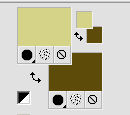
1. Open a new image 950 x 650 pixels, background color.
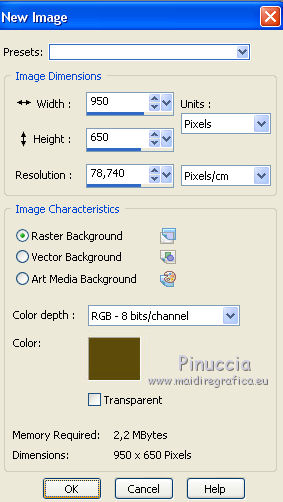
Selections>Select All.
Open the misted and go to Edit>Copy.
Go back to your work and go to Edit>Paste into Selection.
Selections>Select None.
Effects>Image Effects>Seamless Tiling.

Adjust>Blur>Gaussian blur - radius 20

2. Effects>Plugins>Mehdi - Sorting Tiles.
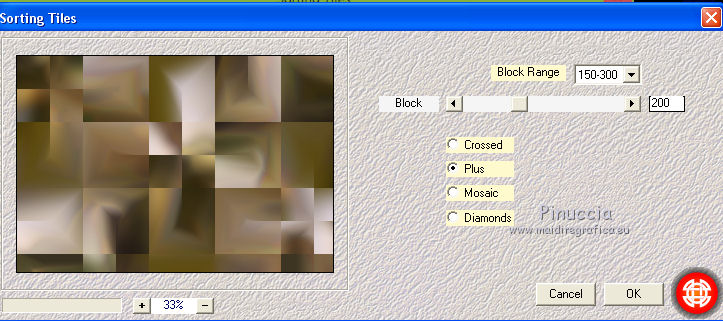
Effects>Image Effects>Seamless Tiling, same settings.

Effects>Plugins>Scribe - 4Way Mirror, default settings.
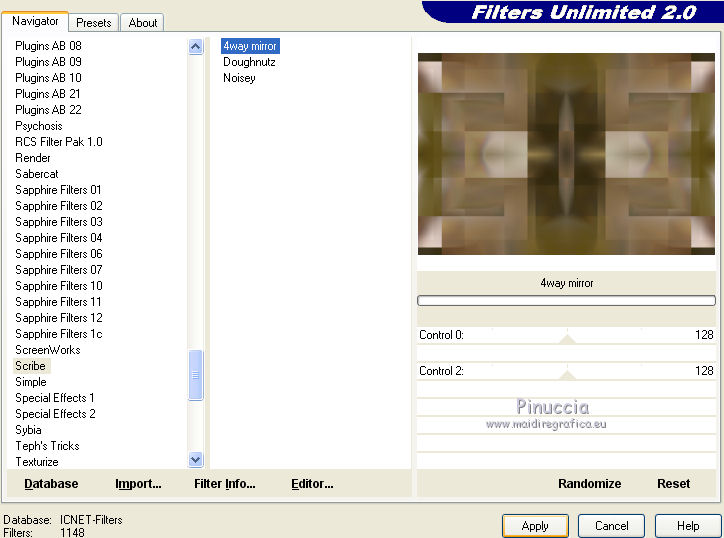
Effects>Edge Effects>Enhance.
3. Layers>New Raster Layer.
Flood Fill  with your light foreground color. with your light foreground color.
Layers>New Mask layer>From image
Open the menu under the source window and you'll see all the files open.
Select the mask Narah_Mask_1164.
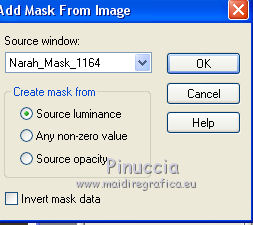
Layers>Merge>Merge Group.
Layers>Duplicate.
Image>Mirror.
Image>Flip.
Layers>Merge>Merge Down.
Effects>Plugins>Mura's Seamless - Emboss at Alpha, default settings.
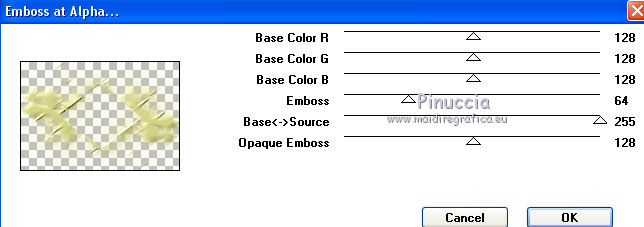
Effects>3D Effects>Drop Shadow, color black.
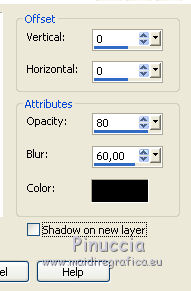
5. Edit>Paste as new layer (the misted is always in memory).
K key on the keyboard to activate your Pick Tool 
Open the presets menu and select the preset 296-©Yedralina
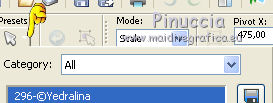
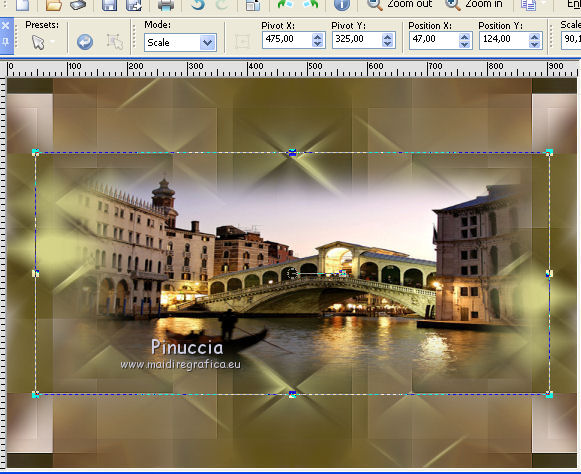
Layers>Arrange>Move Down.
6. Edit>Copy Special>Copy Merged.
Image>Add borders, 2 pixels, symmetric, dark color.
Selections>Select All.
Image>Add borders, 45 pixels, symmetric, whatever color.
Selections>Invert.
Edit>Paste into Selection.
Adjust>Blur>Gaussian Blur - radius 20.

Effects>Plugins>AAA Filters - AAA Framer
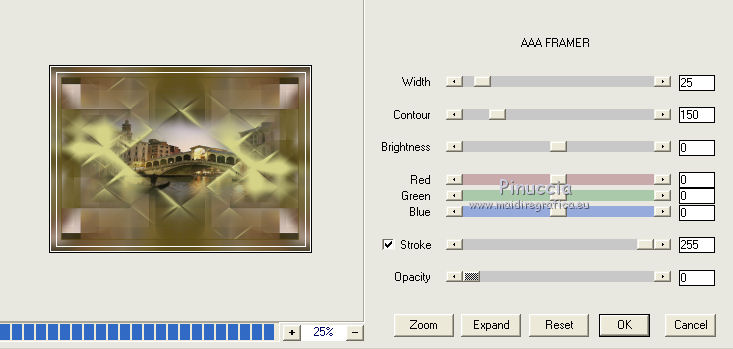
Effects>3D Effects>Drop Shadow, same settings.
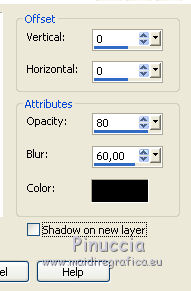
Selections>Select None.
7. Open your main tube and go to Edit>Copy.
Go back to your work and go to Edit>Paste as new layer.
Move  the tube to the right side. the tube to the right side.
8. Open your deco tube and go to Edit>Copy.
Go back to your work and go to Edit>Paste as new layer.
Move  at your choice, or see my example. at your choice, or see my example.
9. Image>Resize, 1000 pixels width, resize all layers checked.
10. Open the text Text_VeneziaMemories2021©Yedralina.png and go to Edit>Copy.
Go back to your work and go to Edit>Paste as new layer.
Move  the texte at the bottom left the texte at the bottom left
Change the Blend Mode of this layer to Overlay, or other.
Effects>3D Effects>Drop Shadow, color black.

11. Sign your work on a new layer.
Layers>Merge>Merge All and save as jpg.
Version with tubes by Lecture33 (L33CAR717022017), Logane (logane_mistedvenise2_19fevrier2017)
and Franie Margot (masque_venitien16_franiemargot). Thanks.


If you have problems or doubts, or you find a not worked link, or only for tell me that you enjoyed this tutorial, write to me.
5 February 2021
|





