BRIDGET


Thanks Annie for your invitation to translate

Clic and move the brush to follow the tutorial.

To print


|
This tutorial, created with PSP2020, was translated with PSPX9 and PSP2020, but it can also be made using other versions of PSP.
Since version PSP X4, Image>Mirror was replaced with Image>Flip Horizontal,
and Image>Flip with Image>Flip Vertical, there are some variables.
In versions X5 and X6, the functions have been improved by making available the Objects menu.
In the latest version X7 command Image>Mirror and Image>Flip returned, but with new differences.
See my schedule here
 italian translation here italian translation here
 french translation here french translation here
 your versions here your versions here
Necessary

For the tube and the mask thanks Nena Silva and Narah.
(The links of the tubemakers here).
Plugins
consult, if necessary, my filter section here
Filters Unlimited 2.0 here
&<Bkg Designer sf10I> - Alfs Border Mirror Bevel here
Alien Skin Eye Candy 5 Impact - Glass here
Simple - Diamonds here
Filters Simple can be used alone or imported into Filters Unlimited.
(How do, you see here)
If a plugin supplied appears with this icon  it must necessarily be imported into Unlimited it must necessarily be imported into Unlimited

You can change Blend Modes according to your colors.

Copy the selections in the Selections Folder.
Open the mask in PSP and minimize it with the rest of the material.
1. Open a new transparent image 650 x 500 pixels.
2. Set your foreground color with the light color #e5ba5b
and your background color with the dark color #423934.
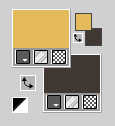
Flood Fill  the transparent image with your background color. the transparent image with your background color.
3. Selections>Select All.
Open the tube ns-woman3240 
Erase the watermark and go to Edit>Copy.
Minimize the tube.
Go back to your work and go to Edit>Paste into Selection.
Selections>Select None.
4. Effects>Image Effects>Seamless Tiling, default settings.

5. Adjust>Blur>Gaussian Blur - radius 30.

6. Effects>Plugins>Filters Unlimited 2.0 - &<Bkg Designer sf10I> - Alf's Border Mirror Bevel.
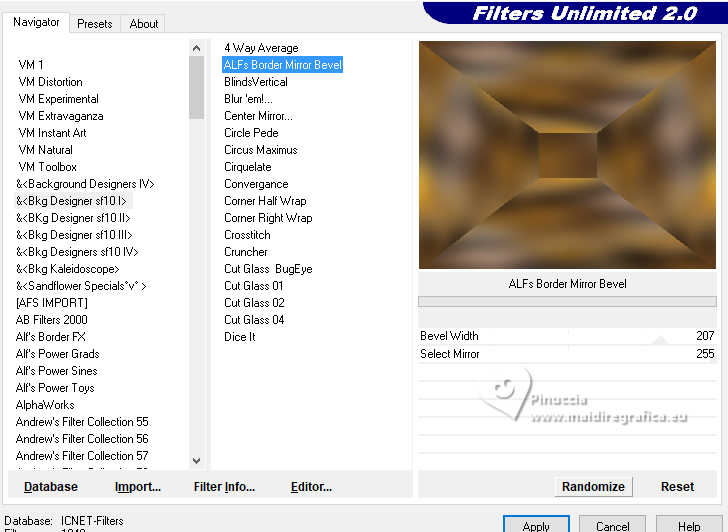
7. Effects>Edge Effects>Enhance More.
8. Effects>Image Effects>Seamless Tiling.
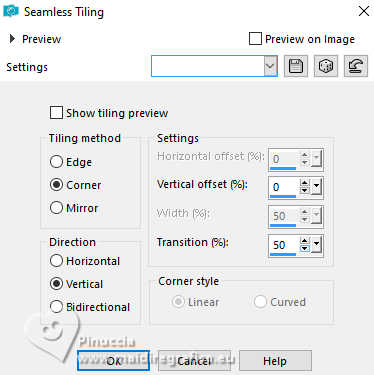
9. Effects>Distortion Effects>Wind - from right, strength 100.
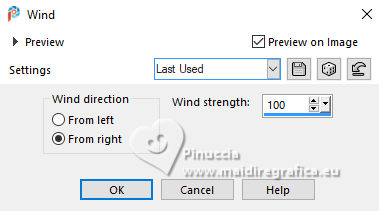
10. Effects>Image Effects>Seamless Tiling, Horizontal checked.

11. Selections>Select All.
Image>Add borders, symmetric not checked, background color.
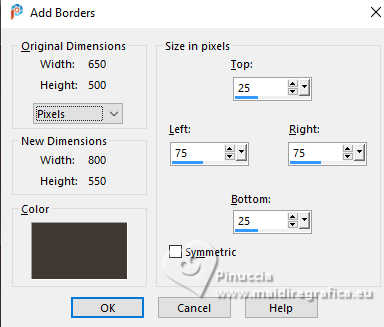
12. Selections>Invert.
Effects>Plugins>Simple - Diamonds
this effect works without window; result:
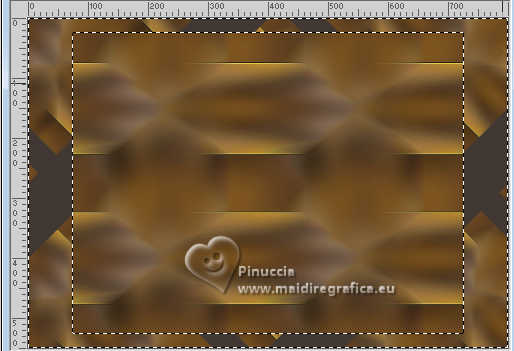
13. Effects>3D Effects>Drop Shadow, color black.
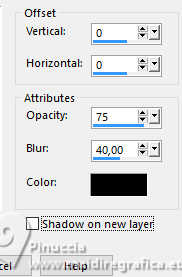
14. Effects>Edge Effects>Enhance More.
Selections>Select None.
15. Effects>Plugins>Simple - Diamonds

16. Effects>Image Effects>Seamless Tiling, last settings.

17. Selections>Select All.
Image>Add borders, symmetric not checked, foreground color.
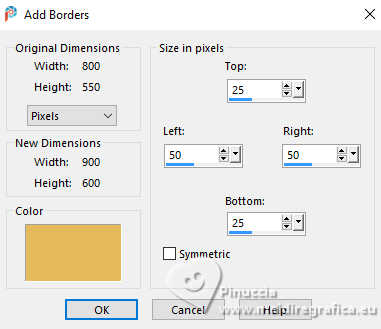
18. Selections>Invert.
Adjust>Add/Remove Noise>Add Noise.
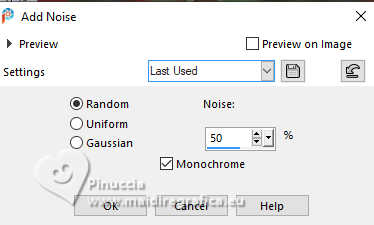
19. Selections>Invert.
Effects>3D Effects>Drop Shadow, last settings.
Selections>Select None.
20. Effects>Image Effects>Seamless Tiling.
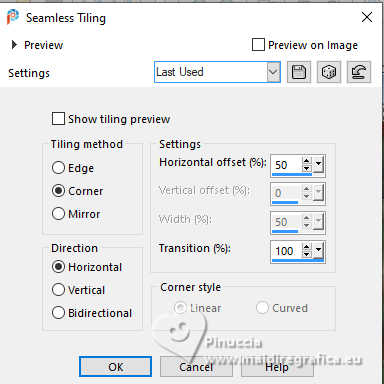
21. Selections>Load/Save Selection>Load Selection from Disk.
Look for and load the selection bridget-1-cre@nnie.
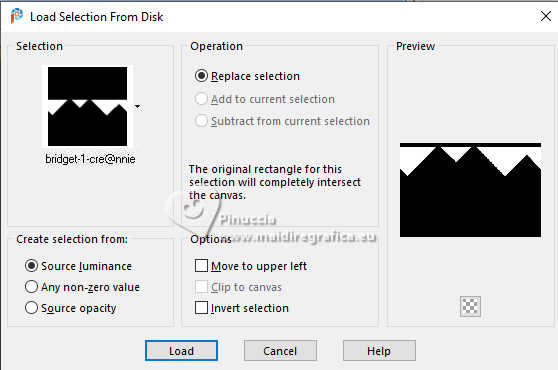
Selections>Promote Selection to Layer.
22. Layers>Duplicate.
Adjust>Blur>Gaussian Blur, last settings.

23. Adjust>Add/Remove Noise>Add Noise, last settings.
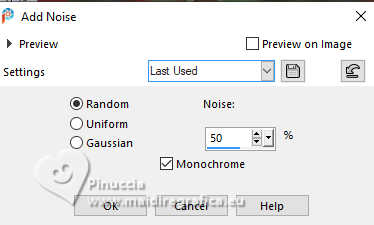
24. Effects>3D Effects>Drop Shadow, last settings.
Selections>Select None.
25. Activate the layer below, Promoted Selection.
Layers>Arrange>Move Up.
Objects>Align>Top.
Image>Mirror>Mirror Horizontal (Image>Mirror).
26. Effects>3D Effects>Drop Shadow, last settings.
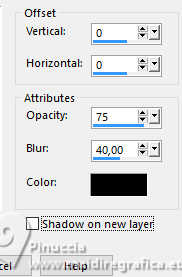
27. Layers>Duplicate.
Image>Mirror>Mirror Vertical (Image>Flip).
Image>Mirror>Mirror Horizontal (Image>Mirror).
Layers>Merge>Merge Down.
28. Layers>New Raster Layer.
Flood Fill  the layer with your foreground color. the layer with your foreground color.
29. Layers>New Mask layer>From image
Open the menu under the source window and you'll see all the files open.
Select the mask NarahsMasks_1592
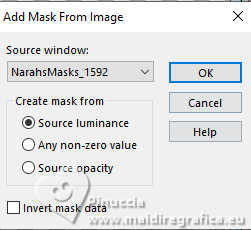
Layers>Merge>Merge Group.
Layers>Arrange>Move Down.
Effects>Edge Effects>Enhance More.
30. Effects>3D Effects>Drop Shadow, last settings.
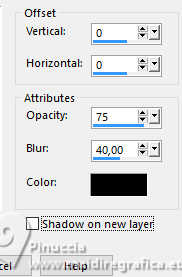
31. Change the Blend Mode of this layer to Screen.
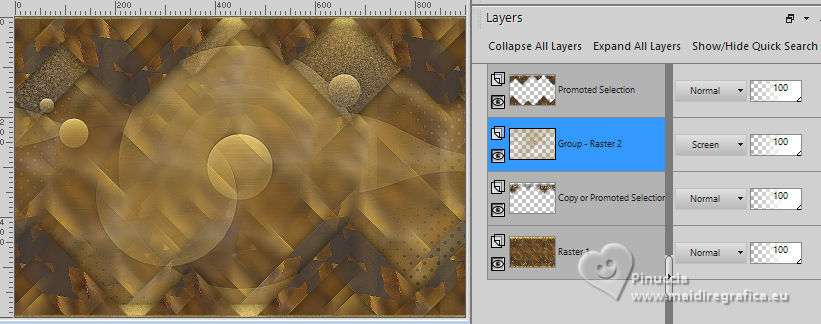
32. Layers>Merge>Merge visible.
33. Layers>New Raster Layer.
Flood Fill  the layer with your foreground color. the layer with your foreground color.
34. Layers>New Mask layer>From image
Open the menu under the source window
and select the mask NarahsMasks_1592
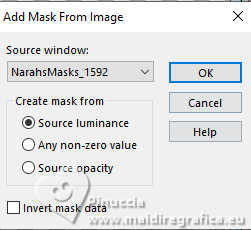
Layers>Merge>Merge Group.
35. Effects>Edge Effects>Enhance More.
Effects>3D Effects>Drop Shadow, last settings.
Change the Blend Mode of this layer to Dissolve.
36. Selections>Load/Save Selection>Load Selection from Disk.
Look for and load the selection bridget-2-cre@nnie.
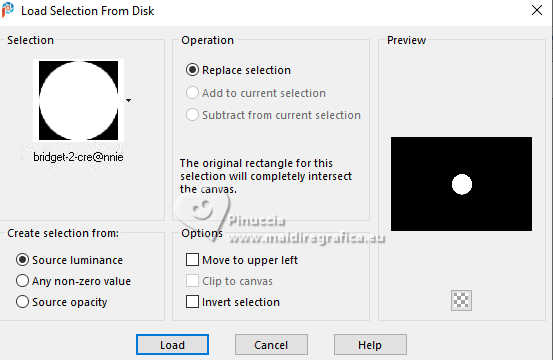
Selections>Promote Selection to Layer.
37. Open the tube jewelry 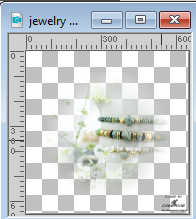
Erase the watermark and go to Edit>Copy.
Go back to your work and go to Edit>Paste into Selection.
38. Effects>Plugins>Alien Skin Eye Candy 5 Impact - Glass.
Select the preset Clear and ok.
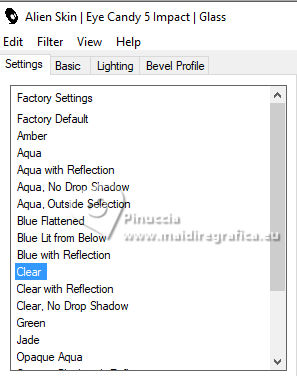
Selections>Select None.
39. K key to activate your Pick Tool 
Position X: 741,00 - Position Y: 226,00.
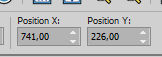
40. Effects>3D Effects>Drop Shadow, last settings.
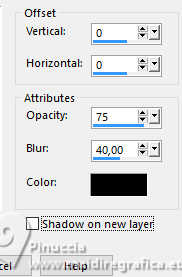
41. Edit>Paste as new layer - the tube jewelry is still in memory.
Position X: 0,00 - Position Y: 56,00.
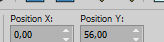
42. Layers>Arrange>Move Down.
Change the Blend Mode of this layer to Lighten and reduce the opacity to 60%.
43. Open the tube tekst-bridget 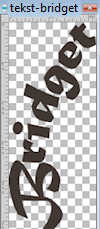
Edit>Copy.
Go back to your work and go to Edit>Paste as new layer.
Position X: 16,00 - Position Y: 24,00.
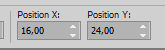
Effects>Edge Effects>Enhance More.
Effects>3D Effects>Drop Shadow, last settings.
44. Activate your bottom layer.
Edit>Copy.
45. Image>Add borders, 3 pixels, symmetric, foreground color.
46. Selections>Select All.
Image>Add borders, symmetric not checked, foreground color.
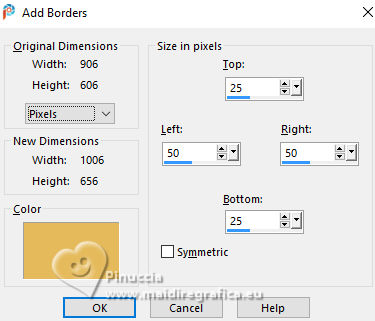
47. Selections>Invert.
Edit>Paste into Selection.
48. Image>Mirror>Mirror Horizontal (Image>Mirror).
49. Selections>Invert.
Effects>3D Effects>Drop Shadow, last settings.
Selections>Select None.
50. Activate again the tube ns-woman3240 and go to Edit>Copy.
Go back to your work and go to Edit>Paste as new layer.
Image>Resize, to 80%, resize all layers not checked.
Image>Mirror>Mirror Horizontal (Image>Mirror).
Position X: 405,00 - Position Y: 36,00.
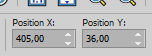
M key to deselect the Tool.
51. Layers>Duplicate.
Adjust>Blur>Gaussian Blur, last settings.

Change the Blend Mode of this layer to Multiply.
Layers>Arrange>Move Down.
52. Sign your work on a new layer.
53. Image>Add borders, 1 pixel, symmetric, background color.
54. Image>Resize, 800 pixels width, resize all layers checked.
Save as jpg.
For the tubes of these versions thanks
NaiseM.

Gabry


If you have problems or doubts, or you find a not worked link, or only for tell me that you enjoyed this tutorial, write to me.
31 January 2025

|

