MAILY


Thanks Annie for your invitation to translate

Clic and move the brush to follow the tutorial.

To print


|
This tutorial, created with PSP2020, was translated with PSPX8, PSPX9 and PSP2020, but it can also be made using other versions of PSP.
Since version PSP X4, Image>Mirror was replaced with Image>Flip Horizontal,
and Image>Flip with Image>Flip Vertical, there are some variables.
In versions X5 and X6, the functions have been improved by making available the Objects menu.
In the latest version X7 command Image>Mirror and Image>Flip returned, but with new differences.
See my schedule here
 italian translation here italian translation here
 french translation here french translation here
 your versions here your versions here
Necessary

For the tube and the mask thank Gabry and Narah
(The links of the tubemakers here).
Plugins
consult, if necessary, my filter section here
Filters Unlimited 2.0 here
Alien Skin Eye Candy 5 Impact - Motion Trail here
Mura's Meister - Perspective Tiling here
Simple - Diamonds here
Filters Simple can be used alone or imported into Filters Unlimited.
(How do, you see here)
If a plugin supplied appears with this icon  it must necessarily be imported into Unlimited it must necessarily be imported into Unlimited

You can change Blend Modes according to your colors.
Copy the preset  in the folder of the plugin Alien Skin Eye Candy 5 Impact>Settings>Motion Trail. in the folder of the plugin Alien Skin Eye Candy 5 Impact>Settings>Motion Trail.
One or two clic on the file (it depends by your settings), automatically the preset will be copied in the right folder.
why one or two clic see here

Copy the selections in the Selections Folder.
Open the mask in PSP and minimize it with the rest of the material.
1. Open a new transparent image 650 x 500 pixels.
2. Set your foreground color with the light color #d20c11
and your background color with the dark color #120e0d
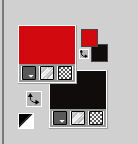
Flood Fill  the transparent image with your background color. the transparent image with your background color.
3. Selections>Select All.
Open the tube Gabry-woman-46-2011 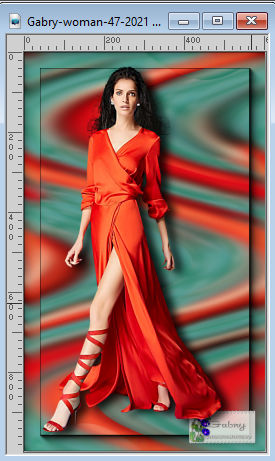
Erase the watermark and go to Edit>Copy.
Minimize the tube.
Go back to your work and go to Edit>Paste into Selection.
Selections>Select None.
4. Effects>Image Effects>Seamless Tiling, default settings.

5. Adjust>Blur>Radial Blur.
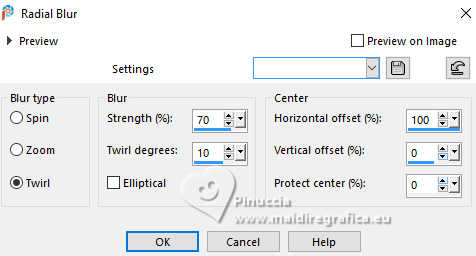
6. Layers>Duplicate.
Image>Mirror>Mirror horizontal.
Reduce the opacity of this layer to 50%.
Layers>Merge>Merge Down.
Effects>Edge Effects>Enhance More.
7. Selections>Load/Save Selection>Load Selection from Disk.
Look for and load the selection maily-1-cre@nnie
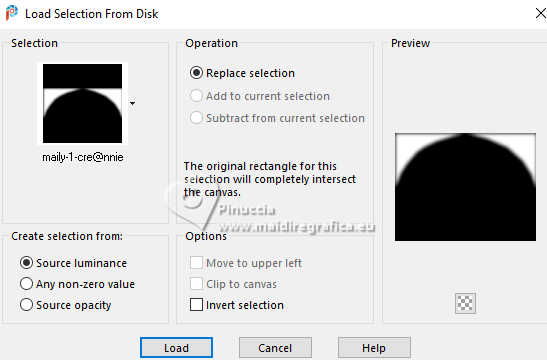
Selections>Promote Selection to Layer.
Selections>Select None.
8. Effects>Distortion Effects>Pixelate.

Effects>Edge Effects>Enhance More.
9. Effects>3D Effects>Drop Shadow, color black.

10. Selections>Select All.
Image>Add Borders, symmetric not checked, background color.
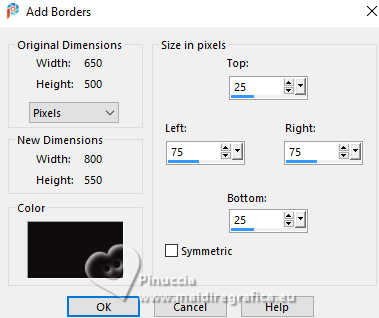
11. Effects>Image Effects>Seamless Tiling, same settings.

12. Selections>Invert.
Effects>Texture Effects>Blinds - background color.
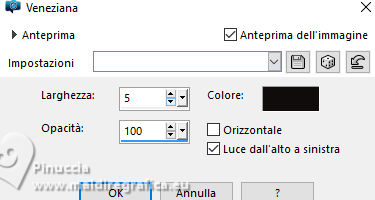
13. Selections>Modify>Contract - 20 pixels.
Flood Fill  the selection with your background color. the selection with your background color.
Effects>3D Effects>Drop Shadow, same settings.
14. Selections>Modify>Contract - 10 pixels.
Flood Fill  the selection with your foreground color. the selection with your foreground color.
15. Effects>Texture Effects>Blinds - also Horizontal checked.
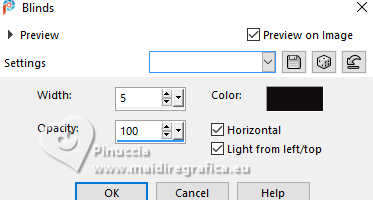
16. Selections>Select All.
Image>Add Borders, symmetric not checked, foreground color.
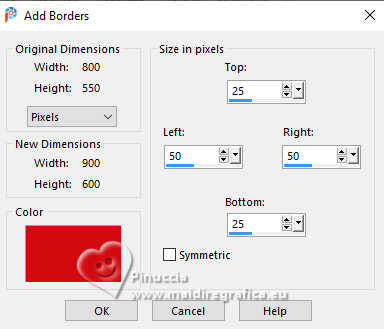
17. Effects>Image Effects>Seamless Tiling, same settings.

18. Selections>Invert.
Adjust>Blur>Gaussian Blur - radius 20.

19. Selections>Invert.
Effects>3D Effects>Drop Shadow, same settings.
Selections>Select None.
20. Effects>Image Effects>Seamless Tiling.

21. Layers>New Raster Layer.
Activate your Selection Tool 
(no matter the type of selection, because with the custom selection your always get a rectangle)
clic on the Custom Selection 
and set the following settings.
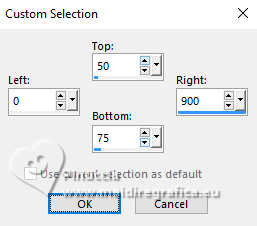
22. Flood Fill  the selection with your background color. the selection with your background color.
Selections>Select None.
23. Effetti>Plugins>Alien Skin Eye Candy 5 Impact - Motion Trail
seleziona il preset maily-cre@nnie-mt
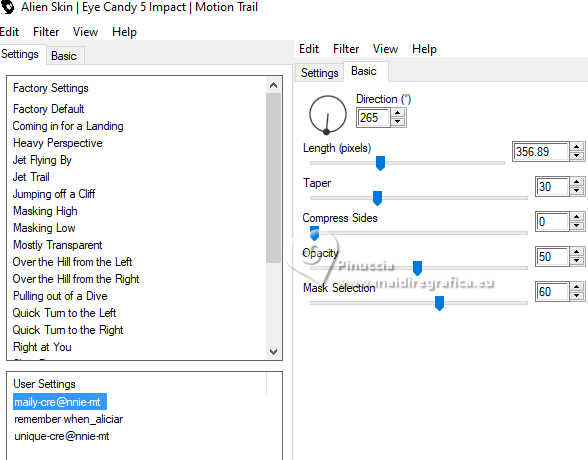
24. Change the Blend Mode of this layer to Dissolve
and reduce the opacity to 25%.
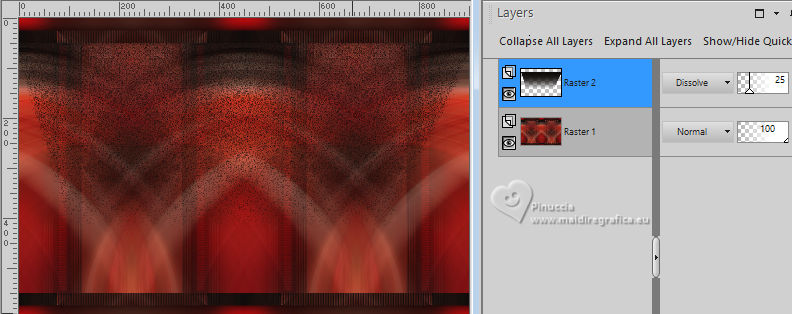
25. Effects>Geometric Effects>Circle.
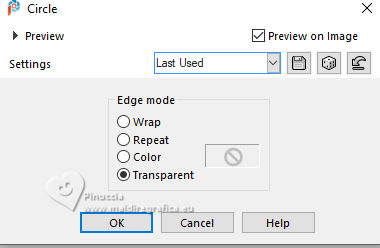
26. Layers>Merge>Merge Down.
27. Selections>Load/Save Selection>Load Selection from Disk.
Look for and load the selection maily-2-cre@nnie

Selections>Promote Selection to Layer.
Selections>Select None.
28. Adjust>Blur>Motion Blur.
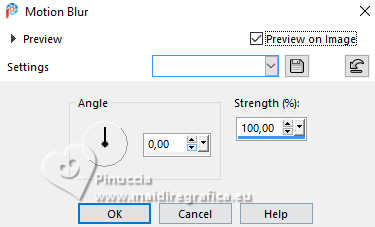
Effects>Edge Effects>Enhance More.
You should have this
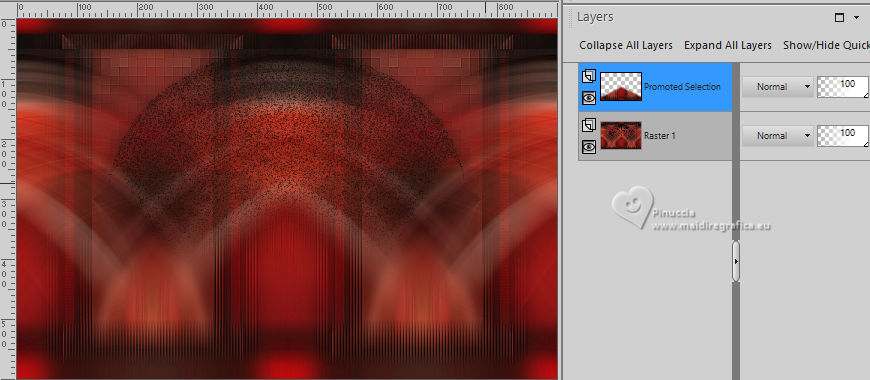
29. Open the image flowers 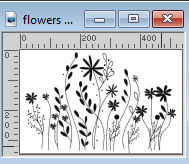
Edit>Copy.
Go back to your work and go to Edit>Paste as new layer.
30. K key to activate your Pick Tool 
Position X: 180,00 - Position Y: 173,00.
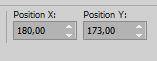
M key to deselect the Tool.
31. Change the Blend Mode of this layer to Burn.
32. Layers>New Raster Layer.
Flood Fill  the layer with your background color. the layer with your background color.
33. Layers>New Mask layer>From image
Open the menu under the source window and you'll see all the files open.
Select the mask NarahsMasks_1769.
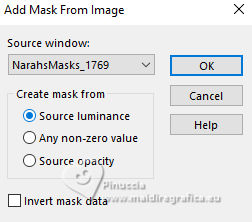
Layers>Merge>Merge Group.
34. Layers>Duplicate.
Image>Mirror>Mirror Horizontal.
Layers>Merge>Merge Down.
35. Activate your bottom layer.
Layers>Duplicate.
36. Effects>Plugins>Mura's Meister - Perspective Tiling.
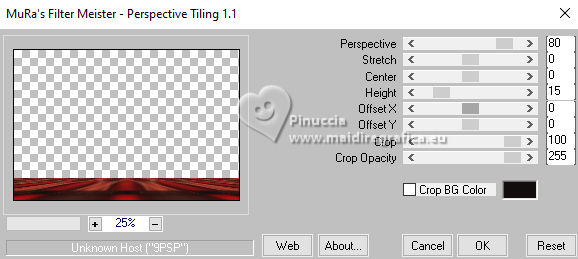
if you have problems with this filter,
copy/paste as new layer the image punt69 
Objects>Align>Bottom.
37. Layers>Arrange>Bring to Top.
Effects>Edge Effects>Enhance.
38. Effects>3D Effects>Drop Shadow, same settings.

39. Activate again the tube Gabry-woman-47-2021 and go to Edit>Copy.
Go back to your work and go to Edit>Paste as new layer.
Image>Resize, to 60%, resize all layers not checked.
40. K key to activate your Pick Tool 
Position X: 582,00 - Position Y: 31,00.
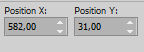
Effects>3D Effects>Drop Shadow, same settings.
41. Layers>New Raster Layer.
Custom Selection 

Flood Fill  the selection with your background color. the selection with your background color.
42. Selections>Modify>Contract - 20 pixels.
Flood Fill  the selection with your foreground color. the selection with your foreground color.
44. Effects>Texture Effects>Blinds - Horizontal not checked
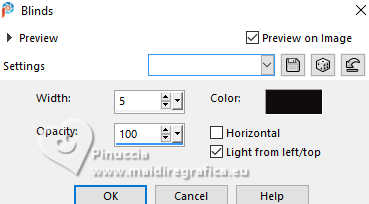
Selections>Select None.
45. Image>Rotate Right.
Effects>Distortion Effects>Wind - from right, strength 100
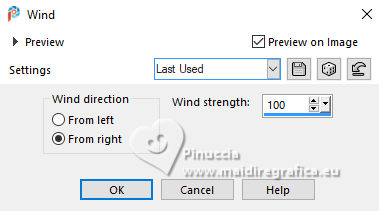
Edit>Repeat Wind.
Image>Rotate Left.
46. Open tekst-maily 
Edit>Copy.
Go back to your work and go to Edit>Paste as new layer.
47. K key to activate your Pick Tool 
Position X: 64,00 - Position Y: 120,00.
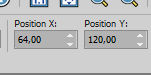
M key to deselect the Tool.
48. Effects>3D Effects>Drop Shadow, same settings.

49. Selections>Select All.
Image>Add Borders, symmetric not checked, same settings.
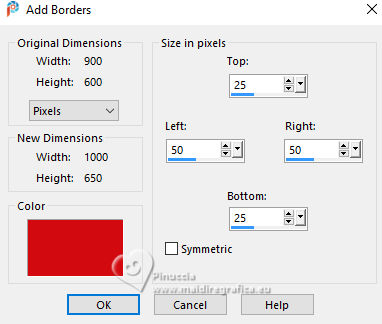
50. Selections>Invert.
Effects>Plugins>Simple - Diamonds.
51. Adjust>Blur>Motion Blur, same settings.
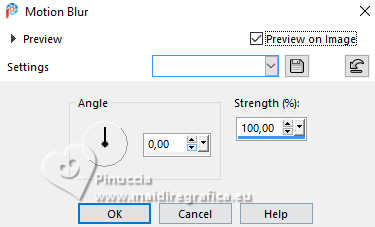
52. Selections>Invert.
Effects>3D Effects>Drop Shadow, same settings.
Selections>Select None.
53. Sign your work on a new layer.
54. Image>Add Borders, 1 pixel, symmetric, background color.
55. Image>Resize, 800 pixels width, resize all layers checked.
56. Save as jpg.
For the tube of these versions thanks
Lady Valella

Tocha


If you have problems or doubts, or you find a not worked link, or only for tell me that you enjoyed this tutorial, write to me.
2 May 2025

|

