THIRZA


Thanks Annie for your invitation to translate

Clic and move the brush to follow the tutorial.

To print


|
This tutorial, created with PSP2020, was translated with PSPX8, PSPX9 and PSP2020, but it can also be made using other versions of PSP.
Since version PSP X4, Image>Mirror was replaced with Image>Flip Horizontal,
and Image>Flip with Image>Flip Vertical, there are some variables.
In versions X5 and X6, the functions have been improved by making available the Objects menu.
In the latest version X7 command Image>Mirror and Image>Flip returned, but with new differences.
See my schedule here
 italian translation here italian translation here
 french translation here french translation here
 your versions here your versions here
Necessary

For the tube and the masks thanks Emma and Narah
(The links of the tubemakers here).
Plugins None

You can change Blend Modes according to your colors.

Copy the selection in the Selections Folder.
Open the masks in PSP and minimize them with the rest of the material.
Colors
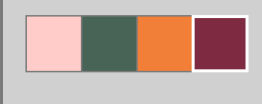
1. Open a new transparent image 650 x 500 pixels.
2. Set your foreground color to the light color #ffccc9
and your background color to the dark color #486456.

Flood Fill  the transparent image with your foreground color. the transparent image with your foreground color.
3. Effects>Image Effects>Offset - background color.
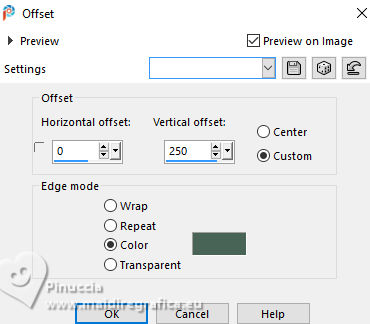
4. Selections>Select All.
Selections>Modify>Contract - 150 pixels.
Image>Mirror>Mirror Vertical (Image>Flip).
5. Effects>3D Effects>Drop Shadow, color black.
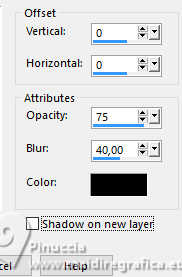
Selections>Select None.
Result:
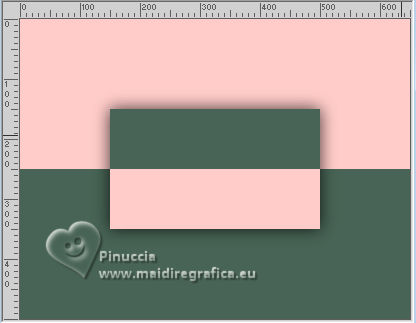
10. Effects>Image Effects>Seamless Tiling.

11. Effects>Image Effects>Seamless Tiling, default settings.

12. Effects>Edge Effects>Enhance More.
13. Layer>Duplicate.
Image>Mirror>Mirror Vertical (Image>Flip).
14. Layers>New Mask layer>From image
Open the menu under the source window and you'll see all the files open.
Select the mask Narah_mask_0858
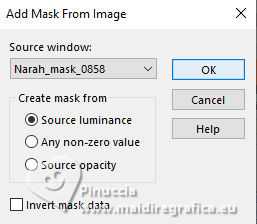
Layers>Merge>Merge Group.
15. Effects>3D Effects>Drop Shadow, last settings.
Layers>Merge>Merge Down.
Result:
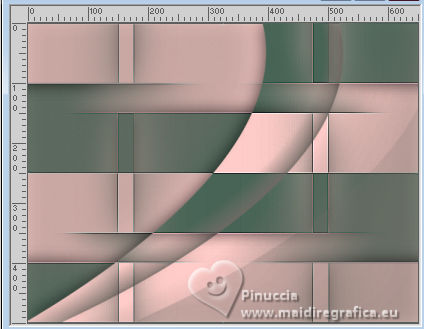
16. Activate your Selection Tool 
(no matter the type of selection, because with the custom selection your always get a rectangle)
clic on the Custom Selection 
and set the following settings.
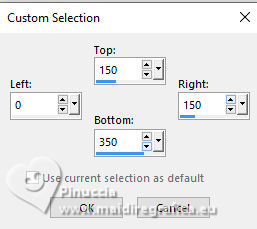
17. Image>Mirror>Mirror Vertical (Image>Flip).
18. Effects>Texture Effects>Blinds - background color.
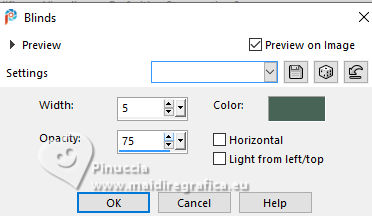
Effects>Edge Effects>Enhance More.
19. Selections>Defloat.
Selections>Promote Selection to Layer.
Selections>Select None.
Result
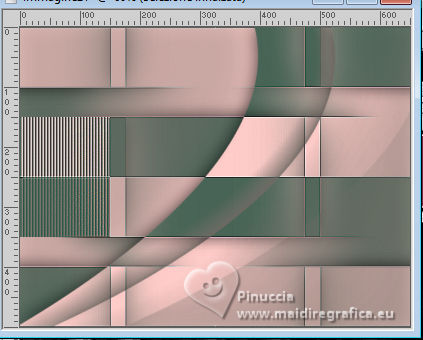
20. Effects>Image Effects>Seamless Tiling, last settings.

21. Image>Mirror>Mirror Horizontal.
Effects>3D Effects>Drop Shadow, last settings.
22. Selections>Select All.
Image>Add Borders, symmetric not checked, background color.
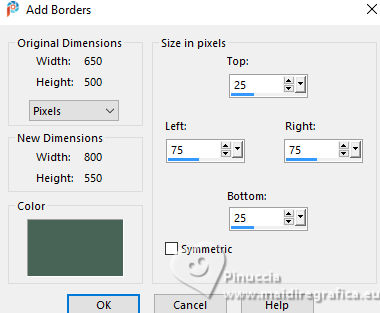
23. Effects>Image Effects>Seamless Tiling, last settings.

Selections>Invert.
24. Adjust>Blur>Gaussian Blur - radius 30.

Selections>Invert.
Effects>3D Effects>Drop Shadow, last settings.
25. Selections>Select All.
Image>Add Borders, symmetric not checked, foreground color.
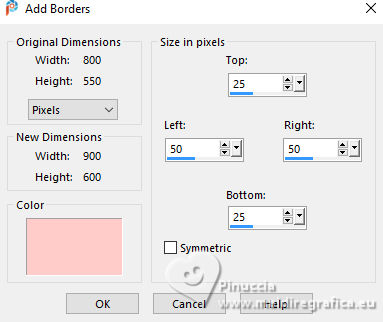
26. Selections>Invert.
Effects>Texture Effects>Blinds, last settings.
Effects>3D Effects>Drop Shadow, last settings.
Selections>Select None.
27. Effects>Image Effects>Seamless Tiling.

28. Layer>Duplicate.
Image>Mirror>Mirror Horizontal.
Reduce the opacity of this layer to 50%.
29. Effects>Edge Effects>Enhance More.
Layers>Merge>Merge Down.
Image>Mirror>Mirror Vertical (Image>Flip).

30. Layer>New Raster Layer.
Set your foreground color to the color 4 #7e2c42.

31. Selections>Load/Save Selection>Load Selection from Disk.
Look for and load the selection thirza-1-cre@nnie.

Flood Fill  the selection with your foreground color. the selection with your foreground color.
32. Effects>Texture Effects>Weave
weave color: foreground color (color 4)
gap color: background color
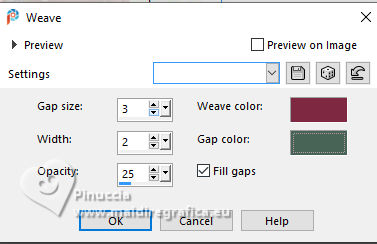
Selections>Select None.
33. Effects>Image Effects>Seamless Tiling.

34. Change the Blend Mode of this layer to Hard Light and reduce the opacity to 65%.
You should have this
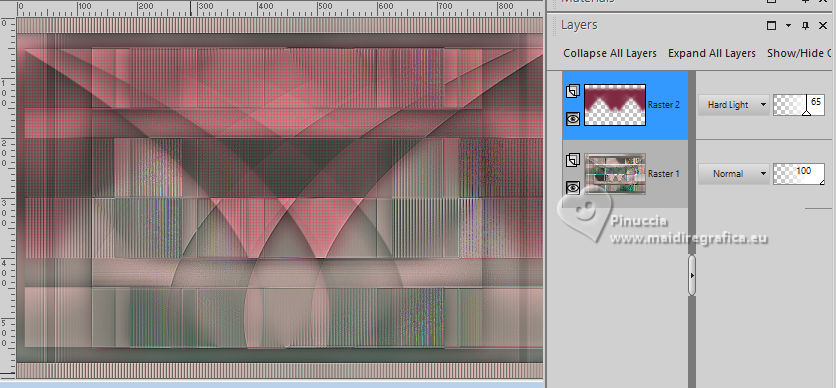
35. Objects>Align>Top.
Effects>Edge Effects>Enhance.
Layers>Merge>Merge Down.
36. Effects>Image Effects>Offset.
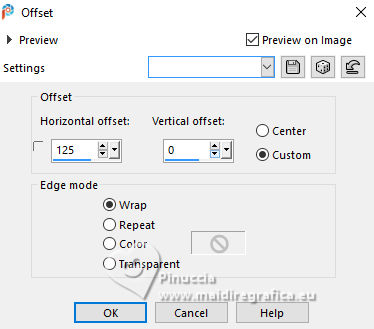
Result

37. Layer>New Raster Layer.
Set your foreground color to the color 3 #f17f38

Flood Fill  the layer with your foreground color. the layer with your foreground color.
38. Layers>New Mask layer>From image
Open the menu under the source window
and select the mask Narah_mask_0980
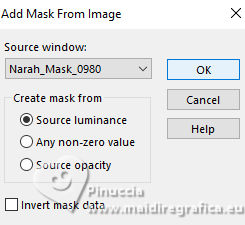
Layers>Merge>Merge Group.
39. Image>Mirror>Mirror Horizontal.
Effects>Edge Effects>Enhance.
Change the Blend Mode of this layer to Dodge and reduce the opacity to 65%.
40. Layer>New Raster Layer.
Flood Fill  the layer with your foreground color. the layer with your foreground color.
41. Layers>New Mask layer>From image
Open the menu under the source window
and select the mask Narah_mask_1463
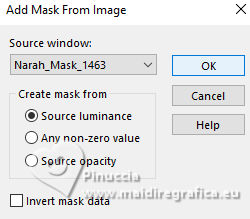
Layers>Merge>Merge Group.
42. Image>Mirror>Mirror Horizontal.
Effects>Edge Effects>Enhance More.
Change the Blend Mode of this layer to Dodge and reduce the opacity to 65%.
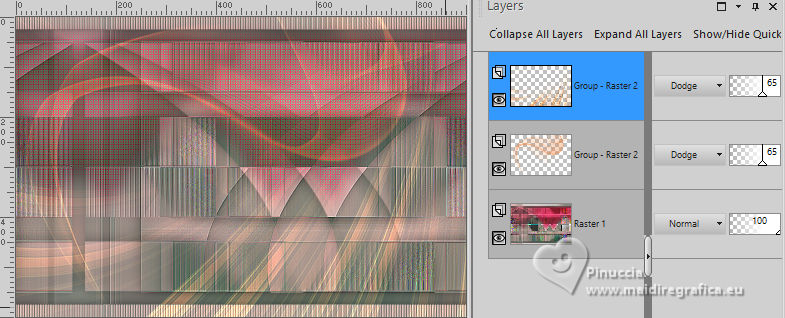
43. layers>Merge>Merge visible.
44. Layer>Duplicate.
Image>Resize, to 85%, resize all layers not checked.
Effects>3D Effects>Drop Shadow, last settings.
45. Activate your bottom layer.
Effects>Distortion Effects>Wind - from right, strength 100.
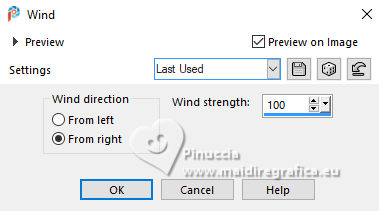
46. Open the tube Emma 
Edit>Copy.
Go back to your work and go to Edit>Paste as new layer.
Layers>Arrange>Bring to Top.
47. Image>Resize, to 55%, resize all layers not checked.
Image>Mirror>Mirror Horizontal.
48. K key to activate your Pick Tool 
Position X: 4,00 - Position Y: 37,00.
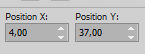
49. Effects>3D Effects>Drop Shadow, last settings.
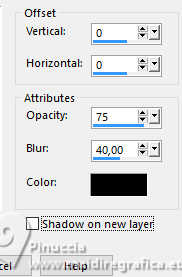
50. Open the tube tekst-thirza 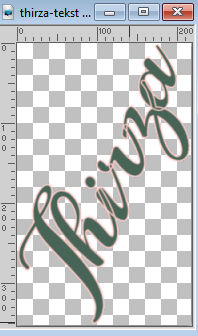 Edit>Copy.
Edit>Copy.
Go back to your work and go to Edit>Paste as new layer.
Position X: 549,00 - Position Y: 201,00.
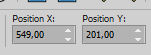
M key to deselect the Tool.
51. Effects>3D Effects>Drop Shadow, color black.
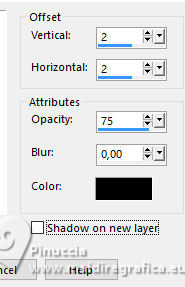
52. Layer>Duplicate.
Adjust>Blur>Motion Blur.
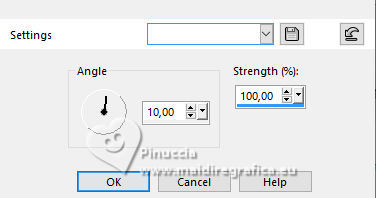
53. Change the Blend Mode of this layer to Dodge and reduce the opacity to 75%.
Layers>Arrange>Move Down.
54. Sign your work on a new layer.
55. Image>Add Borders, 1 pixel, symmetric, background color.
56. Image>Resize, 800 pixels width, resize all layers checked.
Save as jpg.
For the tubes of these versions thanks
Renée



If you have problems or doubts, or you find a not worked link, or only for tell me that you enjoyed this tutorial, write to me.
25 June 2025

|

