WINTER 2025


Thanks Annie for your invitation to translate

Clic and move the brush to follow the tutorial.

To print


|
This tutorial, created with PSP2020, was translated with PSPX9 and PSP2020, but it can also be made using other versions of PSP.
Since version PSP X4, Image>Mirror was replaced with Image>Flip Horizontal,
and Image>Flip with Image>Flip Vertical, there are some variables.
In versions X5 and X6, the functions have been improved by making available the Objects menu.
In the latest version X7 command Image>Mirror and Image>Flip returned, but with new differences.
See my schedule here
 italian translation here italian translation here
 french translation here french translation here
 your versions here your versions here
Necessary

For the tube and 2 masks thanks Colybrix and Narah.
(The links of the tubemakers here).

You can change Blend Modes according to your colors.

Copy the selection in the Selections Folder.
Open the masks in PSP and minimize them with the rest of the material.
1. Open a new transparent image 650 x 500 pixels.
2. Set your foreground color with the light color #ededed
and your background color with the dark color #878193.
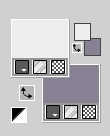
Flood Fill  the transparent image with your foreground color. the transparent image with your foreground color.
3. Layers>New Raster layer.
Flood Fill  with your background color. with your background color.
4. Layers>New Mask layer>From image
Open the menu under the source window and you'll see all the files open.
Select the mask NarahsMasks_1832
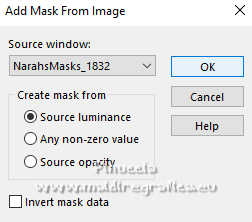
Layers>Merge>Merge Group.
Effects>Edge Effects>Enhance More.
5. Layers>Duplicate.
Image>Mirror>Mirror Horizontal (Image>Mirror).
Image>Mirror>Mirror Vertical (Image>Flip).
6. Layers>Merge>Merge visible.
7. Layers>Duplicate.
Effects>Art Media Effects>Brush Strokes - foreground color.
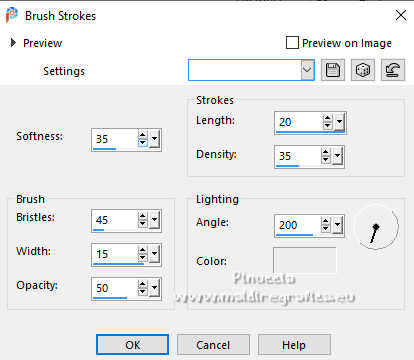
8. Change the Blend Mode of this layer to Dissolve,
and reduce the opacity to 50%.
Image>Mirror>Mirror Vertical (Image>Flip).
9. Selections>Select All.
Image>Add Borders, symmetric not checked, background color.
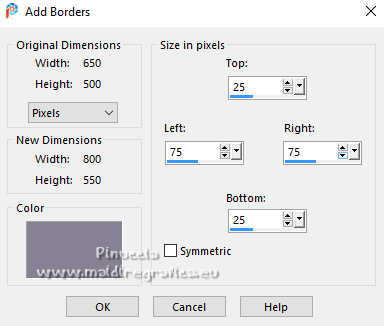
10. Effects>Image Effects>Seamless Tiling, default settings.

11. Effects>3D Effects>Drop Shadow, color black.
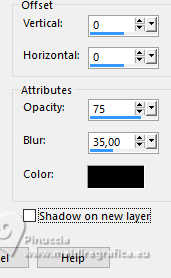
Selections>Select None.
12. Effects>Image Effects>Offset.
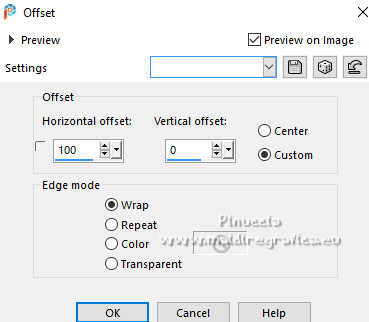
13. Layers>Duplicate.
Image>Mirror>Mirror horizontal.
14. Change the Blend Mode of this layer to Dissolve,
and reduce the opacity to 50%.
15. Selections>Select None.
Image>Add Borders, symmetric not checked, foreground color.
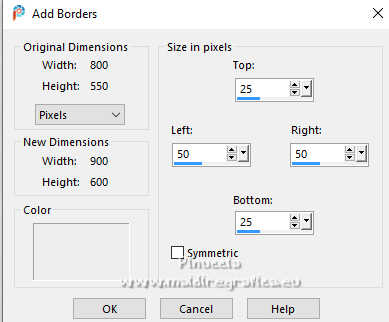
16. Effects>Image Effects>Seamless Tiling, same settings.

17. Selections>Invert.
Adjust>Blur>Motion Blur
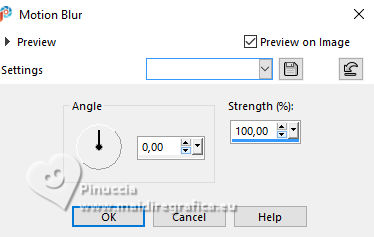
Effects>Edge Effects>Enhance More.
18. Selections>Invert.
Effects>3D Effects>Drop Shadow, same settings.
Selections>Select None.
19. Effects>Image Effects>Seamless Tiling, horizontal checked.

20. Effects>Distortion Effects>Vent - from left, strength 100.
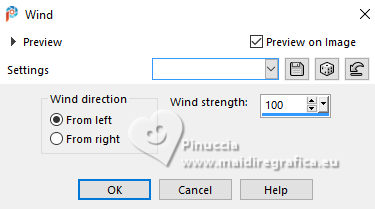
Effects>Edge Effects>Enhance More.
21. Layers>New Raster layer.
Selections>Select All.
22. Open the tube femme784-coly 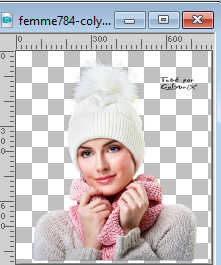
Erase the watermark and go to Edit>Copy.
Go back to your work and go to Edit>Paste into Selection.
Selections>Select None.
23. Effects>Image Effects>Seamless Tiling, same settings.

24. Adjust>Blur>Radial Blur.
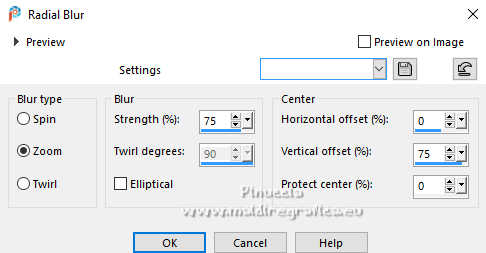
Reduce the opacity of this layer to 50%.
25. Effects>Art Media Effects>Brush Strokes, same settings.
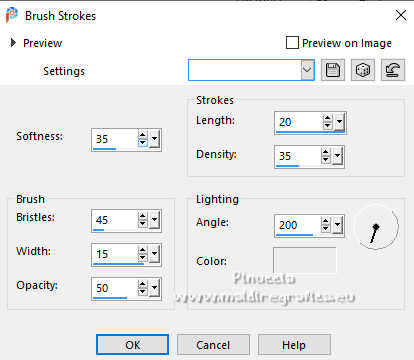
26. Layers>New Raster layer.
Flood Fill  the layer with your foreground color. the layer with your foreground color.
27. Layers>New Mask layer>From image
Open the menu under the source window
and select again the mask NarahsMasks_1832
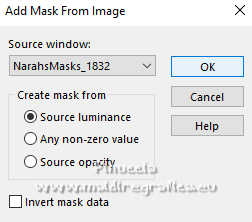
Layers>Merge>Merge Group.
Effects>Edge Effects>Enhance More.
28. Change the Blend Mode of this layer to Overlay.
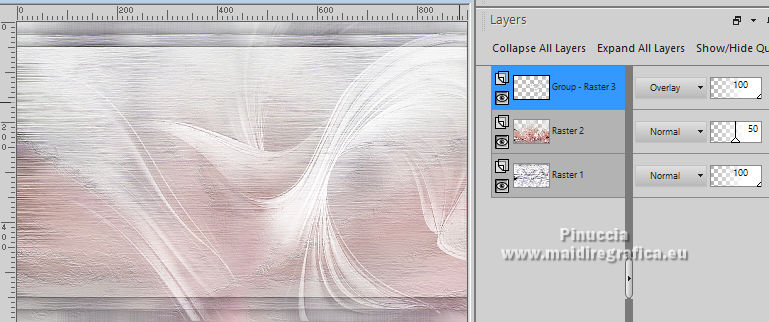
29. Layers>New Raster layer.
Selections>Load/Save Selection>Load Selection from Disk.
Look for and load the selection winter-1-cre@nnie
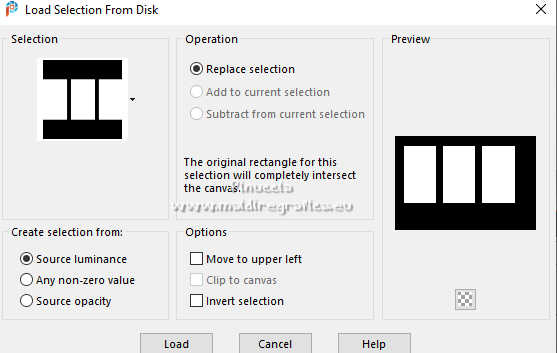
Flood Fill  the selection with your foreground color. the selection with your foreground color.
30. Effects>3D Effects>Drop Shadow, same settings.
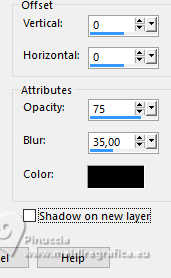
31. Selections>Modify>Contract - 25 pixels.
Open the image w25 
Edit>Copy.
Go back to your work and go to Edit>Paste into Selection.
32. Effects>3D Effects>Drop Shadow, same settings.
Selections>Select None.
33. Layers>New Raster layer.
Flood Fill  the layer with your foreground color. the layer with your foreground color.
34. Layers>New Mask layer>From image
Open the menu under the source window
and select again the mask NarahsMasks_1834
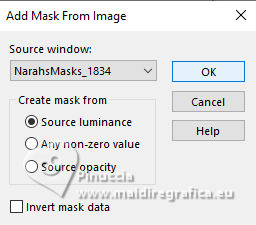
Layers>Merge>Merge Group.
Effects>Edge Effects>Enhance More.
35. Edit>Copy Special>Copy Merged
36. Image>Add Borders, 2 pixels, symmetric, background color.
Image>Add Borders, 5 pixels, symmetric, foreground color.
Image>Add Borders, 2 pixels, symmetric, background color.
37. Selections>Select All.
Image>Add Borders, 50 pixels, symmetric, foreground color.
38. Selections>Invert.
Edit>Paste into Selection
39. Adjust>Blur>Motion Blur, same settings.
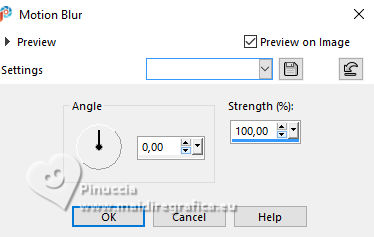
Selections>Select None.
40. Layers>New Raster layer.
Flood Fill  the layer with your foreground color. the layer with your foreground color.
41. Layers>New Mask layer>From image
Open the menu under the source window
and select again the mask cre@nnie-57
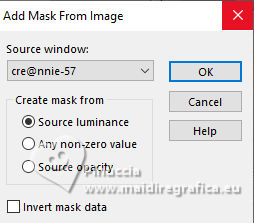
Layers>Merge>Merge Group.
42. Activate again the tube femme784-coly and go to Edit>Copy.
Go back to your work and go to Edit>Paste as new layer.
Image>Resize, to 85%, resize all layers not checked.
43. K key to activate your Pick Tool 
Position X: 408,00 - Position Y: 26,00.
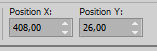
44. Layers>Duplicate.
Adjust>Blur>Gaussian Blur - radius 50.

45. Change the Blend Mode of this layer to Difference and reduce the opacity to 50%.
Layers>Arrange>Move Down.
46. Activate your top layer.
Open the tube tekst-winter25 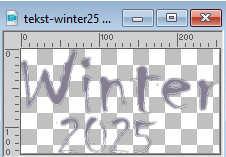
Edit>Copy.
Go back to your work and go to Edit>Paste as new layer.
Position X: 62,00 - Position Y: 580,00.
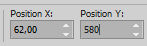
M key to deselect the Tool.
47. Effects>3D Effects>Drop Shadow, color black.
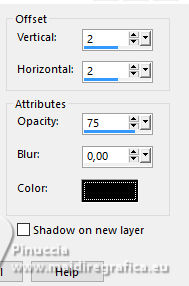
48. Sign your work on a new layer.
49. Image>Add Borders, 1 pixel, symmetric, background color.
50. Image>Resize, 800 pixels width, resize all layers checked.
Save as jpg.
Scrap Moon Vixen Designz. Thanks



If you have problems or doubts, or you find a not worked link, or only for tell me that you enjoyed this tutorial, write to me.
2 January 2025

|

