|
ABSTRATO


Thanks Estela for your invitation to translate your tutorials into english

This tutorial, created with PSP2022, was translated with PspX7, but it can also be made using other versions of PSP.
Since version PSP X4, Image>Mirror was replaced with Image>Flip Horizontal,
and Image>Flip with Image>Flip Vertical, there are some variables.
In versions X5 and X6, the functions have been improved by making available the Objects menu.
In the latest version X7 command Image>Mirror and Image>Flip returned, but with new differences.
See my schedule here
 French Translation here French Translation here
 Your versions here Your versions here

For this tutorial, you will need:

Material by Estela Fonseca
(The links of the tubemakers here).
*It is forbidden to remove the watermark from the supplied tubes, distribute or modify them,
in order to respect the work of the authors

consult, if necessary, my filter section here
Filters Unlimited 2.0 here
Two Moon - EndageredSpacies, Grinder here
Picture Man Collection - Art Gallery, Strokes here
VM Extravaganza - Picture in Picture here
Simple - Top Left Mirror here
AP [Lines] - Lines SilverLining here
Nik Software - Color Efex Pro here
Filters Two Moon, VM Extravaganza and Simple can be used alone or imported into Filters Unlimited.
(How do, you see here)
If a plugin supplied appears with this icon  it must necessarily be imported into Unlimited it must necessarily be imported into Unlimited

You can change Blend Modes according to your colors.

1. Set your foreground color to #cdb827,
and your background color to black #000000.
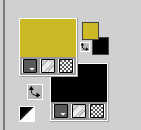
2. Open a new transparent image 900 x 700 pixels.
Selection Tool 
(no matter the type of selection, because with the custom selection your always get a rectangle)
clic on the Custom Selection 
and set the following settings.
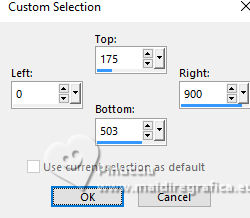
Flood Fill  the selection with your foreground color #cdb827. the selection with your foreground color #cdb827.
3. Selections>Invert.
Flood Fill  the selection with your background color #000000. the selection with your background color #000000.
Selections>Select None.
4. Effects>Distortion Effects>Twirl
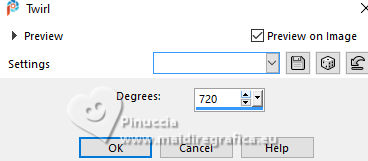
Edit>Repeat Twirl - 3 times
Result:
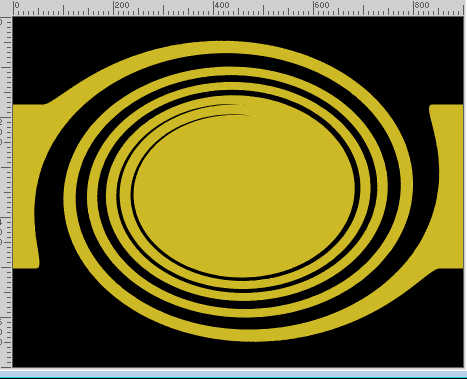
5. Effects>Plugins>Two Moon - EndageredSpacies.
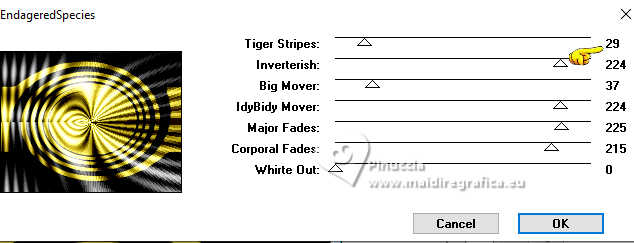
6. Effects>Reflection Effects>Rotating Mirror, default settings.

7. Effects>Plugins>Two Moon - Grinder, default settings.
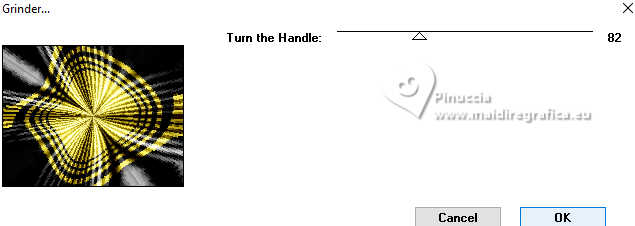
8. Effects>Plugins>Simple - Top Left Mirror

9. Effects>Plugins>Picture Man Collection - Art Gallery - Strokes

Effects>Plugins>Picture Man Collection - Art Gallery - Canvas
This effect works without window: result
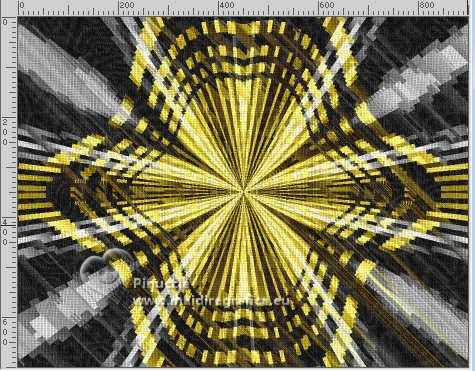
10. Layers>Duplicate.
Effects>Plugins - VM Extravaganza - Picture in Picture
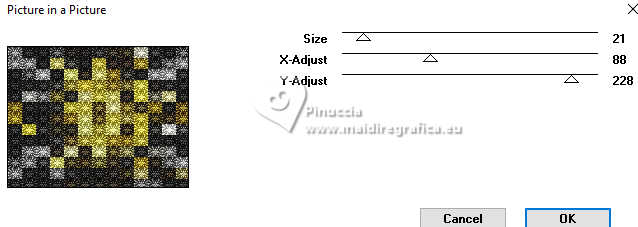
11. Effects>Geometric Effects>Circle.
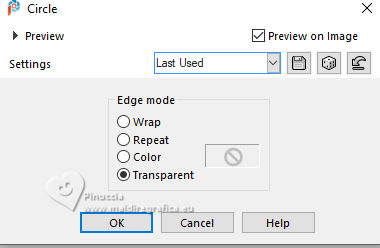
Image>Resize, to 85%, resize all layers not checked.
12. Effects>Plugins>Simple - Top Left Mirror

13. Effects>Reflection Effects>Rotating Mirror.

Adjust>Sharpness>Sharpen More.
14. Effects>Image Effects>Seamless Tiling.
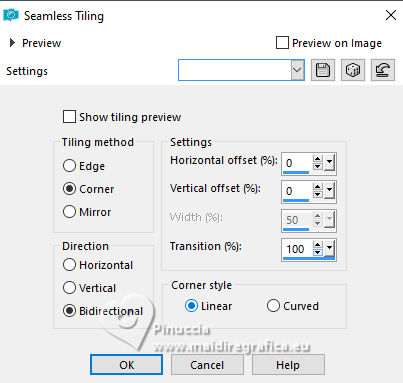
15. Effects>3D Effects>Drop Shadow, color #ffffff.
shadow on new layer checked.
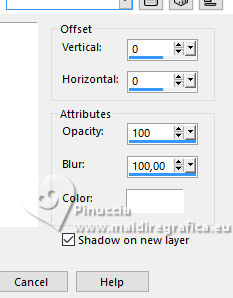
16. On the shadow's layer:
Effects>Plugins>AP [Lines] - Lines-Silverlining
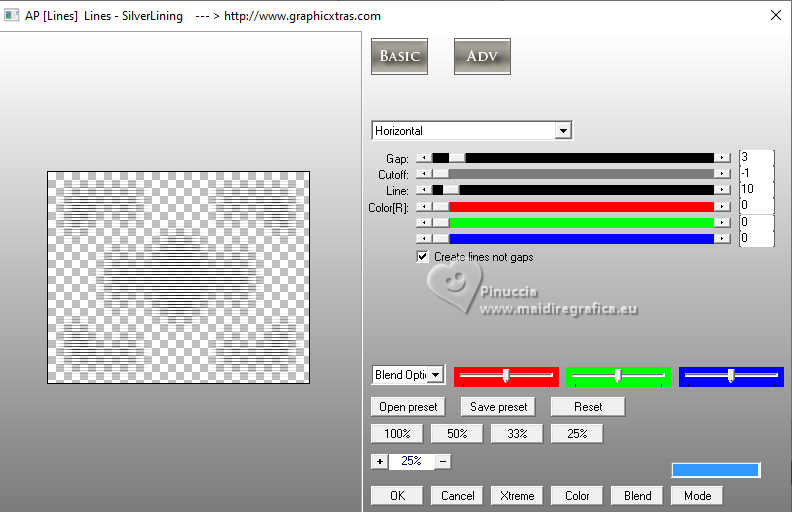
Change the Blend Mode of this layer to Hard Light.
17. Layers>Merge>Merge visible.
18. Effects>Plugins>Nik Software - Color Efex Pro 3 - Glamour Glow
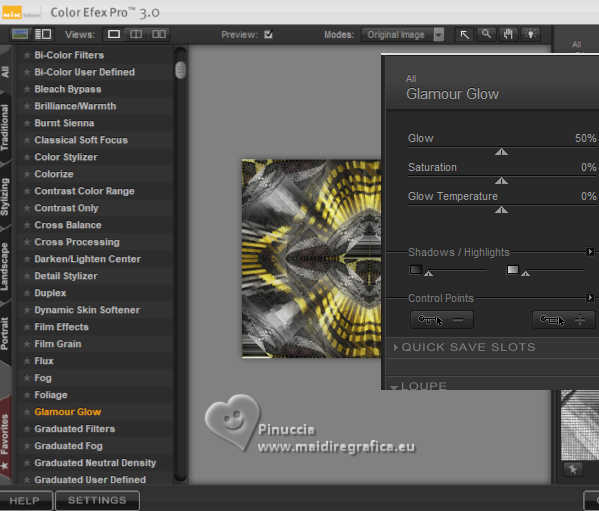
19. Adjust>Hue and Saturation>Vibrancy.
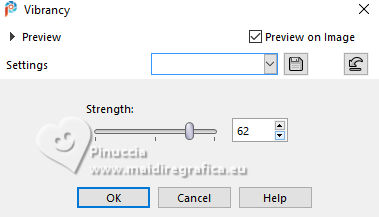
20. Open the tube Tube-41-EF 
Edit>Copy.
Go back to your work and go to Edit>Paste as new layer.
21. K key to activate your Pick Tool 
Position X: 15,00 - Position Y: 17,00.
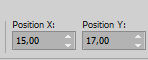
M key to deselect the Tool.
Adjust>Sharpness>Unsharp Mask.
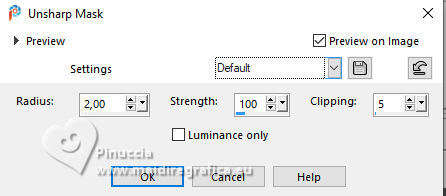
22. Effects>3D Effects>Drop Shadow, color #000000.
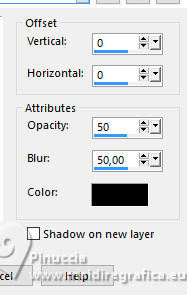
23. Open the tube Tube-125-EF 
Edit>Copy.
Go back to your work and go to Edit>Paste as new layer.
Move  the tube to the right. the tube to the right.
Adjust>Sharpness>Sharpen More.
24. Effects>3D Effects>Drop Shadow, same settings.
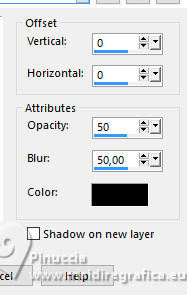
25. Image>Add borders, 4 pixels, symmetric, color #000000.
Image>Add borders, 4 pixels, symmetric, color #cdb827
Image>Add borders, 4 pixels, symmetric, color #000000.
Image>Add borders, 45 pixels, symmetric, color #cdb827.
26. Activate your Magic Wand Tool  , tolerance and feather 0, , tolerance and feather 0,
and click in the last border to select it.
27. Adjust>Add/Remove Noise>Add Noise.
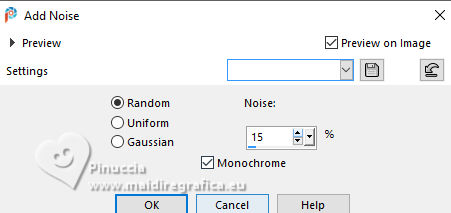
Selections>Select None.
28. Sign your work.
29. Image>Add borders, 1 pixel, symmetric, color #000000.
Save as jpg.
For the tubes of this version thanks Luz Cristina and NaiseM.



If you have problems or doubts, or you find a not worked link,
or only for tell me that you enjoyed this tutorial, write to me.
3 November 2024

|





