|
EU
 I I

Thanks Estela for your invitation to translate your tutorials into english

This tutorial, created with PSP2022, was translated with PspX7, but it can also be made using other versions of PSP.
Since version PSP X4, Image>Mirror was replaced with Image>Flip Horizontal,
and Image>Flip with Image>Flip Vertical, there are some variables.
In versions X5 and X6, the functions have been improved by making available the Objects menu.
In the latest version X7 command Image>Mirror and Image>Flip returned, but with new differences.
See my schedule here
 French Translation here French Translation here
 Your versions here Your versions here

For this tutorial, you will need:

Thanks for the tube Mentali.
Text from the poem Eu by Fernando Pessoa.
The rest of the material is by Estela Fonseca
(The links of the tubemakers here).
*It is forbidden to remove the watermark from the supplied tubes, distribute or modify them,
in order to respect the work of the authors

consult, if necessary, my filter section here
Filters Unlimited 2.0 here
Flaming Pear - Flexify 2 here
AP [Paint] - Paint-Patchy, Paint-Blocked here
Attention the effects are in the folder 14-GXMotion
You can add only this folder in the File Locations
&<Bkg Designer sf10II> - Diamonds (to import Unlimited) here
Alien Skin Eye Candy 5 Impact - Perspective Shadow here
Carolaine and Sensibility - CS-Texture here
Tramages - Tow the Line here
AAA Frames - Texture Frame here
Filters Tramages can be used alone or imported into Filters Unlimited.
(How do, you see here)
If a plugin supplied appears with this icon  it must necessarily be imported into Unlimited it must necessarily be imported into Unlimited

You can change Blend Modes according to your colors.

Used Colors (for the borders and the Drop Shadow).
Foreground color #d00594.
Background color #f4deeb.
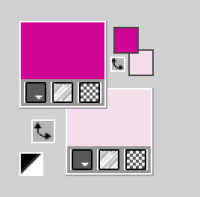
1. Open a new transparent image 900 x 700 pixels.
Selections>Select All.
2. Open the tube mentali-misted3240 
Edit>Copy.
Minimize the tube.
Go back to your work and go to Edit>Paste into Selection.
Selections>Select None.
3. Effects>Image Effects>Seamless Tiling, default settings.

Layers>Merge>Merge All.
Layers>Promote Background Layer.
4. Adjust>Blur>Gaussian Blur - radius 20.

5. Effects>Plugins>AP [Paint] - Paint-Patchy.
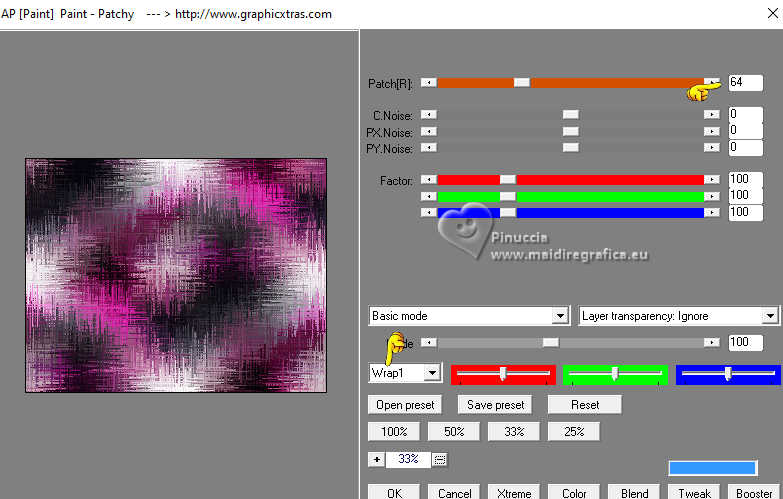
6. Layers>Duplicate.
Effects>Plugins>AP [Paint] - Paint-Blocked.
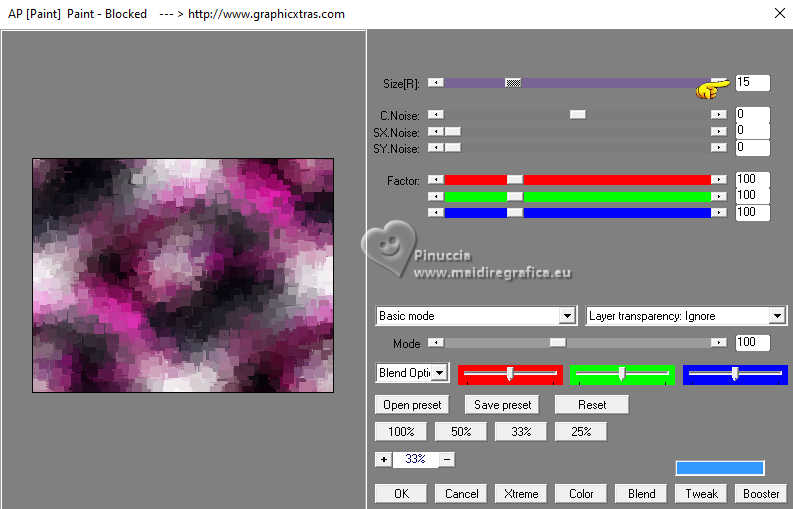
7. Change the Blend Mode of this layer to Hard Light.
Layers>Merge>Merge Down.
8. Adjust>Softness>Soft Focus
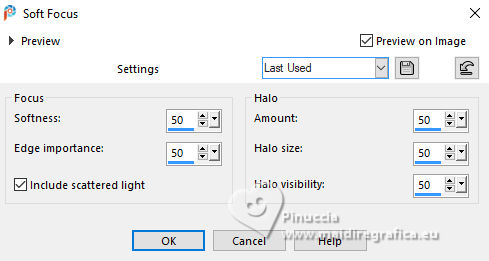
Edit>Repeat Soft Focus.
9. Selection Tool 
(no matter the type of selection, because with the custom selection your always get a rectangle)
clic on the Custom Selection 
and set the following settings.
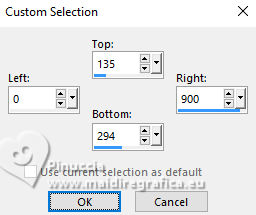
Selections>Promote Selection to Layer.
Selections>Select None.
10. Effects>Distortion Effects>Wave
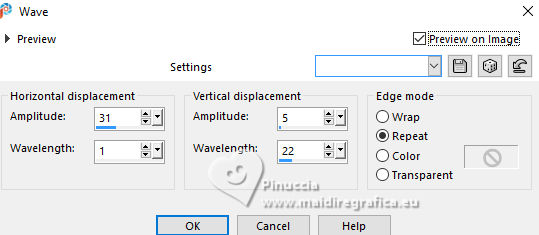
11. Effects>Plugins>Flaming Pear - Flexify
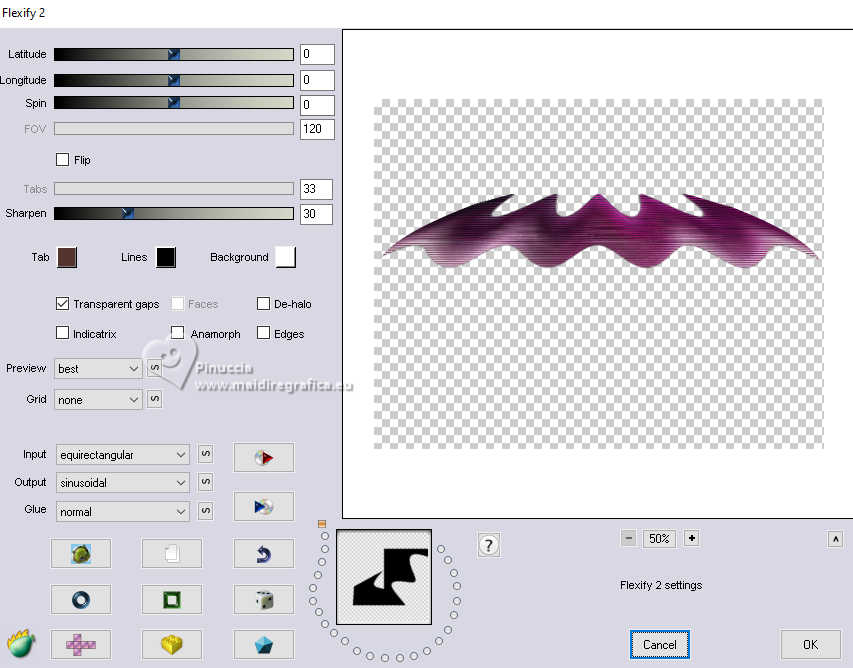
12. Objects>Align>Top
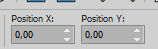

13. Effects>Plugins>Alien Skin Eye Candy 5 Impact - Perspective Shadow
Preset: Drop Shadow,Lowest
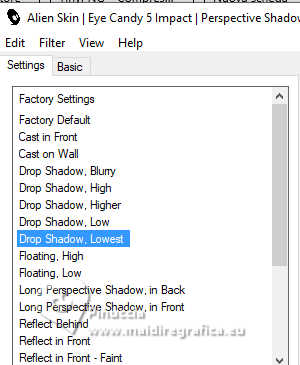
14. Layers>Duplicate.
Image>Mirror>Mirror Vertical (Image>Flip).
Layers>Merge>Merge Down.
15. Effects>Geometric Effects>Circle
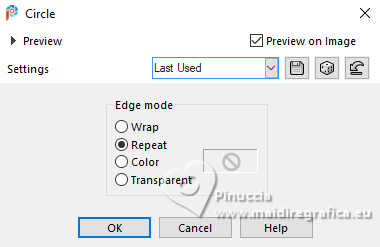
16. Effects>Plugins>Filters Unlimited 2.0 - &<Bkg Designer sf10II> - Diamonds
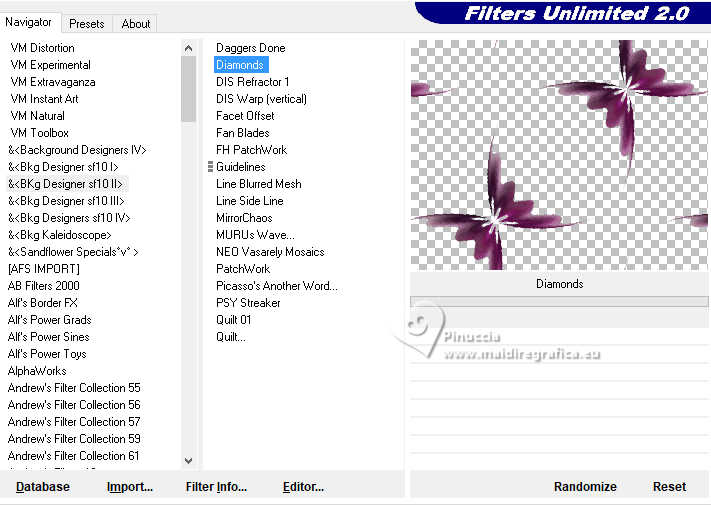
17. Effects>3D Effects>Drop Shadow, background color #f4deeb.
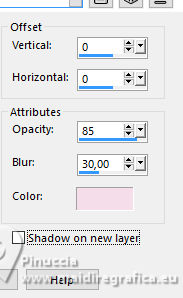
18. Layers>Duplicate.
Layers>Arrange>Move Down.
19. Adjust>Blur>Gaussian Blur - radius 20.

20. Effects>Plugins>Tramages - Tow the line.
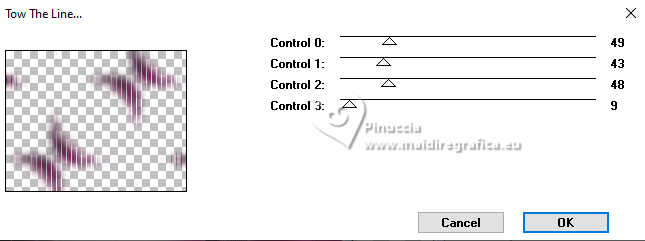
21. Change the Blend Mode of this layer to Screen.
if you are working with very light color (see my second version), Blend mode Multiply
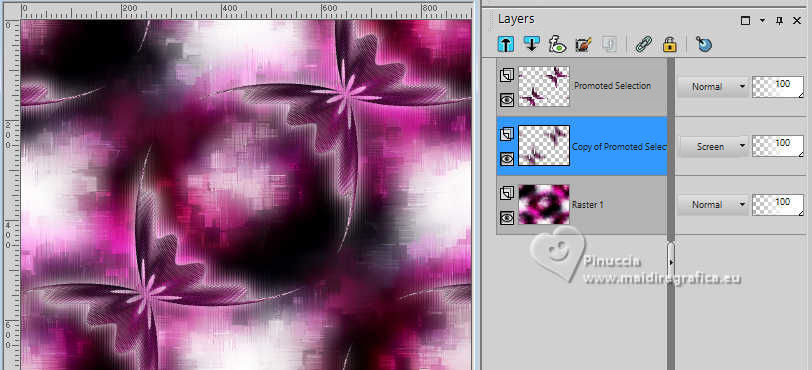
22. Activate the layer Raster 1.
Effects>Plugins>Carolaine and Sensibility - CS-Texture.
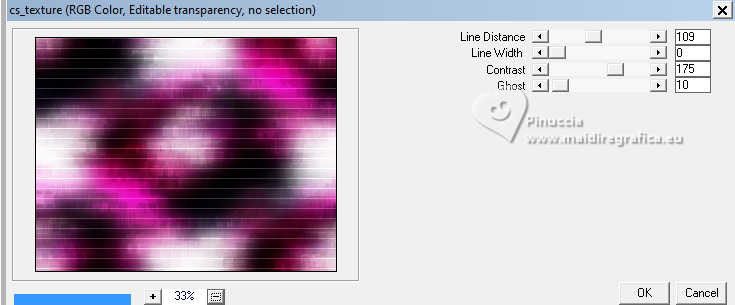
23. Open the tube EF-Eu_Deco 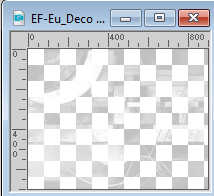
Edit>Copy.
Go back to your work and go to Edit>Paste as new layer.
(in my second version I change the Blend Mode to Difference).
24. Activate again the tube mentali-misted3240 and go to Edit>Copy.
Go back to your work and go to Edit>Paste as new layer.
Don't move it.
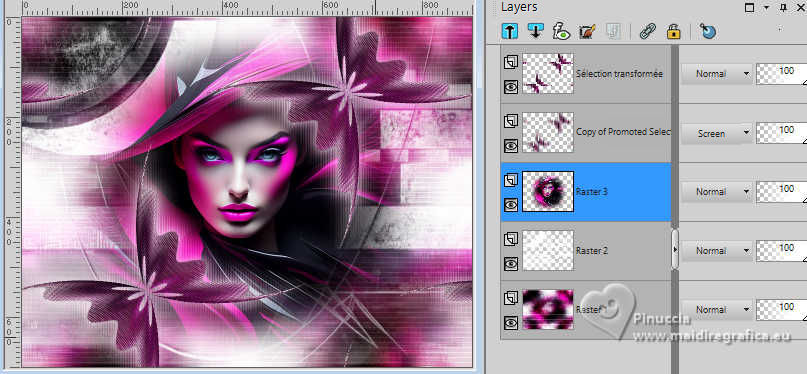
25. Open EF-Eu-Poema 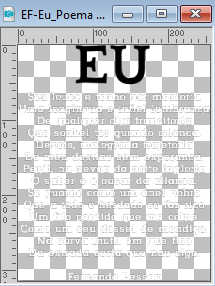
Edit>Copy.
Go back to your work and go to Edit>Paste as new layer.
Place  the text to your liking. the text to your liking.
Reduce the opacity of this layer to 55%.
26. Image>Add borders, 1 pixel, symmetric, couleur blanche #ffffff.
Image>Add borders, 10 pixels, symmetric, background color #f4deeb.
Image>Add borders, 1 pixel, symmetric, couleur blanche #ffffff.
Image>Add borders, 10 pixels, symmetric, foreground color #d00594.
Image>Add borders, 50 pixels symmetric, background color #f4deeb.
27. Activate your Magic Wand Tool 
and click in the last border to select it.
Effects>Texture Effects>Weave
weave color #ffffff.
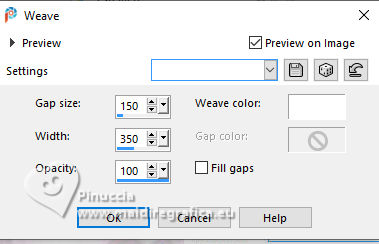
28. Effects>Plugins>AAA Frames - Texture Frame.
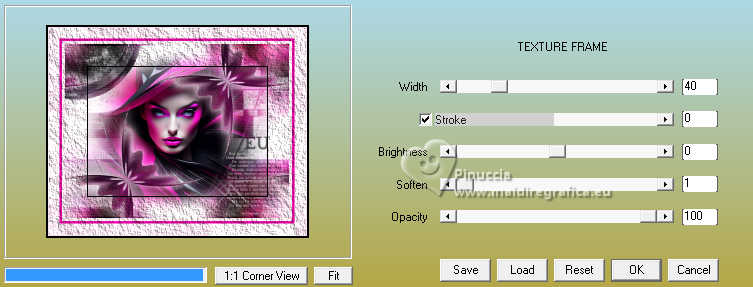
Selections>Select None.
29. Sign your work.
Image>Resize, 1000 pixels width, resize all layers checked.
Save as jpg.
For the tubes of these versions thanks
Luz Cristina



If you have problems or doubts, or you find a not worked link,
or only for tell me that you enjoyed this tutorial, write to me.
25 October 2024

|
 I
I

 I
I
