|
GINETTE


Thanks Estela for your invitation to translate your tutorials into english

This tutorial, created with PSP2022, was translated with PspX7, but it can also be made using other versions of PSP.
Since version PSP X4, Image>Mirror was replaced with Image>Flip Horizontal,
and Image>Flip with Image>Flip Vertical, there are some variables.
In versions X5 and X6, the functions have been improved by making available the Objects menu.
In the latest version X7 command Image>Mirror and Image>Flip returned, but with new differences.
See my schedule here
 French Translation here French Translation here
 Your versions here Your versions here

For this tutorial, you will need:

Thanks for the tube Nena Silva.
The rest of the material is by Estela Fonseca.
(The links of the tubemakers here).
*It is forbidden to remove the watermark from the supplied tubes, distribute or modify them,
in order to respect the work of the authors

consult, if necessary, my filter section here
Filters Unlimited 2.0 here
&<Bkg Designer sf10I> - Alfs Border Mirror Bevel (à importer dans Unlimited) here
&<Bkg Designer sf10II> - Hinzeberg's Mirror 01 à importer dans Unlimited) here
Graphics Plus - Vertical Mirror here
Mura's Meister - Perspective Tiling here
FM Tile Tools - Saturation Emboss here
Flaming Pear - Flexify 2 here
Toadies - What are you - Weaver here
Filters Graphics Plus and Toadies can be used alone or imported into Filters Unlimited.
(How do, you see here)
If a plugin supplied appears with this icon  it must necessarily be imported into Unlimited it must necessarily be imported into Unlimited

You can change Blend Modes according to your colors.
In the newest versions of PSP, you don't find the foreground/background gradient (Corel_06_029).
You can use the gradients of the older versions.
The Gradient of CorelX here

Copy the Selections in the Selections Folder.
1. Set your foreground color to #b9d8ea,
and your background color to #1b6280.
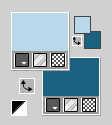
Set your foreground color to a Foreground/Background Gradient, style Linear.
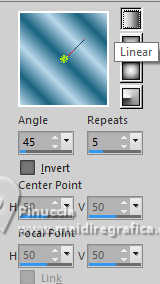
2. Open a new transparent image 900 x 650 pixels.
Flood Fill  the transparent image with your Gradient. the transparent image with your Gradient.
Adjust>Blur>Gaussian Blur - radius 35.
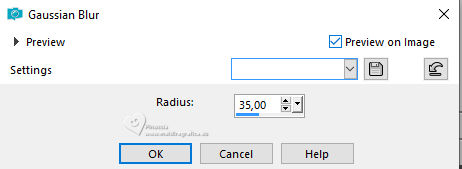
3. Effects>Plugins>Filters Unlimited 2.0 - &<Bkg Designer sf10I&gT; - Alfs Border Mirror Bevel.
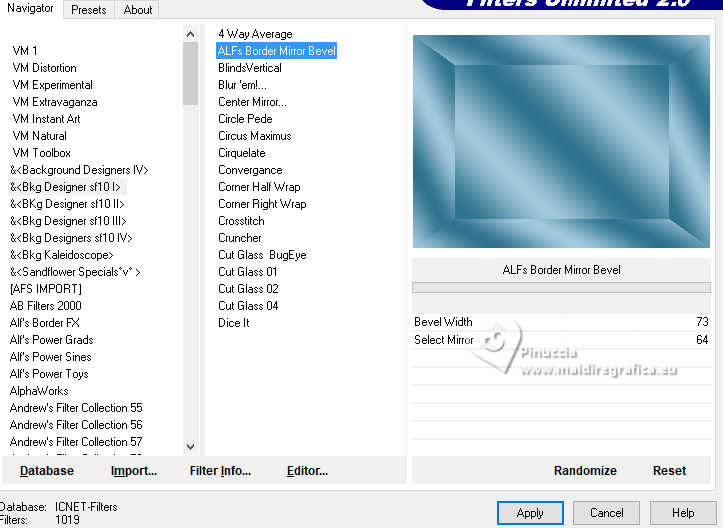
Effects>Reflection Effects>Rotating Mirror.

Effects>Edge Effects>Enhance.
Effects>Edge Effects>Dilate.
4. Effects>Image Effects>Seamless Tiling.

5. Effects>Plugins>Graphics Plus - Vertical Mirror, default settings.
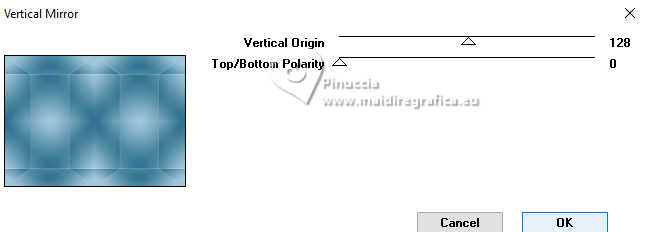
Adjust>Hue and Saturation>Vibrancy.
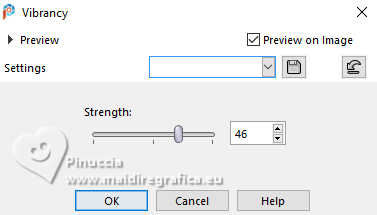
6. Layers>Duplicate.
Effects>Plugins>Filters Unlimited 2.0 - &<Bkg Designer sf10II> - Hinzeberg's Mirror, default settings.
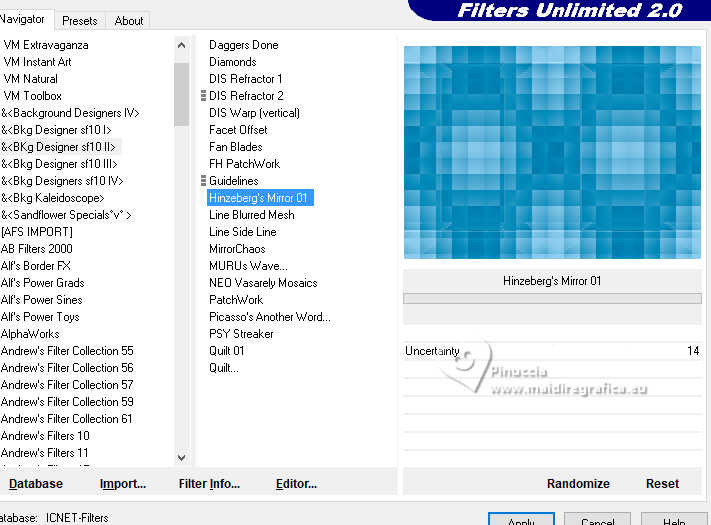
Change the Blend Mode of this layer to Soft Light.
7. Effects>Plugins>Mura's Meister - Perspective Tiling
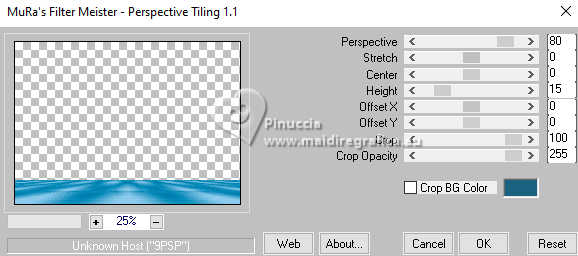
8. Effects>Plugins>FM Tile Tools - Saturation Emboss, default settings.

Layers>Duplicate.
Change the Blend Mode of this layer to Hard Light.
9. Effects>Plugins>Flaming Pear - Flexify 2
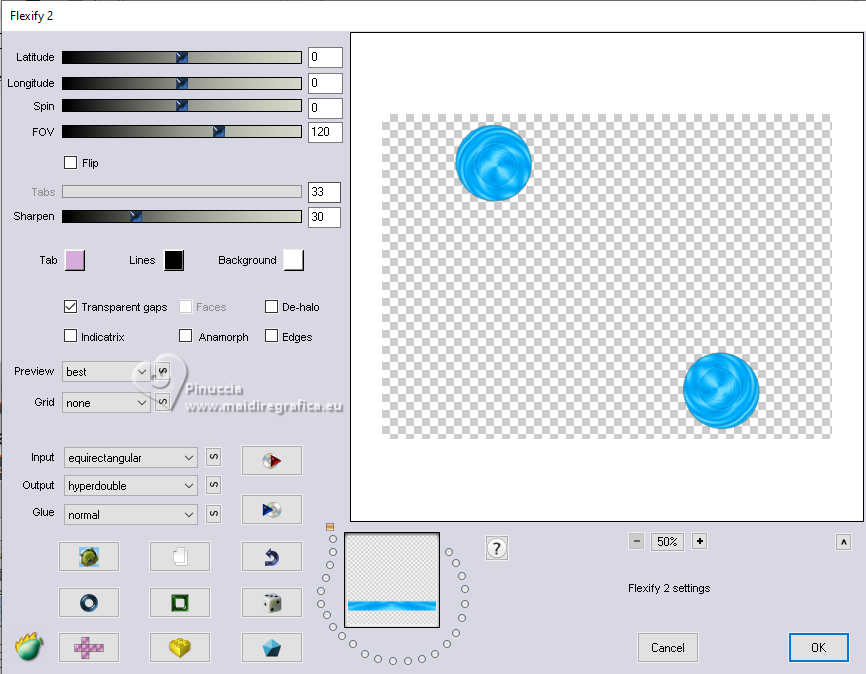
10. Effects>Texture Effects>Mosaic Antique.
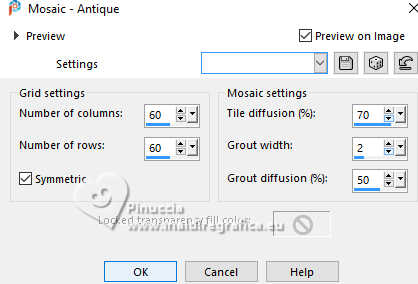
Adjust>Sharpness>Sharpen More.
11. Layers>New Raster Layer.
Selections>Load/Save Selection>Load Selection from Disk.
Look for and load the selection Ginette_1
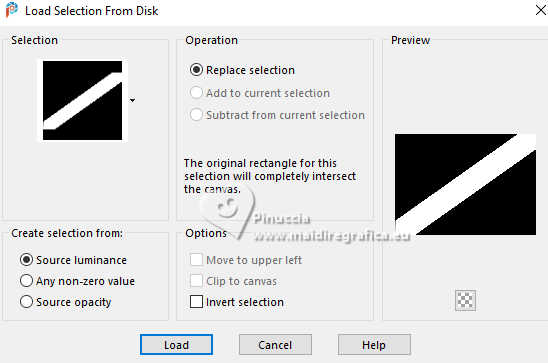
Flood Fill  the selection with your Gradient. the selection with your Gradient.
12. Adjust>Blur>Gaussian Blur - radius 25.

Selections>Select None.
13. Effects>Plugins>Toadies - What Are You, default settings
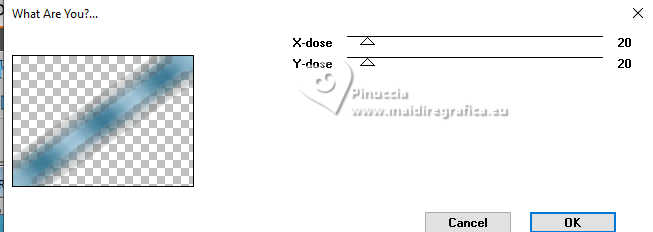
14. Effects>Geometric Effects>Circle.
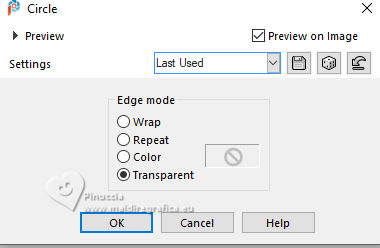
15. Effects>Plugins>Toadies - Weaver, default settings.
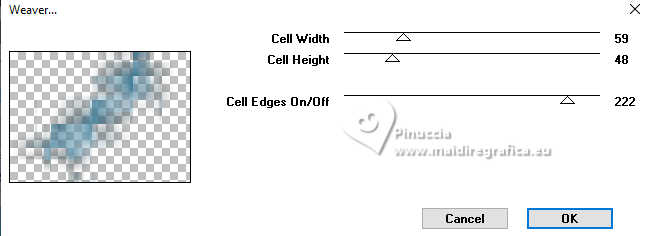
16. Effects>3D Effects>Drop Shadow, foreground color #b9d8ea.
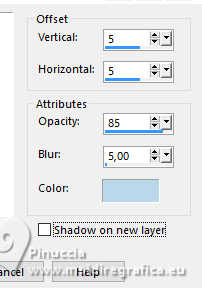
Repeat Drop Shadow, vertical and horizontal -5, background color #1b6280.
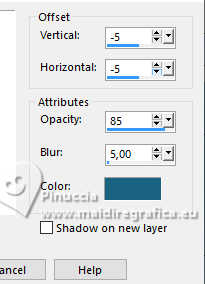
17. Effects>Texture Effects>Weave de textures>Textile
weave color: foreground color
gap color: background color
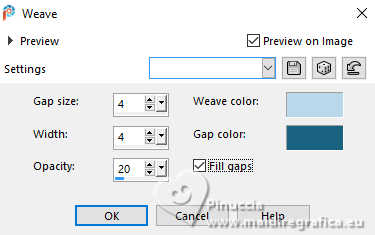
Change the Blend Mode of this layer to Overlay.
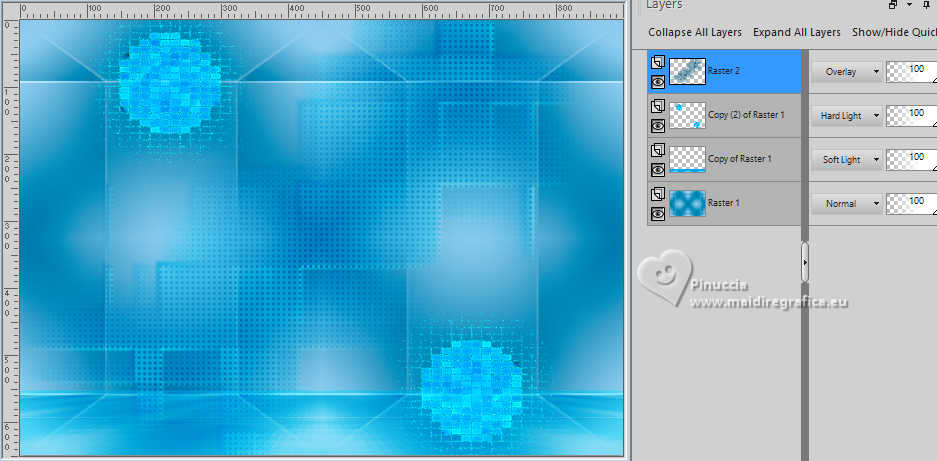
18. Open the tube EF-Tube_Vaso 
Edit>Copy.
Go back to your work and go to Edit>Paste as new layer.
Move  the tube to the left. the tube to the left.

19. Effects>3D Effects>Drop Shadow, color #000000.
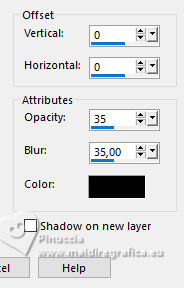
20. Layers>New Raster Layer.
Selections>Load/Save Selection>Load Selection from Disk.
Look for and load the selection Ginette_2
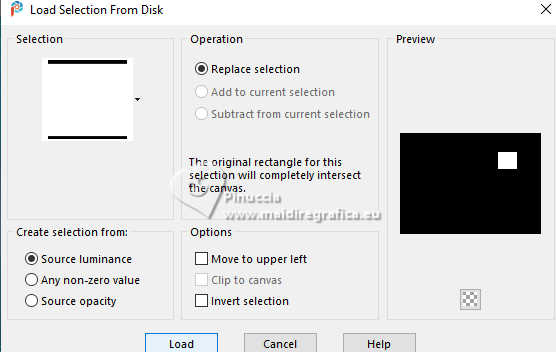
Flood Fill  the selection with your Gradient. the selection with your Gradient.
21. Effects>Reflection Effects>Kaleidoscope, default settings.
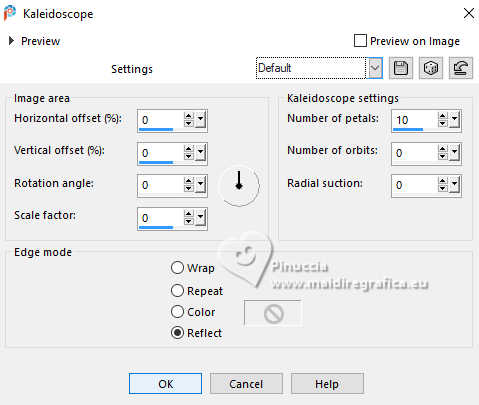
Adjust>Sharpness>Sharpen More.
22. Effects>3D Effects>Buttonize.
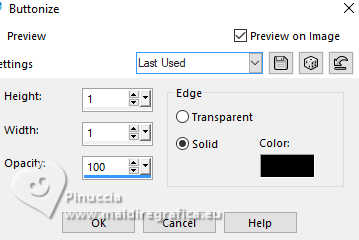
Selections>Selet None
23. Layers>Duplicate.
Effects>Image Effects>Offset.
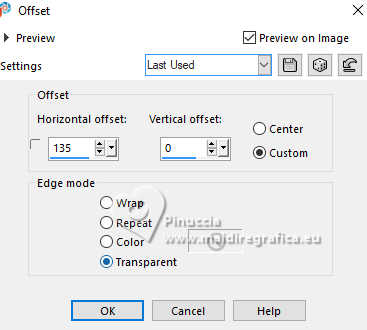
Layers>Merge>Merge Down.
24. Layers>Duplicate.
Effects>Image Effects>Offset.
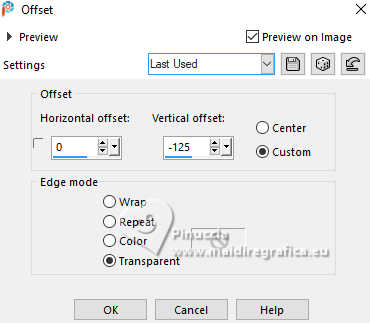
25. Again: Layers>Duplicate.
Effects>Image Effects>Offset, same settings.
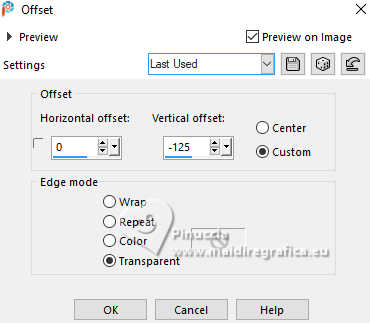
26. Layers>Merge>Merge Down - 2 times.
Effects>Image Effects>Offset.
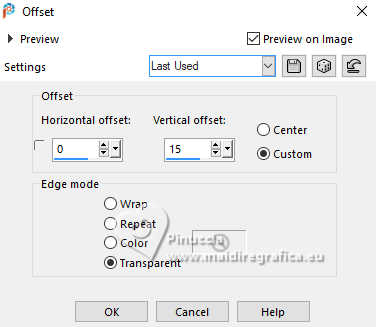
27. Adjust>Hue and Saturation>Vibrancy, same settings.
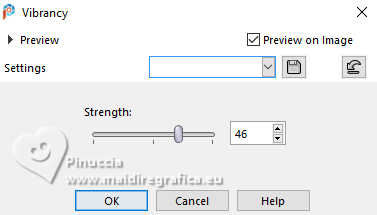
28. Image>Add Borders, 2 pixels, symmetric, background color #1a6280.
Image>Add Borders, 5 pixels, symmetric, foreground color #b9d8ea.
Image>Add Borders, 2 pixels, symmetric, background color #1a6280.
Image>Add Borders, 50 pixels, symmetric, foreground color #b9d8ea.
29. Activate your Magic Wand Tool  , tolerance and feather 0, , tolerance and feather 0,
and click in the last border to select it.
Effects>Reflection Effects>Kaleidoscope, default settings.
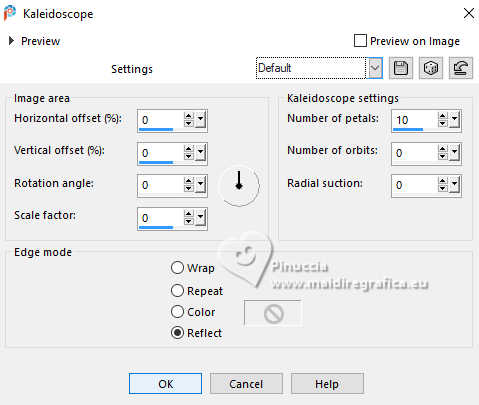
30. Adjust>Blur>Gaussian Blur - radius 50.

Adjust>Add/Remove Noise>Add Noise.
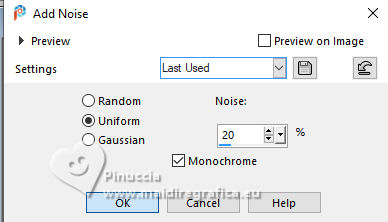
Selections>Select None.
31. Open ns-woman3231 
Erase the watermark and go to Edit>Copy.
Go back to your work and go to Edit>Paste as new layer.
Image>Resize, to 85%, resize all layers not checked.
Move  the tube to your liking, for me. the tube to your liking, for me.

Effects>3D Effects>Drop Shadow, at your choice.
32. Open EF-Ginette_Texto 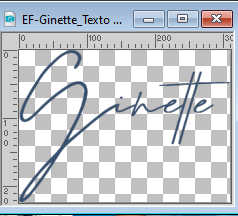
Edit>Copy.
Go back to your work and go to Edit>Paste as new layer.
Move  the tube at the upper left, or to your liking. the tube at the upper left, or to your liking.
Effects>3D Effects>Drop Shadow, at your choice.
33. Image>Add Borders, 1 pixel, symmetric, color #000000.
Sign your work on a new layer.
Layers>Merge>Merge All and Save as jpg.
For the tubes of this version thanks Aprilshareables .



If you have problems or doubts, or you find a not worked link,
or only for tell me that you enjoyed this tutorial, write to me.
6 January 2025

|





