|
DAY AFTER


Thanks Estela for your invitation to translate your tutorials into english

This tutorial, created with PSP2022, was translated with PspX7, but it can also be made using other versions of PSP.
Since version PSP X4, Image>Mirror was replaced with Image>Flip Horizontal,
and Image>Flip with Image>Flip Vertical, there are some variables.
In versions X5 and X6, the functions have been improved by making available the Objects menu.
In the latest version X7 command Image>Mirror and Image>Flip returned, but with new differences.
See my schedule here
 French Translation here French Translation here
 Your versions here Your versions here

For this tutorial, you will need:

Material by Estela Fonseca
(The links of the tubemakers here).
*It is forbidden to remove the watermark from the supplied tubes, distribute or modify them,
in order to respect the work of the authors

consult, if necessary, my filter section here
Filters Unlimited 2.0 here
&<Background Designers IV> - Slice N Dice (to import in Unlimited) here
[AFS IMPORT] - sqborder2 here
Alien Skin Eye Candy 5 Impact - Perspective Shadow here
Filters AFS IMPORT can be used alone or imported into Filters Unlimited.
(How do, you see here)
If a plugin supplied appears with this icon  it must necessarily be imported into Unlimited it must necessarily be imported into Unlimited

You can change Blend Modes according to your colors.

1. Open a new transparent image 1000 x 650 pixels.
Selections>Select All.
Open Grafico-1 
Edit>Copy.
Go back to your work and go to Edit>Paste into Selection.
Selections>Select None.
2. Adjust>Blur>Gaussian Blur - radius 55.
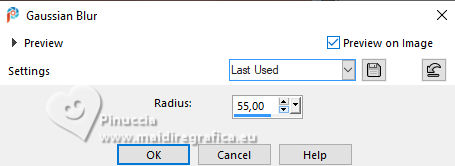
Effects>Art Media Effects>Brush Strokes.
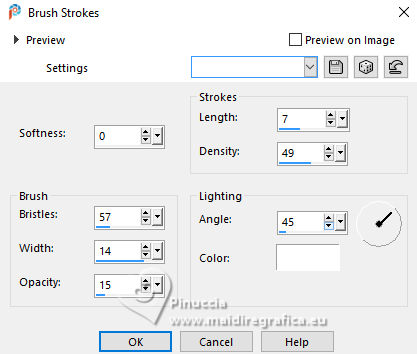
3. Open EF-Day_After_Deco_1 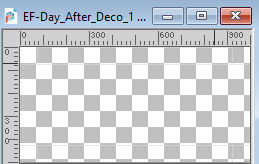
Edit>Copy.
Go back to your work and go to Edit>Paste as new layer.
Don't move.
Activate your Magic Wand Tool  , tolerance and feather 0, , tolerance and feather 0,
and click in the center of the image to select it.
4. Layers>New Raster Layer.
Activate again the image Grafico-1 and go to Edit>Copy.
Go back to your work and go to Edit>Paste into Selection.
Change the Blend Mode of this layer to Soft Light.
Keep selected.
5. Effects>Plugins>&<Background Designers IV< - sf10 Slice N Dice.
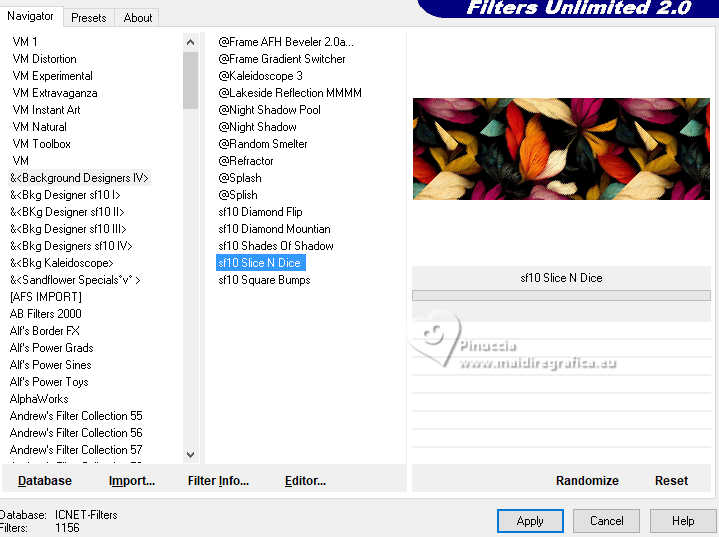
Effects>Artistic Effects>Halftone.
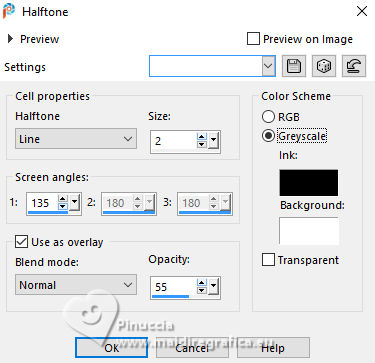
Selections>Select None.
6. Activate your bottom layer, Raster 1.
Effects>Plugins>Filters Unlimited 20 - [AFS IMPORT] - sqborder2.
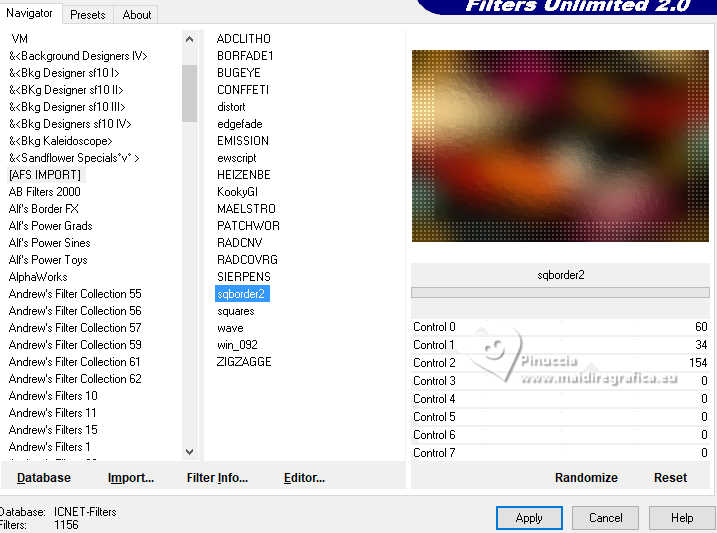
7. Activate your top layer, Raster 3.
Open EF-Day_After_Deco_2 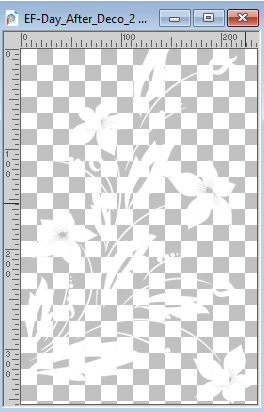
Edit>Copy.
Go back to your work and go to Edit>Paste as new layer.
8. Effects>3D Effects>Drop Shadow, color #000000.
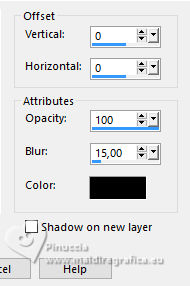
K key to activate your Pick Tool 
Position X: -10,00 - Position Y: 160,00.
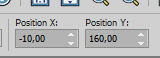
M key to activate the Tool.
9. Open EF-Day_After_Deco_3 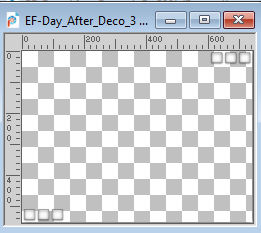
Edit>Copy.
Go back to your work and go to Edit>Paste as new layer.
We have this
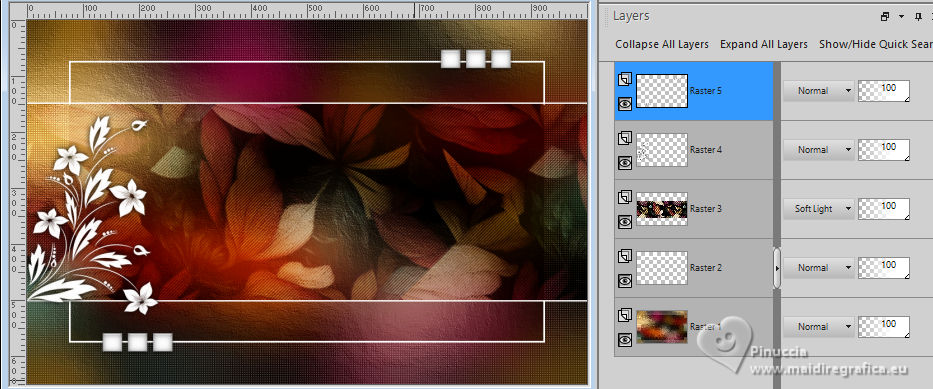
10. Edit>Copy Special>Copy Merged.
Edit>Paste as new image.
Work on this image:
Open the tube EF-Tube_Personagem 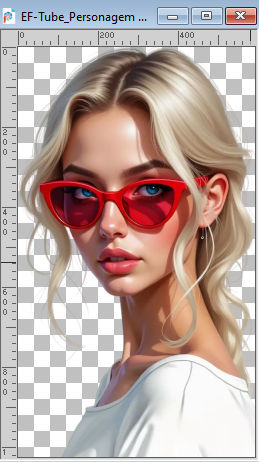
Edit>Copy.
Go back to your work and go to Edit>Paste as new layer.
Image>Resize, 1 time to 65% and 1 time to 85%, resize all layers not checked.
Adjust>Sharpness>Sharpen More.
Move  the tube to the right side. the tube to the right side.
11. Effects>Plugins>Alien Skin Eye Candy 5 Impact - Perspective Shadow.
Preset Drop Shadow Blurry with these settings.
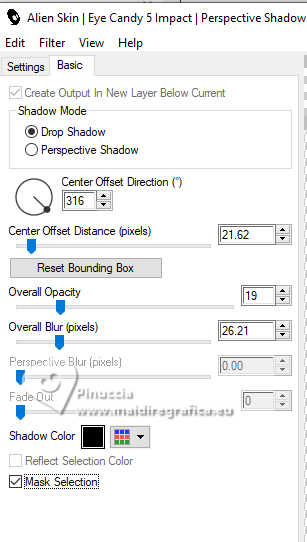
12. Image>Add Borders, 3 pixels, symmetric, color #ffffff.
Image>Mirror>Mirror Horizontal.
13. Image>Resize, to 70%, resize all layers checked.
Edit>Copy.
Go back to your main work and go to Edit>Paste as new layer.
Objcts>Align>Left.
14. Activate the layer Raster 4.
K key to activate your Pick Tool 
Position X: 694,00 - Position Y.: 160,00.
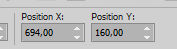
M key to deselect the Tool.
15. Activate your top layer.
Open the text EF-Day_After_texto_1 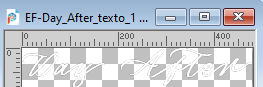
Edit>Copy.
Go back to your work and go to Edit>Paste as new layer.
Move  the text to your liking, or see my example. the text to your liking, or see my example.
Open the text EF-Day_After_texto_2 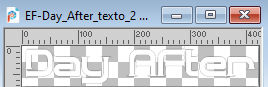
Edit>Copy.
Go back to your work and go to Edit>Paste as new layer.
Move  the text to your liking, or see my example. the text to your liking, or see my example.
16. Image>Add Borders, 1 pixel, symmetric, color #000000.
Image>Add Borders, 35 pixels, symmetric, color #ffffff.
17. Sign your work.
Image>Add borders, 1 pixel, symmetric, color #000000.
Image>Resize, 850 pixels width, resize all layers checked.
Save as jpg.
For the tube of this version thanks PqnaAlice


If you have problems or doubts, or you find a not worked link,
or only for tell me that you enjoyed this tutorial, write to me.
3 July 2025

|





