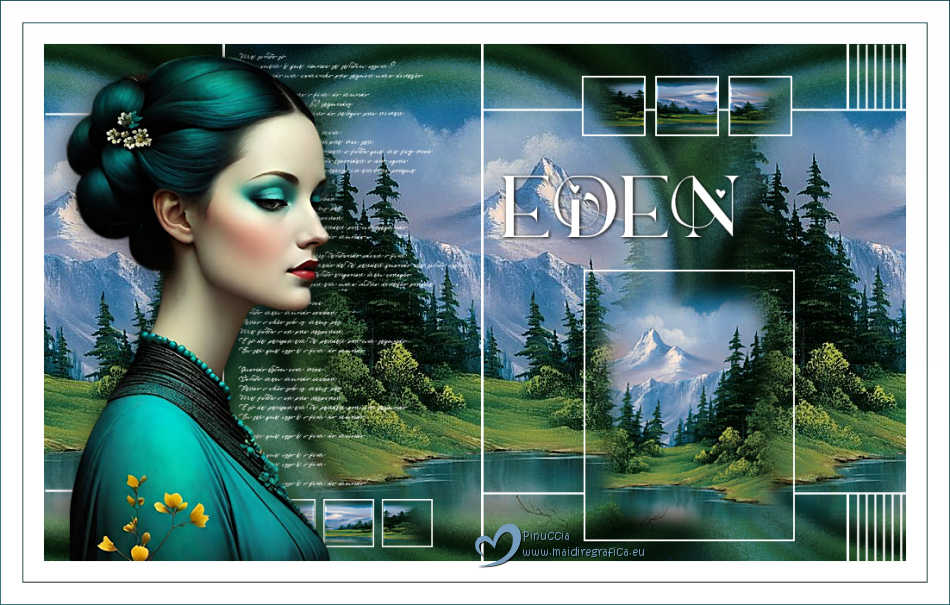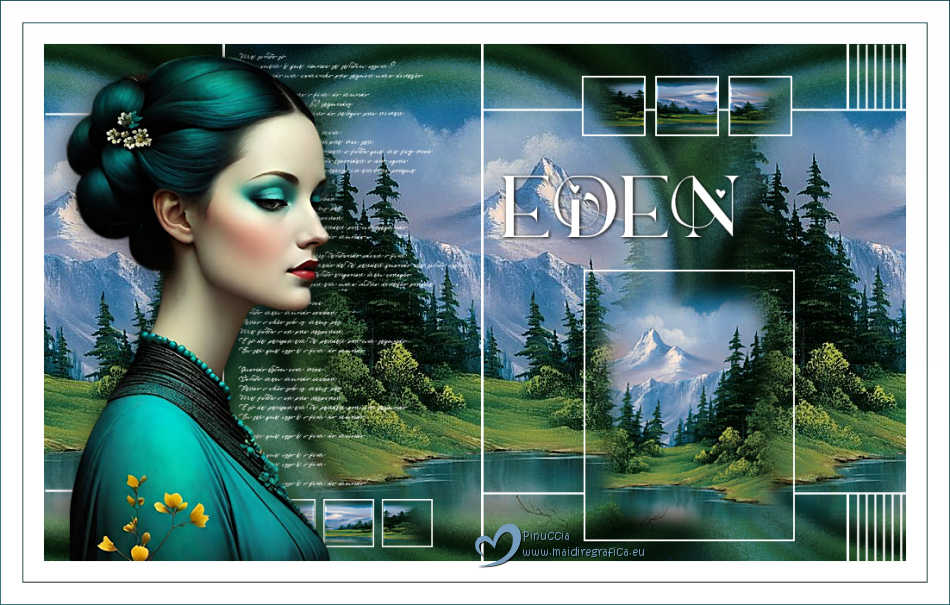|
EDEN

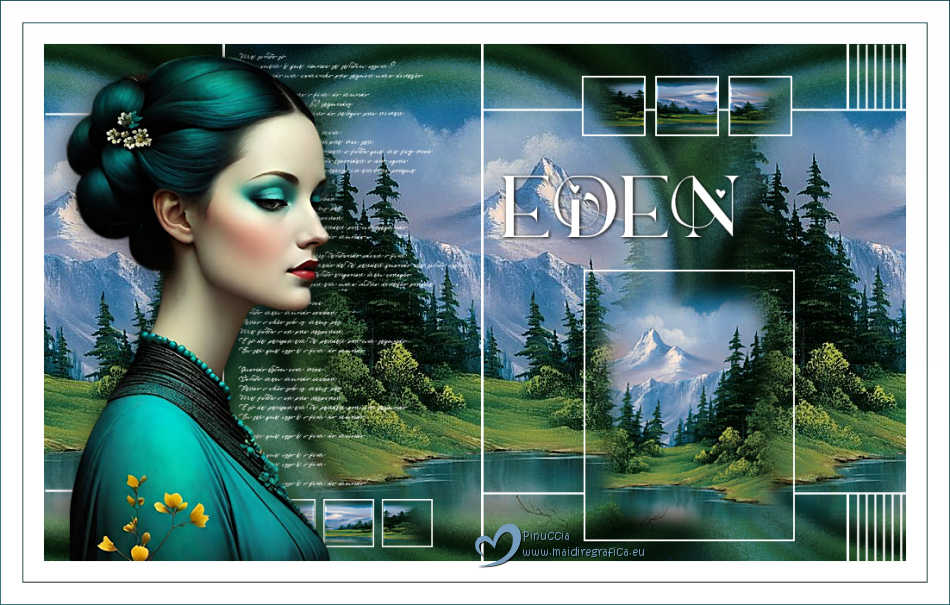
Thanks Estela for your invitation to translate your tutorials into english

This tutorial, created with PSP2022, was translated with PspX7, but it can also be made using other versions of PSP.
Since version PSP X4, Image>Mirror was replaced with Image>Flip Horizontal,
and Image>Flip with Image>Flip Vertical, there are some variables.
In versions X5 and X6, the functions have been improved by making available the Objects menu.
In the latest version X7 command Image>Mirror and Image>Flip returned, but with new differences.
See my schedule here
 French Translation here French Translation here
 Your versions here Your versions here

For this tutorial, you will need:

Thanks for the misted Lana.
The rest of the material is by Estela Fonseca.
(The links of the tubemakers here).
*It is forbidden to remove the watermark from the supplied tubes, distribute or modify them,
in order to respect the work of the authors

consult, if necessary, my filter section here
Filters Unlimited 2.0 here
&<Bkg Kaleidoscope> - Swirl Away (to import in Unlimited here
Nik Software - Color Efex Pro here

You can change Blend Modes according to your colors.

Copy the selections in the Selections Folder.
1. Open a new transparent image 1000 x 600 pixels.
Set your foreground color to #3d6437.
Flood Fill  the transparent image with your foreground color. the transparent image with your foreground color.
2. Selections>Select All.
Open the tube LD-misted mountains 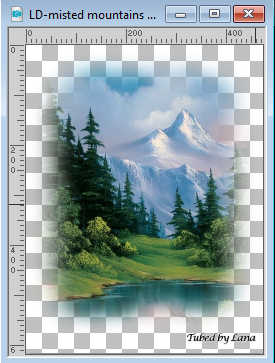
Erase the watermark and go to Edit>Copy.
Minimize the tube
Go back to your work and go to Edit>Paste into Selection.
Selections>Select None.
3. Effects>Image Effects>Seamless Tiling, default settings.

4. Adjust>Blur>Gaussian Blur - radius 25.

5. Effects>Texture Effects>Mosaic Glass.
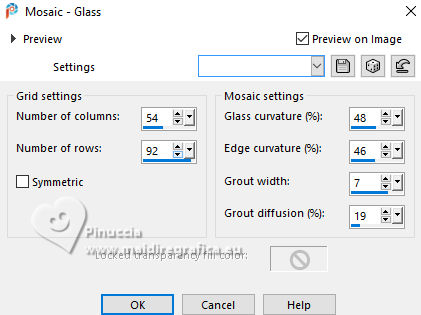
6. Layers>Duplicate.
Effects>Plugins>Filters Unlimited 2.0 - &<Bkg Kaleidoscope> - Swirl Away
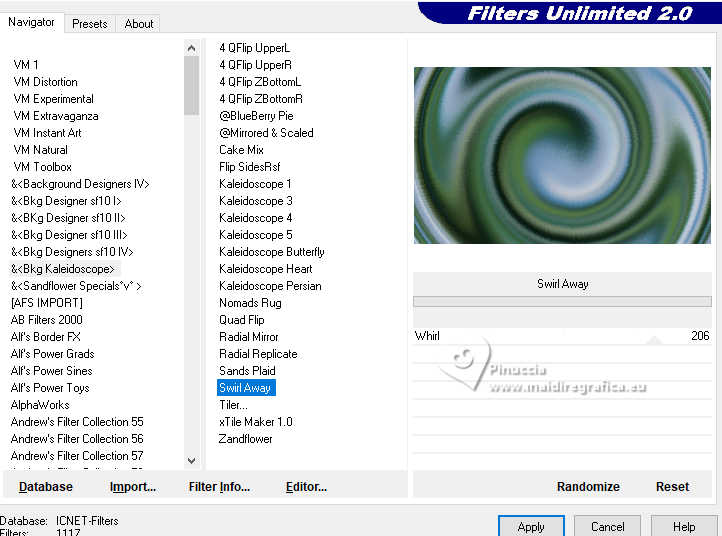
Change the Blend Mode of this layer to Hard Light.
Layers>Merge>Merge Down.
7. Effects>Image Effects>Seamless Tiling.
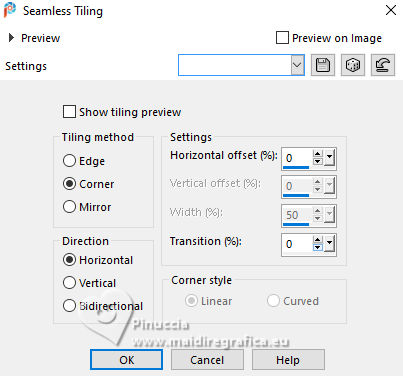
8. Edit>Paste as new layer - the tube LD-misted mountains is still in memory.
Effects>Image Effects>Seamless Tiling, same settings.
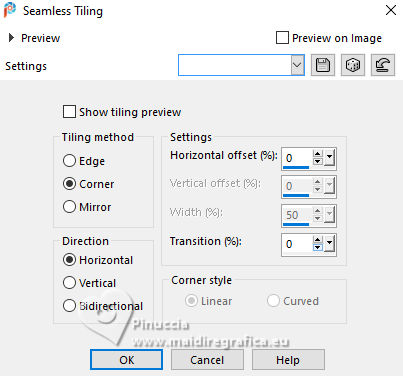
Adjust>Sharpness>Sharpen More.
9. Open the tube EF-Eden_Deco_1 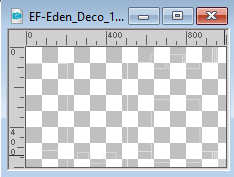
Edit>Copy.
Go back to your work and go to Edit>Paste as new layer.
Don't move it.
10. Layers>New Raster Layer.
Selections>Load/Save Selection>Load Selection from Disk.
Look for and load the selection Eden_1
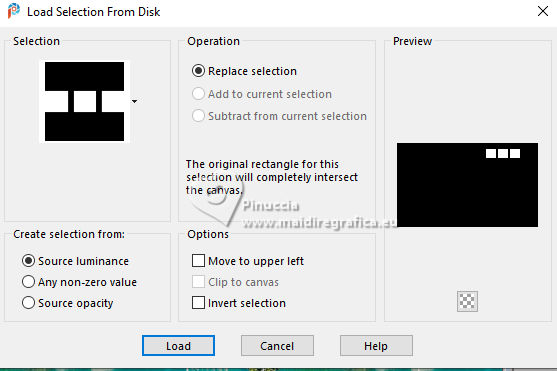
11. Activate again the tube LD-misted mountains and go to Edit>Copy.
Go back to your work and go to Edit>Paste into Selection.
Selections>Select None.
Adjust>Sharpness>Sharpen More.
12. Stay on this layer.
Selections>Load/Save Selection>Load Selection from Disk.
Look for and load the selection Eden_2
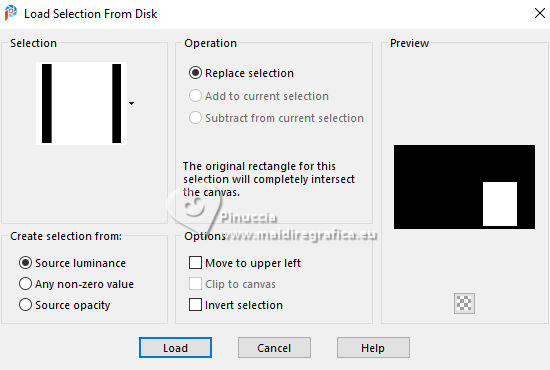
Activate again the tube LD-misted mountains
Image>Mirror>Mirror horizontal.
Edit>Copy.
Go back to your work and go to Edit>Paste into Selection.
Adjust>Sharpness>Sharpen More.
Selections>Select None.
13. Always on the same layer.
Selections>Load/Save Selection>Load Selection from Disk.
Look for and load the selection Eden_3
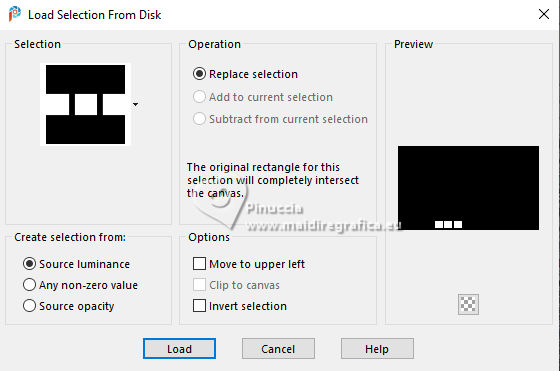
Edit>Paste into Selection - the tube LD-misted mountains is always in memory.
Adjust>Sharpness>Sharpen More.
Selections>Select None.
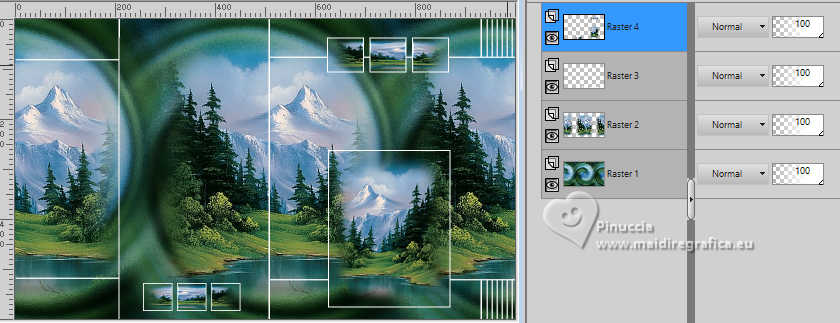
14. Open EF-Eden_Deco_2 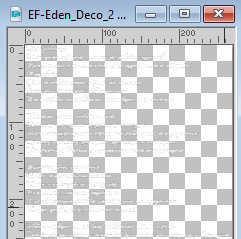
Edit>Copy.
Go back to your work and go to Edit>Paste as new layer.
15. K key to activate your Pick Tool 
Position X: 225,00 - Position Y: 10,00.
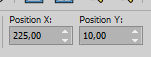
M key to deselect the Tool.
16. Open your woman's tube EF-Mulher(Imagem de Mirella) 
Edit>Copy.
Go back to your work and go to Edit>Paste as new layer.
Move  the tube tot he left side. the tube tot he left side.
17. Adjust>Sharpness>Unsharp Mask.
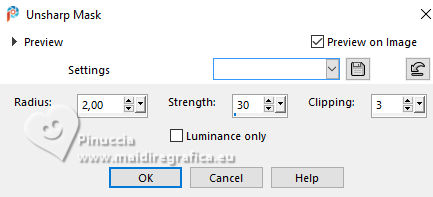
18. Effects>3D Effects>Drop shadow, color #000000.
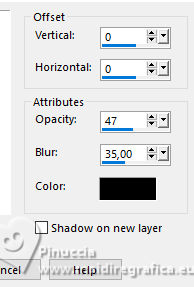
19. Image>Add borders, 50 pixels, symmetric, color white.
Selections>Select All.
Selections>Modify>Contract - 25 pixels.
20. Effects>3D Effects>Buttonize - color #196165.
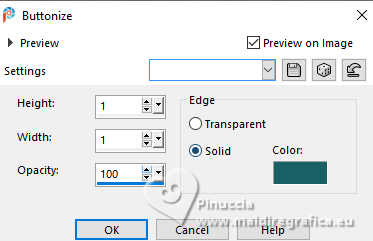
Selections>Select None
21. Open EF-Eden_Deco_3 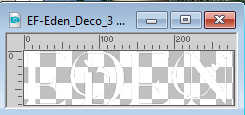
Edit>Copy.
Go back to your work and go to Edit>Paste as new layer.
Move  the tube to your liking. the tube to your liking.
22. Effects>3D Effects>Drop Shadow, color #000000.
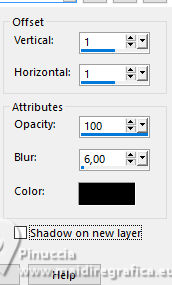
23. Image>Add borders, 1 pixel, symmetric, color #196165.
24. Effects>Plugins>Nik Sofware - Color Efex Pro - Graduated Neutral Density
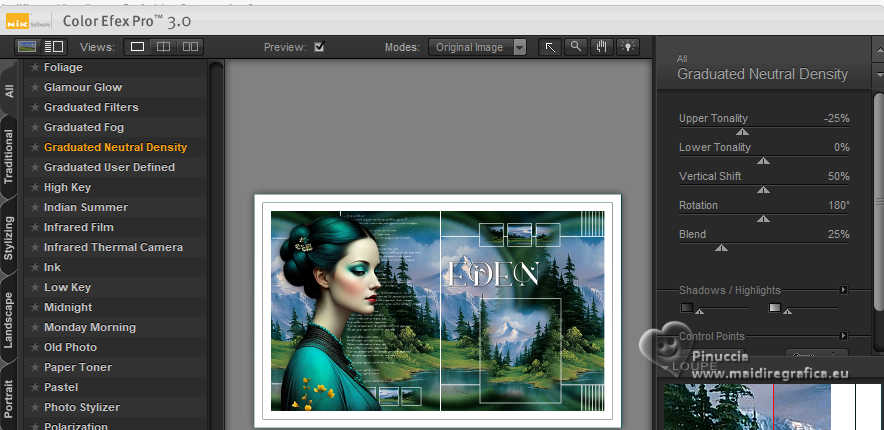
25. Sign your work.
Image>Resize, 850 pixels width, resize all layers checked.
Save as jpg.
For the tube of this version thanks Virginia
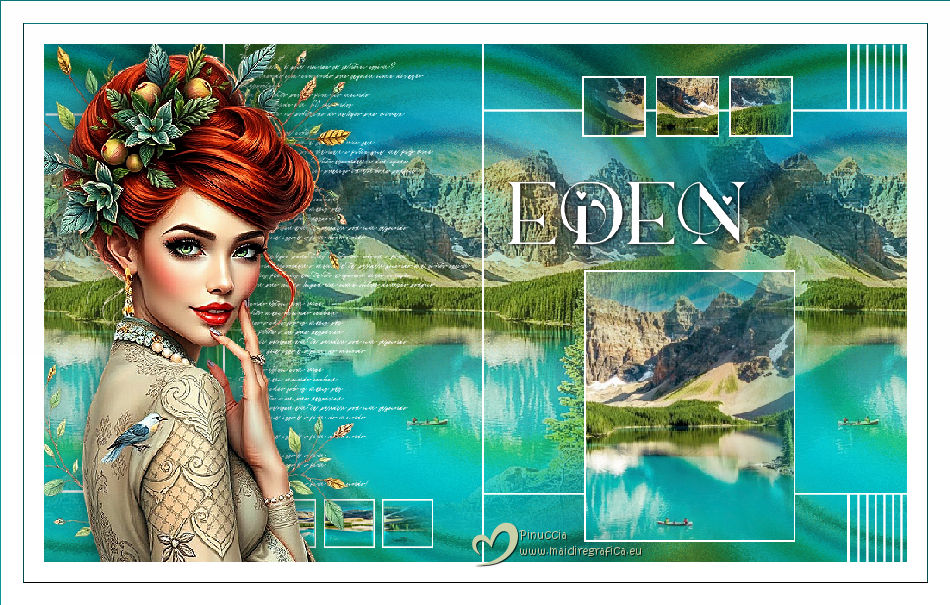

If you have problems or doubts, or you find a not worked link,
or only for tell me that you enjoyed this tutorial, write to me.
21 April 2025

|