|
SLEEPTIME


Thanks Estela for your invitation to translate your tutorials into english

This tutorial, created with PSP2022, was translated with PspX7, but it can also be made using other versions of PSP.
Since version PSP X4, Image>Mirror was replaced with Image>Flip Horizontal,
and Image>Flip with Image>Flip Vertical, there are some variables.
In versions X5 and X6, the functions have been improved by making available the Objects menu.
In the latest version X7 command Image>Mirror and Image>Flip returned, but with new differences.
See my schedule here
 French Translation here French Translation here
 Your versions here Your versions here

For this tutorial, you will need:

For the tubes thanks Mentali.
(The links of the tubemakers here).
*It is forbidden to remove the watermark from the supplied tubes, distribute or modify them,
in order to respect the work of the authors

consult, if necessary, my filter section here
Filters Unlimited 2.0 here
Alf's Power Sines - Absolute 2 Sin Grads here
AP Lines - Lines Silverlining here
Adjust - Variation here
Flaming Pear - Flexify 2 here
Alien Skin Eye Candy 5 Impact - Glass here
Filters Mock can be used alone or imported into Filters Unlimited.
(How do, you see here)
If a plugin supplied appears with this icon  it must necessarily be imported into Unlimited it must necessarily be imported into Unlimited

You can change Blend Modes according to your colors.

Copy the preset in the Presets Folder.
Copy the mask in the Masks Folder.
1. Set your foreground color with a color or your material.
For me #f5d856 
Open a new transparent image 1000 x 600 pixels.
Flood Fill  the transparent image with your foreground color. the transparent image with your foreground color.
Selections>Select All.
2. Open the tube mentali-misted3249 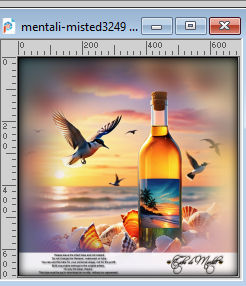
Edit>Copy.
Go back to your work and go to Edit>Paste into Selection.
Selections>Select None.
3. Effects>Image Effects>Seamless Tiling.
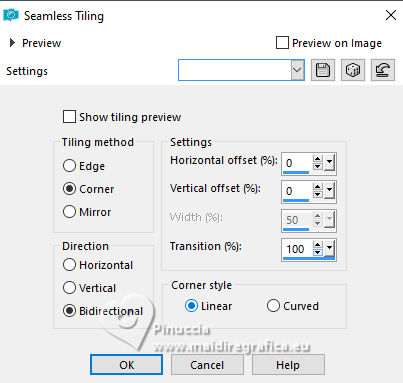
Adjust>Blur>Radial Blur.
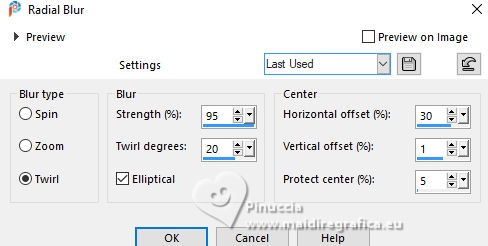
4. Adjust>Hue and Saturation>Vibrancy
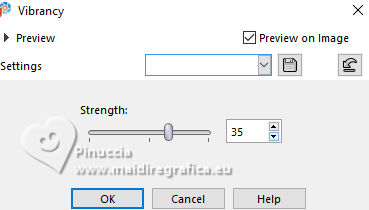
Effects>User Defined Filter - select the preset Emboss 7
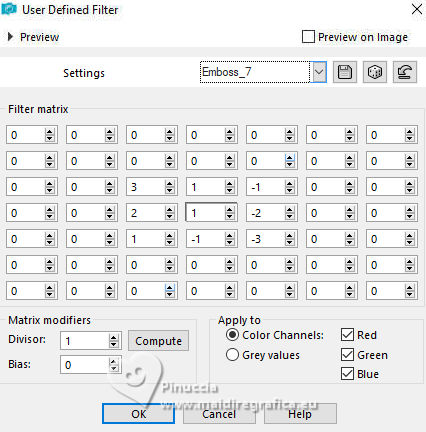
5. Layers>Duplicate.
Image>Mirror>Mirror Horizontal.
Image>Miroir>Miroir Vertical (Image>Flip).
Reduce the opacity of this layer to 50%.
Layers>Merge>Merge Down.
Adjust>Sharpen>Sharpen.
6. Effects>Plugins>Filters Unlimited 2.0 - Alf's Power Sines - Absolute 2 Sin Grads.
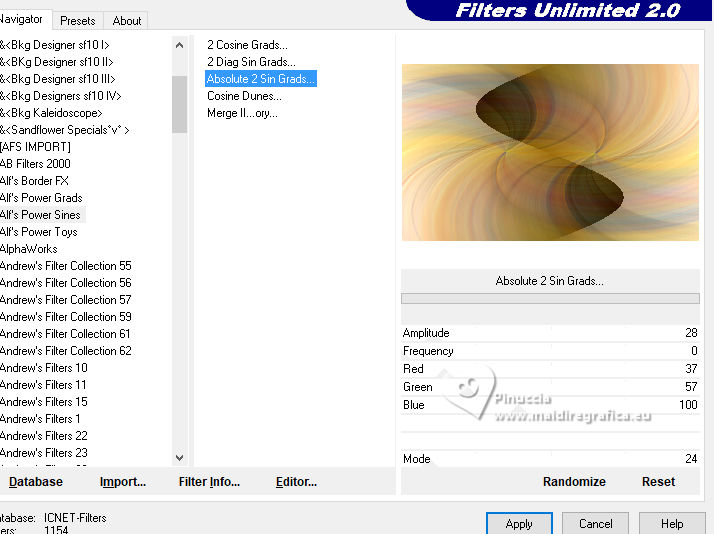
7. Layers>Duplicate.
Change the Blend Mode of this layer to Hard Light.
Layers>Merge>Merge Down.
8. Effects>Plugins>Flaming Pear - Flexify 2.
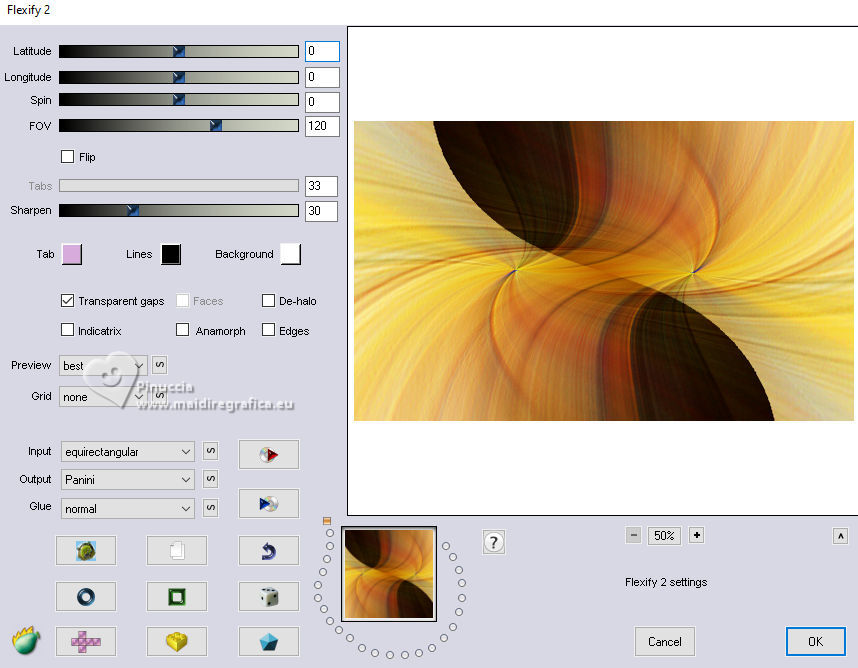
Effects>Image Effects>Seamless Tiling
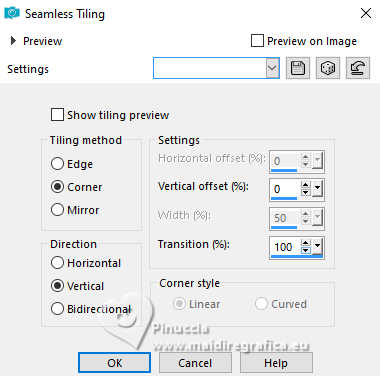
Effects>Image Effects>Seamless Tiling, default settings.

9. Layers>Duplicate.
Effects>Plugins>Filter Unlimited 2.0 - Distortion Filters - Swirl, default settings.
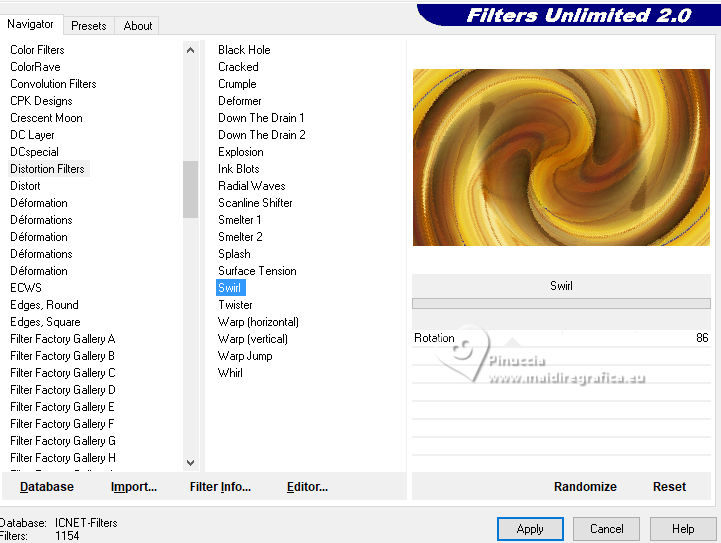
10. Layers>Load/Save Mask>Load Mask from Disk.
Look for and load the mask 20-20.
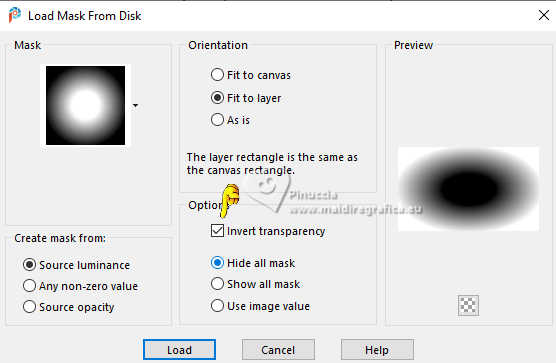
Layers>Duplicate.
Layers>Merge>Merge Group.
11. Effects>Plugins>AP Lines - Lines SilverLining.
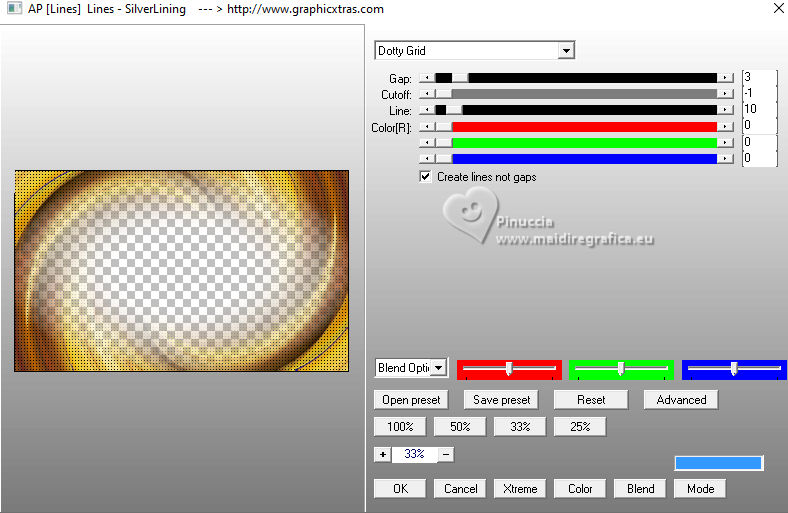
Adjust>Sharpness>Sharpen.
12. The tube mentali-misted3249 is still in memory: Edit>Paste as new layer.
Image>Mirror>Mirror horizontal.
Image>Resize, to 90%, resize all layers not checked.
Move  the tube to the left side. the tube to the left side.
13. Open the tube mentali-misted3242 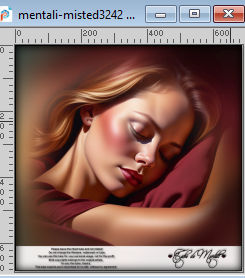
Edit>Copy.
Go back to your work and go to Edit>Paste as new layer.
Image>Resize, to 90%, resize all layers not checked.
Move  the tube to the right side. the tube to the right side.
14. Effects>Plugins>Adjust - Variation
1 clic on Original, 1 clic un More Yellow and ok.
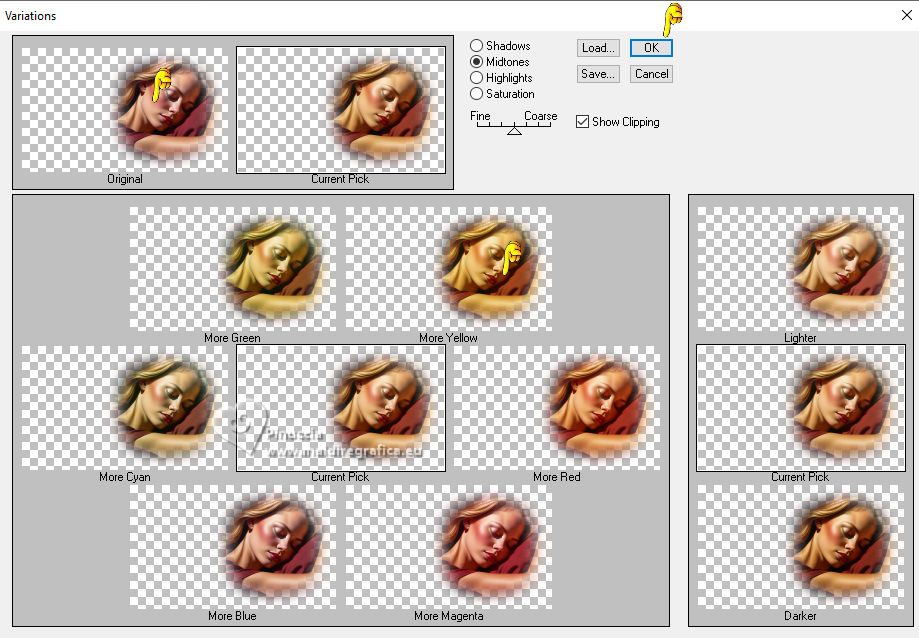
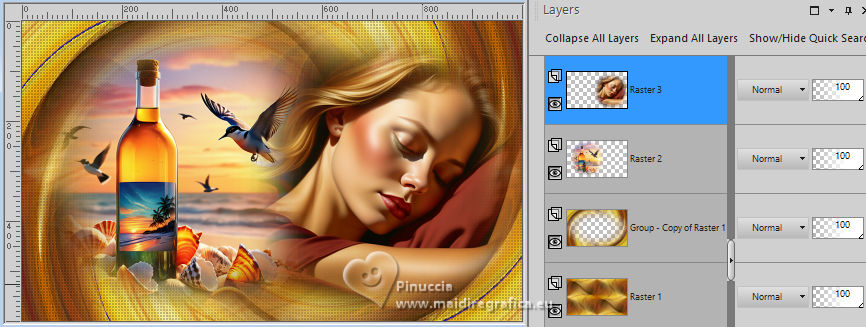
Layers>Merge>Merge visible.
15. Open EF-Sleep_Time_Texto 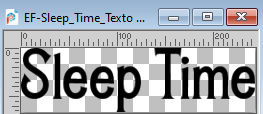
Edit>Copy.
Go back to your work and go to Edit>Paste as new layer.
Place  the text to your liking. the text to your liking.
Effects>3D Effects>Drop shadow, foreground color.
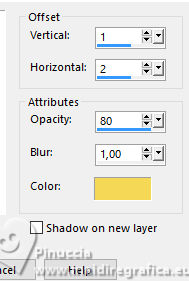
16. Image>Add Borders, 1 pixel, symmetric, color #000000.
Image>Add Borders, 3 pixels, symmetric, color #ffffff.
Image>Add Borders, 1 pixel, symmetric, color #000000.
17. Image>Add Borders, 15 pixels, symmetric, color #ffffff.
Image>Add Borders, 1 pixel, symmetric, color #000000.
Image>Add Borders, 40 pixels, symmetric, color #ffffff.
18. Open the tube EF-Sleep_Time_Deco 1 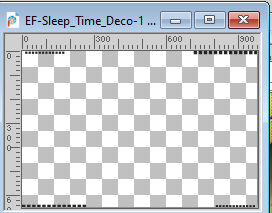
Edit>Copy.
Go back to your work and go to Edit>Paste as new layer.
19. Effects>Plugins>Alien Skin Eye Candy 5 Impact - Glass
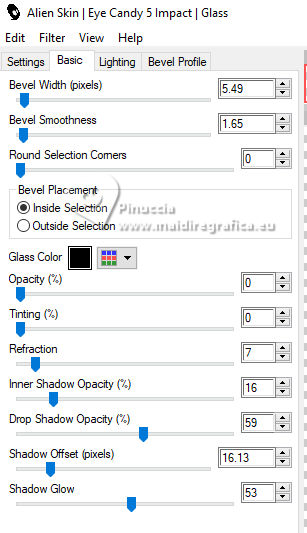
20. Image>Add Borders, 1 pixel, symmetric, color #000000.
Sign your work.
Image>Resize, 950 pixels width, resize all layers checked.
Save as jpg.
For the tubes of this version thanks Silvie.


If you have problems or doubts, or you find a not worked link,
or only for tell me that you enjoyed this tutorial, write to me.
2 July 2025

|





