|
STARLIGHT


Thanks Estela for your invitation to translate your tutorials into english

This tutorial, created with PSP2022, was translated with PspX7, but it can also be made using other versions of PSP.
Since version PSP X4, Image>Mirror was replaced with Image>Flip Horizontal,
and Image>Flip with Image>Flip Vertical, there are some variables.
In versions X5 and X6, the functions have been improved by making available the Objects menu.
In the latest version X7 command Image>Mirror and Image>Flip returned, but with new differences.
See my schedule here
 French Translation here French Translation here
 Your versions here Your versions here

For this tutorial, you will need:

Material by Estela Fonseca
(The links of the tubemakers here).
*It is forbidden to remove the watermark from the supplied tubes, distribute or modify them,
in order to respect the work of the authors

consult, if necessary, my filter section here
Filters Unlimited 2.0 here
Funhouse - Gyro here
Artistiques - Pastels here
Mehdi - Sorting Tiles here
L&&k's - L&K's Adonis here
Mura's Meister - Copies here
Tramages - Wee Scratches here
Filters Simple and Factory Gallery can be used alone or imported into Filters Unlimited.
(How do, you see here)
If a plugin supplied appears with this icon  it must necessarily be imported into Unlimited it must necessarily be imported into Unlimited

You can change Blend Modes according to your colors.

Set your foreground color to #293e11 
1. Open a new transparente image 1000 X 600 pixels.
Selections>Select All
2. Open the tube 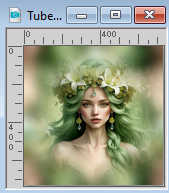
Activate the background layer, Raster 1, and go to Edit>Copy.
Go back to your work and go to Edit>Paste into Selection.
Selections>Select None.
3. Effects>Plugins>Filters Unlimited 2.0 - FunHouse - Gyro, default settings.
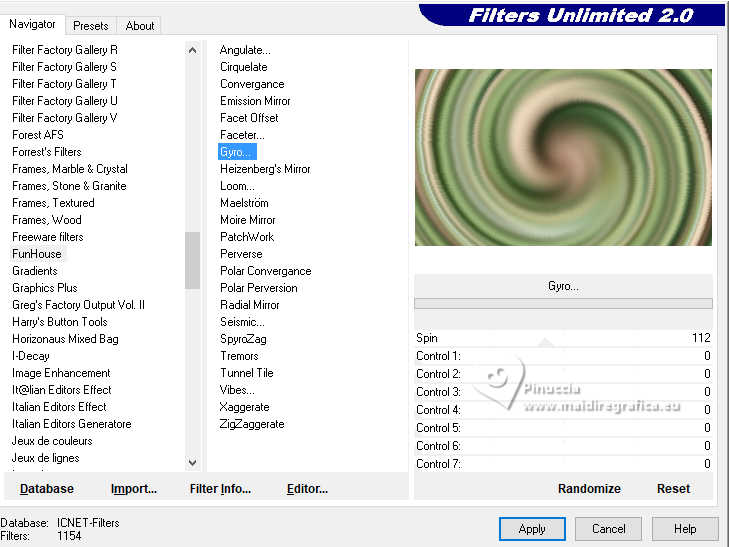
Réglage>Flou>Flou gaussien - rayon 30.
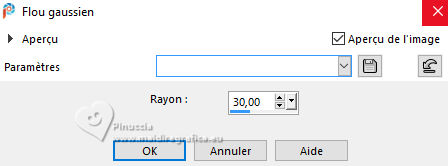
Effects>Plugins>Artistiques - Pastels
if you use the english version of the filter, the result doesn't change:
Effects>Plugins>Artistic - Rough Pastels
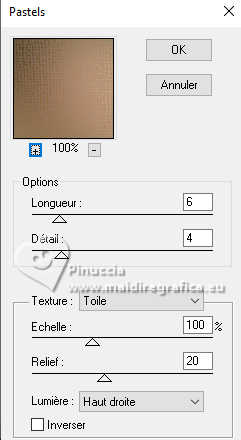 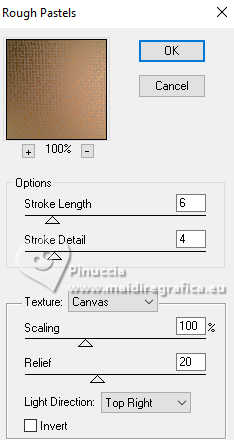
4. Layers>Duplicate.
Effects>Plugins>Mehdi - Sorting Tiles
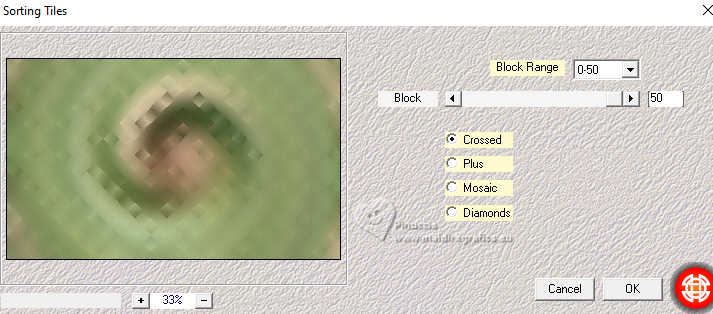
Change the blend Mode of this layer to Hard Light.
Layers>Merge>Merge Down.
5. Effects>Plugins>L&K's - L&K's Adonis
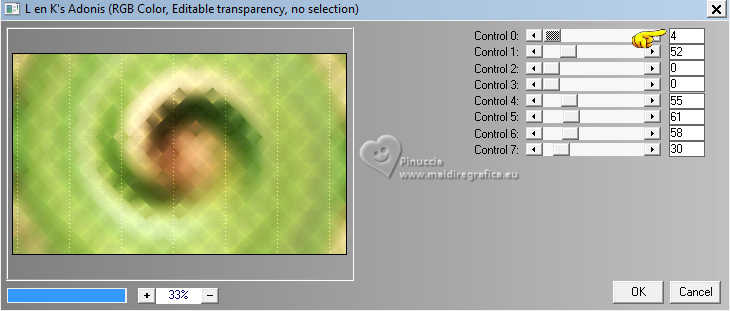
6. Open EF-Starlight_Deco_1 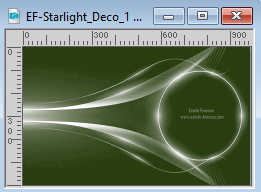
Edit>Copy.
Go back to your work and go to Edit>Paste as new layer.
Objects>Align>Left.
Change the Blend Mode of this layer to Overlay.
7. Open EF-Starlight_Deco_2 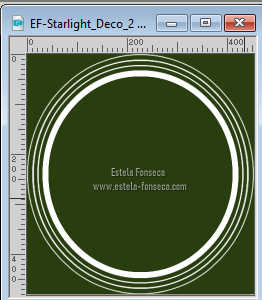
Edit>Copy.
Go back to your work and go to Edit>Paste as new layer.
K key to activate your Pick Tool 
Position X: 540,00 - Position Y: 59,00.
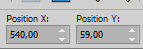
M key to deselect the Tool.
8. Activate your Magic Wand Tool 
click in the circle to select it.
Activate the layer Raster 1.
Selections>Promote Selection to Layer.
Layers>Arrange>Bring to Top.
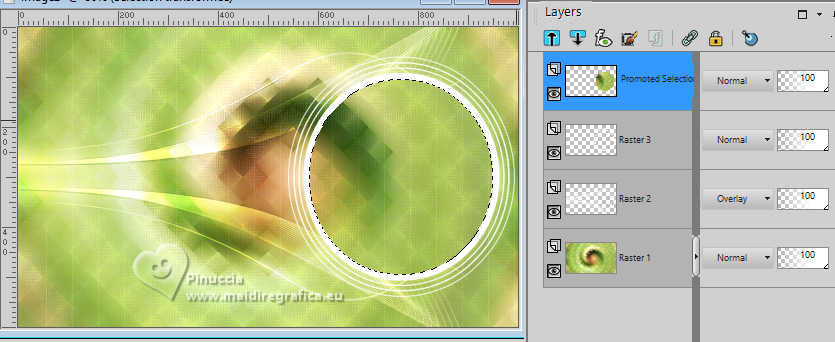
9. Layers>New Raster Layer.
Activate again the woman's tube and activate the top layer, Raster 2.
Edit>Copy.
Go back to your work and go to Edit>Paste into selection.
10. Layers>Duplicate.
Layers>Merge>Merge Down.
Layers>New Raster Layer.
Effects>3D Effects>Cutout.
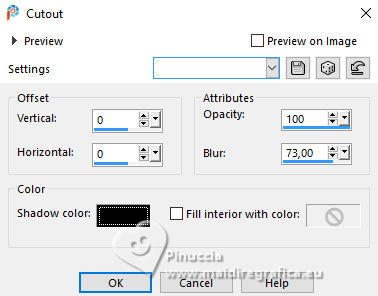
Selections>Select None.
11. Close the layers Raster 1 and Raster 2.
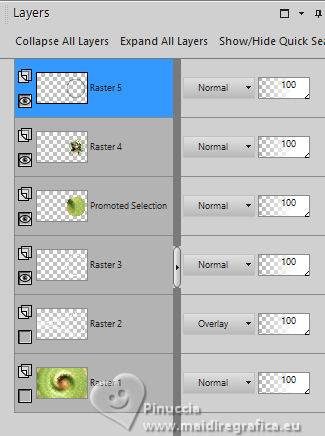
Layers>Merge>Merge visible.
Reopen the layers Raster 1 and Raster 2,
and stay on the layer Merged.
12. Layers>Duplicate.
Image>Resize, to 70%, resize all layers not checked.
K key to activate your Pick Tool 
Position X: 21,00 - Position Y: 132,00.
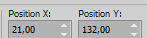
M key to deselect the Tool.
13. Effects>Plugins>Mura's Meister - Copies
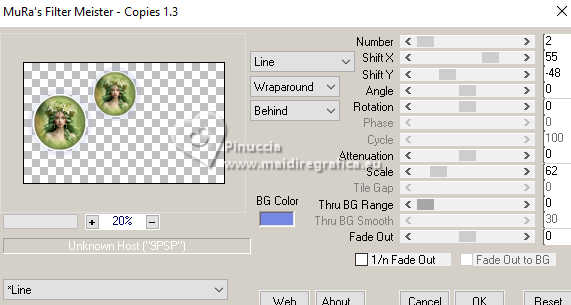
Objects>Align>Left.
14. Layers>Merge>Merge Down.
Layers>Duplicate.
Layers>Arrange>Move Down.
14. Adjust>Blur>Gaussian Blur - radius 50.

15. Effects>Plugins>Filters Unlimited 2.0 - Tramages - Wee Scratches
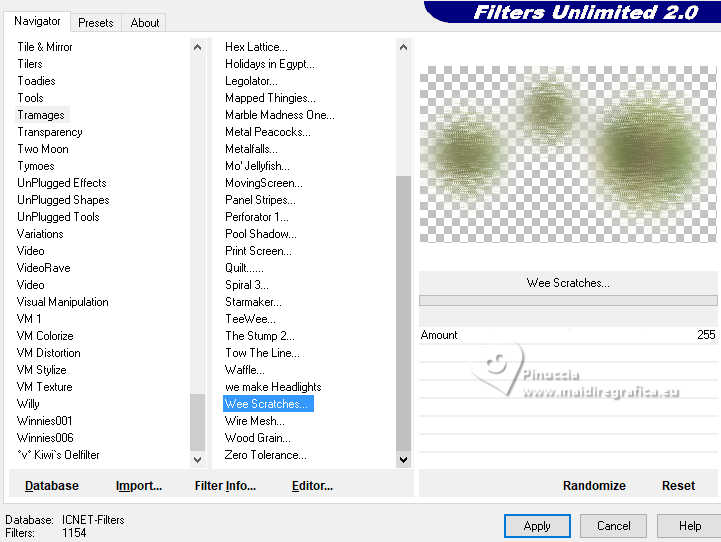
Change the Blend Mode of this layer to Multiply.
16. Activate your top layer.
Effects>3D Effects>Drop Shadow, foreground color #293e11.
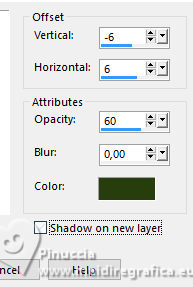
Layers>Merge>Merge visible.
17. Image>Add Borders, 1 pixel, symmetric, color #000000.
Image>Add Borders, 10 pixels, symmetric, color #ffffff.
Image>Add borders, 1 pixel, symmetric, color #000000.
Image>Add Borders, 35 pixels, symmetric, color #ffffff.
18. Open EF-Starlight_Deco_3 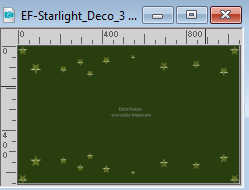
Edit>Copy.
Go back to your work and go to Edit>Paste as new layer.
Colorize, if necessary.
19. Open EF-Starlight_Deco_4_Texto 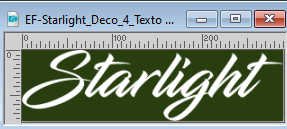
Edit>Copy.
Go back to your work and go to Edit>Paste as new layer.
Move  the tube to your liking. the tube to your liking.
Effects>3D Effects>Drop Shadow, same settings.
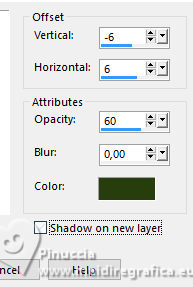
Image>Add borders, 1 pixel, symmetric, color #000000.
20. Sign your work.
Image>Resize, 850 pixels width, resize all layers checked.
Save as jpg.



If you have problems or doubts, or you find a not worked link,
or only for tell me that you enjoyed this tutorial, write to me.
3 July 2025

|





