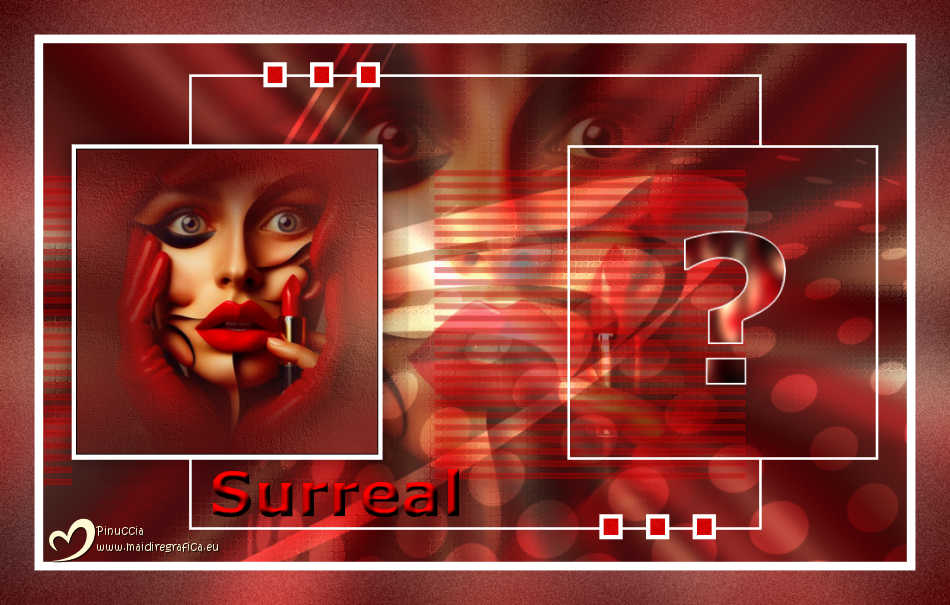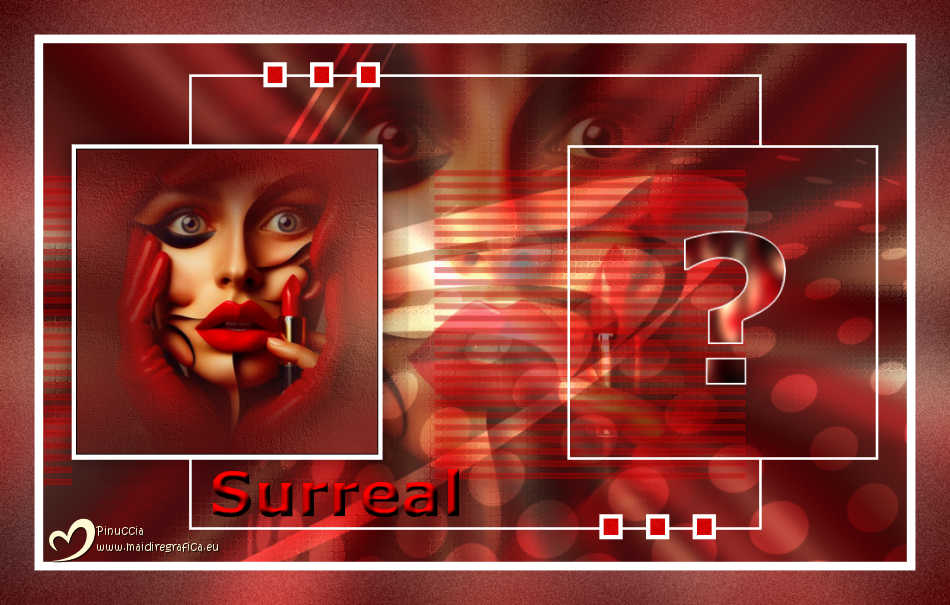|
SURREAL

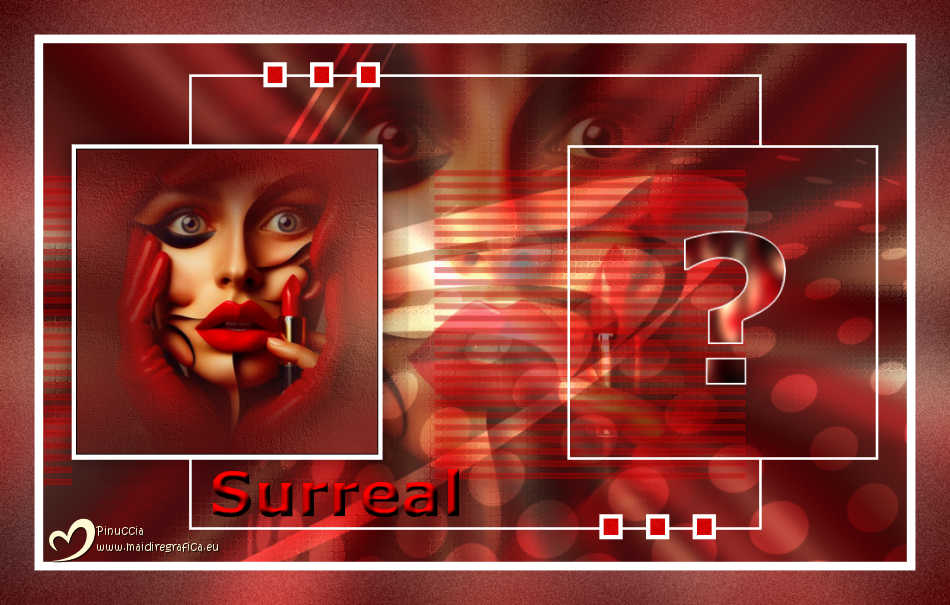
Thanks Estela for your invitation to translate your tutorials into english

This tutorial, created with PSP2022, was translated with PspX7, but it can also be made using other versions of PSP.
Since version PSP X4, Image>Mirror was replaced with Image>Flip Horizontal,
and Image>Flip with Image>Flip Vertical, there are some variables.
In versions X5 and X6, the functions have been improved by making available the Objects menu.
In the latest version X7 command Image>Mirror and Image>Flip returned, but with new differences.
See my schedule here
 French Translation here French Translation here
 Your versions here Your versions here

For this tutorial, you will need:

For the mask thanks Narah.
The rest of the material by Estela Fonseca
(The links of the tubemakers here).
*It is forbidden to remove the watermark from the supplied tubes, distribute or modify them,
in order to respect the work of the authors

consult, if necessary, my filter section here
Filters Unlimited 2.0 here
Funhouse - Radial Mirror, Moire Mirror here
Graphics Plus - Cross Shadow here
DSB Flux - Linear Transmission here
AAA Frames - Foto Frame here
Filters Funhouse and Graphics Plus can be used alone or imported into Filters Unlimited.
(How do, you see here)
If a plugin supplied appears with this icon  it must necessarily be imported into Unlimited it must necessarily be imported into Unlimited

You can change Blend Modes according to your colors.

Copy the selections in the Selections Folder.
Open the mask in PSP and minimize it with the rest of the material.
Colors of the tutorial
the first color will not be used
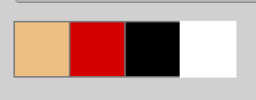
1. Open a new transparent image 1000 X 600 pixels.
Selections>Select All.
2. Open the tube EF-Tube_Surreal_EF 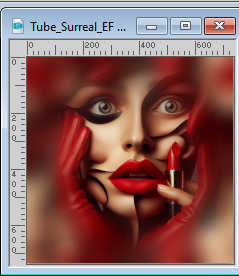
Activate the bottom layer and go to Edit>Copy.
Minimize the tube.
Go back to your work and go to Edit>Paste into Selection.
Selections>Select None.
3. Adjust>Blur>Motion Blur.
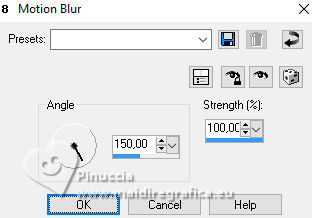
4. Effects>Plugins>Filters Unlimited 2.0 - Funhouse - Radial Mirror, default settings - 2 fois.
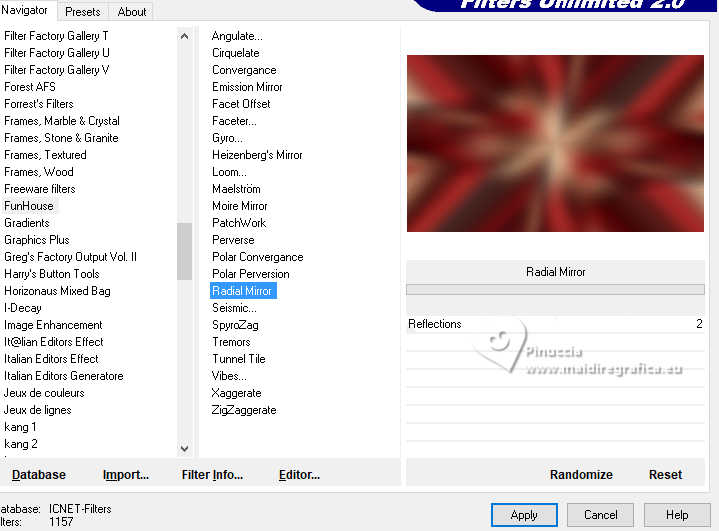
Effects>Plugins>Filters Unlimited 2.0 - Funhouse - Moire Mirror, default settings.
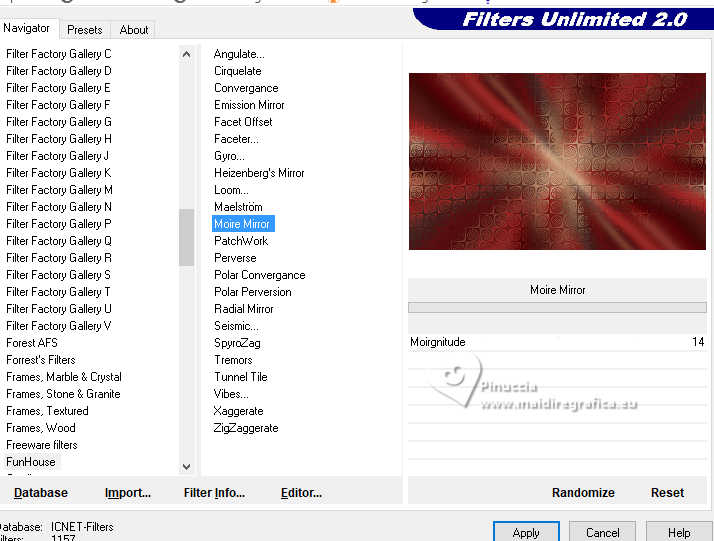
5. Set your foreground color to white #ffffff,
and your background color to the red color #ebbf81.

Layers>New Raster Layer.
Flood Fill  the layer with color white. the layer with color white.
6. Layers>New Mask layer>From image
Open the menu under the source window and you'll see all the files open.
Select the mask Narah_Mask_1251.
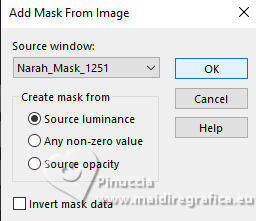
Layers>Merge>Merge Group.
7. Change the Blend Mode of this layer to Overlay, or according to your colors.
Layers>Merge>Merge visible.
8. Activate your Selection Tool 
(no matter the type of selection, because with the custom selection your always get a rectangle)
clic on the Custom Selection 
and set the following settings.
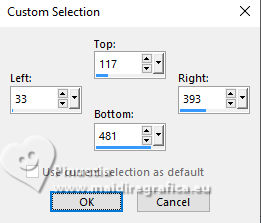
Selections>Promote Selection to Layer.
9. Effects>Plugins>AAA Frames - Foto Frame.
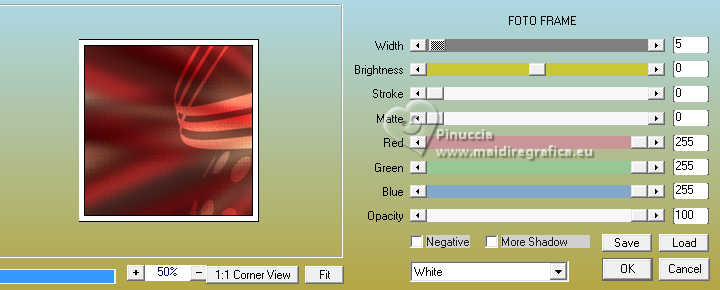
Selections>Modify>Contract - 6 pixels.
10. Adjust>Blur>Gaussian Blur - radius 35.
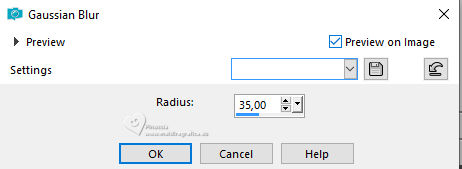
11. Effects>Art Media Effects>Brush Strokes.
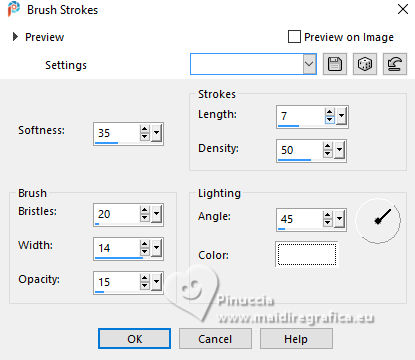
Keep selected.
12. Layers>New Raster Layer.
Activate again the tube EF-Tube_Surreal_EF.
Activate the tube's layer and go to Edit>Copy.
Go back to your work and go to Edit>Paste into Selection.
13. Adjust>Hue and Saturation>Vibrancy.
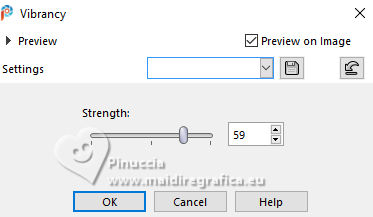
Selections>Select None.
Layers>Merge>Merge Down.
14. Edit>Paste as new layer - the tube is still in memory.
Layers>Arrange>Move Down.
Change the Blend Mode of this layer to Hard Light and reduce the opacity to 50%.
15. Activate your top layer.
Effects>3D Effects>Drop shadow, color #ebbf81,
shadow on new layer checked.
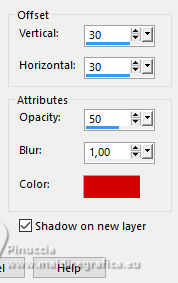
16. Stay on the shadow's layer.
Effects>Plugins>DSB Flux - Linear Transmission.
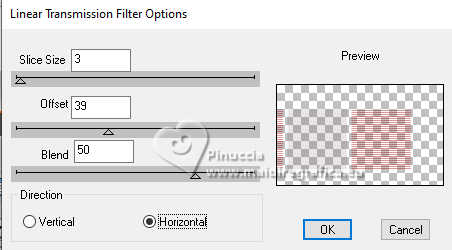
Adjust>Sharpness>Sharpen More.
17. Activate your top layer.
Effects>3D Effects>Drop Shadow, color #000000, shadow on new layer not checked.
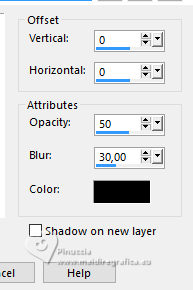
18. Open EF-Surreal_Deco_1 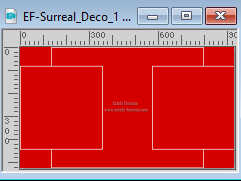
Edit>Copy.
Go back to your work and go to Edit>Paste as new layer.
Don't move it.

19. Selections>Load/Save Selection>Load Selection from Disk.
Look for and load the selection Surreal_Sel_1
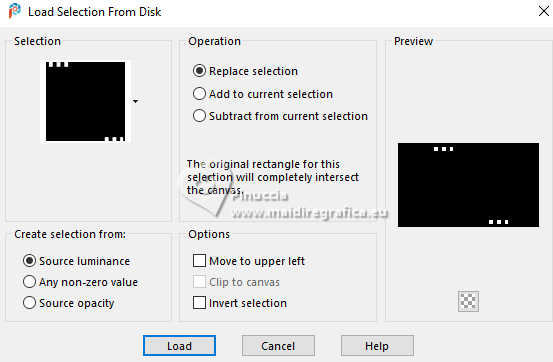
Layers>New Raster Layer.
Flood Fill  the layer with color white. the layer with color white.
20. Selections>Modify>Contract - 5 pixels.
Flood Fill  with the red color. with the red color.
21. Adjust>Add/Remove Noise>Add Noise.
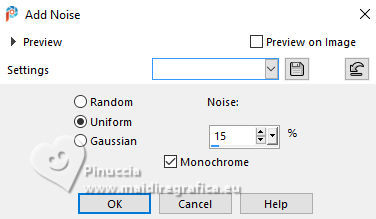
Selections>Select None.
22. Layers>New Raster Layer.
Selections>Load/Save Selection>Load Selection from Disk.
Look for and load the selection Surreal_Sel_2
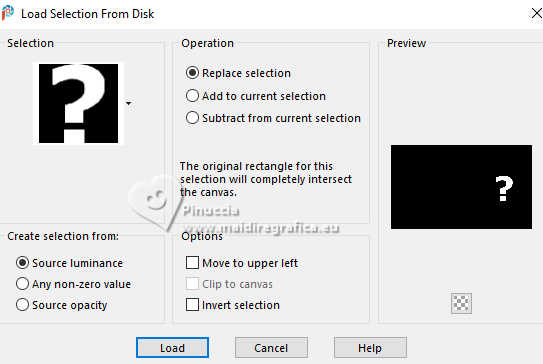
Flood Fill  the selection with color white. the selection with color white.
23. Selections>Modify>Contract - 2 pixels.
Activate again the tube EF-Tube_Surreal_EF.
Activate the background layer and go to Edit>Copy.
Go back to your work and go to Edit>Paste into Selection.

24. Effects>Plugins>Graphics Plus - Cross Shadow, default settings.
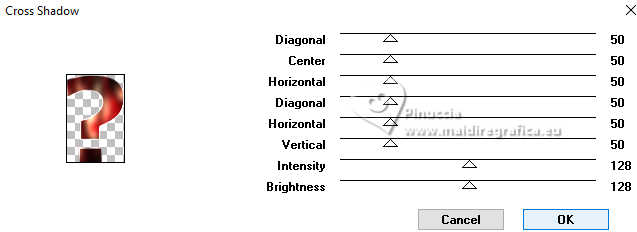
Selections>Select None.
25. Layers>Merge>Merge visible.
Edit>Copy.
26. Image>Add Borders, 10 pixels, symmetric, color #ffffff.
Selections>Select All.
27. Image>Add Borders, 40 pixels, symmetric, whatever color.
Selections>Invert.
Edit>Paste into Selection
28. Adjust>Blur>Gaussian Blur - radius 35.
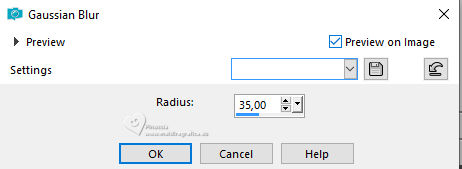
Adjust>Add/Remove Noise>Add Noise, same settings.
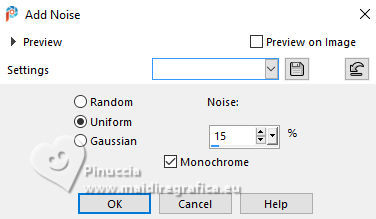
Selections>Select None.
29. Open EF-Surreal_Texto 
Edit>Copy.
Go back to your work and go to Edit>Paste as new layer.
Place  to your liking. to your liking.
30. Effects>3D Effects>Inner Bevel, red color.
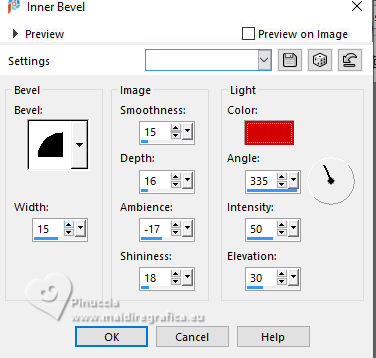
31. Sign your work.
Image>Resize, 850 pixels width, resize all layers checked.
Save as jpg.
Images de Pinterest
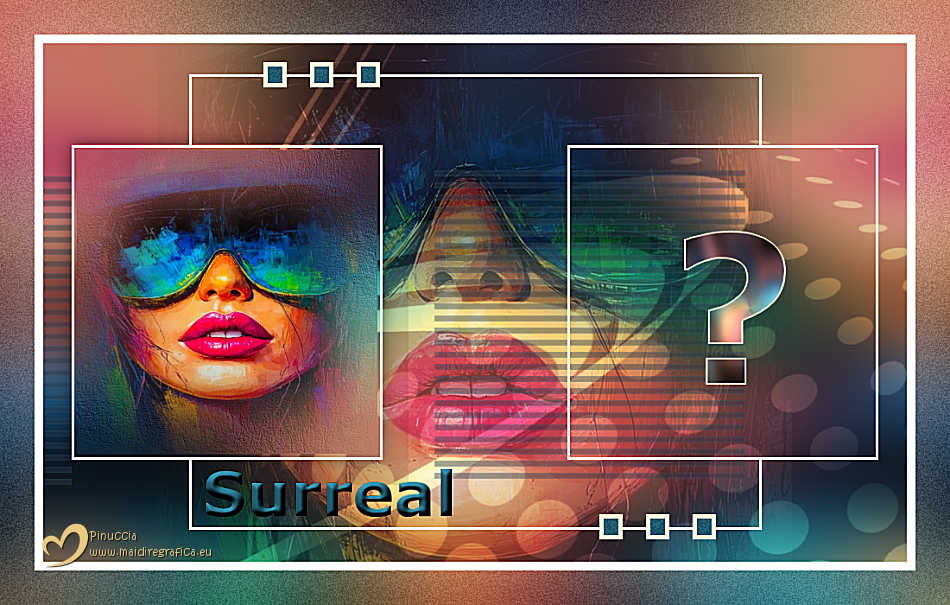
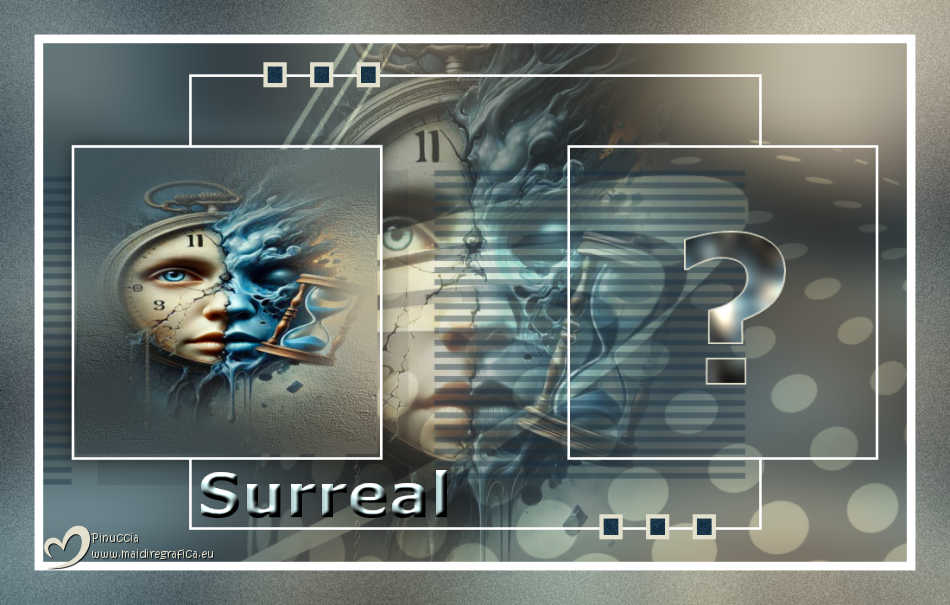

If you have problems or doubts, or you find a not worked link,
or only for tell me that you enjoyed this tutorial, write to me.
4 July 2025

|