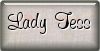|
ANYTHING IS POSSIBLE 

This tutorial, was created with PSPX9 and translated with PSP2020, but it can also be made using other versions of PSP.
For this tutorial, you will need:  Thanks for the tube Guismo. (you find here the links to the material authors' sites)  consult, if necessary, my filter section here Filters Unlimited 2.0 here AP [Lines] - Satin here VM Toolbox - Instant Tile here &<Bkg Designer sfIV> - Night Pool Shadow (to import in Unlimited) here FM Tile Tools - Blend Emboss here Mura's Meister - Copies here Alien Skin Eye Candy 5 Impact - Glass here AAA Frames - Transparent Framek, Foto Frame here Filters VM Toolbox and Simple can be used alone or imported into Filters Unlimited. (How do, you see here) If a plugin supplied appears with this icon  You can change Blend Modes according to your colors. In the newest versions of PSP, you don't find the foreground/background gradient (Corel_06_029). You can use the gradients of the older versions. The Gradient of CorelX here  Copy the selections in the Selections Folder. Open the mask 2015-15-2 in PSP and minimize it with the rest of the material. 1. Set your foreground color to #d5a68f and your background color to #61012e. 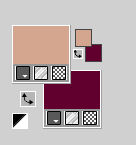 Set your foreground color to a Foreground/Background Gradient, style Radial. 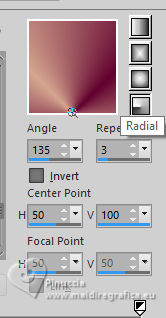 2. Open a new transparent image 900 x 550 pixels. Flood Fill  the transparent image with your Gradient. the transparent image with your Gradient.Effects>Distortion Effects>Pixelate. 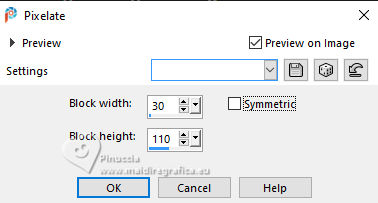 Effects>Edge Effects>Enhance. 3. Layers>New Raster Layer. Selections>Select All. Open Calguismistglamour230111 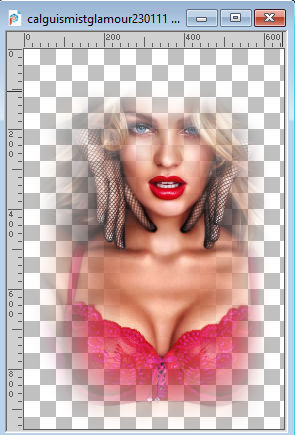 Edit>Copy. Go back to your work and go to Edit>Paste into Selection. Selections>Select None. Change the Blend Mode of this layer to Soft Light. Effects>Image Effects>Seamless Tiling, default settings.  4. Adjust>Blur>Motion Blur - Repeat 4 times 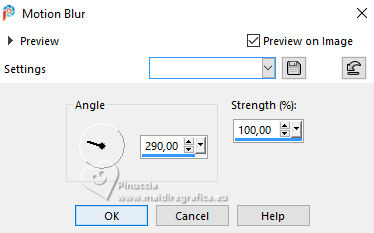 Effects>Plugins>FM Tile Tools - Blend Emboss, default settings.  Effects>Edge Effects>Enhance More. Layers>Duplicate. Layers>Merge>Merge Down. Effects>Plugins>FM Tile Tools - Blend Emboss, default settings.  5. We have this 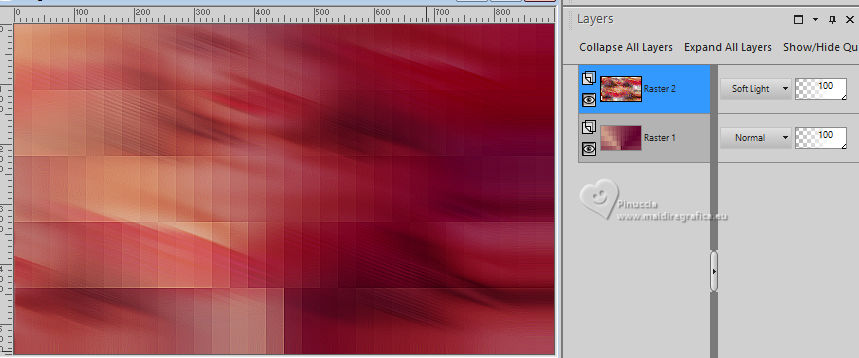 6. Set your foreground color to #9f014b  Layers>New Raster Layer. Flood Fill  the layer with your foreground color. the layer with your foreground color.Layers>New Mask layer>From image Open the menu under the source window and you'll see all the files open. Select the mask 2015-15-2 . 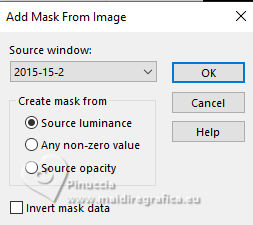 7. Layers>Merge>Merge Group. Effects>Edge Effects>Enhance. Effects>3D Effects>Drop Shadow, color #000000. 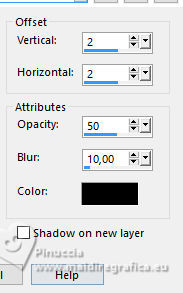 Effects>Plugins>AP [Lines] - Lines-Satin 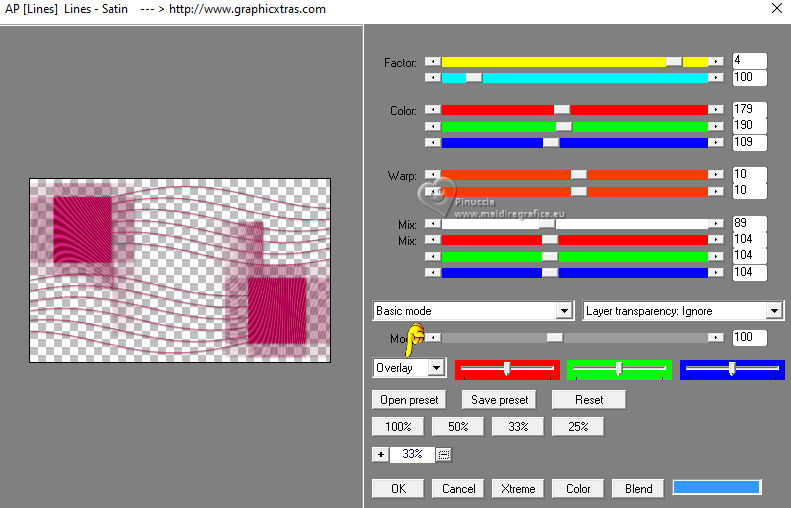 8. We have this 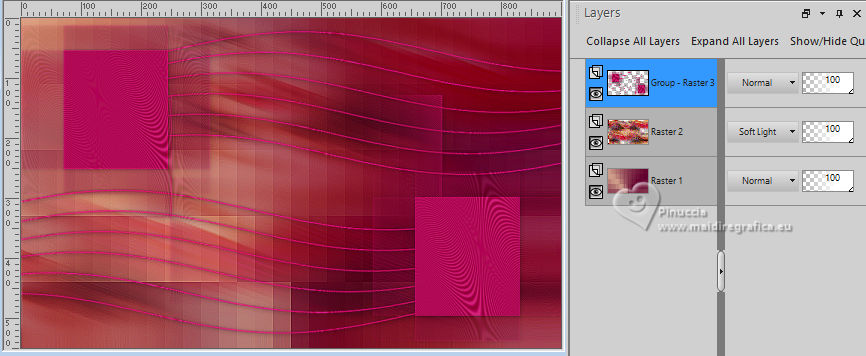 9. Layers>Duplicate. Selections>Load/Save Selection>Load Selection from Disk. Look for and load the selection anythingispossible_sel_1 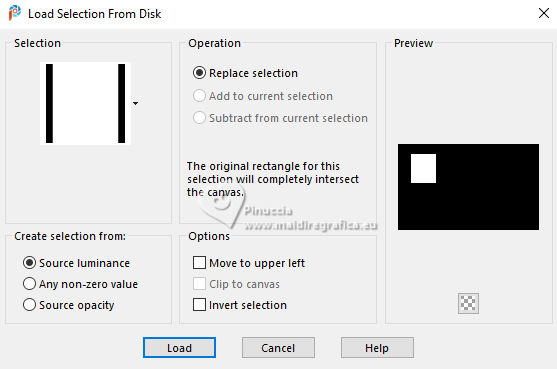 Layers>New Raster Layer. Flood Fill  the selection with your background color #61012e. the selection with your background color #61012e.Effects>Plugins>Filters Unlimited 2.0 - &<Background Designers IV> - @Night Shadow Pool. 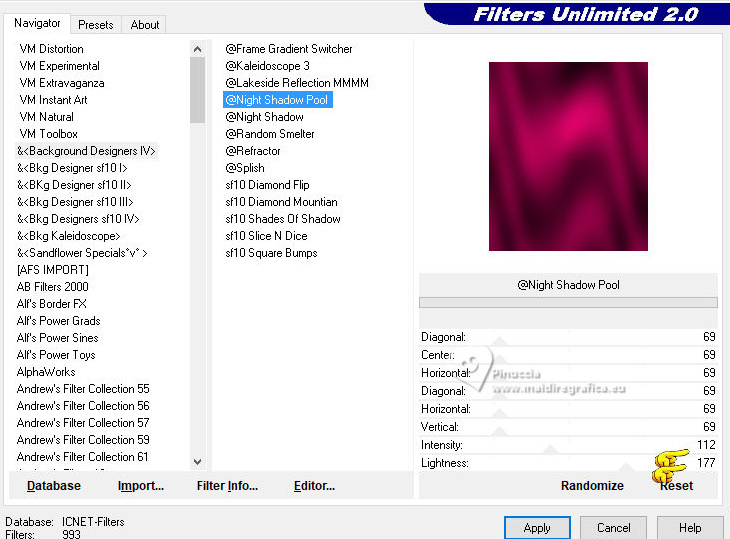 10. Layers>New Raster Layer. The tube calguismistglamour230111 is still in memory: Edit>Paste into Selection. Effects>Edge Effects>Enhance. Layers>Merge>Merge Down. Effects>Plugins>Alien Skin Eye Candy 5 Impact - Clear, with these settings, Glass Color #ffffff. 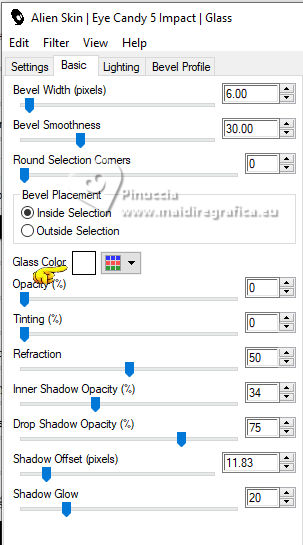 11. Selections>Select None. Effects>Plugins>Mura's Meister - Copies. 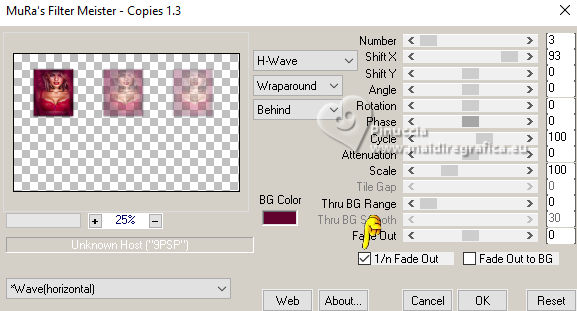 Activate the layer below, Copy of Group-Raster 3 (the second layer from the top). Selections>Load/Save Selection>Load Selection from Disk. Look for and load the selection anythingispossible_sel_2  Press CANC on the keyboard  Selections>Select None. 12. Activate the layer below - Group-Raster 3 (the central layer). Layers>New Raster Layer. Selections>Load/Save Selection>Load Selection from Disk. Look for and load the selection anythingispossible_sel_3  Flood Fill  the selection with your background color #61012e. the selection with your background color #61012e.13. Effects>Plugins>Filters Unlimited 2.0 - &<Background Designers IV> - @Night Shadow Pool, same settings. 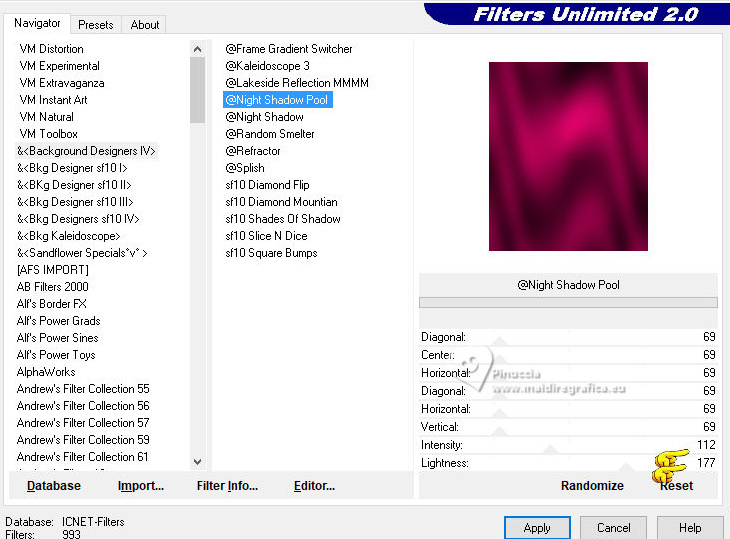 Layers>New Raster Layer. The tube Calguismistglamour2301111 is always in memory: Edit>Paste into Selection Effects>Edge Effects>Enhance. 14. Layers>Merge>Merge Down. Effects>Plugins>Alien Skin Eye Candy 5 Impact - Glass - Clear, same settings. 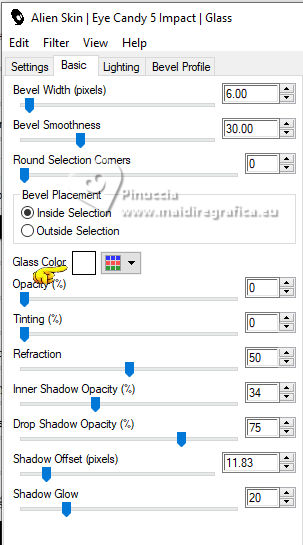 Selections>Select None. Effects>Plugins>Mura's Meister - Copies, same settings. 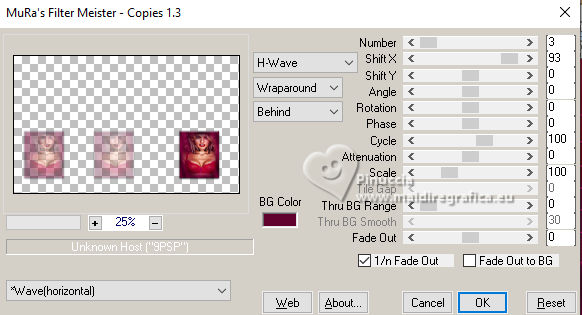 15. We have this 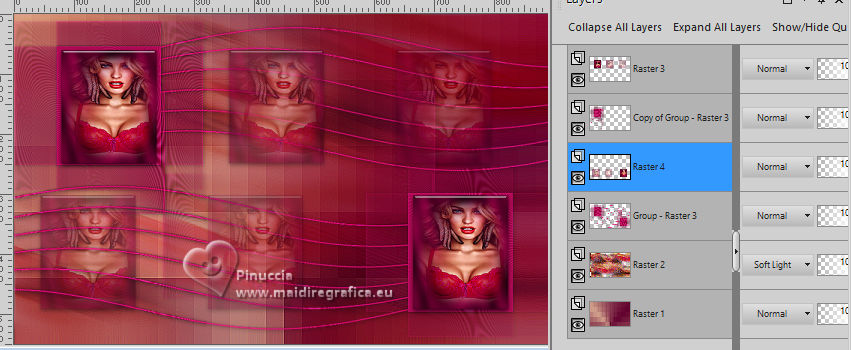 16. Edit>Copy Special>Copy Merged Edit>Paste as new image, and minimize this image for the moment. Go back to your work. Image>Add borders, 1 pixel, symmetric, color #000000. Selections>Select All. Effects>Plugins>AAA Frames - Transparent Frame. 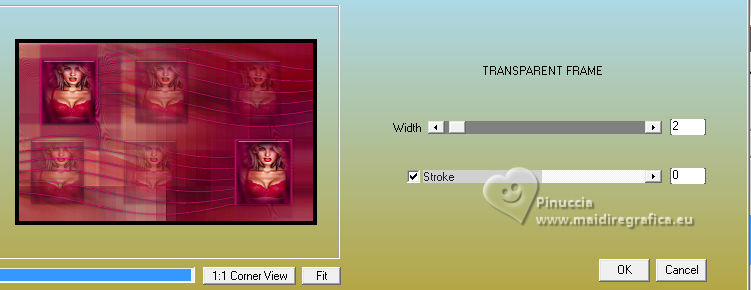 17. Selections>Select All. Image>Add borders, 40 pixels, symmetric, color #ffffff. Selections>Invert. Edit>Paste into Selection - the image of step 16 is still in memory. 18. Effects>Reflection Effects>Rotating Mirror.  Adjust>Blur>Gaussian Blur - radius 10. 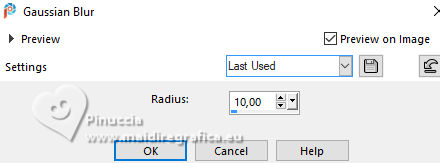 Effects>Plugins>VM Toolbox - Instant Tile, default settings 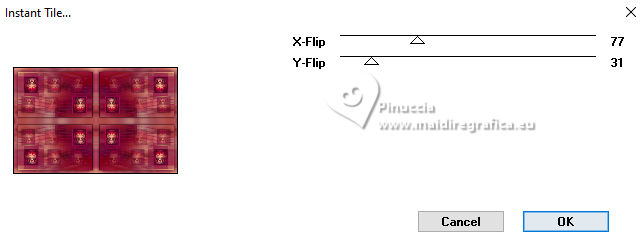 Effects>Plugings>AAA Frames - Foto Frame. 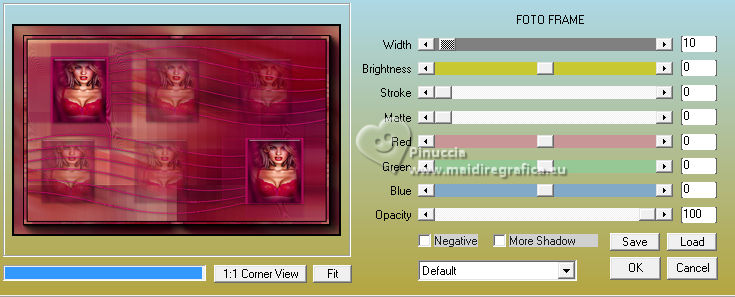 19. Effects>Reflection Effects>Rotating Mirror, default settings.  Selections>Select None. Open LTDStudio_AnythingPossible_Deco 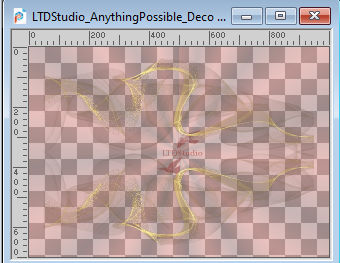 Edit>Copy. Go back to your work and go to Edit>Paste as new layer. Change the Blend Mode of this layer to Screen. Optional: Effects>Edge Effects>Enhance. 20. Open calguismistglamour2301111-Image 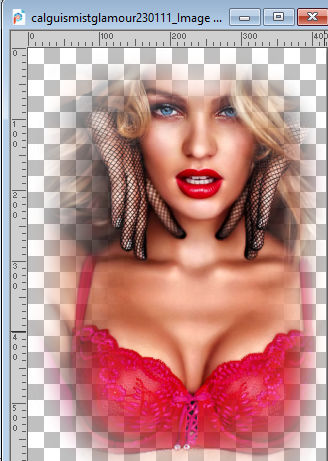 Edit>Copy. Go back to your work and go to Edit>Paste as new layer. K key to activate your Pick Tool  Position X: 138,00 - Position Y: 40,00. 21. Open LTDStudio_AnythingPossible_Texto 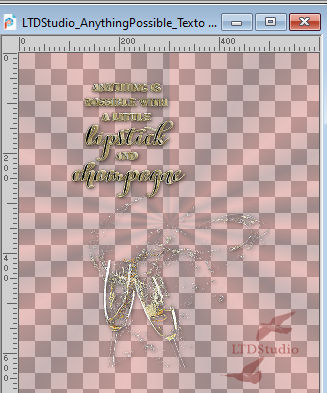 Edit>Copy. Go back to your work and go to Edit>Paste as new layer. Position X: 663,00 - Position Y: 59,00  M key to deselect the Tool. 22. Sign your work on a new layer. Add the author and the translator's watermarks. Layers>Merge>Merge All and save as jpg. For the tubes of this version thanks kTs    Your versions. Thanks Your versions. Thanks Kika  Lynnette  If you have problems or doubts, or you find a not worked link, or only for tell me that you enjoyed this tutorial, write to me. |