|
TOP ANO NOVO 2025


Thanks Lica Cida for your invitation to translate your tutorial

This tutorial was created with PSPX9 and translated with PSPX9 and PSP2020, but it can also be made using other versions of PSP.
Since version PSP X4, Image>Mirror was replaced with Image>Flip Horizontal,
and Image>Flip with Image>Flip Vertical, there are some variables.
In versions X5 and X6, the functions have been improved by making available the Objects menu.
In the latest version X7 command Image>Mirror and Image>Flip returned, but with new differences.
See my schedule here
 French translation here French translation here
 your versions here your versions here

For this tutorial, you will need:

Thanks for the tubes Callitubes and Maryse.
(you find here the links to the material authors' sites)

consult, if necessary, my filter section here
Filters Unlimited 2.0 here
VM Instant Art - Tripolis here
Mehdi - Edge FX here
Graphics Plus - Vertical Mirror, Graphics Plus here
Mura's Meister - Pole Transform here
Mura's Meister - Perspective Tiling here
AAA Frames - Foto Frame here
Filters VM Instant Art and Graphics Plus can be used alone or imported into Filters Unlimited.
(How do, you see here)
If a plugin supplied appears with this icon  it must necessarily be imported into Unlimited it must necessarily be imported into Unlimited

You can change Blend Modes according to your colors.

1. Open your background image backgroundby-lc 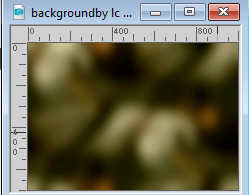
This image will be the basis of your work.
Colorize, if you use other colors.
2. Layers>New Raster Layer.
Selections>Select All.
3. Open the misted Callitubes-303natal 
Edit>Copy.
Go back to your work and go to Edit>Paste into Selection.
Selections>Select None.
Adjust>Sharpness>Sharpen.
4. Effects>Image Effects>Seamless Tiling.
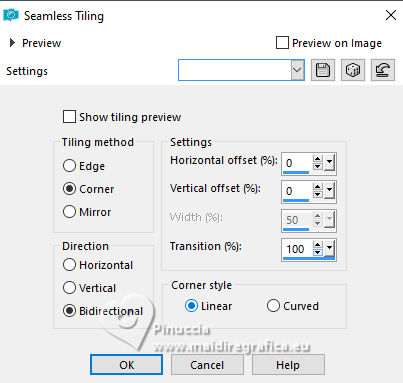
5. Adjust>Blur>Motion Blur
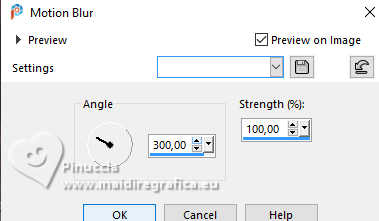
Edit>Repeat Motion Blur.
6. Adjust>Add/Remove Noise>Add Noise.
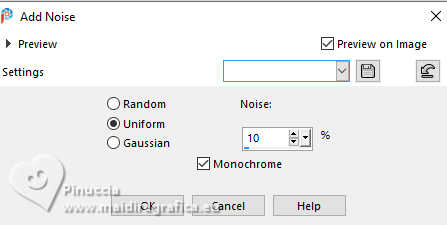
Layers>Merge>Merge visible.
7. Layers>Duplicate.
Effects>Plugins>Filters Unlimited 2.9 - VM Instant Art - Tripolis, default settings.
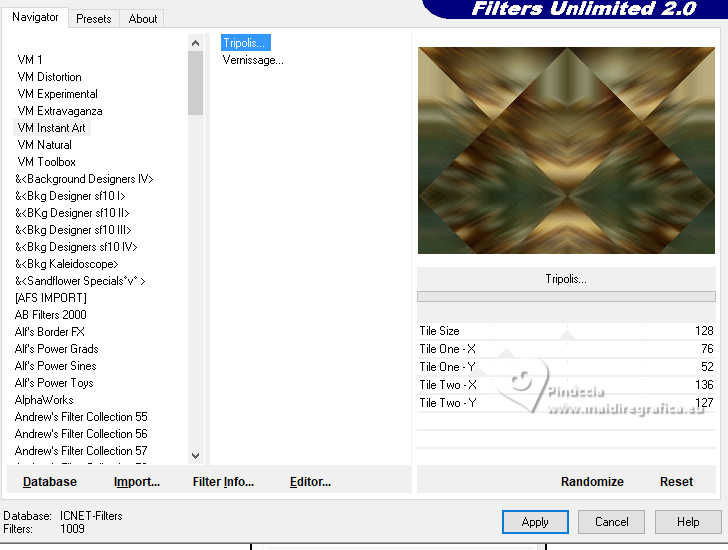
8. Effects>Plugins>Mehdi - Edges FX - color #000000.
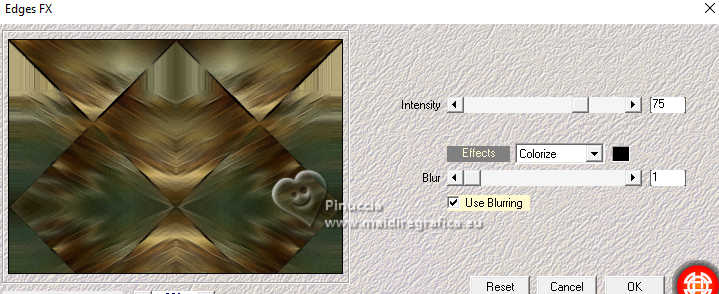
Adjust>Sharpness>Sharpen.
9. Activate your Freehand Selection Tool 

Select the central rhombe

Press CANC on the keyboard 

Selections>Select None.
Stay on the top layer.
10. Effects>Plugins>Graphics Plus - Vertical Mirror, default settings.
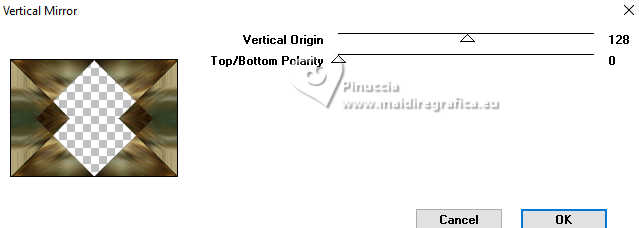
11. Effects>Image Effects>Seamless Tiling, last settings.
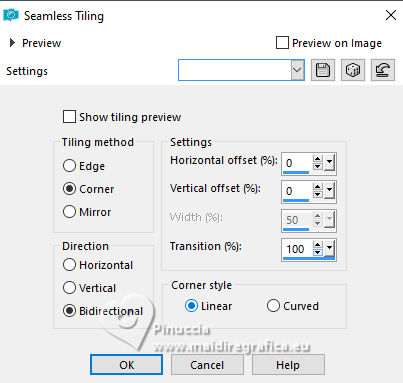
12. Layers>Duplicate.
Effects>Plugins>Mura's Meister - Pole Transform.
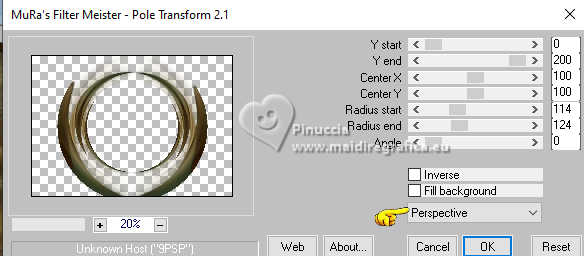
Image>Mirror>Mirror vertical.
13. Effects>Plugins>Graphics Plus - Vertical Mirror, default settings.
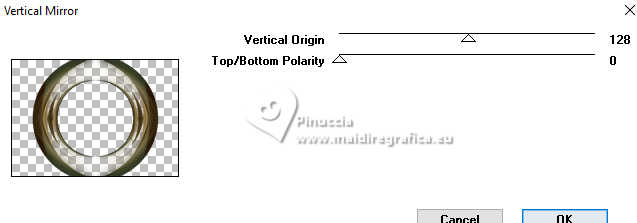
Image>Resize, to 90%, resize all layers not checked.
Objects>Align>Top.
Effects>3D Effects>Drop Shadow, color #000000.
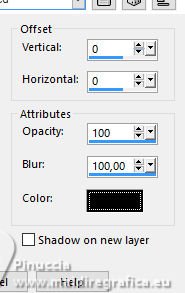
Activate the layer below.
Edit>Repeat Drop Shadow.
14. Activate your top Layer..
Edit>Copy Special>Copy Merged.
Edit>Paste as new layer.
Effects>Plugins>Mura's Meister - Perspective Tiling.
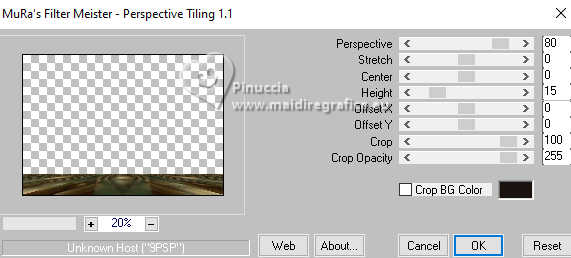
15. Activate your Magic Wand Tool  , tolerance 0 and feather 60. , tolerance 0 and feather 60.
Click on the transparent part to select it.
Press 4/6 times CANC on the keyboard.
Selections>Select None.
don't forget to set again the feather of your Magic Wand Tool to 0
Adjust>Sharpness>Sharpen More
****Apply on all the layers
16. Effects>Plugins>Graphics Plus - Cross Shadow, default settings.
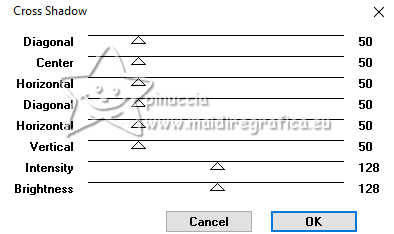
17. Activate the layer Copy of Merged
Activate again the misted Callitubes-303natal and go to Edit>Copy.
Go back to your work and go to Edit>Paste as new layer.
Image>Resize, 2 times to 80%, resize all layers not checked.
Adjust>One Step Photo Fix.
Your tag and the layers

Note
**All elements will be used to your liking, including the use of Drop Shadow.
Activate your top layer.
18. Open divers-nikita 
Edit>Copy.
Go back to your work and go to Edit>Paste as new layer.
Image>Resize, to 80%, resize all layers not checked.
Image>Mirror>Mirror Horizontal.
Place 
19. Open Callitubes-5072mulheres 
Edit>Copy.
Go back to your work and go to Edit>Paste as new layer.
Image>Resize, 90%, resize all layers not checked.
Image>Mirror>Mirror horizontal.
Place 
20. Open Callitubes-39natal 
Edit>Copy.
Go back to your work and go to Edit>Paste as new layer.
Objects>Align>Top.
Image>Mirror>Mirror Horizontal.
Place 
21. Open Callitubes-51natal 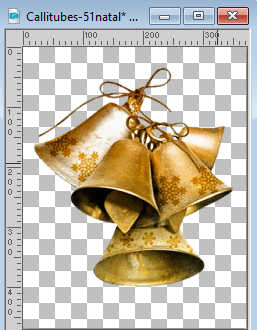
Edit>Copy.
Go back to your work and go to Edit>Paste as new layer.
Place 
22. Open MR_Champagne Glasses 
Erase the watermark and go to Edit>Copy.
Go back to your work and go to Edit>Paste as new layer.
Place 
23. Open Callitubes-36natal (1) 
Edit>Copy.
Go back to your work and go to Edit>Paste as new layer.
Place 
24. Activate your bottom layer, Merged.
Effects>Artistic Effects>Enamel - color #ffffff.
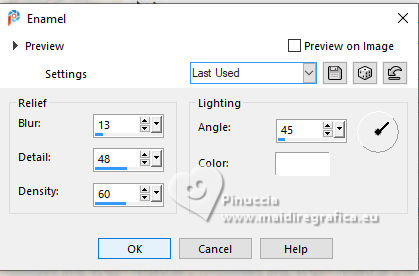
Adjust>One Step Photo Fix.
25. Image>Add Borders, 1 pixel, symmetric, color #000000.
Image>Add Borders, 10 pixels, symmetric, color #ffffff.
Image>Add Borders, 1 pixel, symmetric, color #000000.
Image>Add Borders, 5 pixels, symmetric, color #ffffff.
Image>Add Borders, 1 pixel, symmetric, color #000000.
Image>Add Borders, 40 pixels, symmetric, color #ffffff.
26. Effects>Plugins>AAA Frames - Foto Frame, default settings.
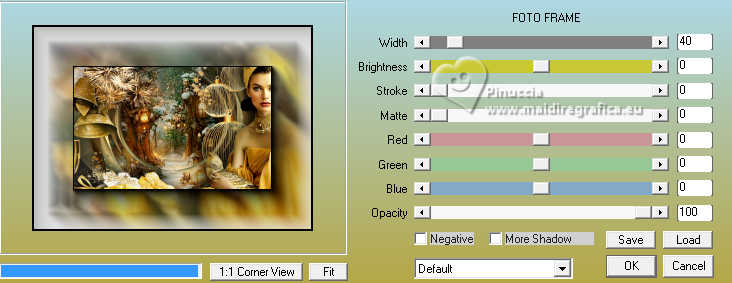
27. Image>Add Borders, 1 pixel, symmetric, color #000000.
Image>Resize, 1024 pixels width, resize all layers checked.
28. Sign your work and save as jpg
For the tube of this version thanks Lady Valella

 Your versions here Your versions here

If you have problems or doubts, or you find a not worked link, or only for tell me that you enjoyed this tutorial, write to me.
20 December2024

|



