|
TOP MERRY CHRISTMAS


Thanks Lica Cida for your invitation to translate your tutorial

This tutorial was created with PSPX9 and translated with PSPX9 and PSP2020, but it can also be made using other versions of PSP.
Since version PSP X4, Image>Mirror was replaced with Image>Flip Horizontal,
and Image>Flip with Image>Flip Vertical, there are some variables.
In versions X5 and X6, the functions have been improved by making available the Objects menu.
In the latest version X7 command Image>Mirror and Image>Flip returned, but with new differences.
See my schedule here
 French translation here French translation here
 your versions here your versions here

For this tutorial, you will need:

Thanks for the tubes Renée and EMA.
(you find here the links to the material authors' sites)

consult, if necessary, my filter section here
Filters Unlimited 2.0 here
Carolaine and Sensibility - CS-Reflection, CS-LDots here
Mehdi - Sorting Tiles here
Mura's Meister - Cloud here
Andromeda - Perspective here
AAA Frames - Foto Frame here

You can change Blend Modes according to your colors.
In the newest versions of PSP, you don't find the foreground/background gradient (Corel_06_029).
You can use the gradients of the older versions.
The Gradient of CorelX here

1. Choose 2 colors to work.
For the example:
Set your foreground color to #29364f,
and your background color to #4180b7.
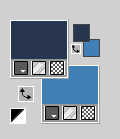
2. Set your foreground color to a Foreground/Background Gradient, style Linear.

3. Open decor1-mp 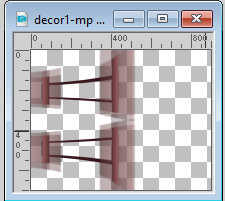
This image will be the basis of your work.
***
if you want to change the color:
activate your Change to Target  with these settings with these settings

Drag the left mouse button over the image to colorize it with the linear gradient.
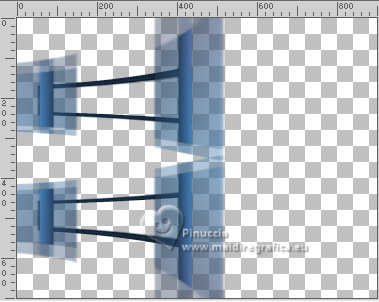
4. Layers>New Raster Layer.
Flood Fill  the layer with your Gradient. the layer with your Gradient.
Layers>Arrange>Move Down.
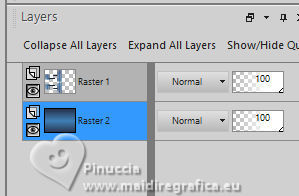
5. Activate your top layer, Raster 1.
Effects>3D Effects>Drop Shadow, color #000000.
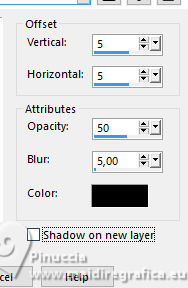
Repeat Drop shadow, vertical and horizontal -5.
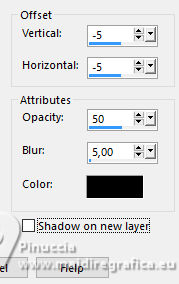
6. Activate your bottom layer, Raster 2.
Effects>Plugins>Mura's Meister - Cloud.
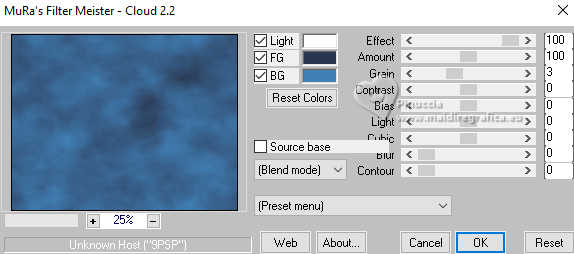
Remember that this filter works with the colors of your material palette,
but it keeps in memory the first setting used after the the opening of Psp.
So, if you have already used the plugin, press Reset to be sure to have your colors.
The result of this effects is random, so it won't be the same as mine.
If you want to change the appearance of the clouds, click on the preview window,
until you'll see the result you like better.
7. Effects>Plugins>Carolaine and Sensibility - CS-Reflection, default settings
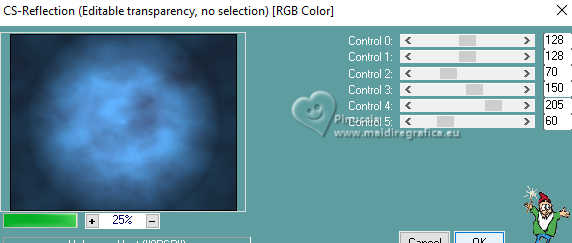
8 Effects>Plugins>Mehdi - Sorting Tiles.
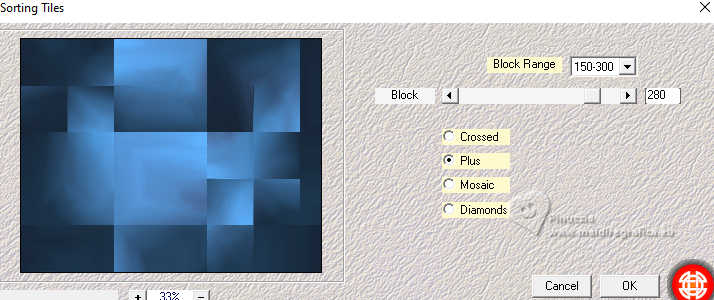
Effects>Edge Effects>Enhance.
Layers>Duplicate.
9. Effects>Plugins>Filters Unlimited 2.0 - Buttons & Frames - 3D Glass Frame 3.
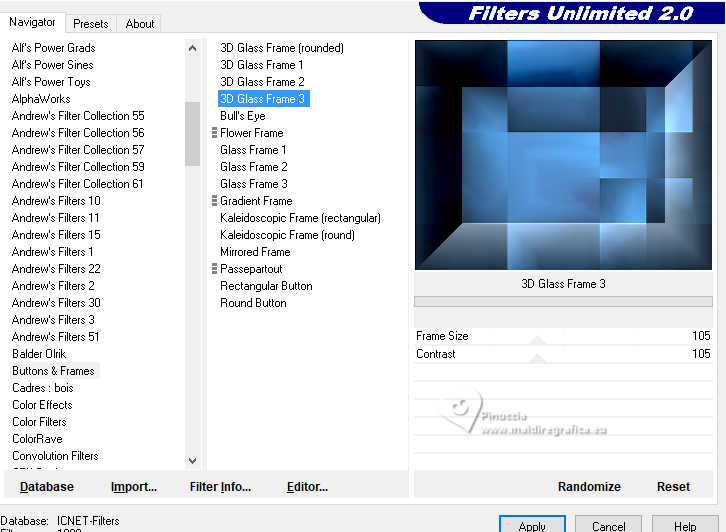
10. Selection Tool 
(no matter the type of selection, because with the custom selection your always get a rectangle)
clic on the Custom Selection 
and set the following settings.
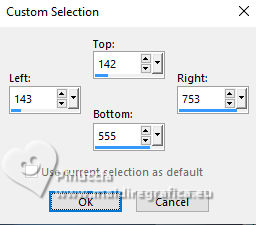
Press CANC on the keyboard 
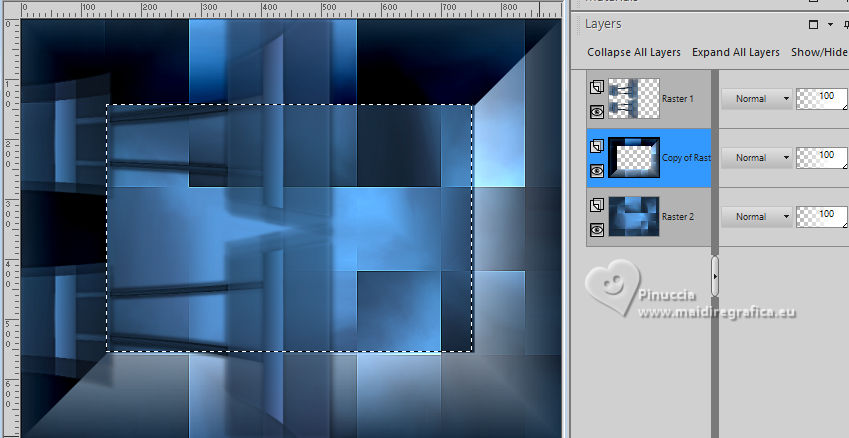
Selections>Select None.
11. Effects>Image Effects>Seamless Tiling, default settings.

12. Effects>Plugins>Carolaine and Sensibility - CS-LDots
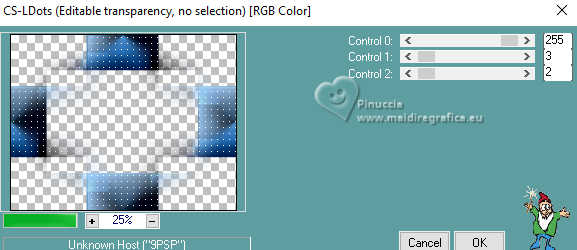
Change the Blend Mode of this layer to Multiply.
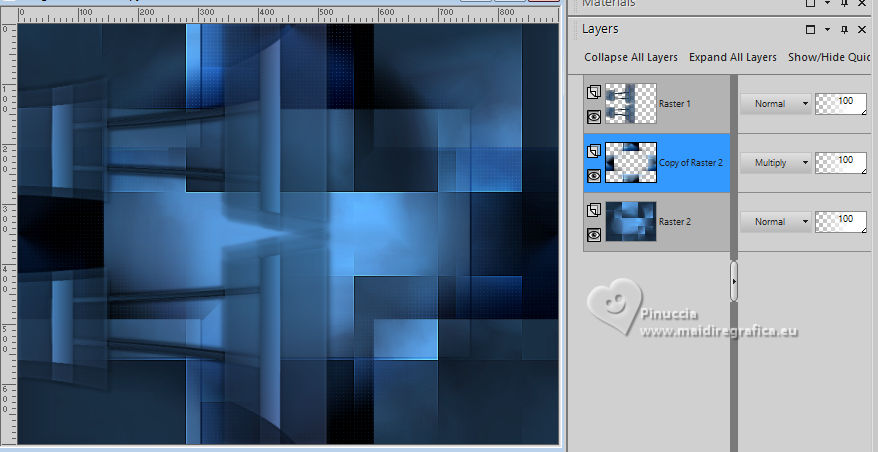
13. Open decor 2-lc 
Edit>Copy.
Go back to your work and go to Edit>Paste as new layer.
Change the Blend Mode of this layer to Luminance (legacy).
14. Stay on this layer, Raster 3.
Open the tube EMA_Misted winter tafereel 2_10112024 
Edit>Copy.
Go back to your work and go to Edit>Paste as new layer.
Objects>Align>Right.
Adjust>One Step Photo Fix.
Adjust>Sharpness>Sharpen.
Place  the tube to your liking. the tube to your liking.
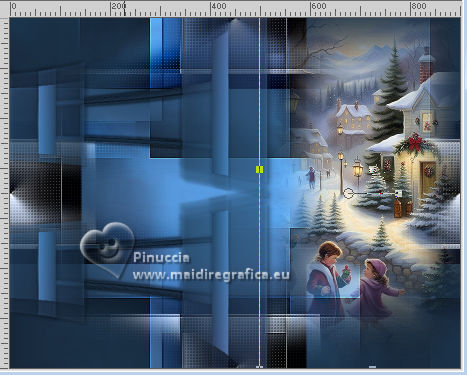
15. Open space_hole_by_paulinemoss-d71vqf6 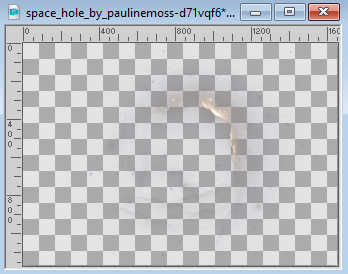
Edit>Copy.
Go back to your work and go to Edit>Paste as new layer.
Adjust>One Step Photo Fix.
Place  the tube to your liking. the tube to your liking.
16. Open the tube Renee-TUBES-Noel-2023-2-4 
Edit>Copy.
Go back to your work and go to Edit>Paste as new layer.
close the layer above - Raster 1 - to place the tube better

Adjust>One Step Photo Fix.
Open again the Raster 1 and stay on the tree's layer.
17. Open decor4-mp 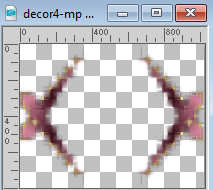
Edit>Copy.
Go back to your work and go to Edit>Paste as new layer.
Change the Blend Mode of this layer to Luminance (legacy).
Adjust>Sharpness>Sharpen.
Layers>Arrange>Move Down (under the layer Raster 6).
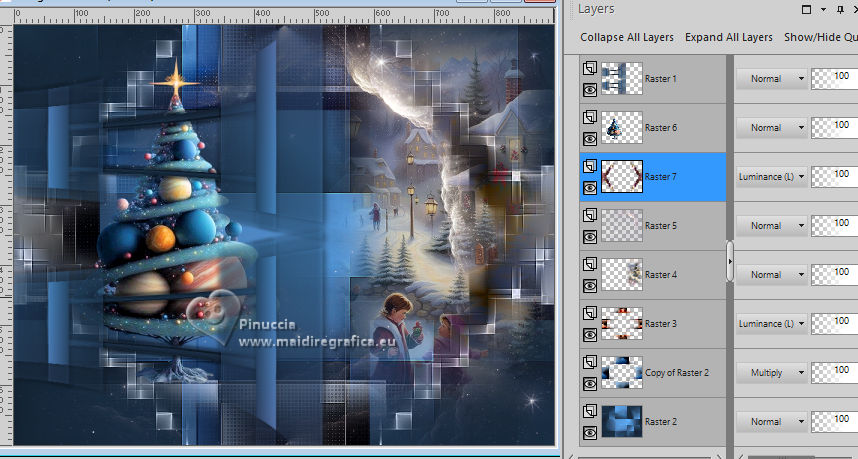
18. Open the tube Renee-TUBES-Noel-2021- Divers-tubes2 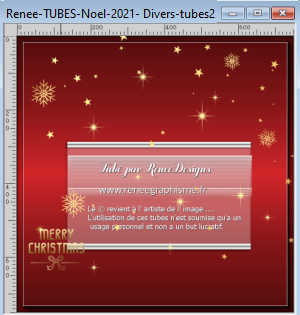
Copy the layer étoiles and minimize the tube
Go back to your work and go to Edit>Paste as new layer.
Layers>Arrange>Bring to Top.
19. Activate again Renee-TUBES-Noel-2021- Divers-tubes2
and copy the layer decos
Go back to your work and go to Edit>Paste as new layer.
20. Open Renee-TUBES- NOel-2023-55 
Edit>Copy.
Go back to your work and go to Edit>Paste as new layer.
Image>Resize, to 80%, resize all layers not checked.
Move  the tube to your liking. the tube to your liking.
Effects>3D Effects>Drop Shadow, at your choice.
21. Open decor 3-lc 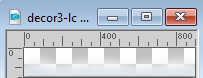
Edit>Copy.
Go back to your work and go to Edit>Paste as new layer.
Objects>Align>Bottom.
Move  the tube a little lower. the tube a little lower.

for my example, after comparing my work with the original tutorial result,
I moved the Raster 5 layer below the landscape layer.
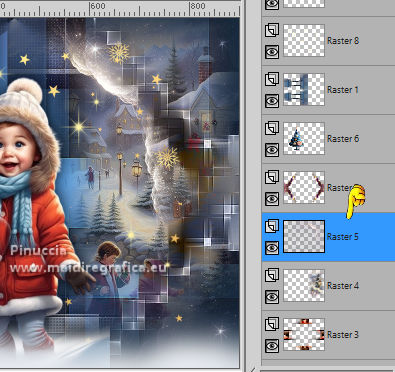 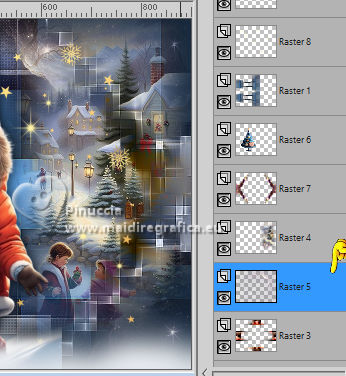
See the difference and decide what to do.
Anyway, it depends on the tube.
For my second example I didn't do that.

22. Activate your top layer.
Edit>Copy Special>Copy Merged
Edit>Paste as new image, and work on this image.

23. Image>Resize, to 18%, resize all layers checked.
24. Image>Add borders, 18 pixels, symmetric, color #ffffff.
Selections>Select All.
Selections>Modify>Contract - 10 pixels.
25. Layers>New Raster Layer.
Set your foreground color to Color.
Flood Fill  the layer with your dark foreground color. the layer with your dark foreground color.
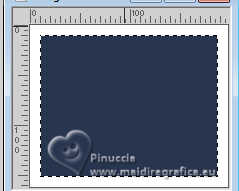
26. Selections>Modify>Contract - 1 pixel.
Press CANC on the keyboard.
Selections>Select None.
Image>Add borders, 1 pixel, symmetric, dark color.
27. Edit>Copy.
Go back to your work and go to Edit>Paste as new layer.

28. Effects>Plugins>Andromeda - Perspective.
Click on Presets

Set the settings and click on the sign at the bottom right to apply.
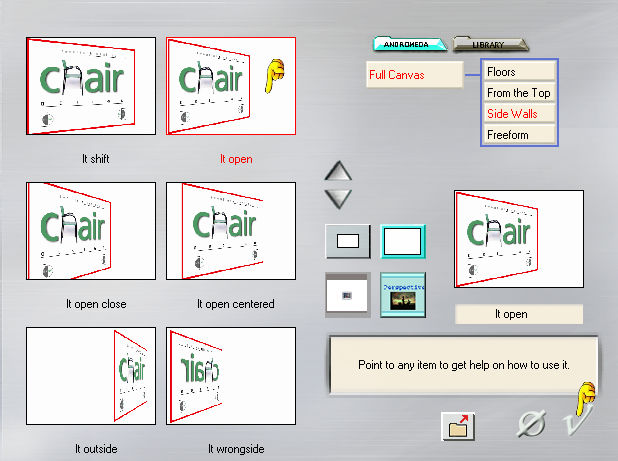
Again click on the sign at the bottom right to close.
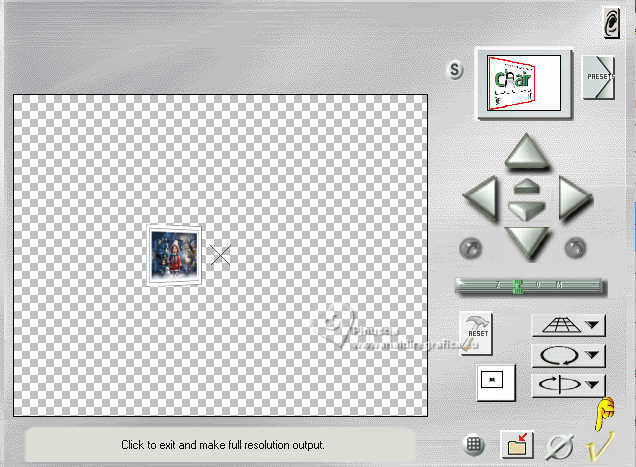

29. Pick Tool 
Position X: 11,00 - Position Y: 105,00.
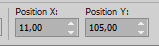
30. Layers>Duplicate.
Position X:.: 11,00 - Position Y: 361,00.
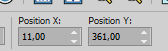
31. Activate again the tube Renee-TUBES-Noel-2021- Divers-tubes2
and copy the layer Merry Christmas
Go back to your work and go to Edit>Paste as new layer.
Effects>3D Effects>Drop shadow, color #000000, or #ffffff.
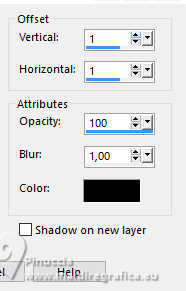
Move  at the bottom left, or to your liking. at the bottom left, or to your liking.
32. Open the tube 2024 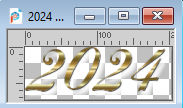
Edit>Copy.
Go back to your work and go to Edit>Paste as new layer.
Move  the tube up or to your liking. the tube up or to your liking.
33. Image>Add borders 2 pixels, symmetric, dark color.
Selections>Select All.
Image>Add borders, 30 pixels, symmetric, color #ffffff.
Image>Add borders, 1 pixel, symmetric, dark color.
Image>Add borders, 20 pixels, symmetric, color #ffffff.
Effects>3D Effects>Drop Shadow, color #000000.

Selections>Select None.
34. Effects>Plugins>AAA Frames - Foto Frame.
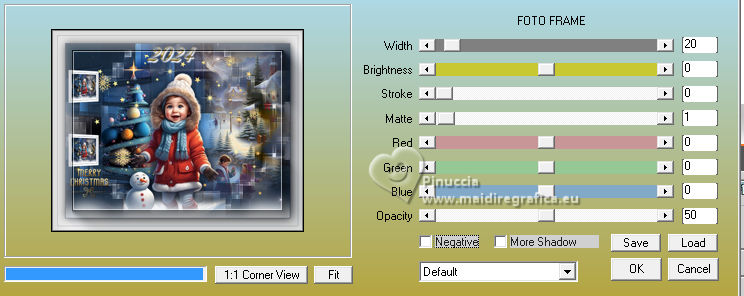
35. Sign your work and save as jpg.
For the tubes of this version thanks Virginia and Mentali

 Your versions here Your versions here

If you have problems or doubts, or you find a not worked link, or only for tell me that you enjoyed this tutorial, write to me.
17 December2024

|



