|
TUTORIAL COLOR


Thanks Luz Cristina for your invitation to translate your tutorials into english

This tutorial, created with PSP9, was translated with PspX9 and PSP2020, but it can also be made using other versions of PSP.
Since version PSP X4, Image>Mirror was replaced with Image>Flip Horizontal,
and Image>Flip with Image>Flip Vertical, there are some variables.
In versions X5 and X6, the functions have been improved by making available the Objects menu.
In the latest version X7 command Image>Mirror and Image>Flip returned, but with new differences.
See my schedule here
 French Translation here French Translation here
 Your versions here Your versions here

For this tutorial, you will need:

(you find here the links to the material authors' sites)

consult, if necessary, my filter section here
Filters Unlimited 2.0 here
Toadies - Plain Mosaic Blur here
Flaming Pear - Flexify 2 here
FM Tile Tools - Saturation Emboss here
Simple - Pizza Slice Mirror here
Mura's Meister - Pole Transform here
AAA Frames - Foto Frame here
Filters Simple can be used alone or imported into Filters Unlimited.
(How do, you see here)
If a plugin supplied appears with this icon  it must necessarily be imported into Unlimited it must necessarily be imported into Unlimited

You can change Blend Modes according to your colors.

Open the mask in PSP and minimize it with the rest of the material.
1. Open a new transparent image 1000 x 900 pixels.
Selections>Select All.
Open the jpg image Image JPG 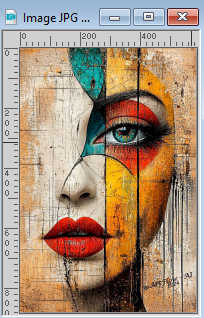
Edit>Copy.
Go back to your work and go to Edit>Paste into Selection.
Selections>Select None.
2. Effects>Image Effects>Seamless Tiling, default settings.

3. Effects>Plugins>Toadies - Plain Mosaic Blur.
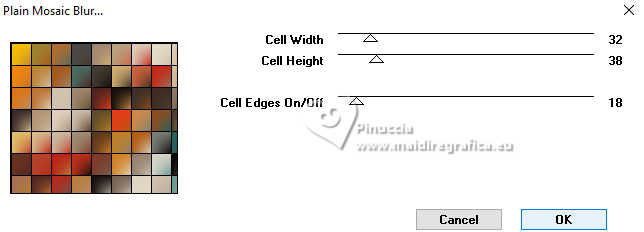
4. Layers>Duplicate.
5. Effects>Geometric Effects>Skew.
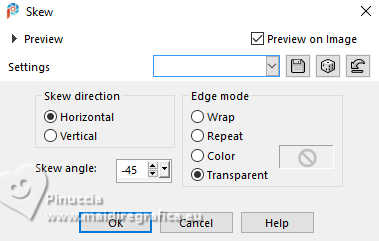
6. Effects>Reflection Effects>Rotating Mirror

7. Effects>Plugins>Simple - Pizza Slice Mirror
This Effect works without window; result:
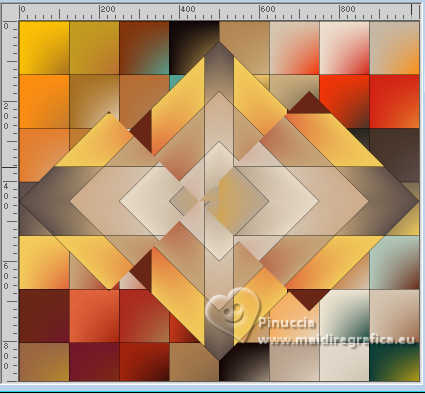
8. Image>Mirror>Mirror horizontal.
Repeat Effects>Reflection Effects>Rotating Mirror

9. Effects>Edge Effects>Erode.
10. Image>Resize, to 90%, resize all layers not checked.
11. Adjust>Add/Remove Noise>Add Noise.
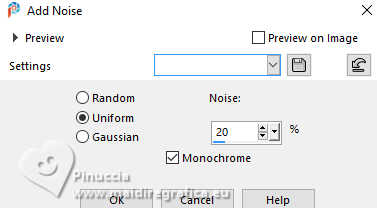
12. Effects>Plugins>FM Tile Tools - Saturation Emboss, default settings (optional for your version).

13. Effects>3D Effects>Drop Shadow, color black.
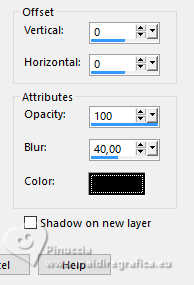
14. Activate the layer Raster 1.
Adjust>Blur>Radial Blur.
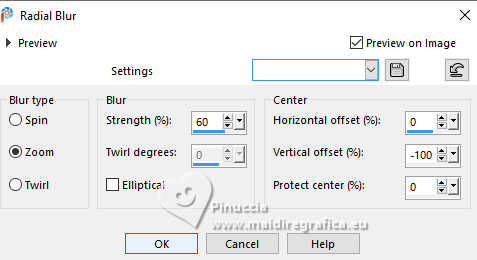
15. Adjust>Add/Remove Noise>Add Noise, same settings.
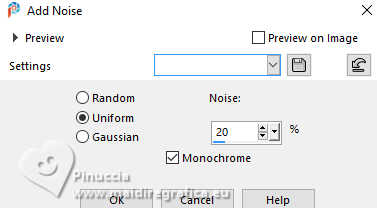
16. Effects>Art Media Effects>Brush Strokes.
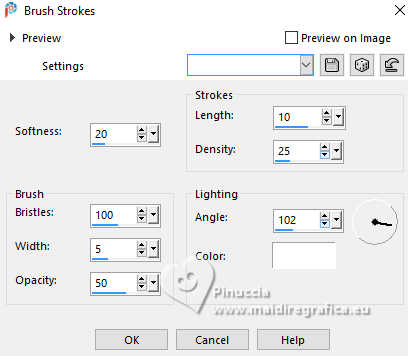
17. Layers>Merge>Merge visible.
18. Effects>Plugins>AAA Frames - Foto Frame, default settings.
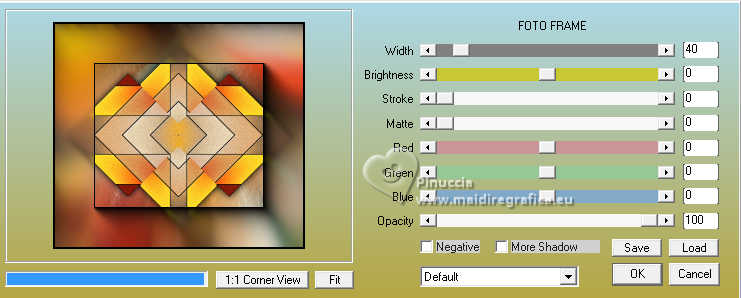
19. Layers>Duplicate.
Effects>Plugins>Mura's Meister - Pole Transform.
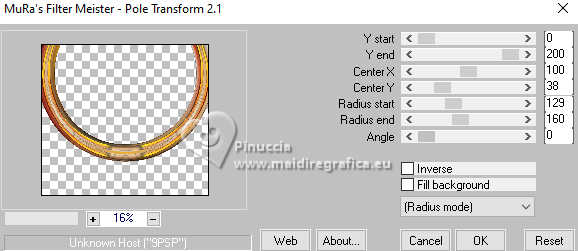
20. Effects>Reflection Effects>Feedback.
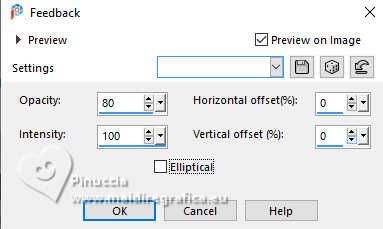
21. Effects>Image Effects>Seamless Tiling.

22. Image>Mirror>Mirror vertical (Image>Flip).
Effects>Image Effects>Offset.
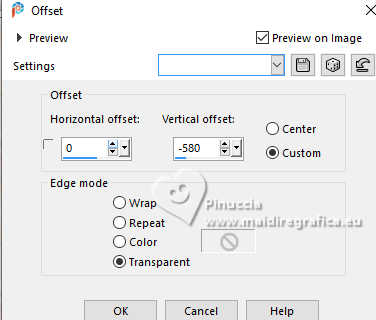
23. Effects>3D Effects>Drop shadow, same settings.
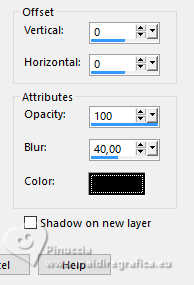
24. Layers>Duplicate.
Image>Mirror>Mirror Vertical (Image>Flip).
25. Effects>Plugins>Flaming Pear - Flexify 2
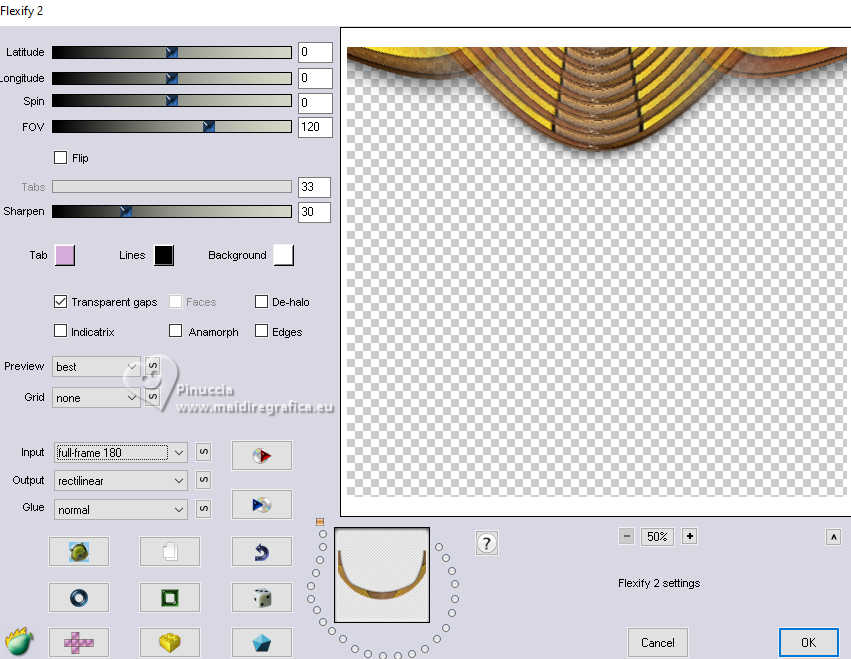
26. Activate again your jpg image.
On this image: Layers>Promote background layer.
Image>Resize, to 90%, resize all layers not checked.
27. Layers>New Mask layer>From image
Open the menu under the source window and you'll see all the files open.
Select the mask 20-21
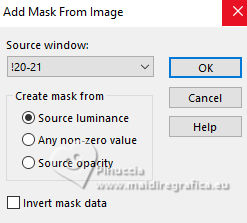
Layers>Duplicate, to apply the mask 2 times.
Layers>Merge>Merge Group.
28. Edit>Copy.
Go back to your work and go to Edit>Paste as new layer.
Move  the tube to the left, see my example. the tube to the left, see my example.
29. Layers>Arrange>Move Down - 2 times (under the layer Merged).
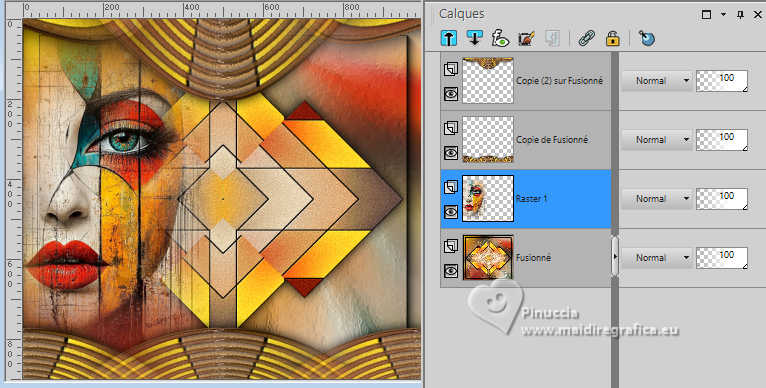
Layers>Duplicate.
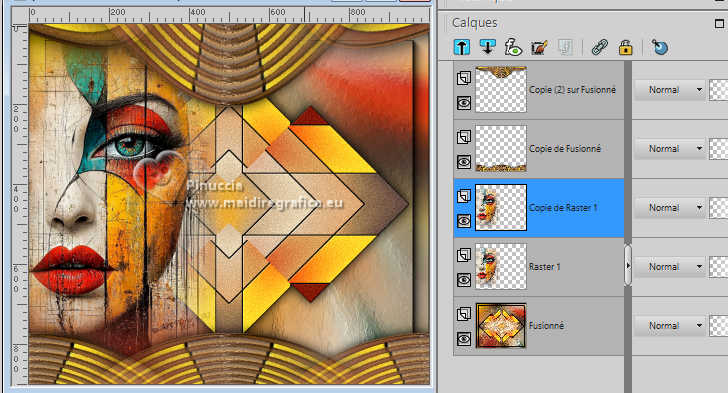
30. Set your foreground color to #3f260f,
and your background color to #ce9d25.
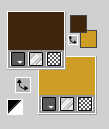
Image>Add borders, 3 pixels, symmetric, dark foreground color #3f260f.
Image>Add borders, 2 pixels, symmetric, light background color #ce9d26.
Image>Add borders, 50 pixels, symmetric, dark foreground color #3f260f.
31. Effects>Plugins>AAA Frames - Foto Frame.
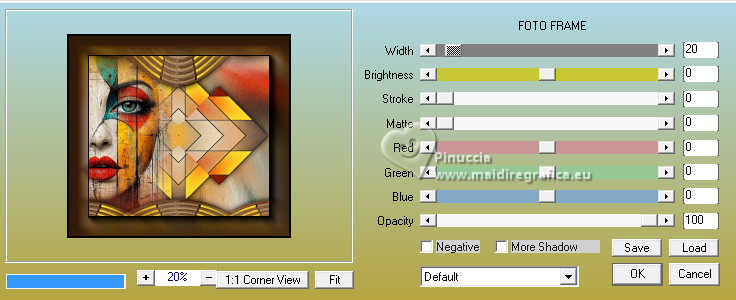
32. Image>Add borders, 2 pixels, symmetric, light background color #ce9d26.
Image>Add borders, 3 pixels, symétrique, dark foreground color #3f260f.
Image>Add borders, 2 pixels, symétrique, light background color #ce9d26.
33. Image>Resize, to 84%, resize all layers checked.
34. Open texto 
Edit>Copy.
Go back to your work and go to Edit>Paste as new layer.
Move  the text to the right. the text to the right.
35. Sign your work on a new layer.
Layers>Merge>All and save as jpg.




If you have problems or doubts, or you find a not worked link,
or only for tell me that you enjoyed this tutorial, write to me.
10 April 2025

|





