|
FABIOLA


Thanks Luz Cristina for your invitation to translate your tutorials into english

This tutorial, created with PSP9, was translated with PspX9 and PSP2020, but it can also be made using other versions of PSP.
Since version PSP X4, Image>Mirror was replaced with Image>Flip Horizontal,
and Image>Flip with Image>Flip Vertical, there are some variables.
In versions X5 and X6, the functions have been improved by making available the Objects menu.
In the latest version X7 command Image>Mirror and Image>Flip returned, but with new differences.
See my schedule here
 French Translation here French Translation here
 Your versions here Your versions here

For this tutorial, you will need:

(you find here the links to the material authors' sites)

consult, if necessary, my filter section here
Filters Unlimited 2.0 here
FM Tile Tools - Blend Emboss here
Mura's Meister - Copies, Perspective Tiling here
Simple - Left Right Wrap here
Toadies - Plain Mosaic Blur here
Redfield - Fractalius here
AAA Frames - Foto Frame here
Filters Simple and Toadies can be used alone or imported into Filters Unlimited.
(How do, you see here)
If a plugin supplied appears with this icon  it must necessarily be imported into Unlimited it must necessarily be imported into Unlimited

You can change Blend Modes according to your colors.
In the newest versions of PSP, you don't find the foreground/background gradient (Corel_06_029).
You can use the gradients of the older versions.
The Gradient of CorelX here

1. Open a new transparent image 1000 x 900 pixels.
2. Set your foreground color to #c0c000
and your background color to #530e54
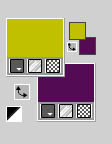
Set your foreground color to a Foreground/Background Gradient, style Sunburst.
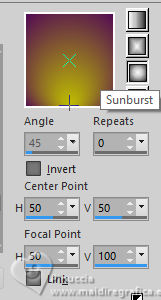
Flood Fill  the transparent image with your Gradient. the transparent image with your Gradient.
3.. Effects>Plugins>Toadies - Plain Mosaic Blur.
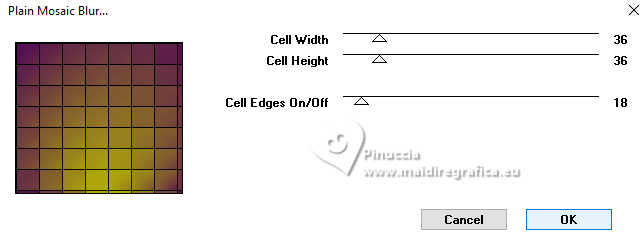
si vous utilisez la version avec plus réglages:
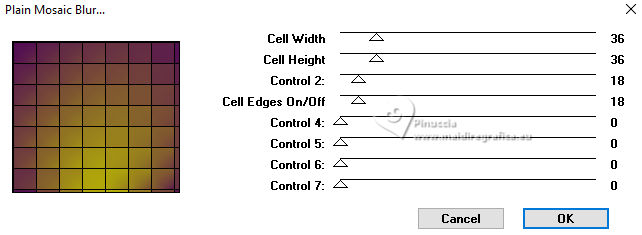
4. Effects>Plugins>Redfield - Fractalius - preset Rounded
here below the version used in the tutorial (the link in the plugin's liste).
If you use another version, the result may be different
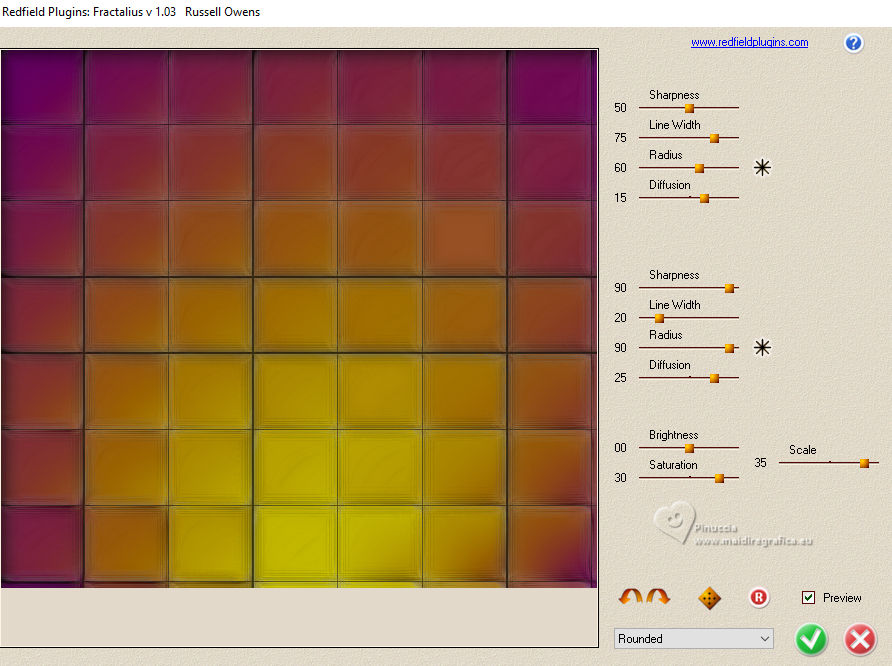
5. Adjust>Add/Remove Noise>Add Noise.
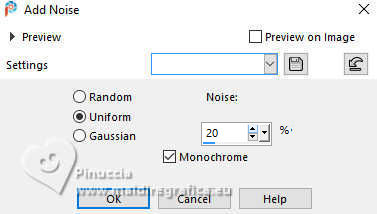
6. Effects>Plugins>FM Tile Tools - Blend Emboss, default settings.

7. Layers>Duplicate.
Image>Resize, to 70%, resize all layers not checked.
8. Effects>3D Effects>Drop Shadow, color black.

9. Effects>Plugins>Simple - Left Right Wrap.
This effect works without window; result
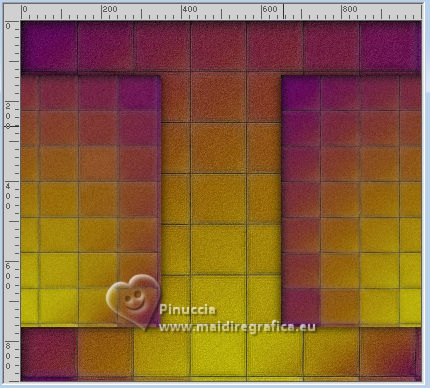
10. Effects>Reflection Effects>Feedback.
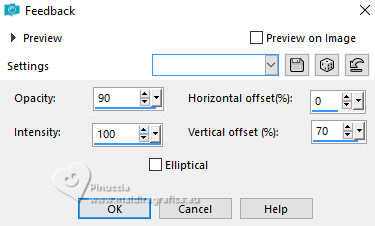
11. Image>Mirror>Mirror vertical (Image>Flip).
Effects>Image Effects>Offset.
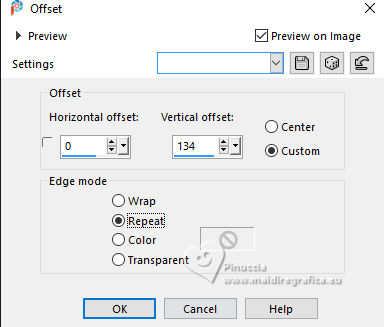
12. Effects>Geometric Effects>Spherize.
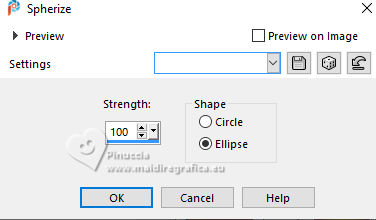
13. Effects>Plugins>Mura's Meister - Copies.
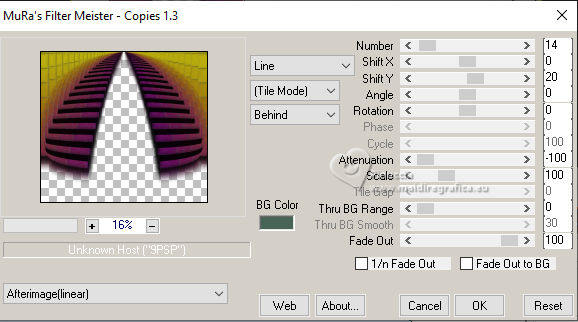
14. Open the tube Misted-LuzCristina 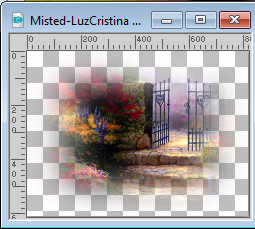
Edit>Copy.
Go back to your work and go to Edit>Paste as new layer.
Image>Resize, to 80%, resize all layers not checked.
Layers>Arrange>Move Down.
Place  the tube as below. the tube as below.
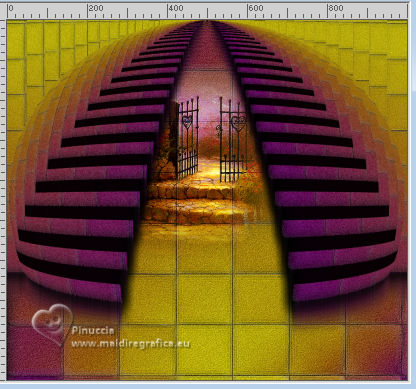
I changed the Blend Mode of this layer to Hard Light.
15. Activate the layer Raster 1.
Layers>Duplicate.
16. Effects>Plugins>Mura's Meister - Perspective Tiling.
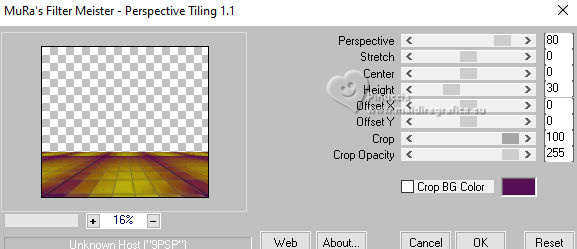
17. Layers>Duplicate.
Effects>Geoemetric Effects>Perspective horizontal.
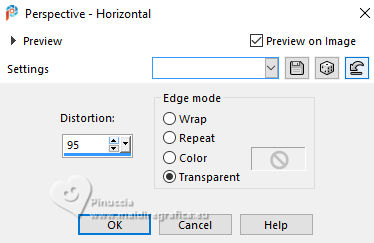
18. Layers>Duplicate.
Image>Mirror>Mirror Horizontal.
Layers>Merge>Merge Down.
19. Effects>3D Effects>Drop Shadow, same settings.
20. Effects>Geometric Effects>Spherize.
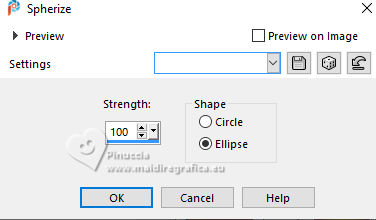
21. Effects>Image Effects>Seamless Tiling.

22. Effects>Plugins>FM Tile Tools - Blend Emboss, default settings.

23. Activate your top layer.
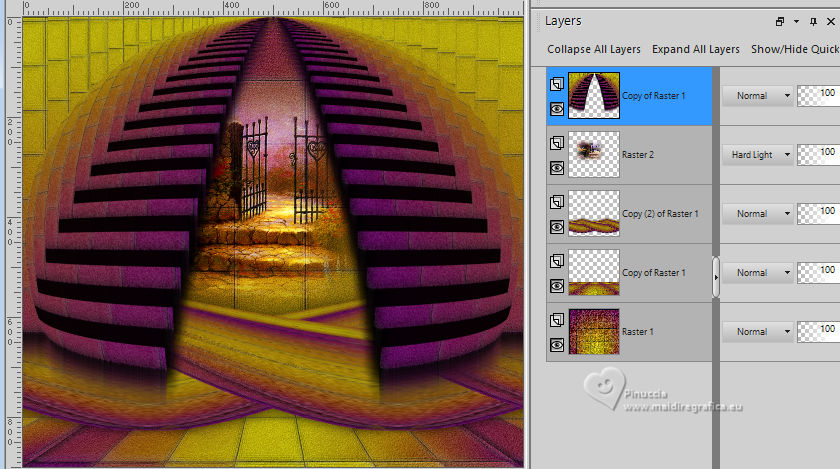
24. Open the tube Tube-LuzCristinaG 
Edit>Copy.
Go back to your work and go to Edit>Paste as new layer.
Move  the tube at the bottom left. the tube at the bottom left.
Effects>3D Effects>Drop shadow, same settings.
25. Open the tube Tube-Deco-LuzCristina 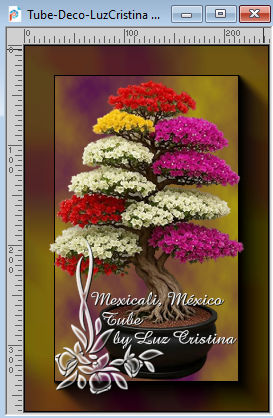
Edit>Copy.
Go back to your work and go to Edit>Paste as new layer.
Move  the tube at the bottom right. the tube at the bottom right.
Effects>3D Effects>Drop Shadow, same settings.
26. Open the text Texto 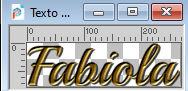
Edit>Copy.
Go back to your work and go to Edit>Paste as new layer.
Move  the text to your liking, or see my example. the text to your liking, or see my example.
The text has already its drop shadow.
27. Image>Add Borders, 8 pixels, symmetric, dark color.
Edit>Copy
28. Image>Add Borders, 55 pixels, symmetric, light color.
Activate your Magic Wand Tool 
and click in the last border to select it.
Edit>Paste into Selection.
29. Adjust>Blur>Gaussian Blur - radius 20.

Selections>Select None.
30. Effects>Plugins>AAA Frames - Foto Frame - 2 times
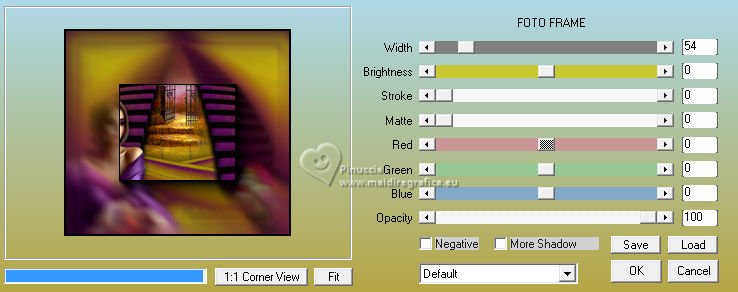
31. Image>Resize, to 84%, or to your liking, resize all layers checked.
Sign your work and save as jpg.
For the tubes of these versions thanks
Luz Cristina, Lady Valella and Kamil

Luz Cristina, Silvie and Yvonne



If you have problems or doubts, or you find a not worked link,
or only for tell me that you enjoyed this tutorial, write to me.
4 July 2025
|





