|
INSANITY


Thanks Maria José for your invitation to translate your tutorial

This tutorial has been translated with PSPX9 and PSP2020, but it can also be made using other versions of PSP.
Since version PSP X4, Image>Mirror was replaced with Image>Flip Horizontal,
and Image>Flip with Image>Flip Vertical, there are some variables.
In versions X5 and X6, the functions have been improved by making available the Objects menu.
In the latest version X7 command Image>Mirror and Image>Flip returned, but with new differences.
See my schedule here
 French translation here French translation here
 your versions here your versions here
For this tutorial, you will need:

Material de Maria José
(you find here the links to the material authors' sites)

consult, if necessary, my filter section here
Filters Unlimited 2.0 here
Mura's Seamless - Emboss at Alpha here
Richard Rosenman - Grain Generator here
Eye Candy 4000 - Motion Trail here
VanDerLee - Unplugged-X here
Graphics Plus - Quick Tile I here
AAA Frames - Foto Frame here
Filters Toadies and Simple can be used alone or imported into Filters Unlimited.
(How do, you see here)
If a plugin supplied appears with this icon  it must necessarily be imported into Unlimited it must necessarily be imported into Unlimited

You can change Blend Modes according to your colors.

Open the mask in PSP and minimize it with the rest of the material.
Choose 2 colors to your liking.
For the example:
Set your foreground color to the dark color #714528
and your background color to the light color #d9ac64.
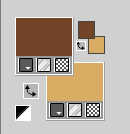
1. Open alphachannel-insanity
Window>Duplicate or, on the keyboard, shift+D to make a copy.

Close the original.
The copy, that will be the basis of your work, is not empty,
but contains the selections saved to alpha channel.
2. Selections>Select All.
Open the image grafico-insanity 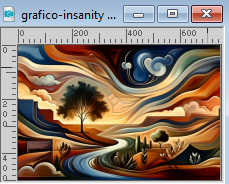
Edit>Copy.
Go back to your work and go to Edit>Paste into Selection.
Selections>Select None.
3. Effects>Image Effects>Seamless Tiling.
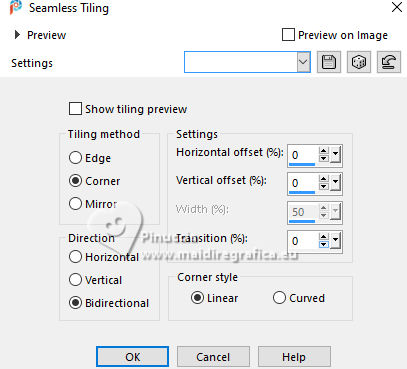
4. Adjust>Blur>Gaussian Blur - radius 50.

5. Layers>New Raster Layer.
Flood Fill  the layer with your background color #d9ac64. the layer with your background color #d9ac64.
6. Layers>New Mask layer>From image
Open the menu under the source window and you'll see all the files open.
Select the mask mask-cadres-MJ.

Layers>Merge>Merge Group.
7. Effects>Plugins>Mura's Seamless - Emboss at Alpha, default settings.
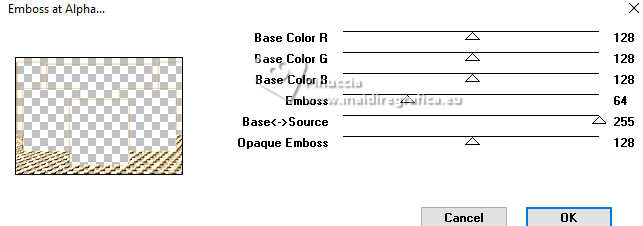
8. Effects>Plugins>Eye Candy 4000 - Motion Trail.
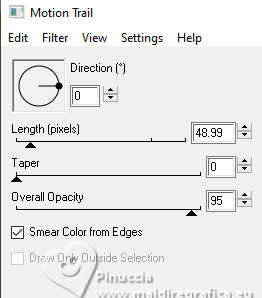
9. Effects>Reflection Effects>Rotating Mirror.

Change the Blend Mode of this layer to Luminance (legacy), or other.
10. Selections>Load/Save Selection>Load Selection from Alpha Channel.
The selection sélection #1 is immediately available.
You just have to click Load.
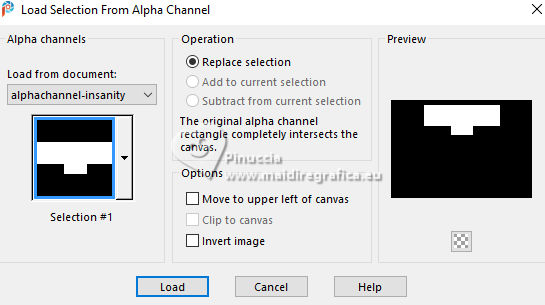
11. Layers>New Raster Layer.
Open the tube misted-1-MJ 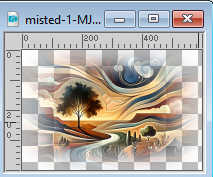
Edit>Copy.
Go back to your work and go to Edit>Paste into Selection.
12. Selections>Load/Save Selection>Load Selection from Alpha Channel.
Open the selections menu and load the selection sélection 2
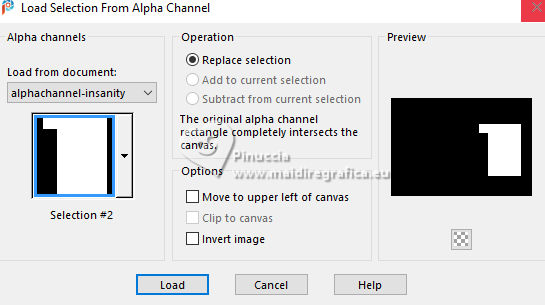
The new selection will replace the previous one.
13. Layers>New Raster Layer.
Edit>Paste into Selection - the tube misted-1-MJ is still in memory.
Reduce the opacity of this layer +/-53%.
Selections>Select None
14. Layers>Duplicate.
Image>Mirror>Mirror horizontal.
15. Selections>Load/Save Selection>Load Selection from Alpha Channel.
Open the selections menu and load the selection sélection3
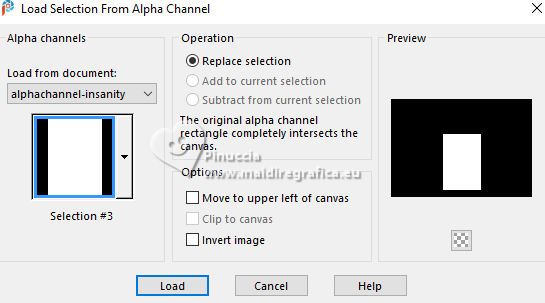
16. Layers>New Raster Layer.
Open the tube misted-2-MJ 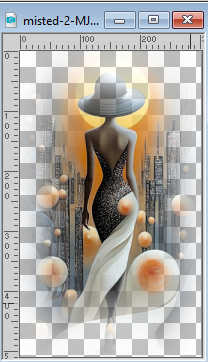
Edit>Copy.
Go back to your work and go to Edit>Paste into Selection.
Reduce the opacity of this layer +/-77%.
Selections>Select None.
17. Activate the layer Raster 1.
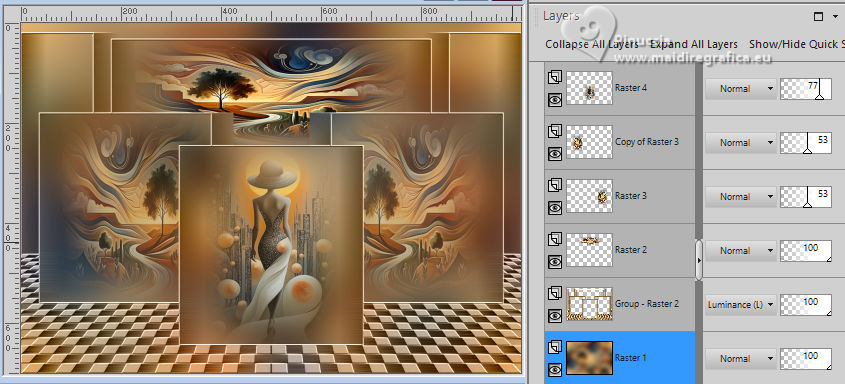
Selections>Load/Save Selection>Load Selection from Alpha Channel.
Open the selections menu and load the selection sélection 4
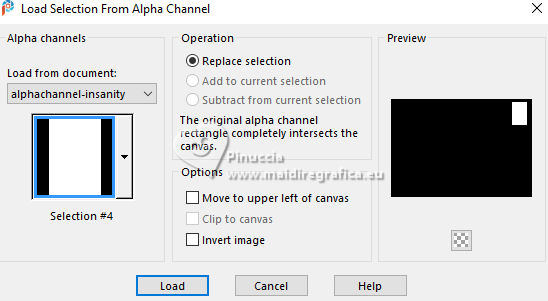
Selections>Promote Selection to Layer.
Layers>Arrange>Bring to Top.
18. Effects>Plugins>VanDerLee - Unplugged-X - Jalusi
Blind color: background color
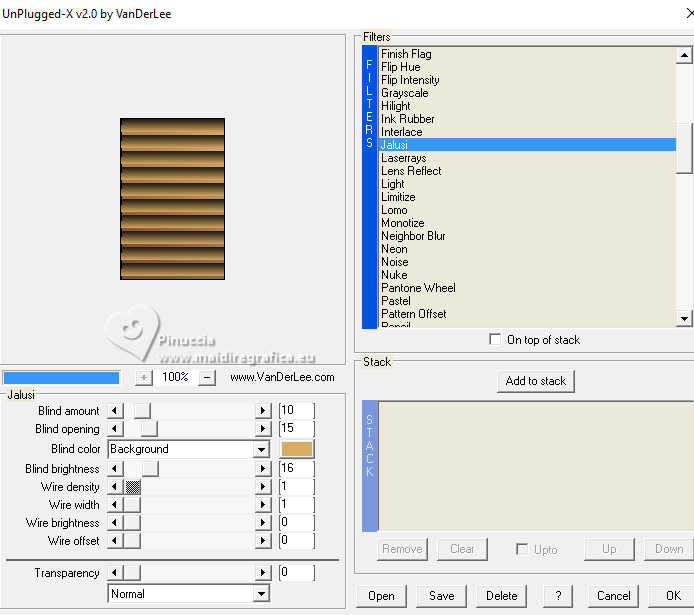
19. Adjust>Sharpness>Sharpen More.
Selections>Select None.
20. Layers>Duplicate.
Image>Mirror>Mirror horizontal.
21. Activate the layer Group-Raster 2, the second layer from the bottom
Layers>Arrange>Bring to Top.
Effects>3D Effects>Drop Shadow, color black.
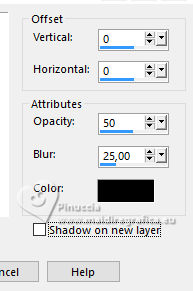
22. Open deco-insanity 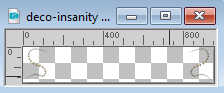
Edit>Copy.
Go back to your work and go to Edit>Paste as new layer.
23. K key to activate your Pick Tool 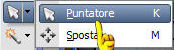
Position X:24,00 - Position Y: 15,00.
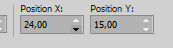
M key to deselect the Tool.
Change the Blend Mode of this layer to Screen, or other.
24. Activate the layer Raster 1.
Effects>Plugins>Richard Rosenman - Grain Generator, default settings.
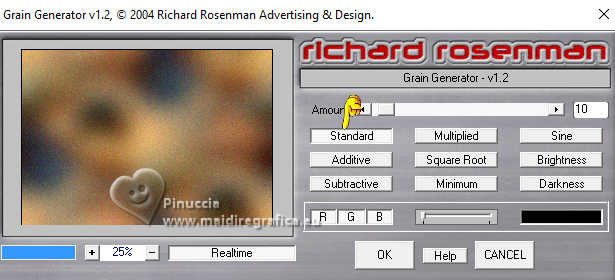
Your tag and the layer - adapt Blend Mode and opacity according to your work.
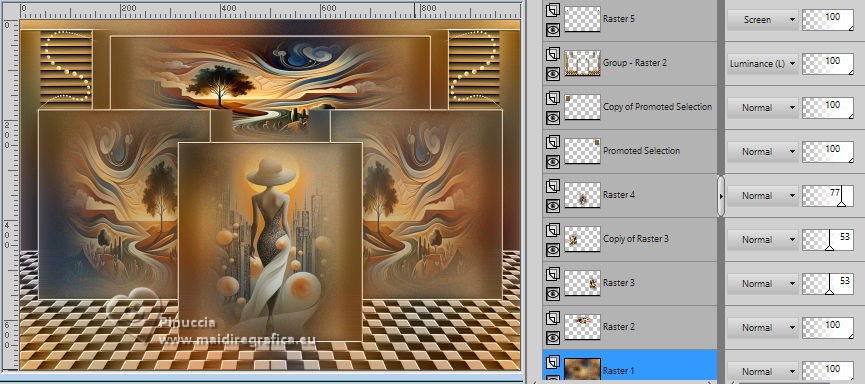
25. Activate your top layer.
Open the tube tube-personagem-MJ 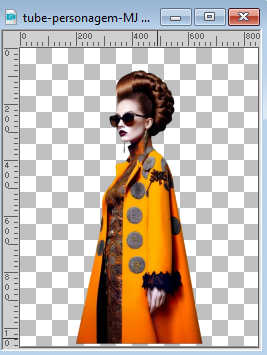
Edit>Copy.
Go back to your work and go to Edit>Paste as new layer.
Image>Resize, to 71%, resize all layers not checked.
Move  the tube to the right side. the tube to the right side.
Effects>3D Effects>Drop Shadow, at your choice.
26. Image>Add Borders, 2 pixels, symmetric, foreground color.
Image>Add Borders, 2 pixels, symmetric, background color.
27. Selections>Select All.
Edit>Copy
Image>Add Borders, 50 pixels, symmetric, color white.
28. Sélections>Inverser.
Edit>Paste into Selection - the image copied at step 27.
29. Adjust>Blur>Gaussian Blur - radius 50.

30. Effects>Plugins>Graphics Plus - Quick Tile I, default settings.
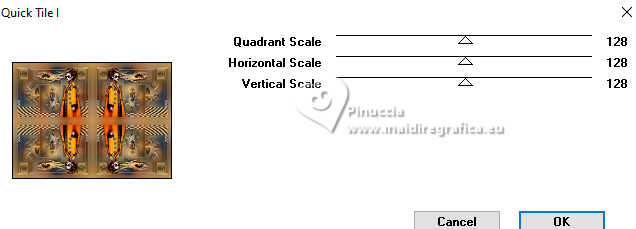
31. Adjust>Sharpness>Sharpen More.
32. Selections>Invert.
Effects>3D Effects>Drop Shadow, color black.

Selections>Select None.
33. Effects>Plugins>AAA Frames - Foto Frame.
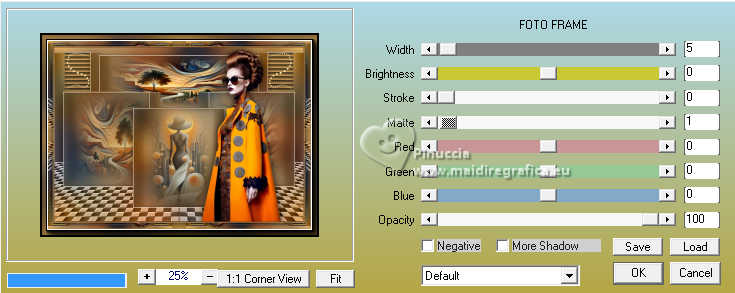
34. Sign your work on a new layer.
Layers>Merge>Merge All.
35. Image>Resize, 1000 pixels width, resize all layers checked.
Save as jpg.
For the tubes of this version thanks Lady Valella and Kamil


If you have problems or doubts, or you find a not worked link,
or only for tell me that you enjoyed this tutorial, write to me.
13 April 2025

|



