BUTTERFLY EFFECT


Thanks Brigitte for your invitation to translate

Clic and move the brush to follow the tutorial.

To print


|
This tutorial was translated with PSPX9 and PSP2020, but it can also be made using other versions of PSP.
Since version PSP X4, Image>Mirror was replaced with Image>Flip Horizontal,
and Image>Flip with Image>Flip Vertical, there are some variables.
In versions X5 and X6, the functions have been improved by making available the Objects menu.
In the latest version X7 command Image>Mirror and Image>Flip returned, but with new differences.
See my schedule here
 italian translation here italian translation here
 your versions here your versions here

Necessary

Material created by Pink with AI and PSP.
Extra tubes for this tutorial can be found here
(The links of the tubemakers here).

consult, if necessary, my filter section here
Filters Unlimited 2.0 here
Mehdi - Sorting Tiles here
Tramages - Tow the Line here
The Plugin Site - Harrys Filters 4.10 here
Alien Skin Eye Candy 5 Impact - Perspective Shadow, Glass here
Flaming Pear - Flood here
AAA Frames - Texture Frame here
Transparency - Eliminate White here
Filters Tramages and Transparency can be used alone or imported into Filters Unlimited.
(How do, you see here)
If a plugin supplied appears with this icon  it must necessarily be imported into Unlimited it must necessarily be imported into Unlimited

You can change Blend Modes according to your colors.

Copy the selections in the Selections Folder.
Open the mask in PSP and minimize it with the rest of the material.
Set your foreground color to #b8aeb7 
color 2 #ffffff
color 3 #000000 - that you'll use for the borders.
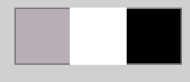
1. Open a new transparent image 850 x 600 pixels.
Selections>Select All.
Open the butterflies tube Tube vlinders les 119 
Edit>Copy.
Go back to your work and go to Edit>Paste into Selection.
Selections>Select None.
2. Effects>Image Effects>Seamless Tiling, default settings.

Adjust>Blur>Gaussian Blur - radius 50.

3. Layers>New Raster Layer.
Flood Fill  the layer with your foreground color. the layer with your foreground color.
Layers>Arrange>Move Down.
Layers>Merge>Merge visible.
4. Effects>Plugins>Mehdi - Sorting Tiles.
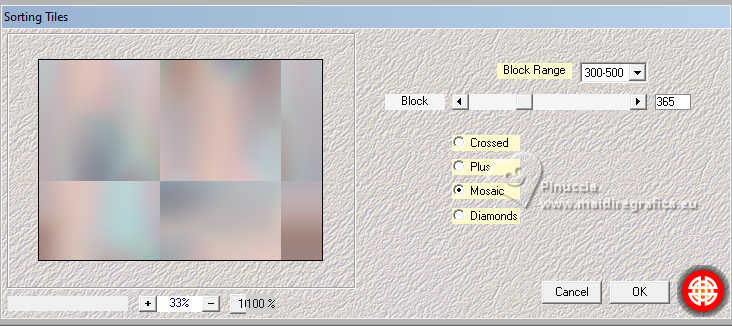
5. Effects>Image Effects>Seamless Tiling, Stutter Diagonal.
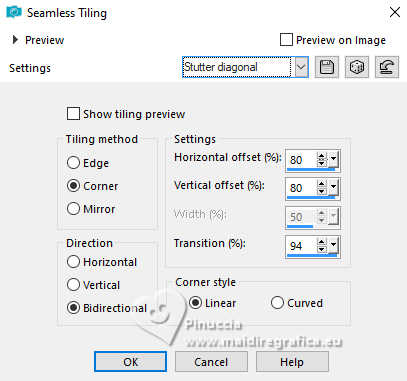
Layers>Duplicate.
Effects>Image Effects>Seamless Tiling, same settings.
Change the Blend Mode of this layer to Burn (or according to your colors).
Layers>Merge>Merge visible.
6. Selections>Load/Save Selection>Load Selection from Disk.
Look for and load the selection Sel-1-les 119
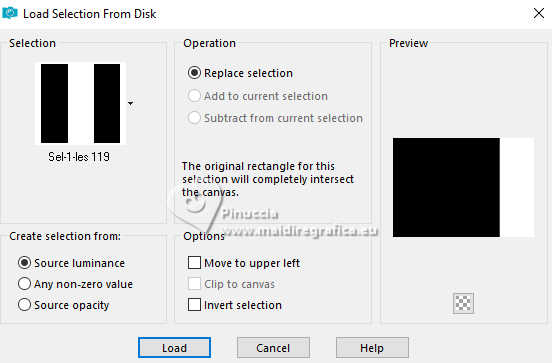
Selections>Promote Selection to Layer.
Selections>Select None.
7. Effects>Plugins>Filters Unlimited 2.0 - Tramages - Tow the line, default settings.
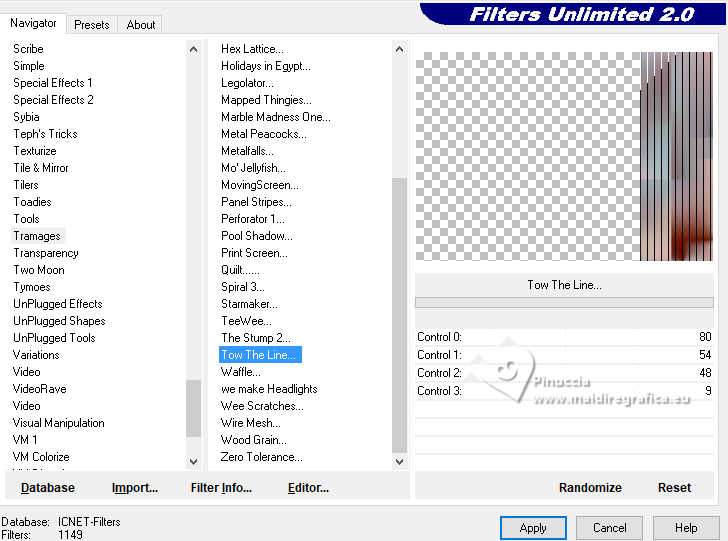
8. Effects>Distortion Effects>Wave.
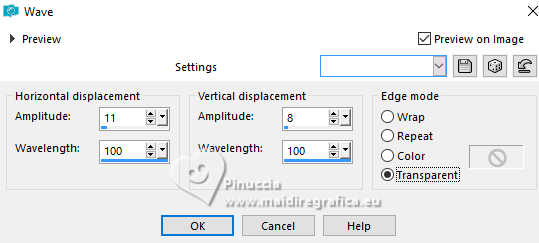
9. Layers>Duplicate.
Image>Mirror>Mirror Horizontal.
Layers>Merge>Merge Down.
Effects>Image Effects>Seamless Tiling, default settings.

10. Layers>Duplicate.
Effcts>Plugins>The Plugin Site - Harry's Filters 4.10.
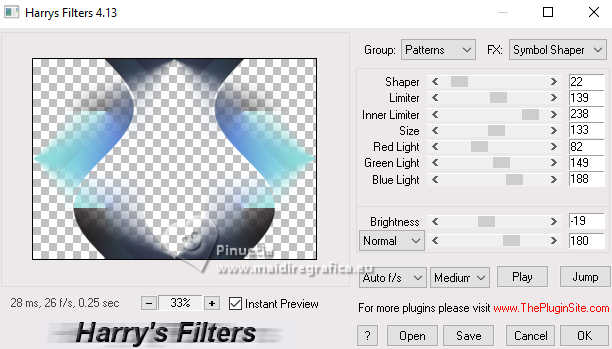
Image>Mirror>Mirror Vertical (Image>Flip).
Change the Blend Mode of this layer to Soft Light.
11. Activate your bottom layer, Raster 1.
Layers>Duplicate.
Image>Mirror>Mirror Horizontal.
Change the Blend Mode of this layer to Overlay.
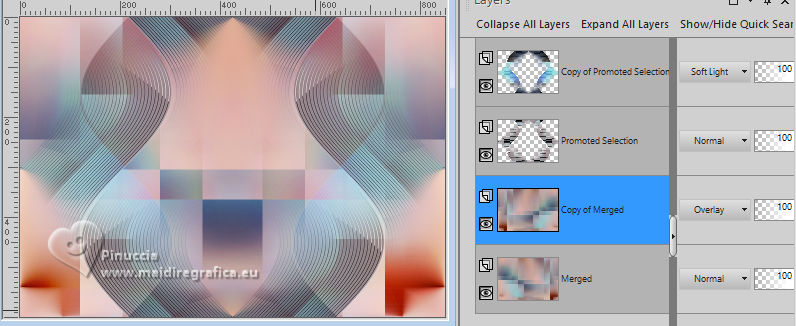
12. Layers>Merge>Merge Down.
Adjust>Blur>Gaussian Blur, same settings.

13. Layers>New Raster Layer.
Layers>Arrange>Bring to Top.
Flood Fill  the layer with your foreground color. the layer with your foreground color.
Layers>New Mask layer>From image
Open the menu under the source window and you'll see all the files open.
Select the mask Masker les 119
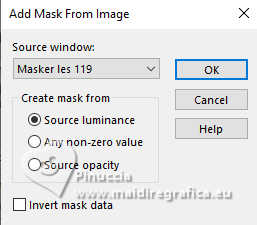
Layers>Merge>Merge Group.
14. Image>Resize, to 80%, resize all layers not checked.
Effects>Image Effects>Seamless Tiling.

Objects>Align>Top.
Effects>3D Effects>Drop Shadow, color black.
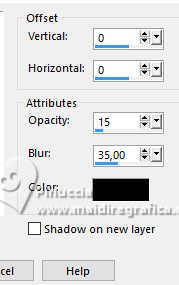
Layers>Merge>Merge visible.
15. Layers>Duplicate.
Effects>Art Media Effects>Black Pencil.
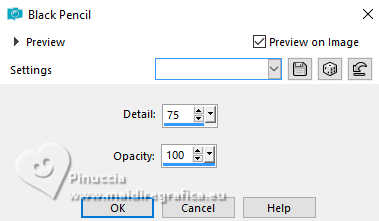
Result:
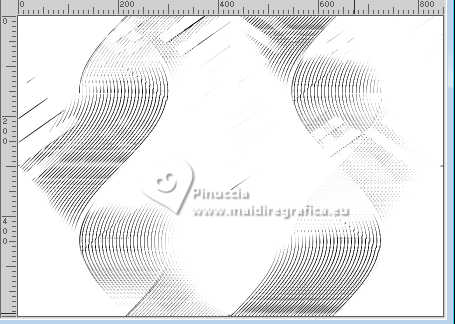
16. Effects>Plugins>Filters Unlimited 2.0 - Transparency - Eliminate White.
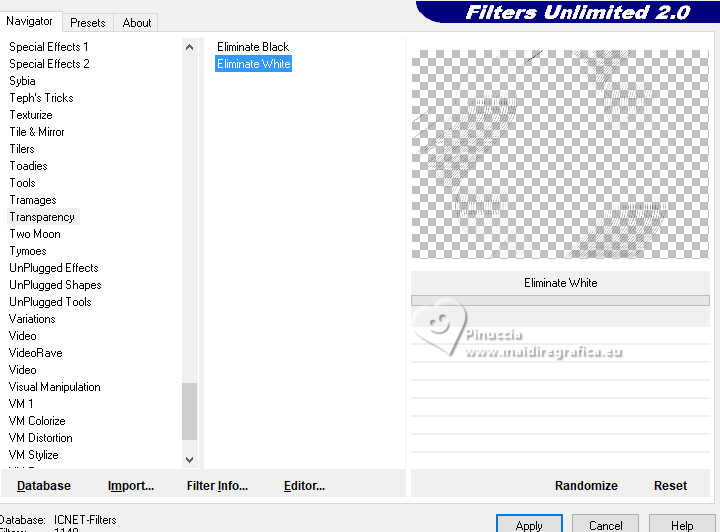
Result:
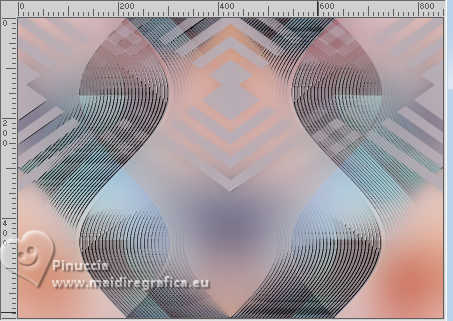
Change the Blend Mode of this layer to Soft Light.
Layers>Merge>Merge visible.
16. Selections>Load/Save Selection>Load Selection from Disk.
Look for and load the selection Sel-2-les 119
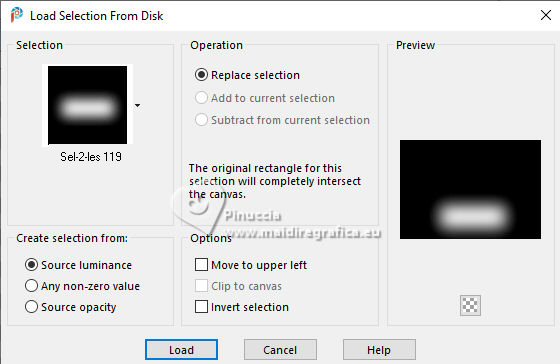
Effcts>Plugins>Flaming Pear - Flood.
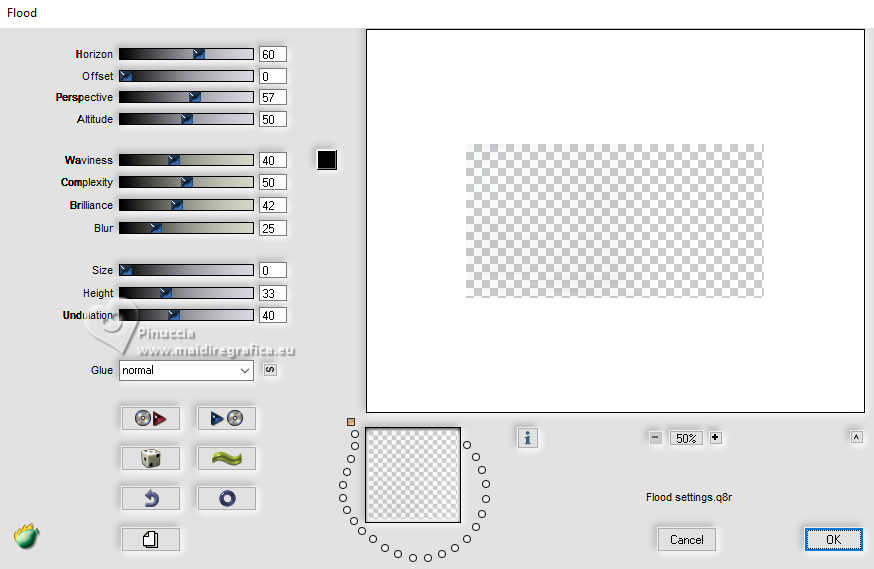
Selections>Select None.
17. Selections>Load/Save Selection>Load Selection from Disk.
Look for and load the selection Sel-3-les 119
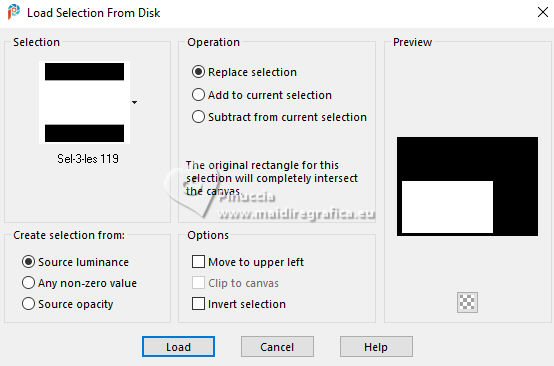
Selections>Promote Selection to Layer.
Effcts>Plugins>AAA Frames - Texture Frame, default settings.
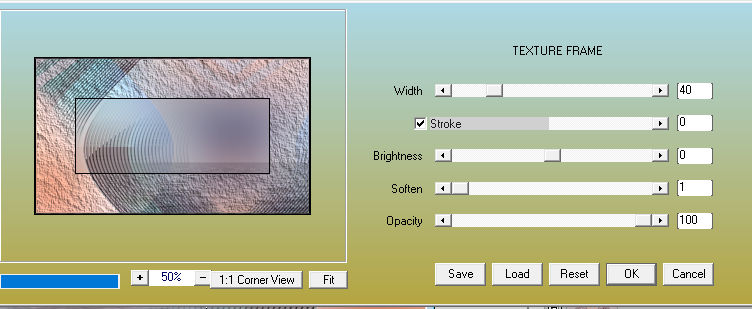
Selections>Select None.
Effects>3D Effects>Drop Shadow, color black.
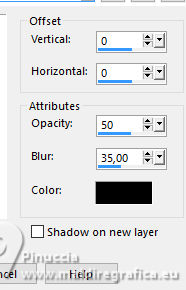
Layers>Merge>Merge visible.
18. Effects>Plugins>The Plugin Site - Harry's Filter 4.10.
(Choose a Blend Mode that suits your colors under brightness)
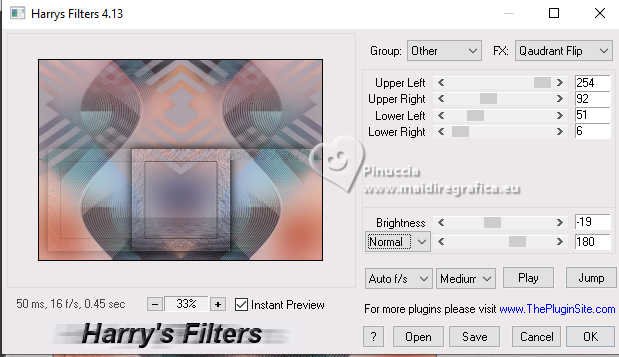
19. Open Deco-1 les 119 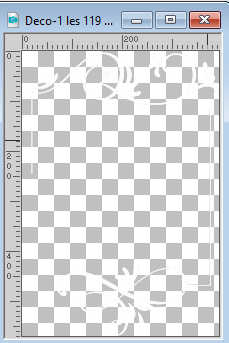
Edit>Copy.
Go back to your work and go to Edit>Paste as new layer.
Effects>Image Effects>Offset.
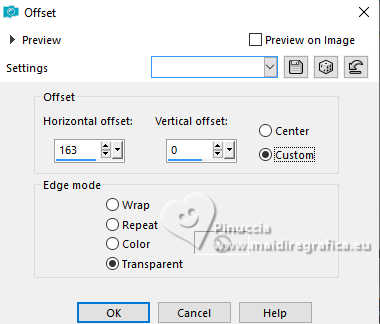
Effcts>Plugins>Alien Skin Eye Candy 5 Impact - Perspective Shadow
Preset Shadow,Low with these settings.

20. Selections>Load/Save Selection>Load Selection from Disk.
Look for and load the selection Sel-4-les 119
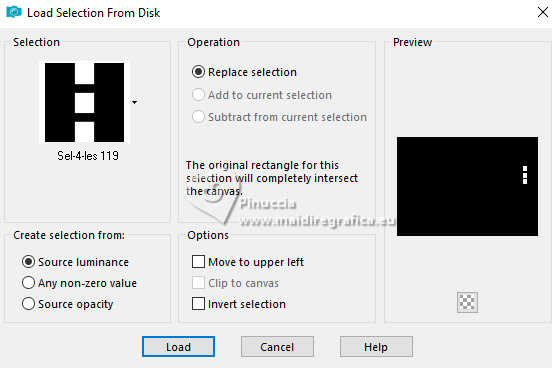
Layers>New Raster Layer.
Flood Fill  with your foreground color. with your foreground color.
Effcts>Plugins>Alien Skin Eye Candy 5 Impact - Glass
Preset Clear with these settings.
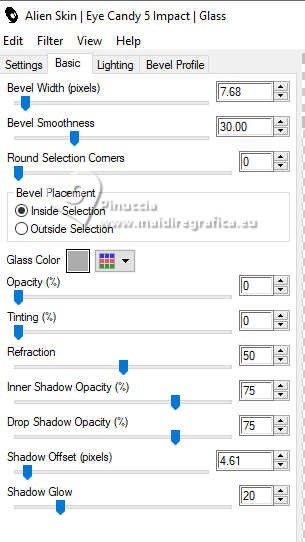
Selections>Select None.
21. Open Deco-2 les 119 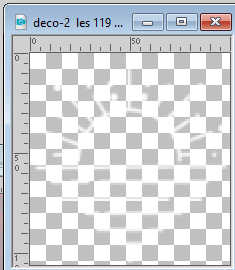
Edit>Copy.
Go back to your work and go to Edit>Paste as new layer.
Move  the text against the horizon, as in the example. the text against the horizon, as in the example.
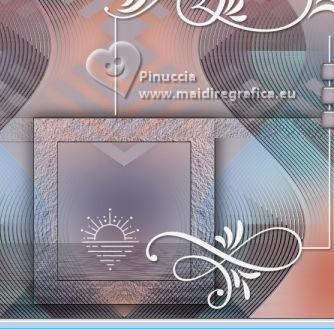
22. Open the tube misted tube les 119 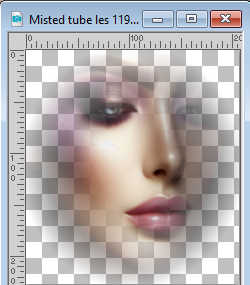
Edit>Copy.
Go back to your work and go to Edit>Paste as new layer.
Move  the tube at the bottom left. the tube at the bottom left.
23. Open the text Tekst les 119 
Edit>Copy.
Go back to your work and go to Edit>Paste as new layer.
Move  the text as in the example or another nice place. the text as in the example or another nice place.

24. Open the butterflies tube vlinders les 119 
Edit>Copy.
Go back to your work and go to Edit>Paste as new layer.
Move  the tube at the upper left, or to your liking. the tube at the upper left, or to your liking.
Effects>3D Effects>Drop Shadow, same settings.
25. Open tube roos les 119 
Edit>Copy.
Go back to your work and go to Edit>Paste as new layer.
Place  the tube to your liking, or see my example. the tube to your liking, or see my example.

Effects>3D Effects>Drop Shadow, same settings.
26. Image>Add Borders, 1 pixel, symmetric, color white.
Image>Add Borders, 1 pixel, symmetric, color black.
Image>Add Borders, 1 pixel, symmetric, color white.
Selections>Select All.
Image>Add Borders, 35 pixels, symmetric, color white.
27. Effects>Image Effects>Seamless Tiling, default settings.

Selections>Invert.
Adjust>Blur>Gaussian Blur, same settings.

Effcts>Plugins>The Plugin Site - Harrys Filters 4.10.
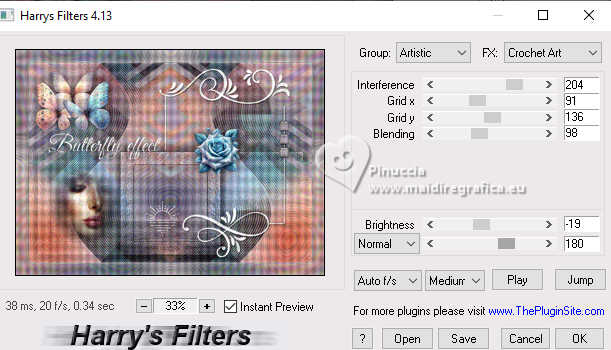
Selections>Invert.
Effects>3D Effects>Drop Shadow, same settings.
Selections>Select None.
28. Sign your work on a new layer.
Resize, if you want, and save as jpg.
For the tubes of this version thanks Pink.


If you have problems or doubts, or you find a not worked link,
or only for tell me that you enjoyed this tutorial, write to me.
25 June 2025

|

