WINTER


Thanks Brigitte for your invitation to translate

Clic and move the brush to follow the tutorial.

To print


|
This tutorial was translated with PSPX9 and PSP2020, but it can also be made using other versions of PSP.
Since version PSP X4, Image>Mirror was replaced with Image>Flip Horizontal,
and Image>Flip with Image>Flip Vertical, there are some variables.
In versions X5 and X6, the functions have been improved by making available the Objects menu.
In the latest version X7 command Image>Mirror and Image>Flip returned, but with new differences.
See my schedule here
 italian translation here italian translation here
Necessary

(The links of the tubemakers here).

consult, if necessary, my filter section here
Filters Unlimited 2.0 here
&<Bkg Kaleidoscope> - Zandflower (da importare in Unlimited) here
Toadies - What are you here
VanDerLee - Unplugged-X here
Scribe - 4 Way Mirror here
Alien Skin Eye Candy 5 Impact - Perspective Shadow, Glass here
Cybia - Screenworks - Grid Layout here
AAA Frames - Foto Frame here
Filters Toadies, Scribe and Screenworks can be used alone or imported into Filters Unlimited.
(How do, you see here)
If a plugin supplied appears with this icon  it must necessarily be imported into Unlimited it must necessarily be imported into Unlimited

You can change Blend Modes according to your colors.
In the newest versions of PSP, you don't find the foreground/background gradient (Corel_06_029).
You can use the gradients of the older versions.
The Gradient of CorelX here

Copy the selections in the Selections Folder.
Open the mask in PSP and minimize it with the rest of the material
Set your foreground color to the light color #709ead,
and your background color to the dark color #ffffff.
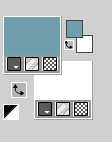
Set your foreground color to a Foreground/Background Gradient, style Linear.
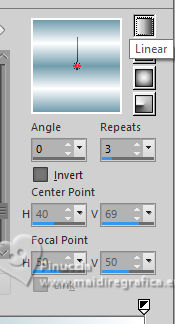
1. Open a new transparent image 800 x 500 pixels.
Flood Fill  the transparent image with your Gradient. the transparent image with your Gradient.
2. Layers>Duplicate.
Image>Free Rotate, 90 degrees to left.

Reduce the opacity of this layer to 50%.
Layers>Merge>Merge visible.
3. Layers>Duplicate.
Image>Free Rotate - 45 degrees to left.
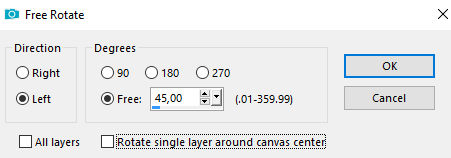
Change the Blend Mode of this layer to Multiply.
Layers>Merge>Merge visible.
4. Layers>Duplicate.
Image>Resize, to 50%, resize all layers not checked.
Objects>Align>Bottom.
Objects>Align>Right.
5. Layers>Duplicate.
Objects>Align>Left.
Objects>Align>Top.
You should have this
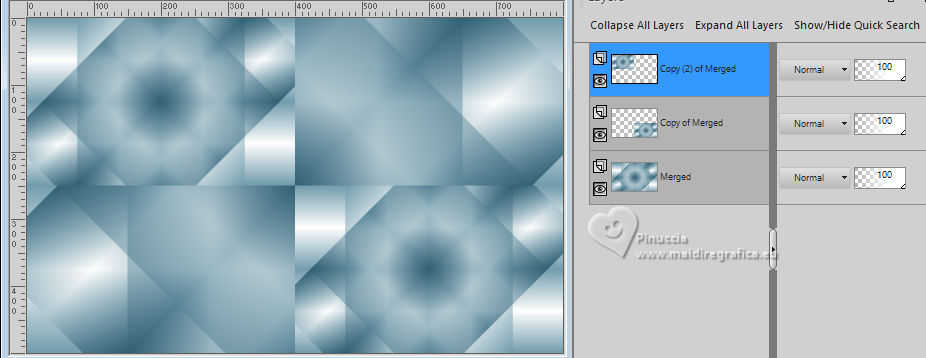
6. Layers>Merge>Merge Down.
Change the Blend Mode of this layer to Overlay.
Layers>Merge>Merge visible.
7. Effects>Plugins>Filters Unlimited 2.0 - &<Bkg Kaleidoscope> - Nomads Rug
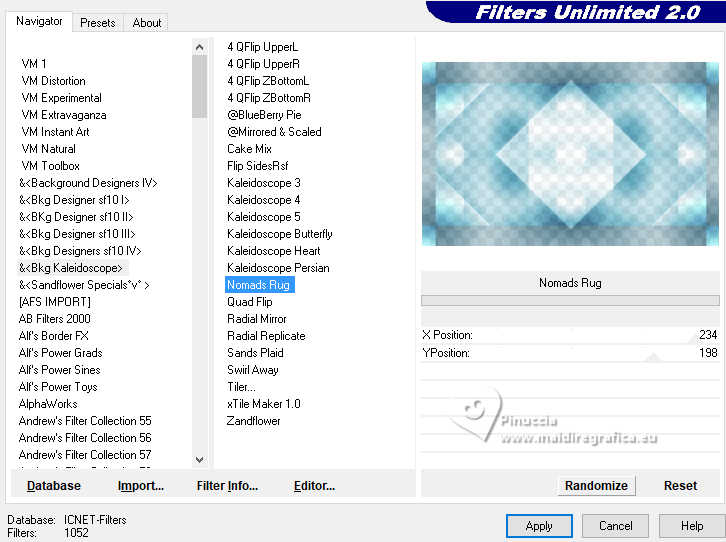
Layers>Merge>Merge All.
8. Layers>Duplicate.
Effects>Image Effects>Seamless Tiling, default settings.

Change the Blend Mode of this layer to Multiply and reduce the opacity to 75%.
9. Selections>Load/Save Selection>Load Selection from Disk.
Look for and load the selection Sel-1 les 112
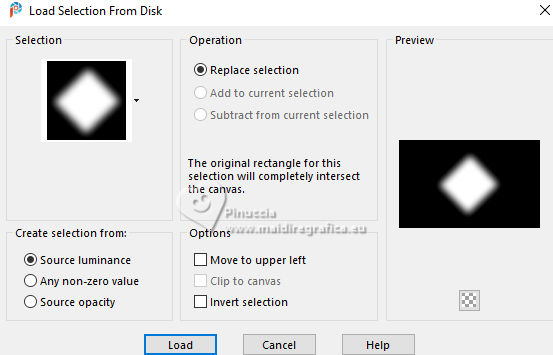
Open your background Achtergrond winter_Pink 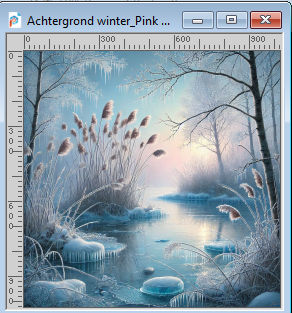
Edit>Copy.
Go back to your work and go to Edit>Paste as new layer.
(Place correctly the image, is you use another tube;
for the supplied image, don't move it).
Selections>Invert.
Press CANC on the keyboard 
Selections>Select None.
10. Activate the central layer.
Selections>Load/Save Selection>Load Selection from Disk.
Look for and load the selection Sel-2 les 112
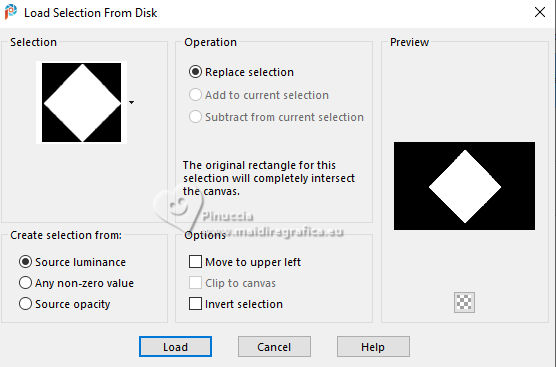
Selections>Promote Selection to layer.
Selections>Select None.
11. Effects>Distortion Effects>Polar Coordinates.
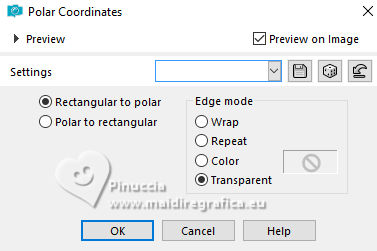
12. Effects>Plugins>Toadies - What are you
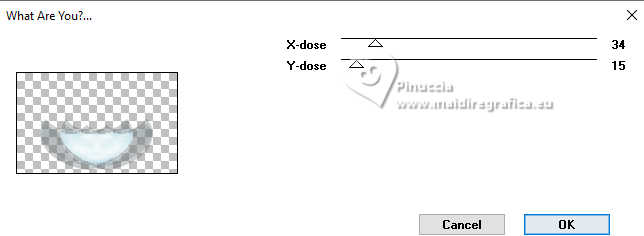
Effects>3D Effects>Drop Shadow, color black.
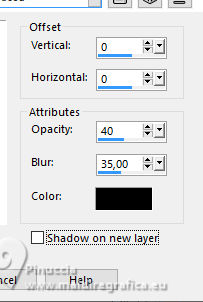
13. You should have this:
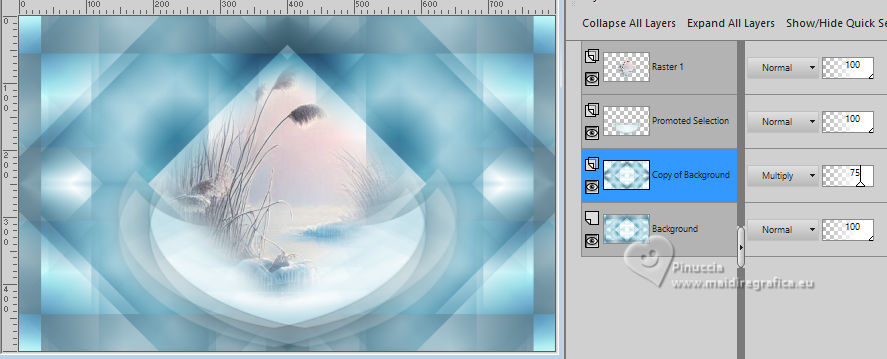
Activate the layer below, Copy of Background.
Layers>New Raster Layer.
Set your foreground color to Color.
Flood Fill  the layer with your foreground color. the layer with your foreground color.
14. Layers>New Mask layer>From image
Open the menu under the source window and you'll see all the files open.
Select the mask les 112_Pink.
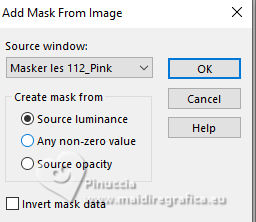
Layers>Merge>Merge Group.
15. Effects>Geometric Effects>Perspective Horizontal.
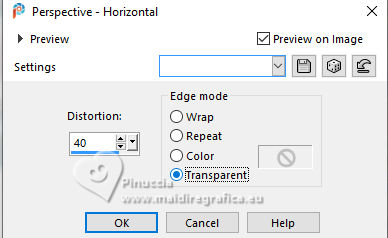
K key to activate your Pick Tool 
mode Scale 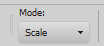
pull the right central node to the left, until 250 pixels
(if you don't see the Rules, go to View>Rules)
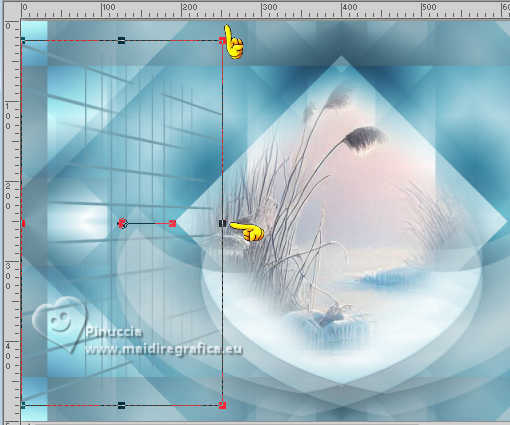
16. Layers>Duplicate.
Image>Mirror>Mirror horizontal.
Layers>Merge>Merge Down.
17. Selections>Load/Save Selection>Load Selection from Disk.
Look for and load the selection Sel-3 les 112
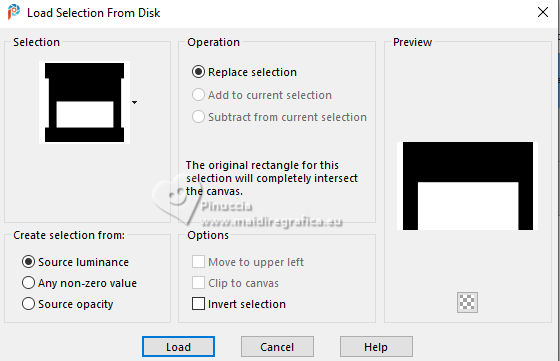
Press CANC on the keyboard 
Selections>Select None.
18. Effects>Plugins>Alien Skin Eye Candy 5 Nature - Icicles
Preset Medium,Snow horns, with these settings.
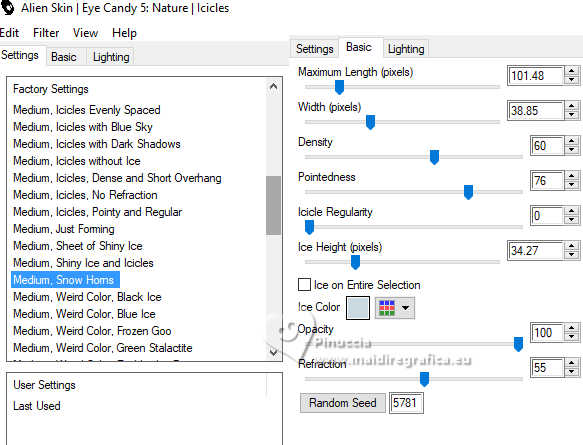
Effects>3D Effects>Drop Shadow, color black.
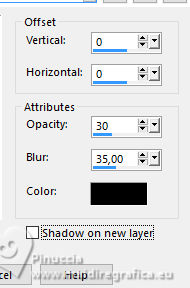
19. Layers>Merge>Merge visible.
Effects>Plugins>Nik Software Color Efex Pro - Pro Contrast, default settings.
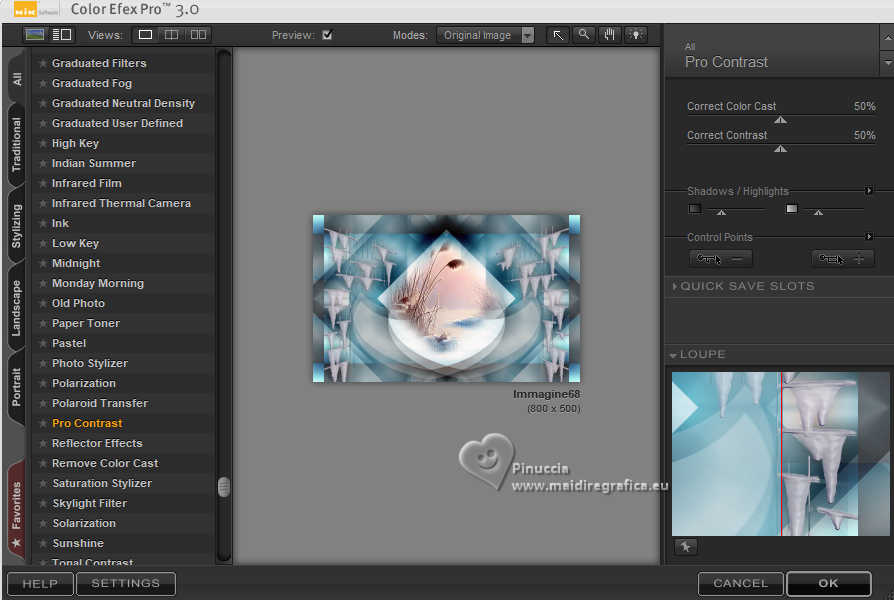
(you can adapt the settings according to your colors or use Tonal Contrast to your liking).
20. Open the text Tekst winter les 112_Pink 
Edit>Copy.
Go back to your work and go to Edit>Paste as new layer.
Objects>Align>Bottom.
21. Image>Add borders, 1 pixel, symmetric, background color.
Selections>Select All.
Image>Add borders, 35 pixels, symmetric, background color.
Selections>Invert.
Effects>Plugins>Cybia - Screenworks - Canvas Mesh.
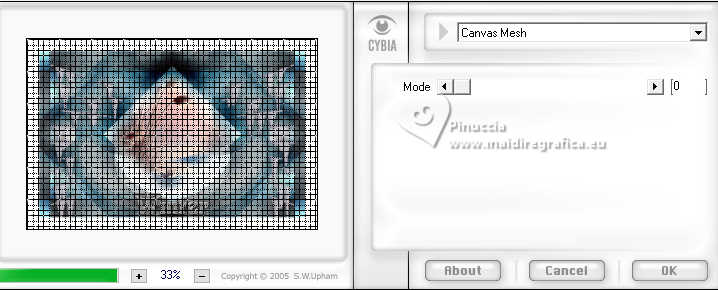
22. Selections>Invert.
Effects>3D Effects>Drop shadow, color black.
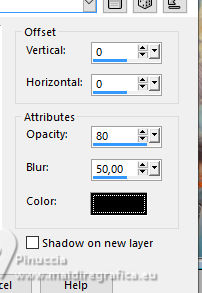
Selections>Select None.
23. Open the tube Deco les 112_Pink 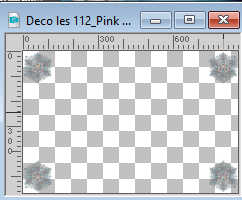
Edit>Copy.
Go back to your work and go to Edit>Paste as new layer.
Don't move it.
Open the tube Tube les 112_Pink 
Edit>Copy.
Go back to your work and go to Edit>Paste as new layer.
Move  the tube at the bottom right. the tube at the bottom right.
Effects>3D Effects>Drop Shadow, color black.
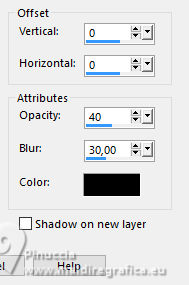
24. Image>Add borders, 1 pixel, symmetric, background color.
Sign your work.
Layers>Merge>Merge All.
Resize, if you want, and save as jpg.
For the tube of this version thanks Virginia


If you have problems or doubts, or you find a not worked link, or only for tell me that you enjoyed this tutorial, write to me.
6 February 2025

|

