|
SHAMROCK SERENADE  

This tutorial was written with Psp2022 and translated with PspX2020, but it can also be made using other versions of PSP.
For this tutorial, you will need:  For the tubes thanks PqnaAlice and Colybrix. (The links of the tubemakers here).  consult, if necessary, my filter section here Filters Unlimited 2.0 here Graphics Plus - Cross Shadow here Tessela - Tessela 0-2 - in the material VM Instant Art - Tripolis here Filters Graphics Plus, and VM Instant Art can be used alone or imported into Filters Unlimited. (How do, you see here) If a plugin supplied appears with this icon  You can change Blend Modes according to your colors.  Copy the Selections in the Selections Folder. 1. Choose 3 colors to work. 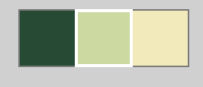 Set your foreground color to #274a34, and your background color to #ccd9a1. 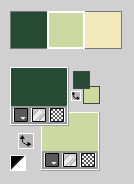 To begin, set your foreground color to the color 3 #f2eabc 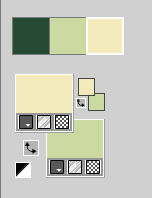 2. Open a new transparent image 800 x 450 pixels. Flood Fill  the transparent image with the color 3. the transparent image with the color 3.Set again your foreground color with the color 1. 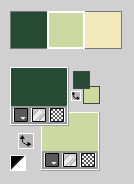 Open the misted 004StPatricksDayByPqnaAlice 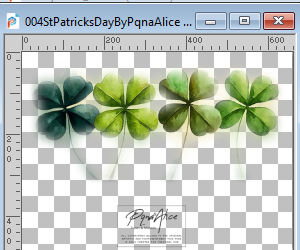 or other at your choice. Erase the watermark and go to Edit>Copy. Go back to your work and go to Edit>Paste Into Selection. Selections>Select None. 3. Effects>Image Effects>Seamless Tiling, default settings.  Effects>Plugins>VM Instant Art - Tripolis. 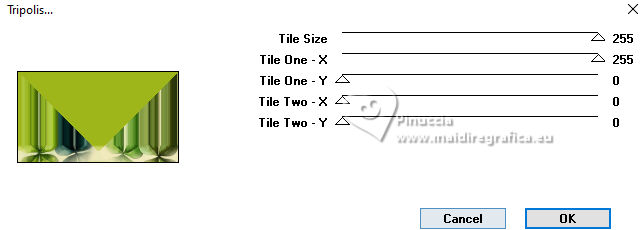 4. Selections>Load/Save Selection>Load Selection From Disk Look for and load the selection SS_Xiki_1 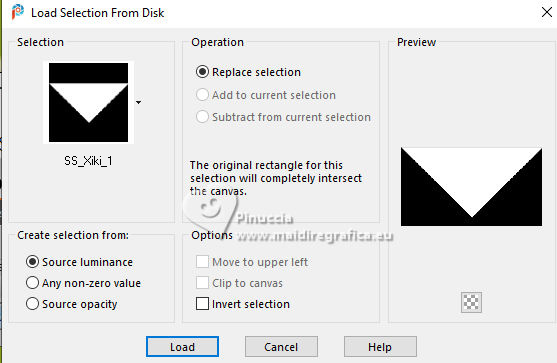 Selections>Invert. Adjust>Blur>Radial Blur. 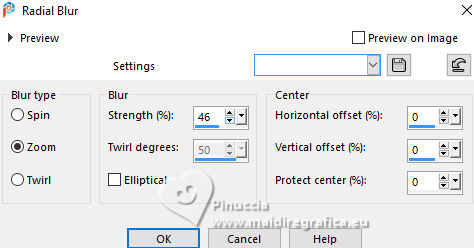 Effects>Edge Effects>Enhance. Edit>Repeat Enhance Edges. 5. Selections>Promote Selection to Layer. Selections>Select None. Effects>Art Media Effects>Brush Strokes - color 808080. 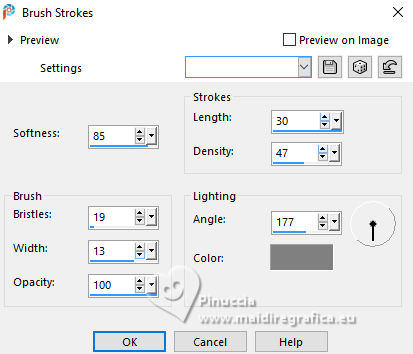 In the previous versions to PSP 22, the Length setting only goes up to 20, so apply the number 20, which is the maximum. Layers>Properties>General>Blend Mode: Multiply. 6. Activate the layer Raster 1. Selections>Load/Save Selection>Load Selection from Disk. Load again the selection SS_Xiki_1 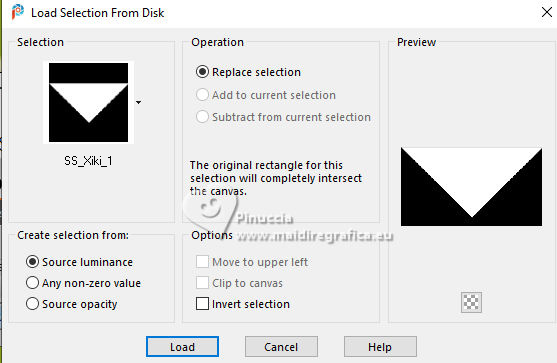 Selections>Promote Selection to Layer. Selections>Select None. Layers>Duplicate. 7. Effects>Plugins>Tessela - Tessela 0-2. attention, please, if the effect is not patched it closes PSP. Make sure you have added the patched version of the filter in the File Locations (I added it in the material) 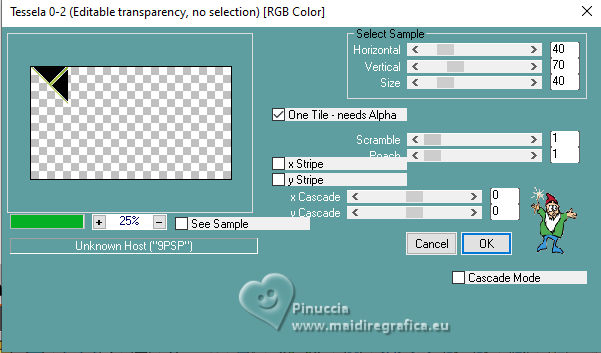 8. Effects>3D Effects>Drop Shadow, color black #000000. 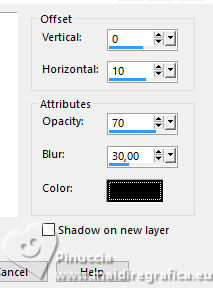 Layers>Duplicate. Image>Mirror>Mirror Horizontal. Layers>Merge>Merge Down. 9. Layers>Duplicate. Effects>Reflection Effects>Kaleidoscope. 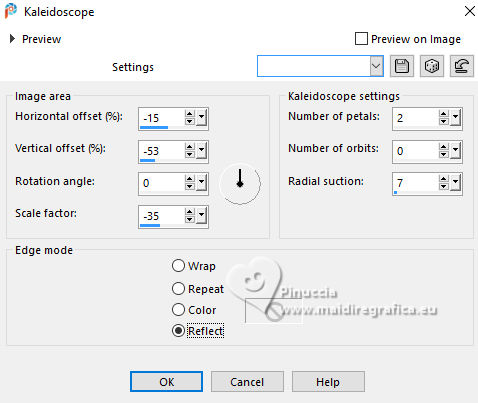 Pick Tool  Position X: 40,00 - Position Y: 224,00. 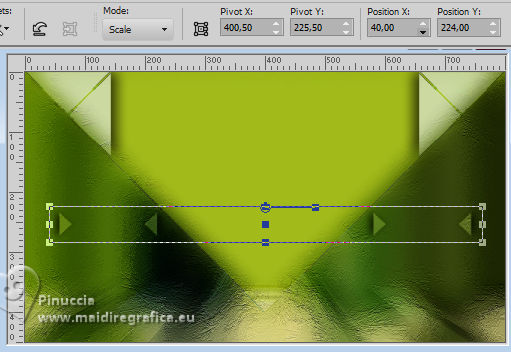 Effects>Edge Effects>Enhance. Layers>Properties>General>Blend Mode: Dodge or to your liking. 10. Activate the layer Promoted Selection 1. Selections>Load/Save Selection>Load Selection from Disk. Load again the selection SS_Xiki_1 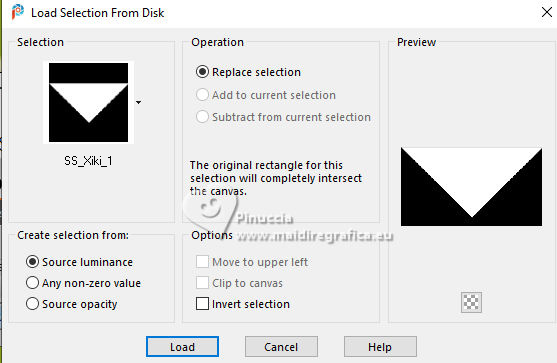 Open 006StPatricksDayByPqnaAlice 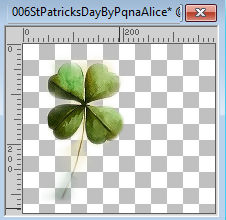 Erase the watermark and go to Edit>Copy. Go back to your work and go to Edit>Paste Into Selection. 11. Adjust>Blur>Motion Blur. 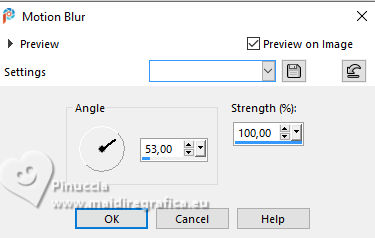 Edit>Repeat Motion Blur. Effects>Edge Effects>Enhance. Edit>Repeat Enhance Edges. Selections>Select None. 12. Layers>Duplicate. Image>Flip>Flip Horizontal. Layers>Properties>General>Blend Mode: Screen. 13. Activate your top layer (Promoted Selection). Edit>Paste as new layer - the misted 006StPatricksDayByPqnaAlice is still in memory. Place  as in my example. as in my example. 14. Open TituloSS_Xiki 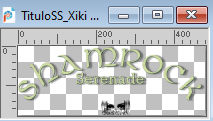 Erase the watermark and go to Edit>Copy. Go back to your work and go to Edit>Paste as new layer. Pick Tool  Position X: 159,00 - Position Y: 15,00. 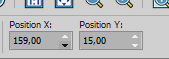 15. Open DecorSS_Xiki 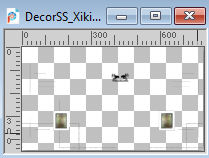 Erase the watermark and go to Edit>Copy. Go back to your work and go to Edit>Paste as new layer. Pick Tool  Position X: 0,00 - Position Y: 0,00. 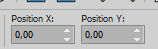 16. Image>Add Borders, 2 pixels, symmetric, foreground color. Edit>Copy Image>Add Borders, 10 pixels, symmetric, background color (in my second version I used the color 3). Image>Add Borders, 2 pixels, symmetric, foreground color. Selections>Select All. 17. Image>Add Borders, 15 pixels, symmetric, whatever color. Selections>Invert. Edit>Paste Into Selection Adjust>Blur>Gaussian Blur - radius 5. 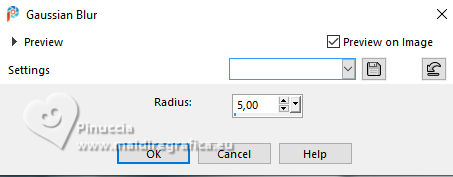 Effects>Plugins>Graphics Plus - Cross Shadow, default settings. 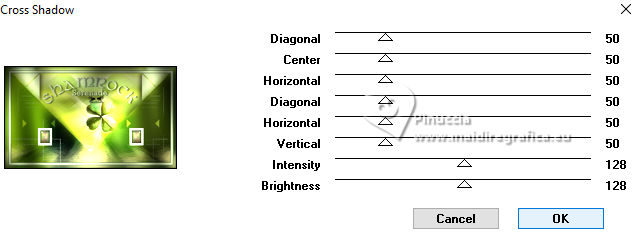 Selections>Select None. 18. Image>Add Borders, 2 pixels, symmetric, foreground color. Image>Add Borders, 40 pixels, symmetric, background color (nella seconda version ho usato il coloer 3). 19. Open your main tube St-Patrick-coly  Erase the watermark and go to Edit>Copy. Go back to your work and go to Edit>Paste as new layer. Image>Resize, if necessary - for the supplied tube to 60%, resize all layers not checked. Adjust>Sharpness>Sharpen. Place and apply the Drop Shadow at your choice. 20. Image>Add Borders, 2 pixels, symmetric, foreground color. 21. Sign your work and save as jpg. For this tube thanks Aprishareables   Your versions. Thanks  Kika  Baby  Baby2  Marion  Louise   If you have problems or doubts, or you find a not worked link, or only for tell me that you enjoyed this tutorial, write to me. |


