|
BAJO EL ARBOR
 UNDER THE TREE UNDER THE TREE

Thanks Yedralina for your invitation to translate your tutorials into english

This tutorial was written with PSP2020 and translated with PSPX9 and PSP2020, but it can also be made using other versions of PSP.
Since version PSP X4, Image>Mirror was replaced with Image>Flip Horizontal,
and Image>Flip with Image>Flip Vertical, there are some variables.
In versions X5 and X6, the functions have been improved by making available the Objects menu.
In the latest version X7 command Image>Mirror and Image>Flip returned, but with new differences.
See my schedule here
 italian translation here italian translation here
 french translation here french translation here
 your versions here your versions here
For this tutorial, you will need:

Thanks for the tubes Virginia, Mentali and for the mask Silvie.
(The links of the tubemakers here).

consult, if necessary, my filter section here
Filters Unlimited 2.0 here
Tramages - Wee Scratches here
Carolaine and Sensibility - CS-LDots here
RCS Filter Pak 1.0 - RCS-Triple Exposure here
Alien Skin Eye Candy 5 Impact - Glass here
Filters Tramages and RCS can be used alone or imported into Filters Unlimited.
(How do, you see here)
If a plugin supplied appears with this icon  it must necessarily be imported into Unlimited it must necessarily be imported into Unlimited


You can change Blend Modes according to your colors.
In the newest versions of PSP, you don't find the foreground/background gradient (Corel_06_029).
You can use the gradients of the older versions.
The Gradient of CorelX here
Copy the preset  in the folder of the plugin Alien Skin Eye Candy 5 Impact>Settings>Glass. in the folder of the plugin Alien Skin Eye Candy 5 Impact>Settings>Glass.
One or two clic on the file (it depends by your settings), automatically the preset will be copied in the right folder.
why one or two clic see here

Copy the preset Emboss 6 in your Presets Folder.
Open the Mask in PSP and minimize it with the rest of the Material.
Colors
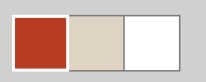
Set your foreground color to #b63d24,
and your background color to #dfd3c3.
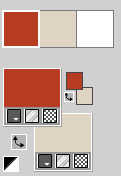
Set your foreground color to a Foreground/Background Gradient, style Linear.
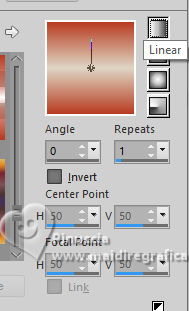
1. Open a new transparent image 950 x 650 pixels.
Flood Fill  the transparent image with your Linear Gradient. the transparent image with your Linear Gradient.
3. Layers New Raster Layer.
Selections>Select All.
Open your main tube CS_Noel_00029 
Erase the watermark and go to Edit>Copy.
Minimize the tube.
Go back to your work and go to Edit>Paste into Selection.
Selections>Select None.
4. Effects>Image Effects>Seamless Tiling, default settings.

5. Adjust>Blur>Radial Blur .
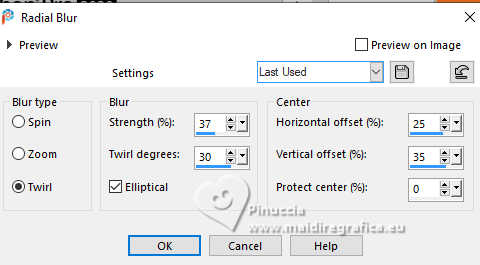
6. Effects>User Defined Filter - select the preset Emboss 6 and ok.
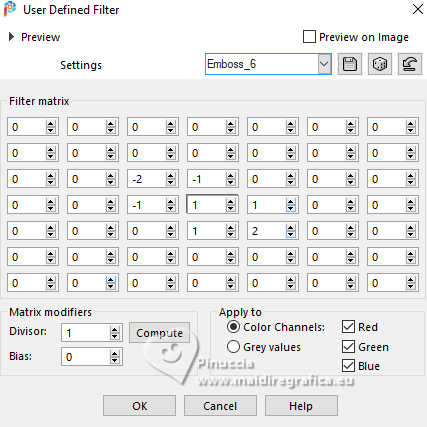
7. Effects>Reflections>Effects>Rotating Mirror, default settings.

8. Layers>Merge>Merge visible.
9. Edit>Copy.
Edit>Paste as new image, and minimize this image for the moment.
10. Go back to your work.
Layers New Raster Layer.
Flood Fill  the layer with your light background color. the layer with your light background color.
Layers>New Mask layer>From image
Open the menu under the source window and you'll see all the files open.
Select the mask Silvie_Mask_Abstract2PP
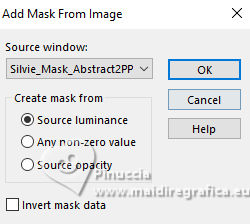
Layers>Merge>Merge Group.
Layers>Duplicate.
11. Effects>Reflections>Effects>Rotating Mirror.

Layers>Arrange>Move Down.
Go back to your top layer, Group-Mask 1.
12. Effects>Reflections>Effects>Rotating Mirror, default settings.

Layers>Merge>Merge Down.
13. Layers New Raster Layer.
Selections>Select All.
Open the misted mentali-misted2764 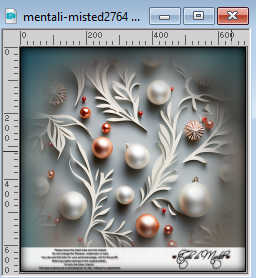
Edit>Copy.
Go back to your work and go to Edit>Paste into Selection.
Selections>Select None.
Reduce the opacity of this layer to 50%, or according to your tube.
Layers>Arrange>Move Down.
14. Activate your background layer, Merged.
Effects>Plugins>Tramages - Wee Scratches, default settings.
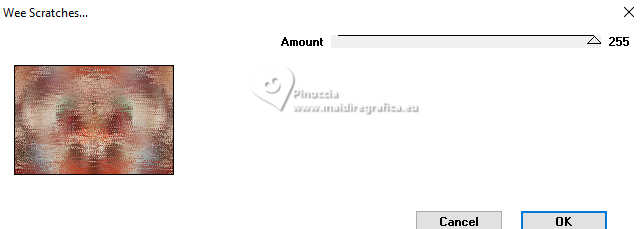
15. You should have this
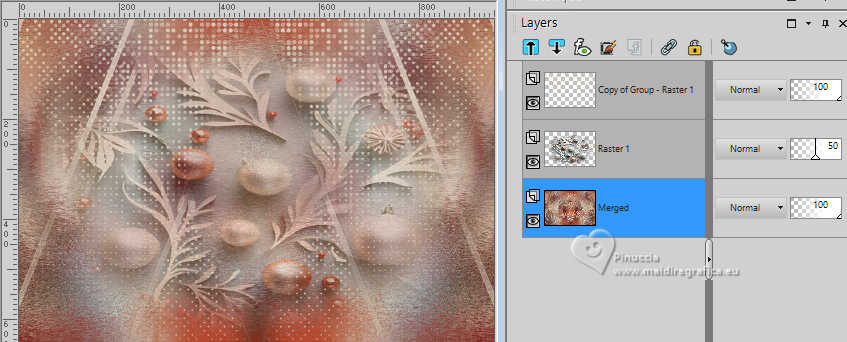
16. Image>Add borders, 1 pixel, symmetric, background color.
Image>Add borders, 1 pixel, symmetric, foreground color.
17. Selections>Select All.
Image>Add borders, 25 pixels, symmetric, background color.
Selections>Invert.
18. Effetti>Plugins>Caroline and Sensibility - CS-LDots, default settings.
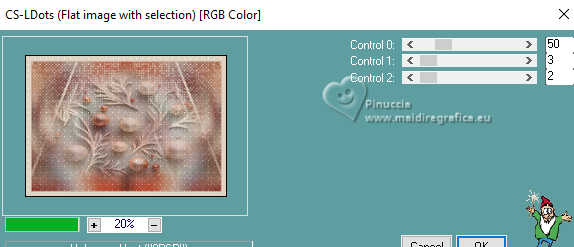
Effects>Edge Effects>Dilate.
Selections>Select None.
19. Again: Image>Add borders, 1 pixel, symmetric, foreground color.
Image>Add borders, 1 pixel, symmetric, background color.
20. Selections>Select All.
Image>Add borders, 50 pixels, symmetric, whatever color.
21. Selections>Invert.
Activate l'image minimized at step 9 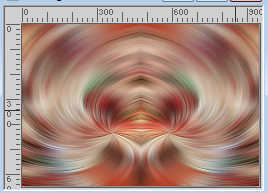
Edit>Copy.
Minimize again this image.
Go back to your work and go to Edit>Paste into Selection.
22. Effects>Plugins>RCS Filter Pak 1.0 - RCS-TripleExposure.
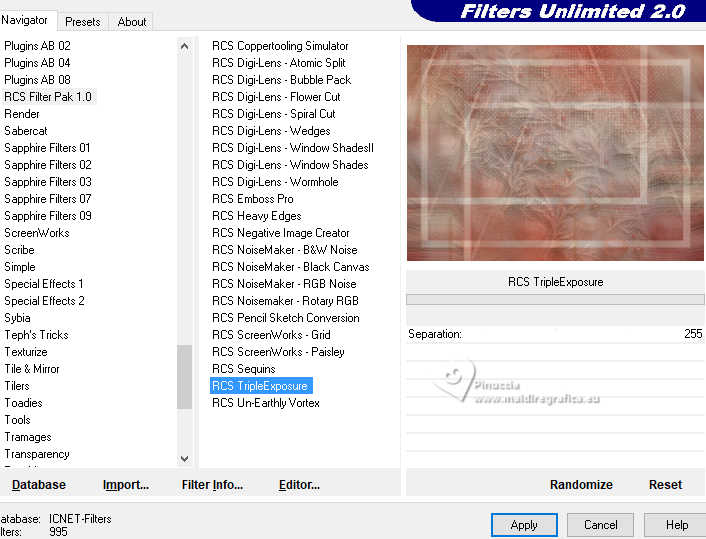
Effects>Edge Effects>Enhance More.
Selections>Select None.
23. Activate again your main tube and go to Edit>Copy.
Go back to your work and go to Edit>Paste as new layer.
Image>Resize, if necessary - for my example I resized to 60%, resize all layers not checked.
If you resize: Adjust>Sharpness>Sharpen.
Move  the tube to the left side. the tube to the left side.
24. Effects>3D Effects>Drop Shadow, color black.
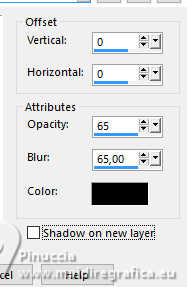
25. Open the tube CV_Noel_00053 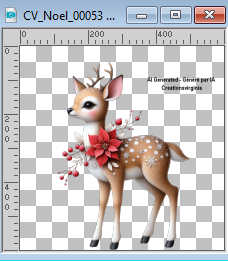
Erase the watermark and go to Edit>Copy.
Go back to your work and go to Edit>Paste as new layer.
Image>Resize, if necessary - for my example I didn't do it - resize all layers not checked.
If you resize: Adjust>Sharpness>Sharpen.
Move  the tube to the right side. the tube to the right side.
26. Effects>3D Effects>Drop Shadow, same settings.
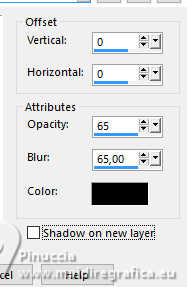
27. Selections>Select All.
Image>Add borders, 40 pixels, symmetric, background color.
Selections>Invert.
28. Effects>Plugins>Caroline and Sensibility - CS-LDots, same settings.
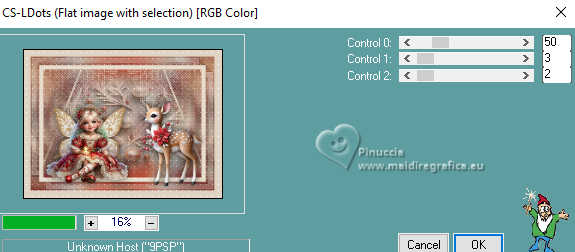
Effects>Edge Effects>Dilate.
29. Selections>Invert.
Effects>3D Effects>Drop Shadow, color black.
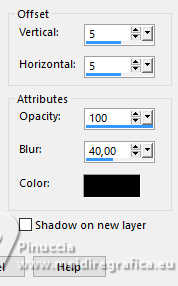
Selections>Select None.
30. Image>Add borders, 1 pixel, symmetric, foreground color.
31. Activate again the image minimized at step 9 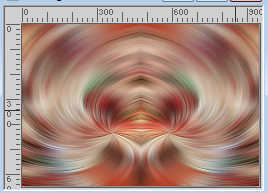
Effects>Geometric Effects>Circle.
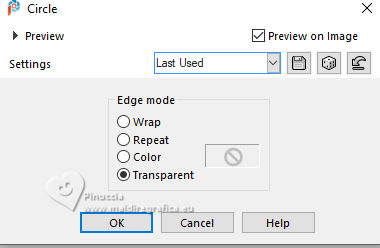
Optional: Effects>Plugins>Alien Skin Eye Candy 5 Impact - Glass - preset ©Yedralina_Glass 10
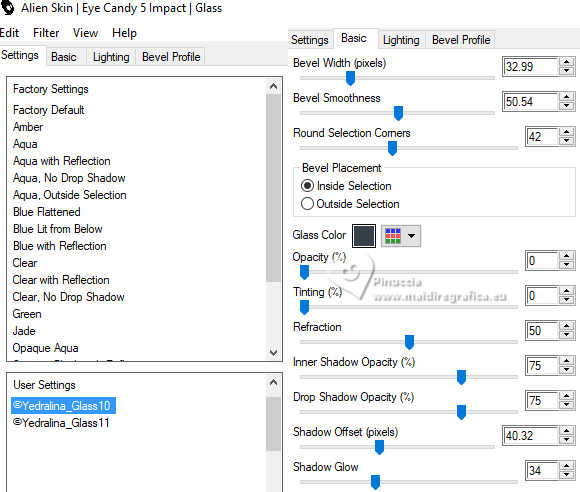
32. Image>Resize, to 10%, resize all layers checked.
Edit>Copy.
Go back to your work and go to Edit>Paste as new layer.
33. K key to activate your Pick Tool 
Position X: 1075,00 - Position Y: 46,00.
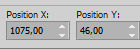
34. Layers>Duplicate.
Image>Mirror>Mirror Horizontal.
Image>Mirror>Mirror Vertical.
35. Layers>Merge>Merge Down.
36. Effects>3D Effects>Drop Shadow, color black.
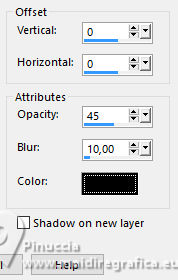
37. Image>Resize, 1000 pixels width, resize all layers checked.
38. Sign your work on a new layer.
Layers>Merge>Merge All and save as jpg.
For the tubes of these versions thanks
Wieskes

Wieskes and Silvie

Elfairy


If you have problems or doubts, or you find a not worked link, or only for tell me that you enjoyed this tutorial, write to me.
13 December 2024

|
 UNDER THE TREE
UNDER THE TREE

 UNDER THE TREE
UNDER THE TREE
