|
FRANIE


Thanks Yedralina for your invitation to translate your tutorials into english

This tutorial was written with PSP2020 and translated with PSPX9, PSPX8 and PSP2020, but it can also be made using other versions of PSP.
Since version PSP X4, Image>Mirror was replaced with Image>Flip Horizontal,
and Image>Flip with Image>Flip Vertical, there are some variables.
In versions X5 and X6, the functions have been improved by making available the Objects menu.
In the latest version X7 command Image>Mirror and Image>Flip returned, but with new differences.
See my schedule here
 italian translation here italian translation here
 french translation here french translation here
 your versions here your versions here
For this tutorial, you will need:

For the tube thanks Lady Valella.
(The links of the tubemakers here).

consult, if necessary, my filter section here
Filters Unlimited 2.0 here
Mehdi - Sorting Tiles here
Graphics Plus - Vertical Mirror here
Alien Skin Eye Candy 5 Impact - Glass here
Mura's Meister - Perspective Tiling, Copies here
AAA Frames - Foto Frame here
Filters Graphics Plus can be used alone or imported into Filters Unlimited.
(How do, you see here)
If a plugin supplied appears with this icon  it must necessarily be imported into Unlimited it must necessarily be imported into Unlimited

You can change Blend Modes according to your colors.
In the newest versions of PSP, you don't find the foreground/background gradient (Corel_06_029).
You can use the gradients of the older versions.
The Gradient of CorelX here
Copy the preset  in the folder of the plugin Alien Skin Eye Candy 5 Impact>Settings>Glass. in the folder of the plugin Alien Skin Eye Candy 5 Impact>Settings>Glass.
One or two clic on the file (it depends by your settings), automatically the preset will be copied in the right folder.
why one or two clic see here

Copy the preset Emboss 6 in the Presets Folder.
Copy the mask 20_21 in the Masks Folder.
If you have problems with alpha channel,
open a new transparent image 1000 x 700 pixels,
and use the selection from disk (to copy in the Selections Folder).
Colors
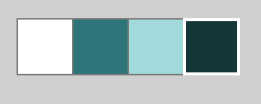
Set your foreground color to white #ffffff
and your background color to #2e7579.

color 3 #a2dadc
color 4 #153739
Set your foreground color to a Foreground/Background Gradient, style Linear.
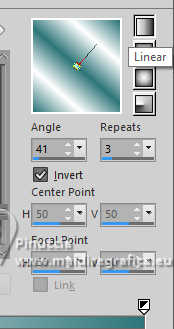
1. Open CanalAlpha Franie
This image is not empty,
but contains the selections saved to alpha channel.
Selections>Select All.
2. Open the ipg image flor Franie 
Edit>Copy.
Go back to your work and go to Edit>Paste into Selection.
Selections>Select None.
3. Effects>Image Effects>Seamless Tiling, default settings.

4. Effects>Plugins>Mehdi - Sorting Tiles.
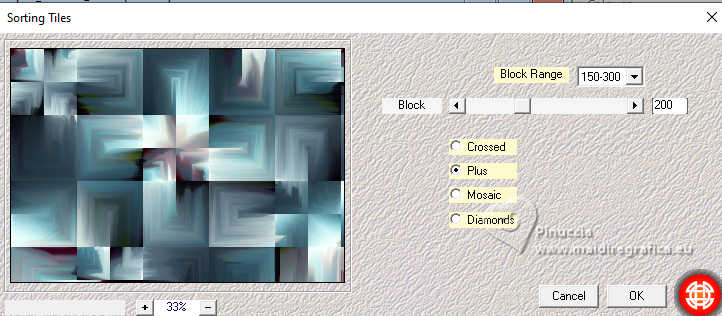
5. Effects>Reflection Effects>Rotating Mirror, default settings.

6. Effects>Image Effects>Seamless Tiling.
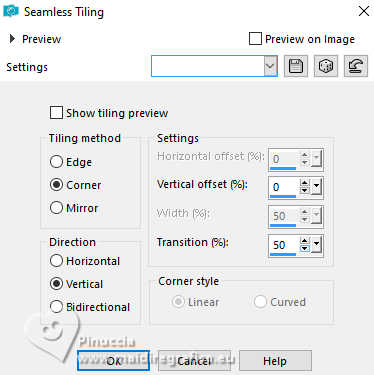
7. Layers>Duplicate.
Effects>Plugins>Mura's Meister - Perspective Tiling.

8. Activate your Magic Wand Tool  , tolerance 0, feather 40, , tolerance 0, feather 40,
and click in the transparent part to select it.
Press 3/5 times CANC on the keyboard 
Selections>Select None.
don't forget to set again the feather to 0
9. Layers>New Raster Layer.
Selections>Select All.
Edit>Paste into Selection - your jpg image is still in memory.
Selections>Select None.
10. Layers>Load/Save Mask>Load Mask from Disk.
Look for and load the mask 20_21
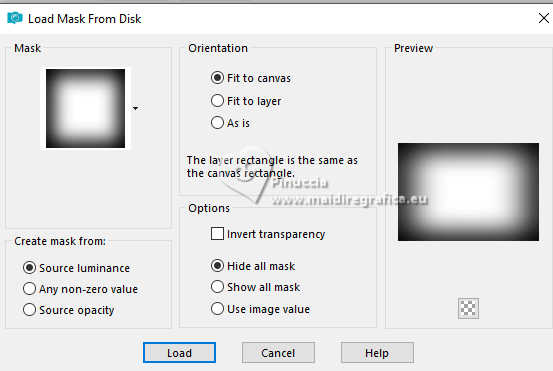
Layers>Duplicate - 2 times
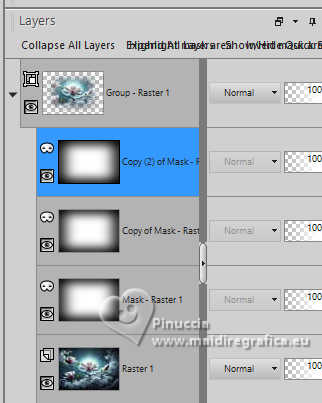
Layers>Merge>Merge Group.
12. Reduce the opacity of this layer to +/-72%, according to your tube.
13. Let's add the mask deco
this tube was made from the mask
1250182443_nikita_masque joined in the material
Open Deco_mask_y 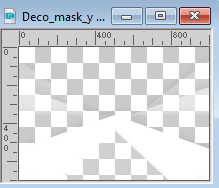
Edit>Copy.
Go back to your work and go to Edit>Paste as new layer.
Don't move it.
14. Reduce the opacity of this layer +/-40%, according to the colors of your image.
15. Effects>User Defined Filter - select the Emboss 6
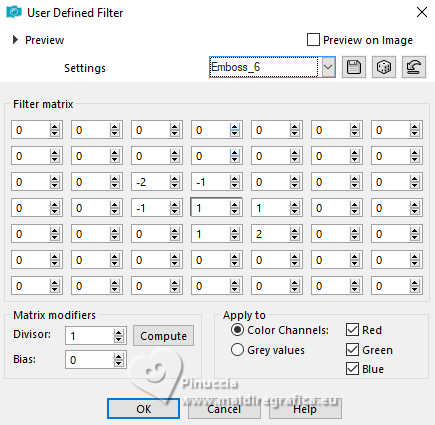
Effects>Reflection Effects>Rotating Mirror, default settings.

16. Effects>3D Effects>Drop Shadow, color 4 #153739.
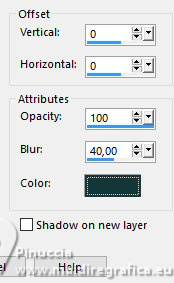
Activate the layer below of the mistd.
17. Selections>Load/Save Selection>Load Selection from Alpha Channel.
The selection #1 is immediately available. You just have to click Load
(or Selection from Disk ©Yedralina_Sel0921).
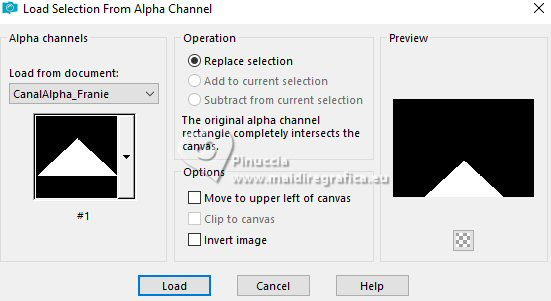
Selections>Promote Selection to Layer.
18. Layers>Arrange>Move up.
19. Change the Blend Mode of this layer to Multiply.
Selections>Invert.
20. Effects>3D Effects>Drop Shadow, last settings still in memory
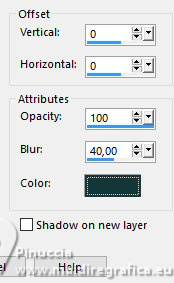
Selections>Select None.
21. Layers>New Raster Layer.
Selections>Load/Save Selection>Load Selection from Alpha Channel.
Open the selections menu and load the selection #2 (selection ©Yedralina_Sel0922).
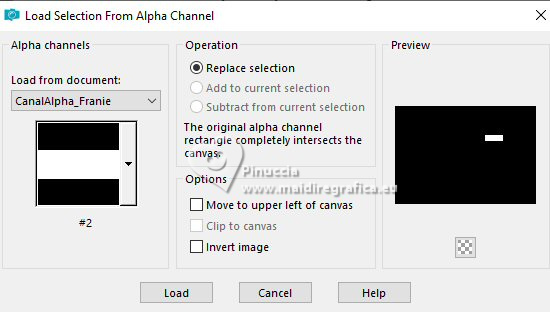
Set your foreground color to Color.
Flood Fill  the selection with your white foreground color. the selection with your white foreground color.
22. Selections>Modifier>Contracter - 2 pixels.
Flood Fill  the selection with your background color. the selection with your background color.
23. Selections>Modifier>Contracter - 5 pixels.
Flood Fill  the selection with your white foreground color. the selection with your white foreground color.
24. Selections>Modifier>Contracter - 2 pixels.
Flood Fill  the selection with your background color. the selection with your background color.
25. Effects>Plugins>Alien Skin Eye Candy 5 Impact - Glass
Preset ©Yedralina_Glass6
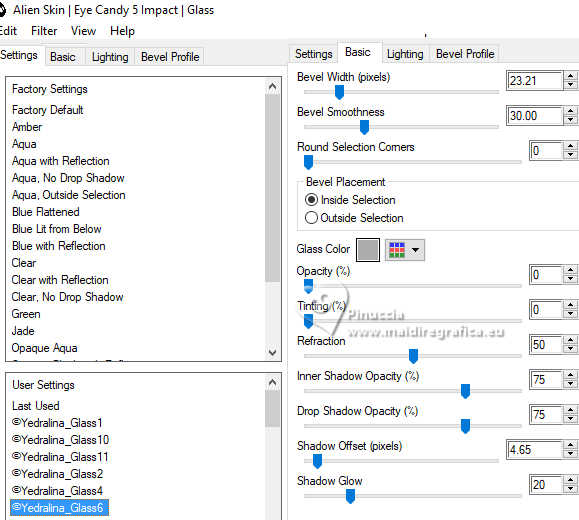
Selections>Select None.
26. Effects>Reflection Effects>Rotating Mirror, default settings.

27. Effects>Image Effects>Offset.
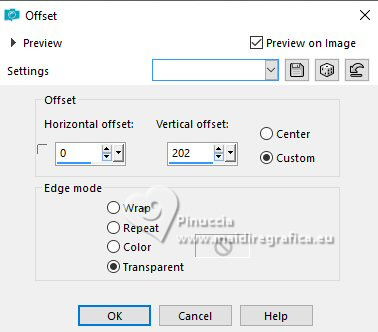
28. Open Deco_lineas_y 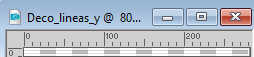
Edit>Copy.
Go back to your work and go to Edit>Paste as new layer.
Effects>Image Effects>Offset.
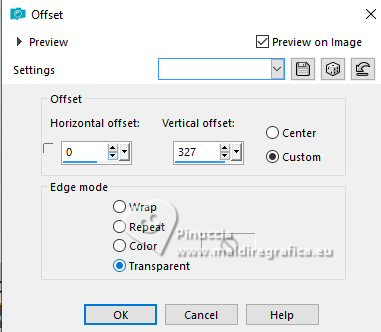
29. Activate your background layer.
Effects>Plugins>Filters Unlimited 2.0 - Graphics Plus - Vertical Mirror, default settings.
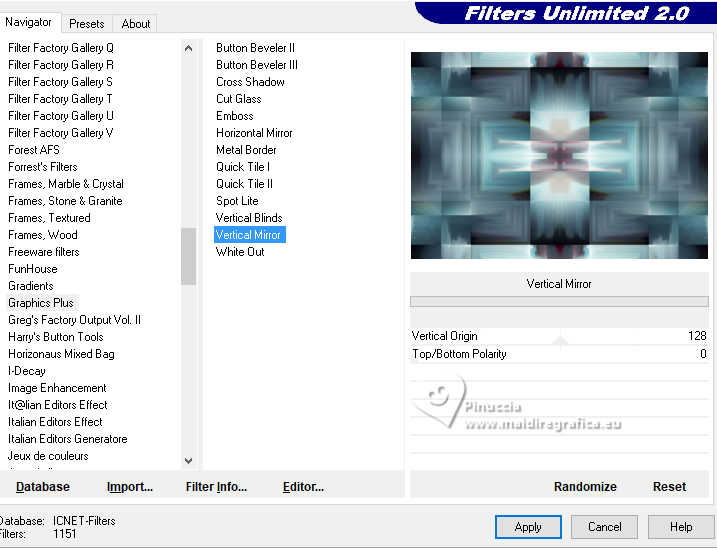
30. Move the misted layer over the background layer.
You should have this
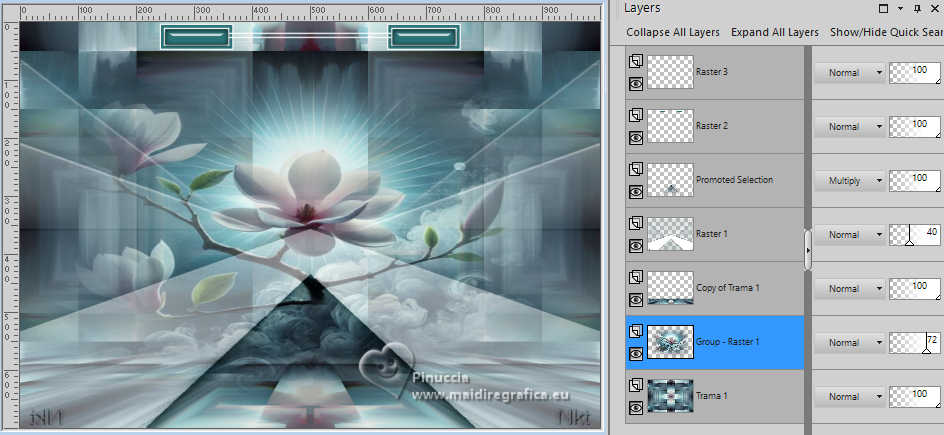
31. Image>Add Borders, 2 pixels, symmetric, color white.
Image>Add Borders, 2 pixels, symmetric, color 3 #a2dadc.
Image>Add Borders, 2 pixels, symmetric, background color
32. Edit>Copy.
Image>Add Borders, 40 pixels, symmetric, color white.
34. Image>Add Borders, 2 pixels, symmetric, background color.
Image>Add Borders, 2 pixels, symmetric, color 3 #a2dadc.
Selections>Select All.
35. Image>Add Borders, 40 pixels, symmetric, whatever color.
Selections>Invert.
36. Set again your foreground color with your Linear Gradient.
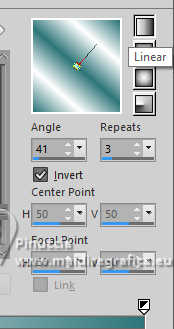
Flood Fill  the selection with your Gradient. the selection with your Gradient.
37. Effects>Plugins>AAA Frames - Foto Frame.
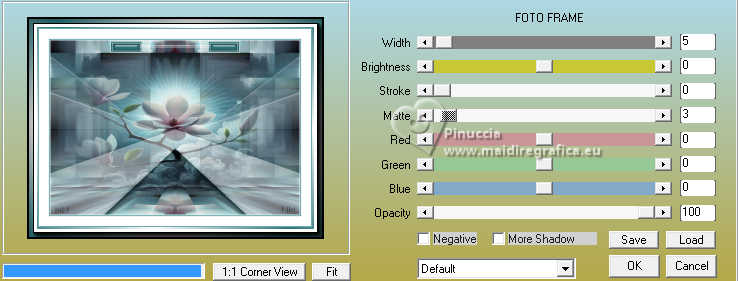
38. Selections>Invert.
Effects>3D Effects>Drop Shadow, last settings, still in memory.
Selections>Select None.
39. Layers>Duplicate.
Image>Resize, to 10%, resize all layers not checked.
40. Effects>Plugins>Mura's Meister - Copies.

41. Effects>Image Effects>Offset.
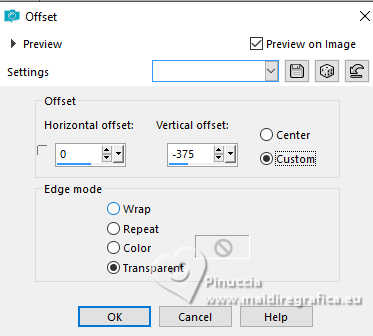
42. Effects>3D Effects>Drop Shadow, color 4 #153739
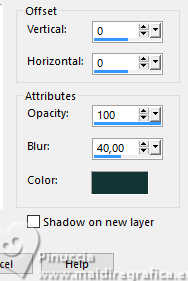
43. Open your main tube 0492a-TD(A.I.LValella25) 
Erase the watermark and go to Edit>Copy.
Go back to your work and go to Edit>Paste as new layer.
Image>Resize, if necessary.
Move  the tube to the left side. the tube to the left side.
Effects>3D Effects>Drop Shadow, at your choice.
44. Open the text titulo Franie 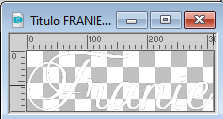
Edit>Copy.
Go back to your work and go to Edit>Paste as new layer.
45. Effects>Image Effects>Offset.
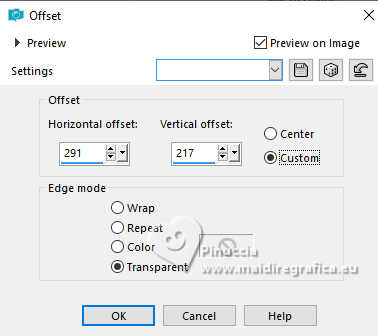
46. Image>Resize, 1000 pixels width, resize all layers checked.
47. Sign your work on a new layer.
48. Layers>Merge>Merge All and save as jpg.
The woman's tube is by AnaRidzi. Thanks.
Misted received from a material exchange group. Thanks.

For the tube of this version thanks Wieske.


If you have problems or doubts, or you find a not worked link, or only for tell me that you enjoyed this tutorial, write to me.
26 June 2025

|





