|
RELOJ DE AÑO NUEVO
 NEW YEAR CLOCK NEW YEAR CLOCK

Thanks Yedralina for your invitation to translate your tutorials into english

This tutorial was written with PSP2020 and translated with PSPX9 and PSP2020, but it can also be made using other versions of PSP.
Since version PSP X4, Image>Mirror was replaced with Image>Flip Horizontal,
and Image>Flip with Image>Flip Vertical, there are some variables.
In versions X5 and X6, the functions have been improved by making available the Objects menu.
In the latest version X7 command Image>Mirror and Image>Flip returned, but with new differences.
See my schedule here
 italian translation here italian translation here
 french translation here french translation here
 your versions here your versions here
For this tutorial, you will need:

Thanks for the tubes AigenbyCaz and Cloclo
(The links of the tubemakers here).

consult, if necessary, my filter section here
Filters Unlimited 2.0 here
Simple - Top Left Mirror here
L&K's - L&K's Djin here
AAA Filters - Custom here
Mura's Meister - Perspective Tiling here
Filters Tramages and RCS can be used alone or imported into Filters Unlimited.
(How do, you see here)
If a plugin supplied appears with this icon  it must necessarily be imported into Unlimited it must necessarily be imported into Unlimited

You can change Blend Modes according to your colors.
In the newest versions of PSP, you don't find the foreground/background gradient (Corel_06_029).
You can use the gradients of the older versions.
The Gradient of CorelX here

Copy the preset in your Presets Folder.
Set your foreground color to #0c5e32,
and your background color to #fef9d0.
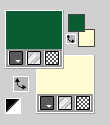
Set your foreground color to a Foreground/Background Gradient, style Rectangular.
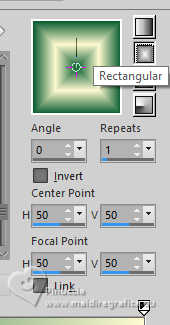
Set your background color to a Foreground/Background Gradient, style Linear.
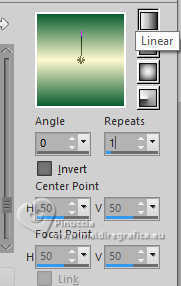 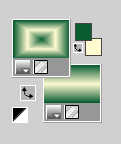
1. Open a new transparent image 950 x 650 pixels.
Flood Fill  the transparent image with your foreground Rectangular Gradient. the transparent image with your foreground Rectangular Gradient.
2. Effects>Plugins>L&K's - L&K's Djin
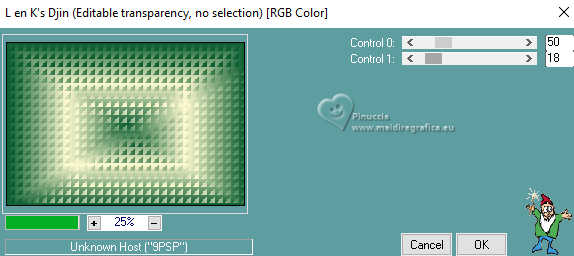
3. Layers>New Raster Layer.
Flood Fill  the layer with your background Linear Gradient. the layer with your background Linear Gradient.
4. Effects>Distortion Effects>Spiky Halo.
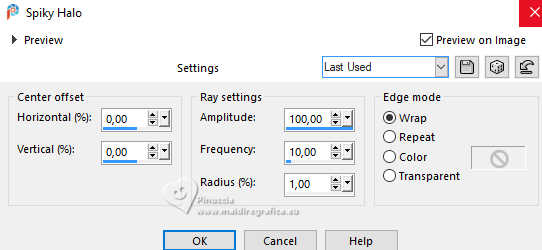
5. Open the tube reloj 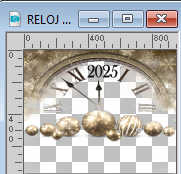
Edit>Copy.
Go back to your work and go to Edit>Paste as new layer.
K key to activate your Pick Tool 
open the presets menu and select the preset 324-©Yedralina
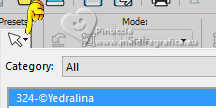
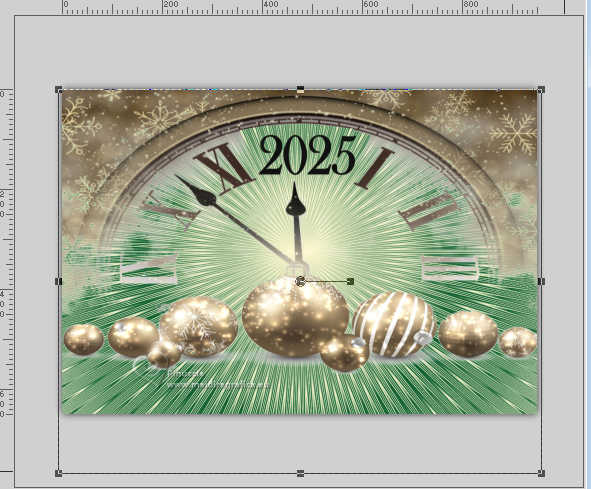
M key to deselect the Tool.
Activate your background layer, Raster 1.
Selections>Select All.
Go back on the clock's layer.
Image>Crop to selection.

Effects>Plugins>AAA Filters - Custom - click on Landscape and ok.
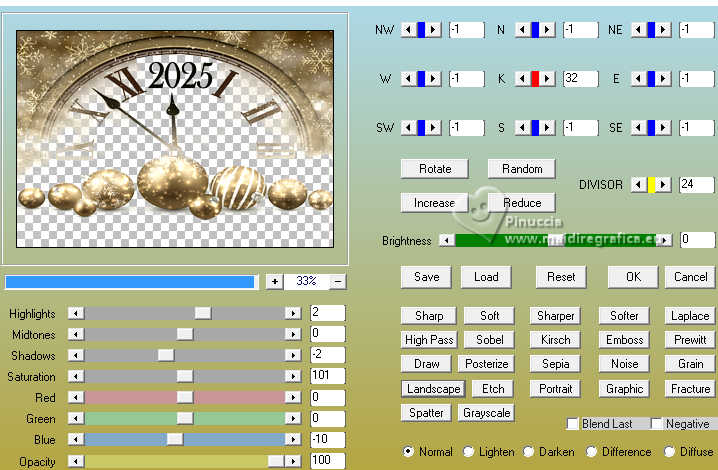
Adjust>Sharpness>Sharpen.
6. Layers>New Raster Layer.
Selections>Select All.
Open the misted misted ville cloclo 
Edit>Copy.
Go back to your work and go to Edit>Paste into Selection.
Selections>Select None.
Change the Blend Mode of this layer to Dissolve and reduce the opacity to 70%.
Layers>Arrange>Move down.
7. Activate again your background layer, Raster 1.
Layers>Arrange>Bring to Top.
Effects>Geometric Effects>Perspective Horizontal.
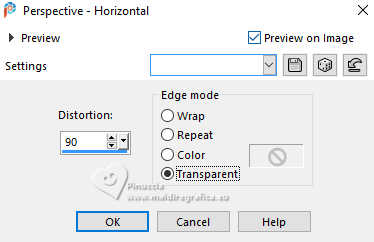
8. Image>Mirror>Mirror Horizontal.
Effects>Geometric Effects>Perspective Horizontal, same settings.
You have this

Effects>3D Effects>Drop shadow, color black.
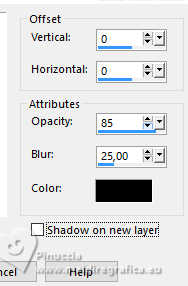
K key to activate your Pick Tool 
Position X: 0,00 - Position Y: 540,00.
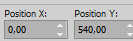

M key to deselect the Tool.
9. Effects>Plugins>Mura's Meister - Perspective Tiling.
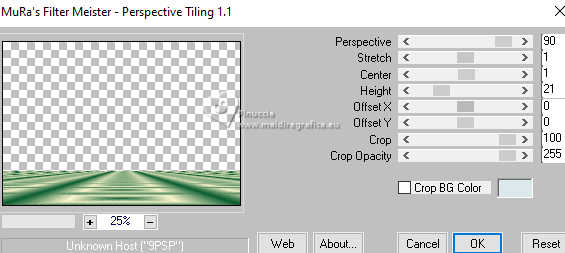
Aactivate your Magic Wand Tool  , tolerance 0, feather 40, , tolerance 0, feather 40,

and click in the transparent part to select it.

Press +/-10 times CANC on the keyboard.
Selections>Select None.
don't forget to set again the feather to 0
10. Image>Add borders, 1 pixel, symmetric, background color.
Selections>Select All.
Image>Add borders, 45 pixels, symmetric, whatever color.
Selections>Invert.
Change the settings of the Linear Gradient.
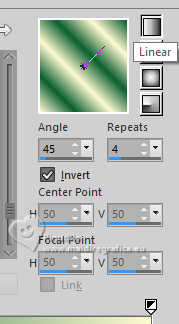
Flood Fill  the selection with this Gradient. the selection with this Gradient.
Selections>Invert.
11. Layers>New Raster Layer.
Effects>3D Effects>Drop shadow, foreground color.
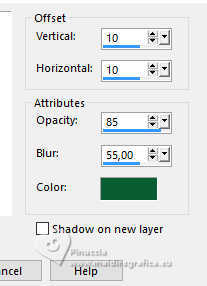
Change the Blend Mode of this layer to Dissolve and reduce the opacity to 85%.
12. Selections>Select All.
Image>Add borders, 45 pixels, symmetric, foreground color.
Layers>New Raster Layer.
Effects>3D Effects>Drop shadow, same settings, but with your background color.
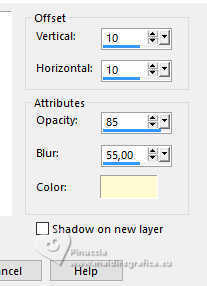
Change the Blend Mode of this layer to Dissolve and reduce the opacity to 85%.
13. Layers>Merge>Merge Down.
Selections>Select All.
Selections>Modify>Contract - 88 pixels.
Selections>Invert.
Effects>Plugins>Simple - Top Left Mirror.

Selections>Select None.
14. Set your background color to Color and close the foreground color.
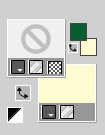
15. Activate your Text Tool  , font Vivaldi , font Vivaldi
adapt the size according to your text and your PSP version

Write Feliz Año Nuevo or what you like in your language.
Effects>3D Effects>Drop shadow, color black.
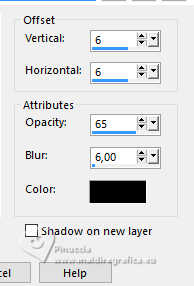
Move  the text to your liking, the text to your liking,
or K key to activate your Pick Tool 
Position X: 418,00 - Position Y: 711,00.
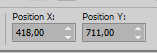
M key to deselect the Tool.
16. Open your main tube aigenbycaz_gnomenewyear2 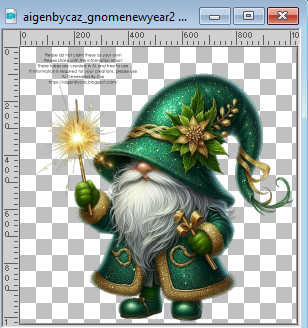
Erase the watermark and go to Edit>Copy.
Go back to your work and go to Edit>Paste as new layer.
Image>Mirror>Mirror Horizontal.
Image>Resize, if necessary, for me to 60%, resize all layers not checked.
Adjust>Sharpness>Sharpen.
Move  the tube to the left. the tube to the left.
Layers>Duplicate.
Adjust>Blur>Gaussian Blur - radius 15.

Layers>Arrange>Move Down.
Change the Blend Mode of this layer to Multiply.
17. Image>Resize, 1000 pixels width, resize all layers checked.
18. Sign your work on a new layer.
Layers>Merge>Merge All and save as jpg.
For the tubes of these versions thanks
AigenbyCaz

Elfairy


If you have problems or doubts, or you find a not worked link, or only for tell me that you enjoyed this tutorial, write to me.
27 December 2024

|
 NEW YEAR CLOCK
NEW YEAR CLOCK 

 NEW YEAR CLOCK
NEW YEAR CLOCK 
