MOMENTS DE BONHEUR
 english version
english version

Thanks Carine for your invitation to translate

Clic and move the brush to follow the tutorial.

To print


|
This tutorial was translated with PSPX and PSPX3, but it can also be made using other versions of PSP.
Since version PSP X4, Image>Mirror was replaced with Image>Flip Horizontal,
and Image>Flip with Image>Flip Vertical, there are some variables.
In versions X5 and X6, the functions have been improved by making available the Objects menu.
In the latest version X7 command Image>Mirror and Image>Flip returned, but with new differences.
See my schedule here
 italian translation here italian translation here
 Your versions here Your versions here
Material here
Thanks for the tubes Babette and Gabry and for the masks Narah.
(The links of the tubemakers here).
Plugins
consult, if necessary, my filter section here
Filters Unlimited 2.0 here
&<Bkg Designer sf10III> - Texture Raw Canvas (to import in Unlimited) here
Mehdi - Wavy Lab 1.1. here

You can change Blend Modes according to your colors.

Copy the preset Emboss 3 in the Presets Folder.
Copy the selections in the Selections Folder.
Open the masks in PSP and minimize them with the rest of the material.
1. Set your foreground color to #41597f,
and your background color to #e9e2cf.
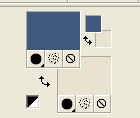
2. Open a new transparent image 900 x 570 pixels.
3. Effects>Plugins>Mehdi - Wavy Lab 1.1.
This filters creates gradients with the colors of your Materials palette.
The first is your background color, the second is your foreground color.
Change the last two colors created by the filtre:
the third color with #c5e5fc and the forth color with #7d70a8
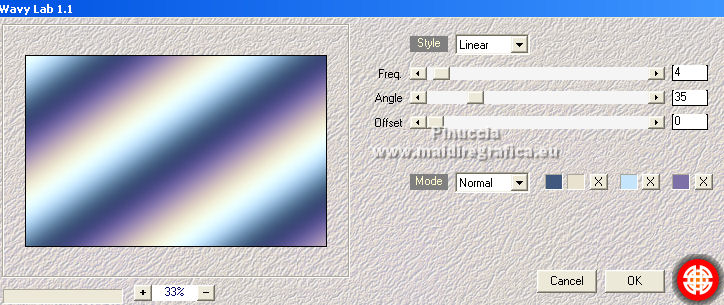
4. Layers>Duplicate.
Image>Mirror.
Reduce the opacity of this layer to 50%.
Layers>Merge>Merge Down.
5. Effects>Plugins>Filters Unlimited 2.0 - &<Bkg Designer sf10III> - Texture Raw Canvas.
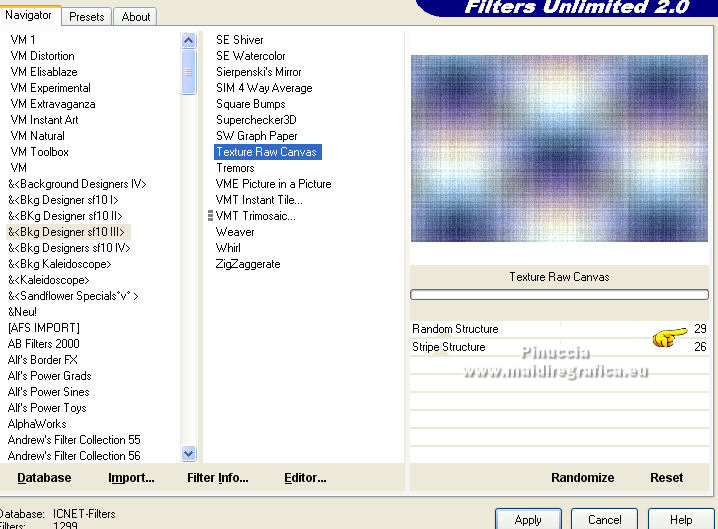
6. Set your background color to white.
Layers>New Raster layer.
Flood Fill  the layer with color white. the layer with color white.
7. Layers>New Mask layer>From image
Open the menu under the source window and you'll see all the files open.
Select the mask Narah_Mask_1252.
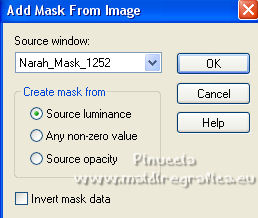
Layers>Merge>Merge Group.
8. Change the Blend Mode of this layer to Screen.
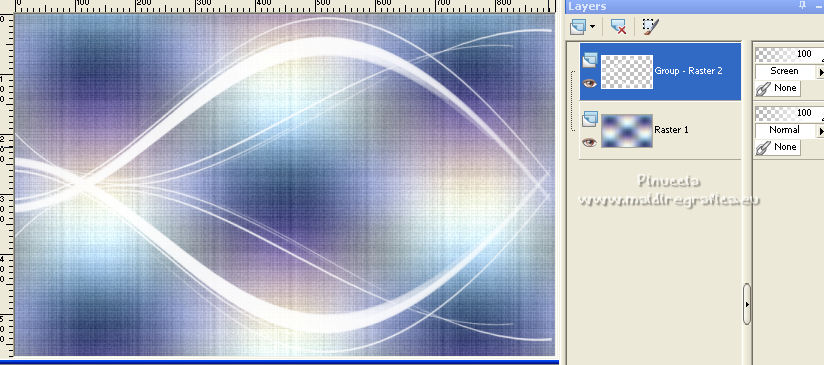
9. Open the tube paysage Felinec31_ Paysage 012 and go to Edit>Copy.
Go back to your work and go to Edit>PAste as new layer.
Image>Resize, to 75%, resize all layers not checked.
10. K key to activate your Pick Tool 
and set Position x: 132,00 and Position Y: 76,00.
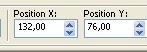
M key to deselect the Tool.
Adjust>Sharpness>Sharpen.
11. Layers>New Raster Layer.
Selections>Load/Save Selection>Load Selection from Disk.
Look for and load the selection Sélection_Moments.
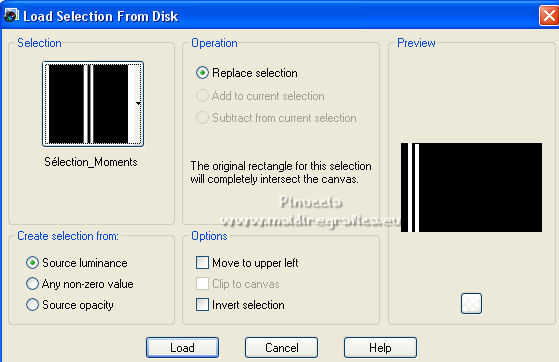
Flood Fill  the selection with color white. the selection with color white.
12. Selections>Modify>Contract - 2 pixels.
Flood Fill  with your foreground color. with your foreground color.
13. Effects>Texture Effects>Weave
weave color: white
gap color: foreground color

14. Effects>3D Effects>Inner Bevel.
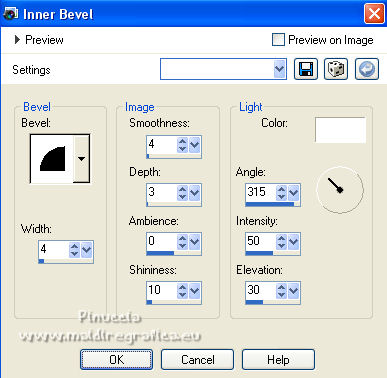
Selections>Select None.
15. Effects>Distortion Effects>Wave
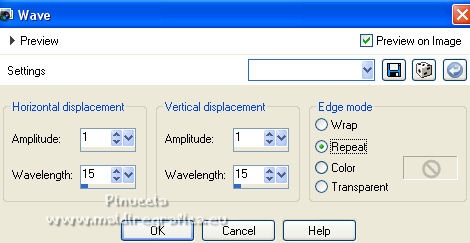
16. Image>Resize, to 105%, resize all layers not checked.
K key to activate your Pick Tool 
and set Position X: 70,00 and Position Y: -22,0.

M key to deselect the Tool.
17. Effects>3D Effects>Drop Shadow, color #1a274a.
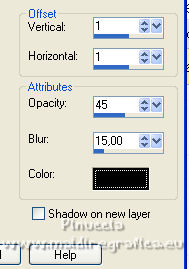
18. Activate your bottom layer, Raster 1.
Layers>New Raster Layer.
Flood Fill  the layer with color white. the layer with color white.
19. Layers>New Mask layer>From image
Open the menu under the source window
and select the mask Narah_Mask_0818.
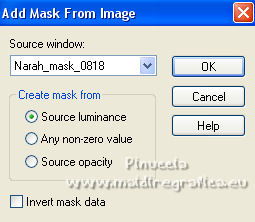
Layers>Merge>Merge Group.
20. Change the Blend Mode of this layer to Luminance (legacy).
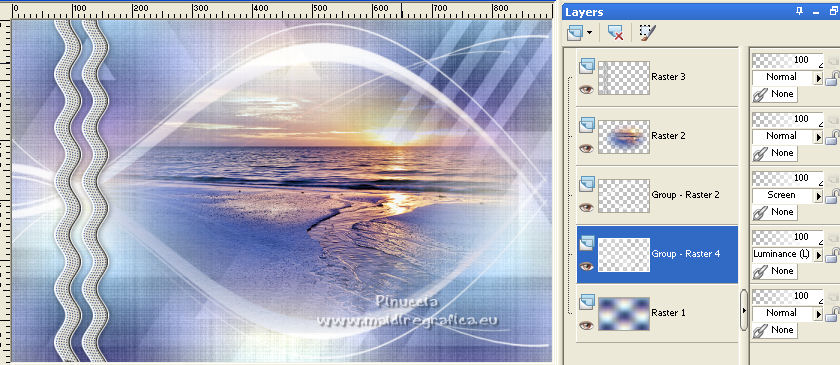
21. Effects>User Defined Filter - select the preset Emboss 3 and ok.

22. Selections>Load/Save Selection>Load Selection from Disk.
Look for and load the selection Sélection_Moments 1.
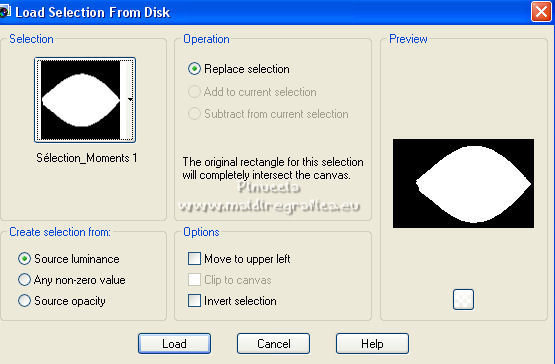
Press CANC on the keyboard 
Selections>Select None.
23. Activate your top layer.
Open the text Chérir tous les moments… and go to Edit>Copy.
Go back to your work and go to Edit>Paste as new layer.
24. K key to activate your Pick Tool 
and set Position x: 281,00 and Position Y: 170,00.
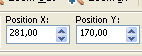
M key to deselect the Tool.
25. Effects>3D Effects>Drop Shadow, color black.
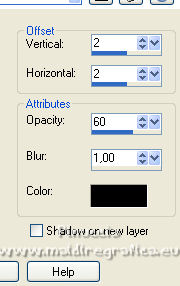
26. Image>Add borders, 1 pixel, symmetric, color white.
Image>Add borders, 2 pixels, symmetric, foreground color.
Image>Add borders, 10 pixels, symmetric, color white.
Image>Add borders, 1 pixel, symmetric, foreground color.
Image>Add borders, 3 pixels, symmetric, color white.
Image>Add borders, 2 pixels, symmetric, foreground color.
Image>Add borders, 30 pixels, symmetric, color white.
27. Open the tube Deco fleur by Gabry and go to Edit>Copy.
Go back to your work and go to Edit>Paste as new layer.
Image>Resize, to 50%, resize all layers not checked.
Move  the tube at the bottom left. the tube at the bottom left.
28. Effects>3D Effects>Drop Shadow, color black.
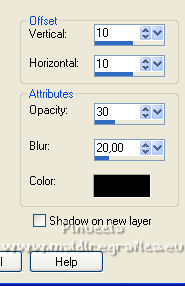
29. Open the woman tube by Babette, erase the watermark and go to Edit>Copy.
Go back to your work and go to Edit>Paste as new layer.
Image>Mirror.
Image>Resize, to 56%, resize all layers not checked.
Move  the tube to the right side. the tube to the right side.
30. Optional, depends on your tube
Adjust>Smart Photo Fix.
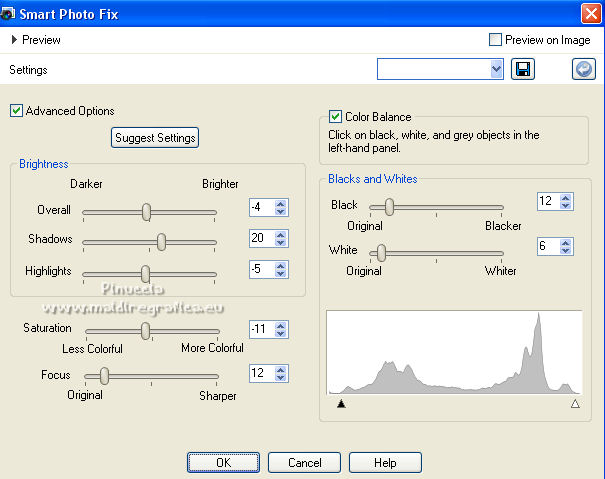
31. Effects>3D Effects>Drop Shadow, color black.
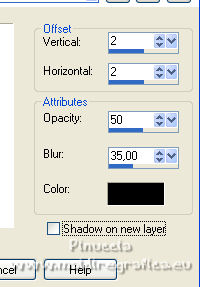
32. Open the tube Déco coin and go to Edit>Copy.
Go back to your work and go to Edit>Paste as new layer.
Don't move it.
33. Image>Add borders, 1 pixel, symmetric, foreground color.
34. Image>Resize, 950 pixels width, resize all layers checked.
Sign your work and save as jpg.
For the tubes of this version thanks Luz Cristina, Nena Silva and Maryse


If you have problems or doubts, or you find a not worked link, or only for tell me that you enjoyed this tutorial, write to me.
4 July 2022

|

