|
MATHILDE

english version

The site is closed

This tutorial was written with CorelX8 and translated with CorelX12, but it can also be made using other versions of PSP.
Since version PSP X4, Image>Mirror was replaced with Image>Flip Horizontal,
and Image>Flip with Image>Flip Vertical, there are some variables.
In versions X5 and X6, the functions have been improved by making available the Objects menu.
In the latest version X7 command Image>Mirror and Image>Flip returned, but with new differences.
See my schedule here
italian translation here
your versions here
Material here
The tubes are by Claudia Viza and Thafs.
(The links of the tubemakers here).
Plugins:
consult, if necessary, my filter section here
Mehdi - Wavy Lab here
AAA Frames - Texture Frame, Foto Frame here
Mura's Meister - Perspective Tiling here
Alien Skin Eye Candy 5 Impact - Glass here

You can change Blend Modes according to your colors.
Color used
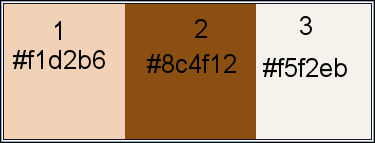
1. Open Calque Alpha_Mathilde.
Window>Duplicate or, on the keyboard, shift+D to make a copy.

Close the original.
The copy, that will be the basis of your work, is not empty,
but contains the selections saved on the alpha channel.
2. Set your foreground color to #f1d2b6,
and your background color to #8c4f12.
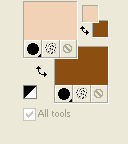
3. Effects>Plugins>Mehdi - Wavy Lab 1.1
This plugin works with the color of your Materials palette.
The first is the background color, the second is the foreground color;
change the last two colors created by the filtre with color #f5f2eb
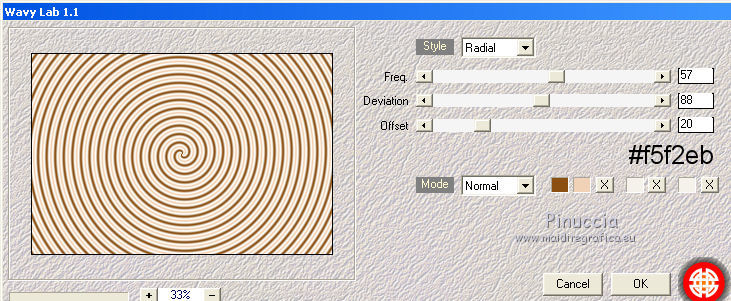
4. Effects>Reflection Effects>Feedback.
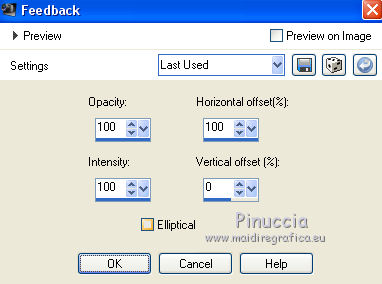
5. Layers>Duplicate.
Image>Mirror.
Change the Blend Mode of this layer to Multiply
and reduce the opacity to 80%.
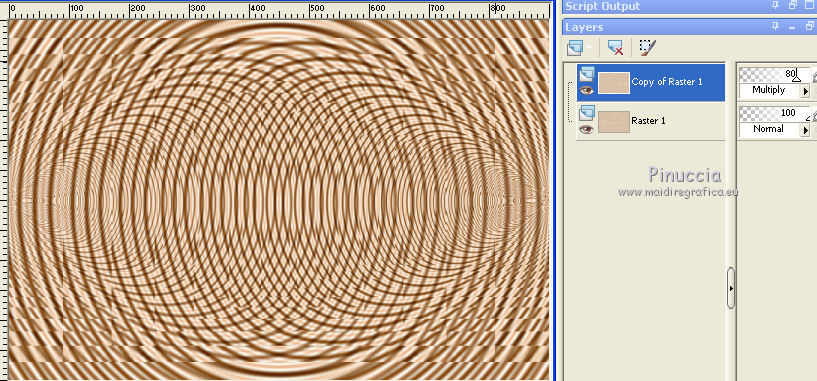
Layers>Merge>Merge Down.
Effects>Edge Effects>Enhance.
6. Layers>Duplicate.
Effects>Plugins>Mura's Meister - Perspective Tiling.
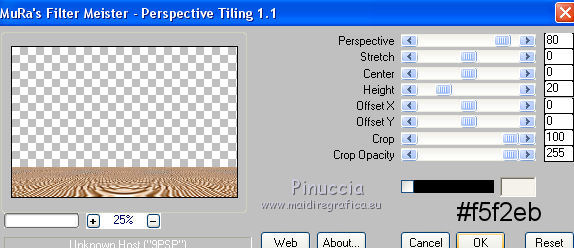
7. Effects>3D Effects>Drop Shadow, color black.
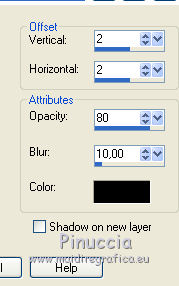
8. Activate the layer below, Raster 1.
Adjust>Blur>Gaussian Blur - radius 5.
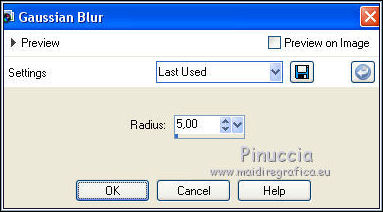
9. Layers>New Raster Layer.
Selections>Load/Save Selection>Load Selection from Alpha Channel.
The selection Alpha Mathilde 1 is immediately available. You just have to click Load.
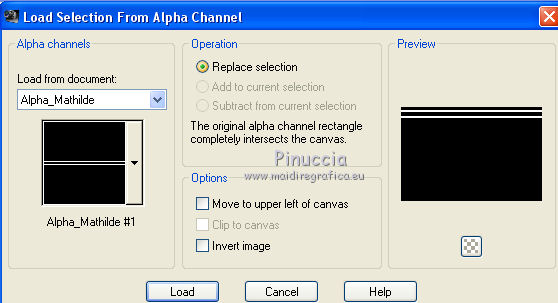
Set your foreground color to #f5f2eb (color 3)
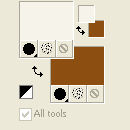
Flood Fill  the selection with foreground color #f5f2eb. the selection with foreground color #f5f2eb.
Layers>Arrange>Bring to Top.
Selections>Select None.
Effects>Distortion Effects>Ripple.
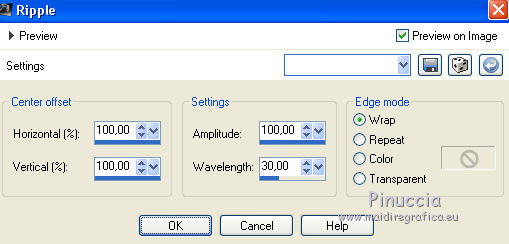
Layers>Duplicate.
Image>Mirror.
Layers>Merge>Merge Down.
Effects>Edge Effects>Enhance.
Layers>Arrange>Move Down.
10. Layers>New Raster Layer.
Selections>Load/Save Selection>Load Selection from Alpha Channel.
Open the selections menu and load Alpha Mathilde 2.
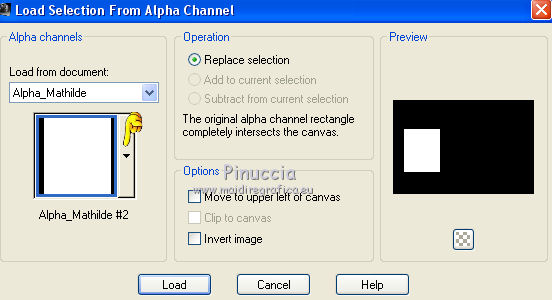
Flood Fill  the selection with foreground color #f5f2eb. the selection with foreground color #f5f2eb.
Selections>Modify>Contract - 10 pixels.
Press CANC on the keyboard 
Flood Fill  the selection with background color #8c4f12. the selection with background color #8c4f12.
11. Open the tube Decayed Old Hospital by Thafs.
Image>Resize, to 60%, resize all layers checked.
Edit>Copy.
Go back to your work and go to Edit>Paste into Selection.
Adjust>Sharpness>Sharpen.
Effects>Plugins>Alien Skin Eye Candy 5 Impact - Glass.
Select the preset Clear and ok.

Selections>Select None.
Layers>Arrange>Bring to Top.
12. Layers>New Raster Layer.
Selections>Load/Save Selection>Load Selection from Alpha Channel.
Open the selections menu and load Alpha Mathilde 3.
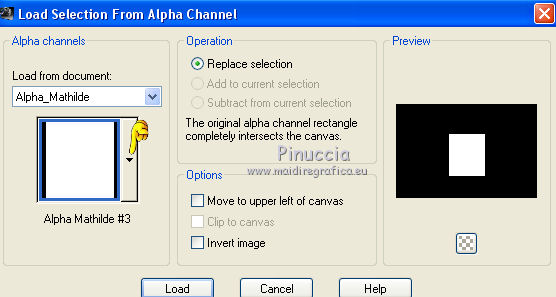
Flood Fill  the selection with foreground color #f5f2eb. the selection with foreground color #f5f2eb.
Selections>Modify>Contract - 10 pixels.
Press CANC on the keyboard 
Flood Fill  the selection with background color #8c4f12. the selection with background color #8c4f12.
13. Open the tube House by Thafs.
Image>Resize, to 60%, resize all layers checked.
Edit>Copy.
Go back to your work and go to Edit>Paste into Selection.
Adjust>Sharpness>Sharpen.
Effects>Plugins>Alien Skin Eye Candy Impact - Glass, same settings.
Selections>Select None.
14. Layers>New Raster Layer.
Selections>Load/Save Selection>Load Selection from Alpha Channel.
Open the selections menu and load Alpha Mathilde 4.
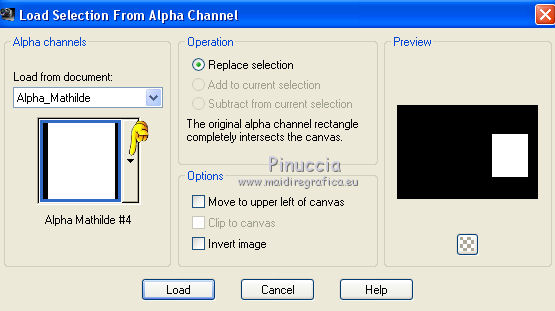
Flood Fill  the selection with foreground color #f5f2eb. the selection with foreground color #f5f2eb.
Selections>Modify>Contract - 10 pixels.
Press CANC on the keyboard 
Flood Fill  the selection with background color #8c4f12. the selection with background color #8c4f12.
Open the tube Ghost Town by Thafs.
Image>Resize, to 60%, resize all layers checked.
Edit>Copy.
Go back to your work and go to Edit>Paste into Selection.
Adjust>Sharpness>Sharpen.
Effects>Plugins>Alien Skin Eye Candy 5 Impact - Glass, same settings.
Selections>Select None.
7. Layers>Merge>Merge Down - 2 times.
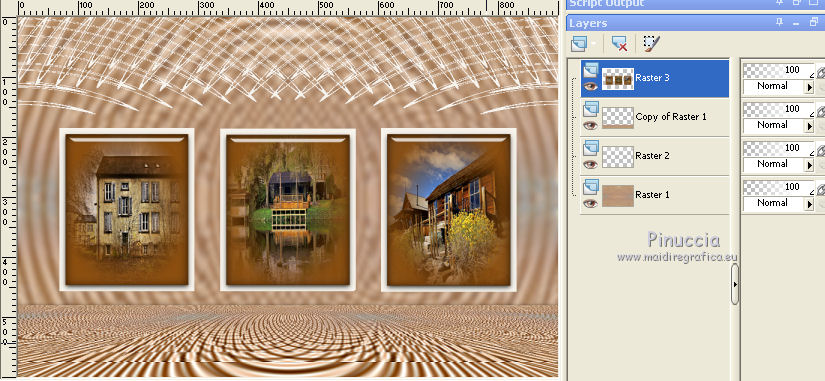
Effects>Image Effects>Offset.
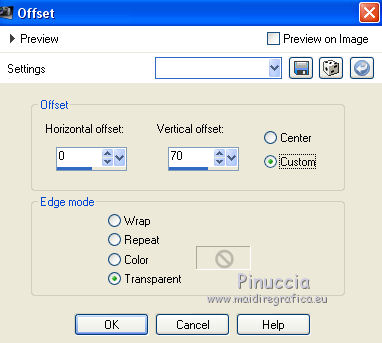
8. Open the tube Attache and go to Edit>Copy.
Go back to your work and go to Edit>Paste as new layer.
Adjust>Sharpness>Sharpen.
Effects>Image Effects>Offset.
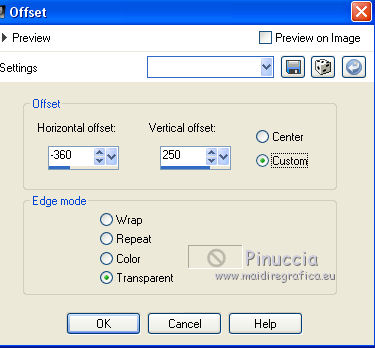
Effects>3D Effects>Drop Shadow, color black.

9. Layers>Duplicate.
K key to activate the Pick Tool 
and set Position X: 261,00 and Position Y: -2,00.
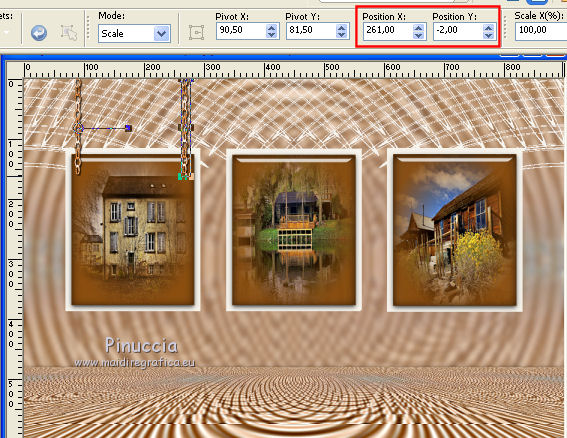
Layers>Merge>Merge Down.
Layers>Duplicate.
K key to activate the Pick Tool 
and set Position X: 360,00 and Position Y: -3,00.
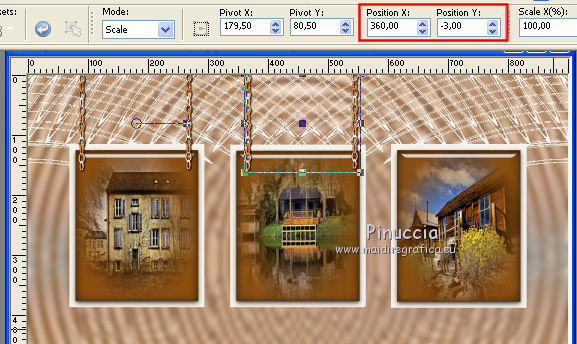
Layers>Duplicate.
K key to activate the Pick Tool 
and set Position X: 625,00 and Position Y: -4,00.
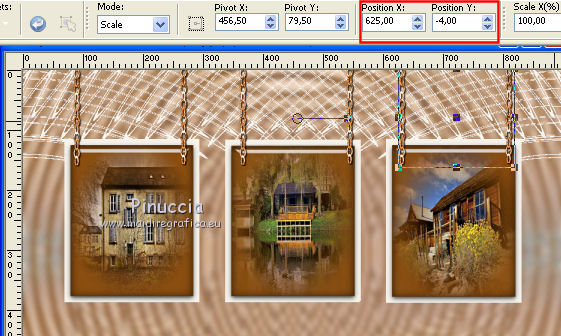
Layers>Merge>Merge down - 2 times.
Layers>Arrange>Move down.
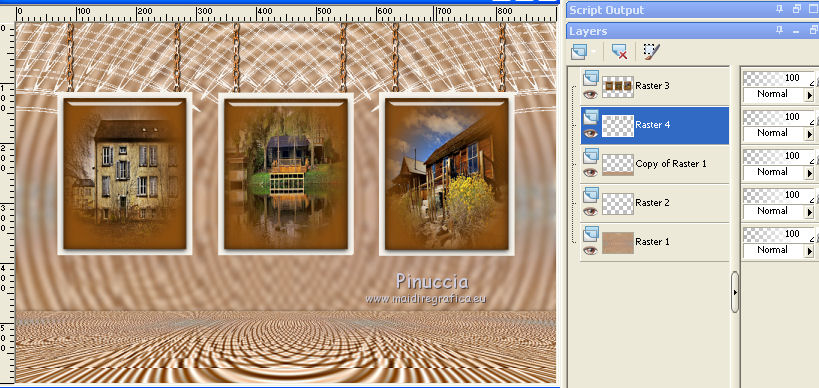
10. Layers>Merge>Merge All.
Edit>Copy.
11. Image>Add borders, 2 pixels, symmetric, background color #8c4f12.
Image>Add borders, 3 pixels, symmetric, color 1 #f1d2b6.
Image>Add borders, 2 pixels, symmetric, background color #8c4f12.
Selections>Select All.
Image>Add borders, 30 pixels, symmetric, foreground color #f5f2eb (color 3).
Selections>Invert.
Edit>Paste into Selection.
Adjust>Blur>Gaussian Blur - radius 10.
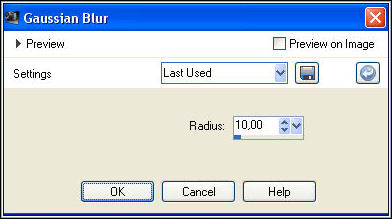
12. Effects>Plugins>AAA Frames - Texture Frame.
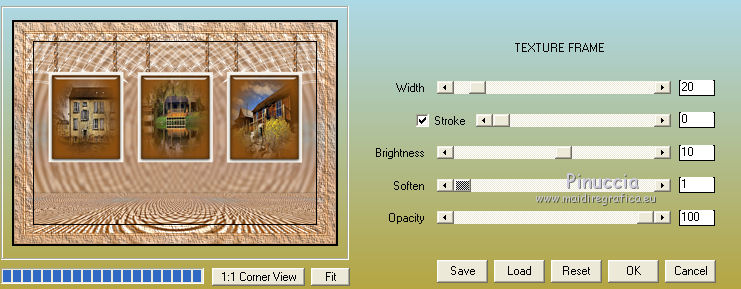
Effects>Plugins>AAA Frames - Foto Frame.
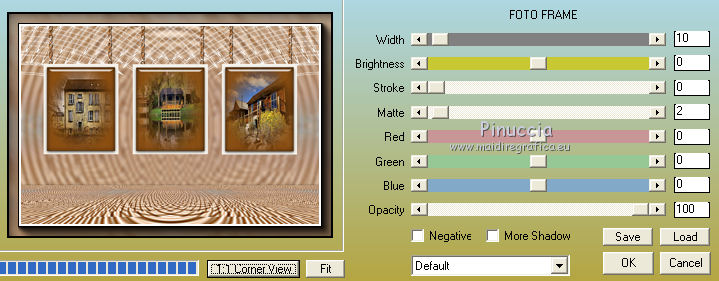
Selections>Select None.
13. Open the tube of the woman by ClaudiaViza and go to Edit>Copy.
Go back to your work and go to Edit>Paste as new layer.
Image>Resize, to 80%, resize all layers not checked.
Move  the tube to the right side. the tube to the right side.
Open the tube of the camera and go to Edit>Copy.
Go back to your work and go to Edit>Paste as new layer.
Image>Resize, to 50%, resize all layers not checked.
Image>Mirror.
Move  the tube at the bottom left. the tube at the bottom left.

Adjust>Sharpness>Sharpen.
14. Sign your work.
15. Image>Add borders, 1 pixel, symmetric, color black.
Image>Resize, 900 pixels width, resize all layers checked.
Adjust>Sharpness>Unsharp Mask.

Save as jpg.
The landscape in the camera is by Kathy.
The rest of the images found in Internet.


If you have problems or doubts, or you find a not worked link,
or only for tell me that you enjoyed this tutorial, write to me.
6 April 2018
|





