|
BOO


Thanks Irene for the invitation to translate your tutorials

This tutorial was written with PSPX8 and translated with PSPX7 and PSPX3, but it can also be made using other versions of PSP.
Since version PSP X4, Image>Mirror was replaced with Image>Flip Horizontal,
and Image>Flip with Image>Flip Vertical, there are some variables.
In versions X5 and X6, the functions have been improved by making available the Objects menu.
In the latest version X7 command Image>Mirror and Image>Flip returned, but with new differences.
See my schedule here
 italian translation here italian translation here
 Your versions here Your versions here

For this tutorial, you will need:

Tube and decos are by Moi-Même.
Text by Jules Verne.
Empty bottle and tubes from Freepng
(The links of material creators here).

consult, if necessary, my filter section here
Filters Unlimited 2.0 here
&<Bkg Designer sf10I> - Cut Glass BugEye (da importare in Unlimited) here
Mura's Meister - Perspective Tiling here
Mura's Meister - Copies here
It@lian Editors - Effetto Fantasma here
Alien Skin Eye Candy 5 Impact - Motion Trail here

You can change Blend Modes according to your colors.
Copy the preset  in the folder of the plugin Alien Skin Eye Candy 5 Impact>Settings>Motion Trail. in the folder of the plugin Alien Skin Eye Candy 5 Impact>Settings>Motion Trail.
One or two clic on the file (it depends by your settings), automatically the preset will be copied in the right folder.
why one or two clic see here

Set your foreground color to #b2c8d2,
and your background color to #273a43.
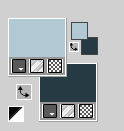
1. Open a new transparent image 950 x 550 pixels.
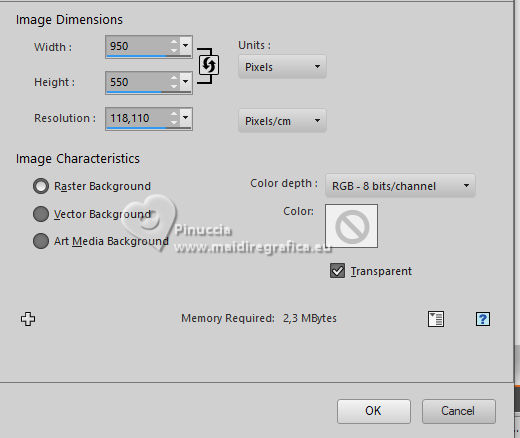
Selections>Select All.
2. Open the landscape ai-generated-misted par MM 
Activate the layer 1
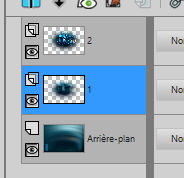
Edit>Copy.
Minimize the tube.
Go back to your work and go to Edit>Paste into Selection.
Selections>Select None.
3. Effects>Image Effects>Seamless Tiling, default settings.

Effects>Image Effects>Seamless Tiling, side by side.
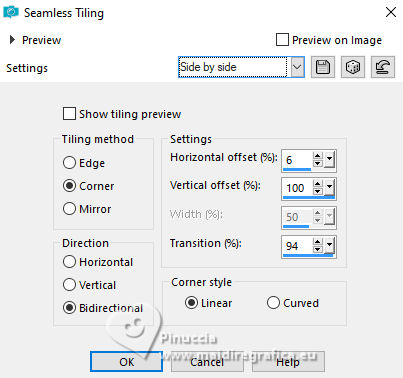
4. Layers>Merge>Merge All.
Layers>Promote Background layer.
Adjust>Blur>Gaussian Blur - radius 30.

5. Layers>Duplicate.
Effects>Plugins>Filters Unlimited 2.0 - &<Bkg Designer sf10I> - Cut Glass BugEye, default settings.
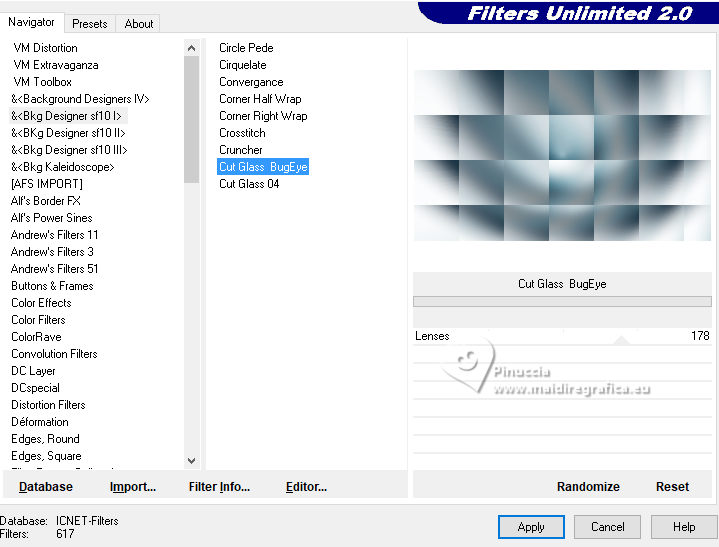
Effects>Plugins>Mura's Meister - Perspective Tiling.
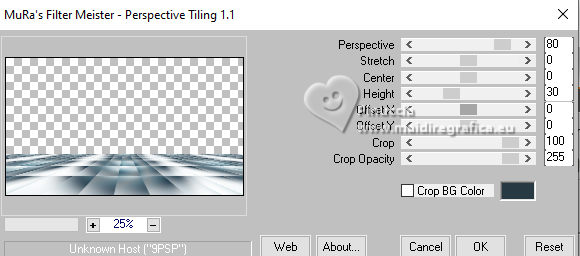
Effects>Distortion Effects>Wind - from left, strength 100.
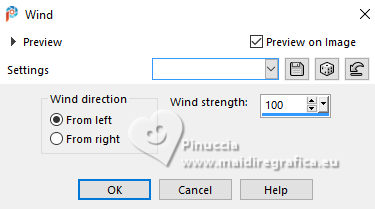
Repeat Effects>Distortion Effects>Wind - from right, strenght 100.
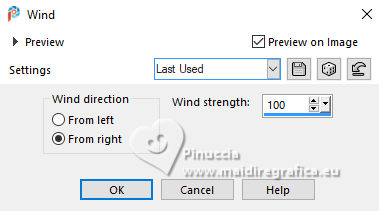
Effects>Distortion Effects>Wave.
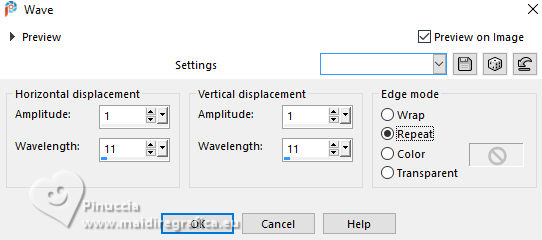
Repeat Effects>Plugins>Mura's Meister - Perspective Tiling, same settings.
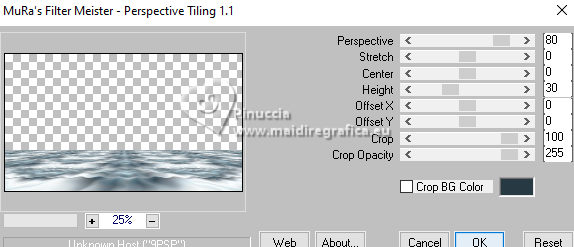
Change the Blend Mode of this layer to Overlay and reduce the opacity to 60%.
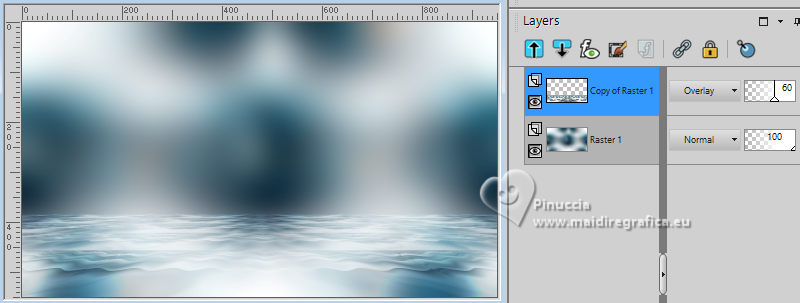
6. Activate your bottom layer, Raster 1.
Open déco 1 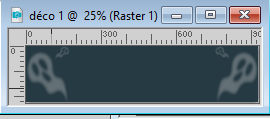
Edit>Copy.
Go back to your work and go to Edit>Paste as new layer.
Don't move it.
7. Activate your top layer.
Activate again the tube ai-generated-misted par MM and copy the layer 2
Go back to your work and go to Edit>Paste as new layer.
Image>Resize, to 60%, resize all layers not checked.
K key to activate your Pick Tool 
keep Position X: 101,00 and set Position Y: -31,00.
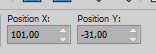
8. Open déco 2 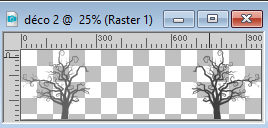
Edit>Copy.
Go back to your work and go to Edit>Paste as new layer.
keep Position X: -5,00 and set Position Y: 110,00.
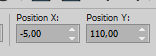
M key to deselect the Tool.
Change the Blend Mode of this layer to Soft Light.
9. Activate your background layer, Raster 1.
Edit>Copy
Edit>Paste as new image, and minimize this image.
(Save for caution).
10. Go back to your work.

Layers>Merge>Merge visible.
11. Layers>Duplicate.
Image>Resize, to 70%, resize all layers not checked.
Activate your Selection Tool 
and click on Layer opaque

Selections>Modify>Select Selection Borders.
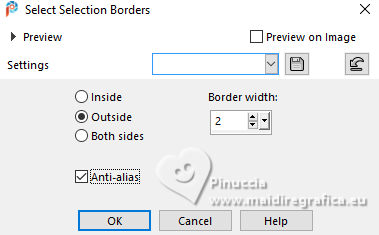
Flood Fill  the selection with your background color. the selection with your background color.
Selections>Select None.
12. Again Selection Tool 
and click on Layer opaque
Selections>Modify>Select Selection Borders.
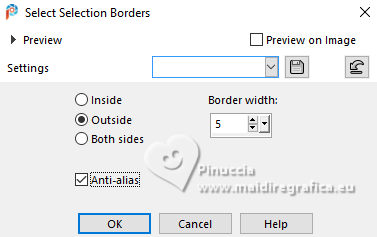
Flood Fill  the selection with your foreground color. the selection with your foreground color.
Effects>Texture Effects>Blind - background color.
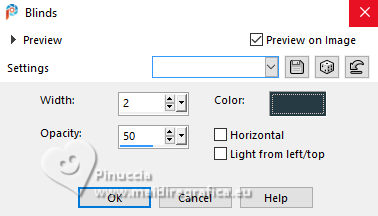
Selections>Select None.
Effects>3D Effects>Drop Shadow, color black.
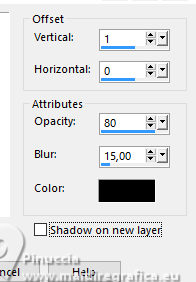
13. Layers>Duplicate.
Activate the layer below.
Effects>Plugins>Mura's Meister - Copies.
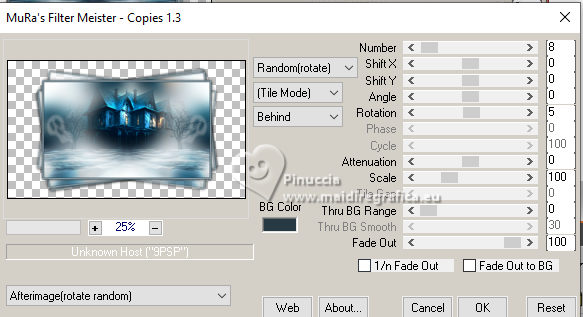
Effects>Plugins>It@lian Editors - Effetto Fantasma.
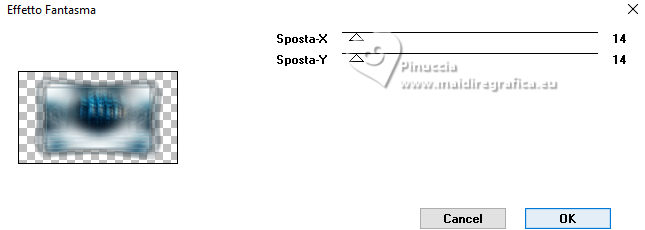
Effects>Edge Effects>Enhance.
14. Activate your background layer.
Activate the image minimized at step 9 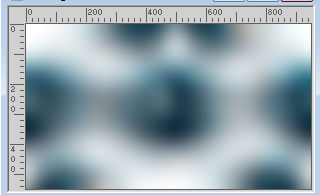
Edit>Copy.
Minimize again the image: you'll use it later.
Go back to your work and go to Edit>Paste as new layer.
Layers>Arrange>Move Down.
15. Activate the layer above, Merged.
Effects>Plugins>Mura's Meister - Perspective Tiling
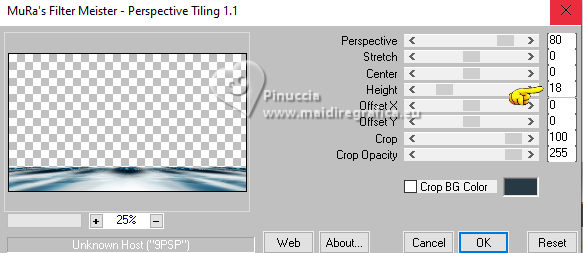
Adjust>Blur>Gaussian Blur - radius 5 (or according to your colors).
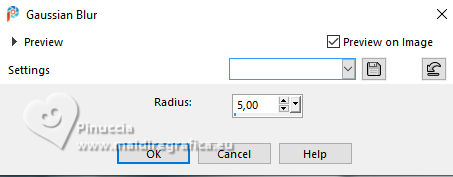
Effects>Geometric Effects>Spherize.
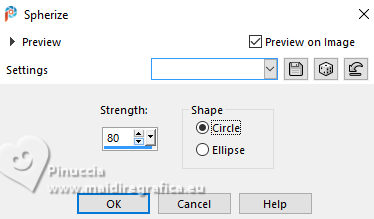
Layers>Duplicate.
Image>Flip.
Layers>Merge>Merge Down.
16. Activate your top layer.
Open the tube lune 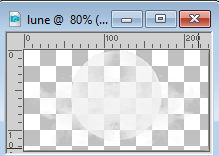
Edit>Copy.
Go back to your work and go to Edit>Paste as new layer.
K key to activate your Pick Tool 
Set Position X: 136,00 and Position Y: 87,00.
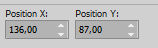
Change the Blend Mode of this layer to Soft Light, or to your liking.
17. Open Fantôme déco1 
Edit>Copy.
Go back to your work and go to Edit>Paste as new layer.
Set Position X: 430,00 and Position Y: 293,00.
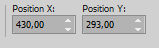
Reduce the opacity of this layer to 80%.
18. Open fantôme déco2 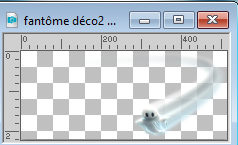
Edit>Copy.
Go back to your work and go to Edit>Paste as new layer.
Set Position X: 433,00 and Position Y: -5,00.
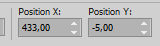
19. Open BouteilleMM 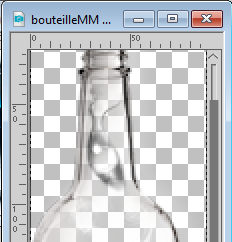
Edit>Copy.
Go back to your work and go to Edit>Paste as new layer.
Set Position X: 854,00 and Position Y: 268,00.
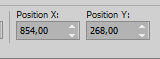
20. Open Miroir_la transparence par MM 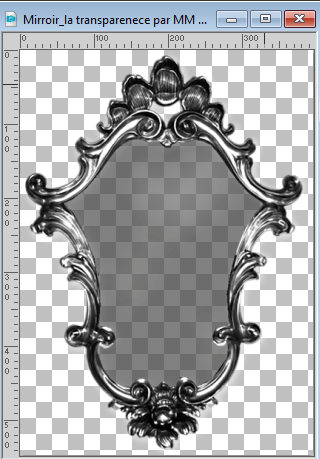
Edit>Copy.
Go back to your work and go to Edit>Paste as new layer.
Set Position X: 37,00 and Position Y: 2,00.
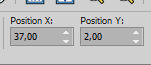
21. Open ai-generated-tube 3 par MM 
Erase the watermark and go to Edit>Copy.
Go back to your work and go to Edit>Paste as new layer.
Image>Resize, to 50%, resize all layers not checked.
Set Position X: 3,00 and Position Y: 288,00.
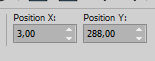
M key to deselect the Tool.
Effects>Plugins>Alien Skin Eye Candy 5 Impact - Motion Trail.
Select the preset Fantôomes and ok.
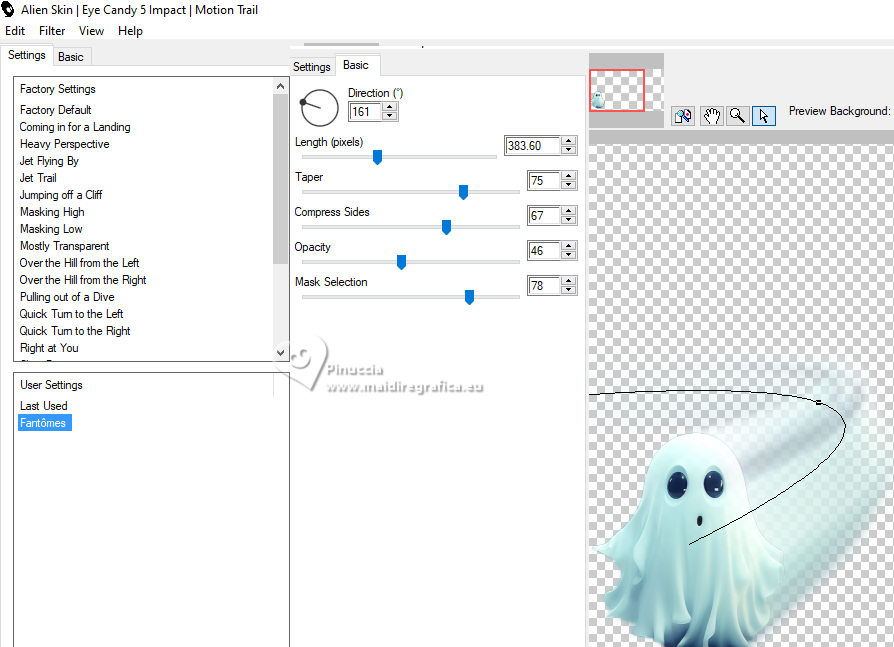
22. Image>Add borders, 2 pixels, symmetric, background color.
Selections>Select All.
Image>Add borders, 5 pixels, symmetric, foreground color.
Selections>Invert.
Effects>Texture Effects>Blinds, same settings.
Selections>Select None.
23. Image>Add borders, 2 pixels, symmetric, background color.
Selections>Select All.
Image>Add borders, 40 pixels, symmetric, foreground color.
Selections>Invert.
Activate the image minimized at step 9 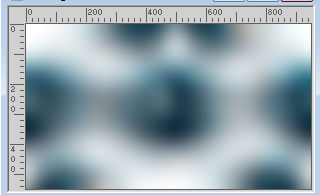 . .
Edit>Copy.
Go back to your work and go to Edit>Paste into Selection.
Effects>Plugins>It@lian Editors Effect - Effetto Fantasma.
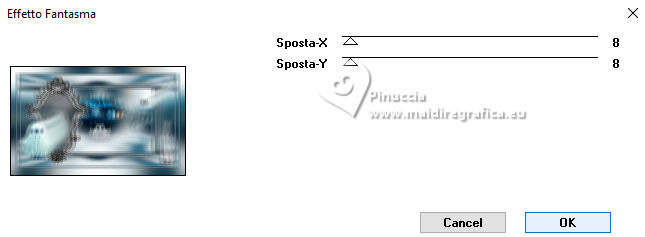
Adjust>Sharpness>Sharpen.
Selections>Select None.
24. Open titre avec texte_extrait Jules vernes 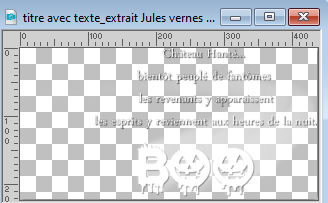
Edit>Copy.
Go back to your work and go to Edit>Paste as new layer.
(if you prefer, you find in the material the simple title).
Effects>3D Effects>Drop Shadow, color black.
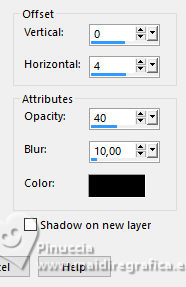
Move  the text as in my example, or according to your work. the text as in my example, or according to your work.
(Resize if necessary).
25. Sign your work on a new layer.
Add the author and translator watermarks.
26. Open déco coin 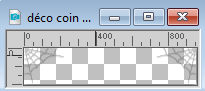
Edit>Copy.
Go back to your work and go to Edit>Paste as new layer.
K key to activate your Pick Tool 
keep Position X: 44,00 and set Position Y: 48,00.

M key to deselect the Tool.
27. Image>Add borders, 1 pixel, symmetric, background color.
Image>Resize, 950 pixels width, resize all layers checked.
28. Adjust>Sharpness>Unsharp Mask - Soft
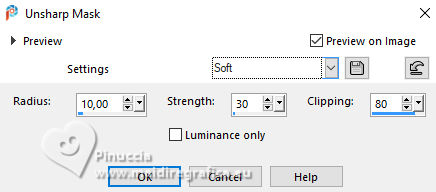
Save as jpg.


If you have problems or doubts, or you find a not worked link,
or only for tell me that you enjoyed this tutorial, write to me.
20 Ottobre 2023

|





