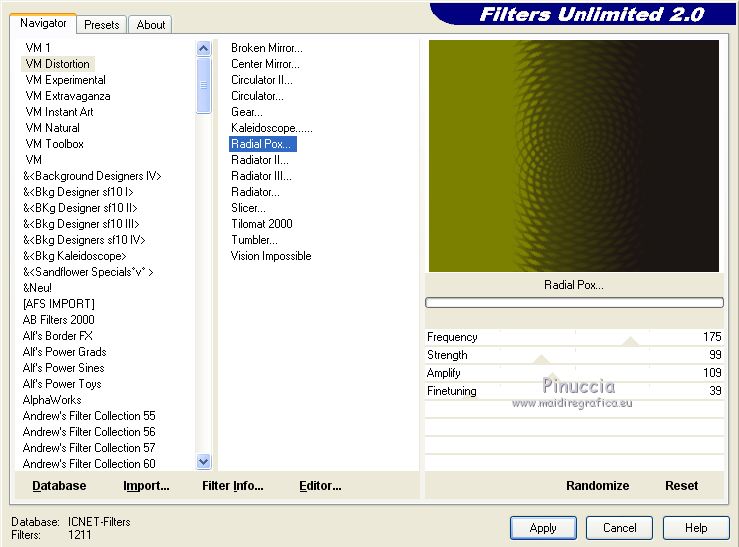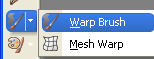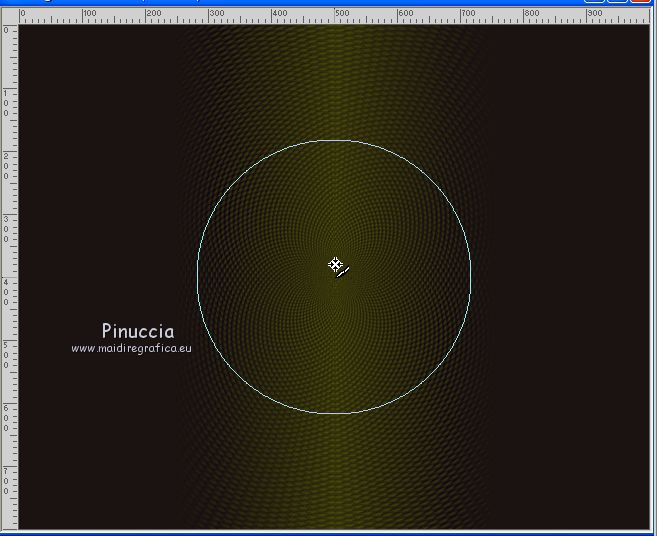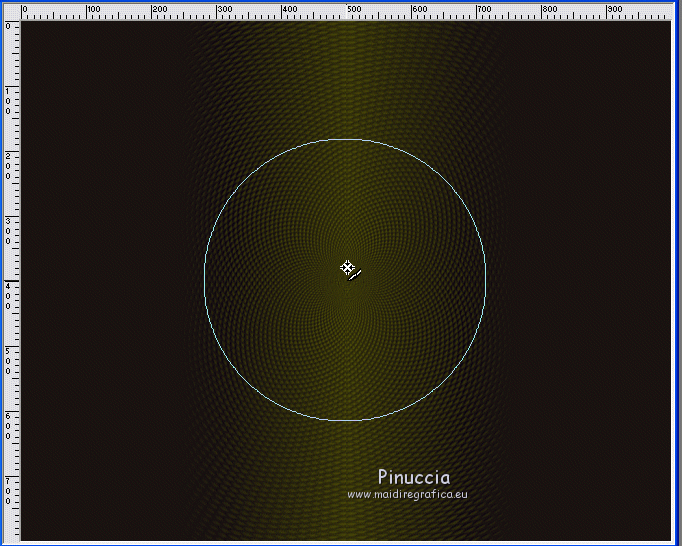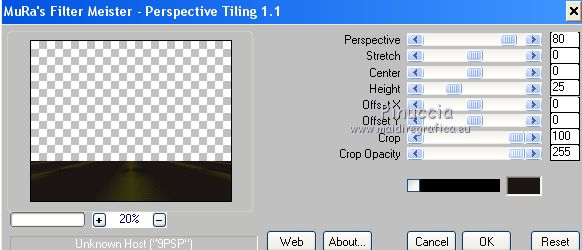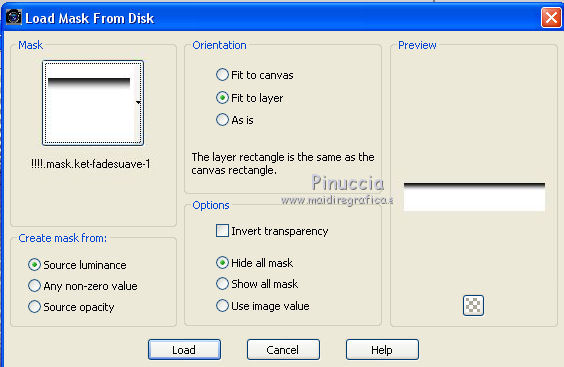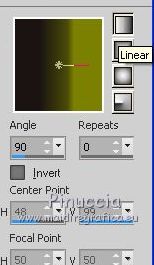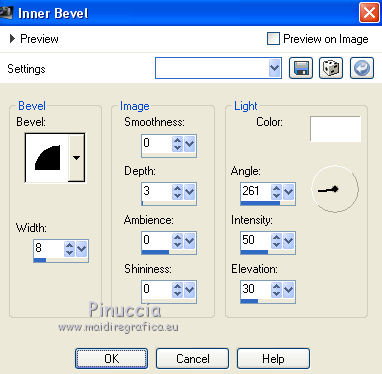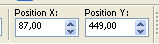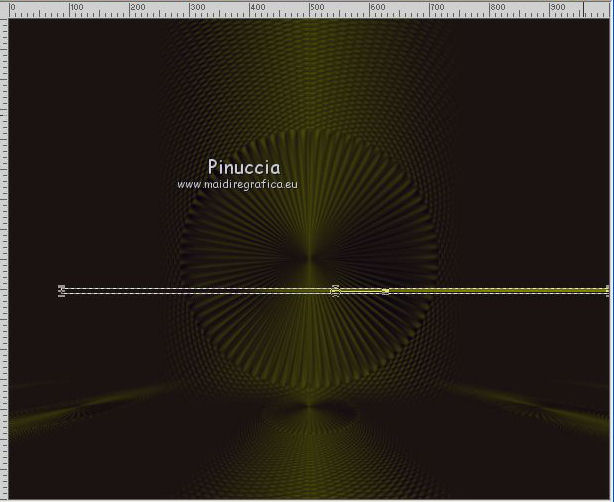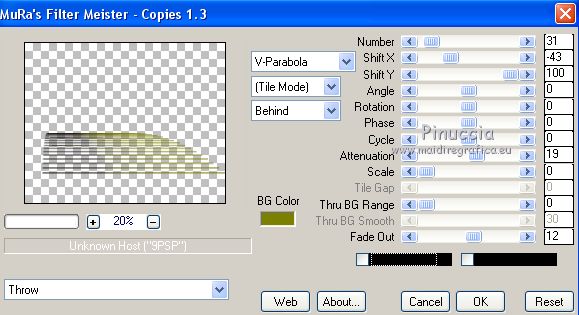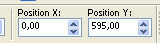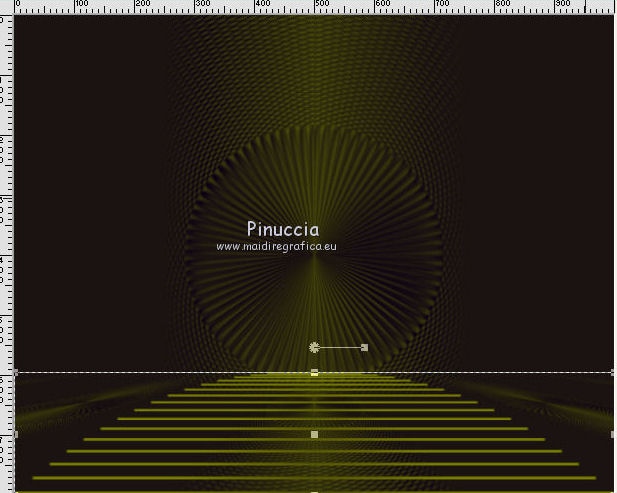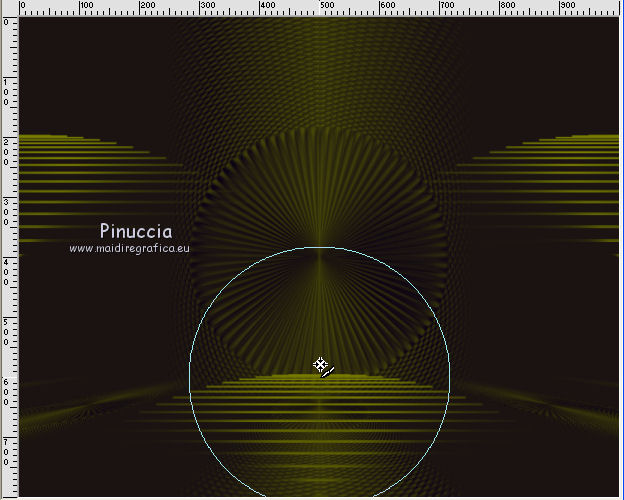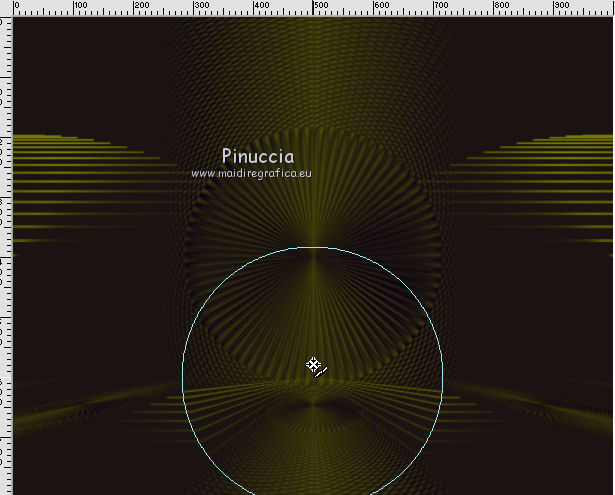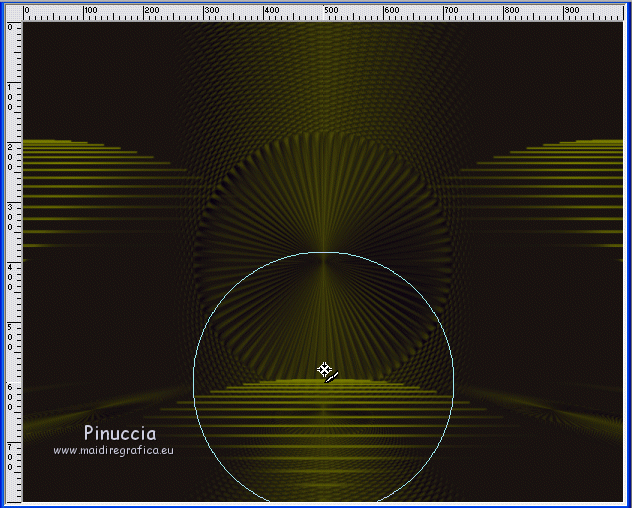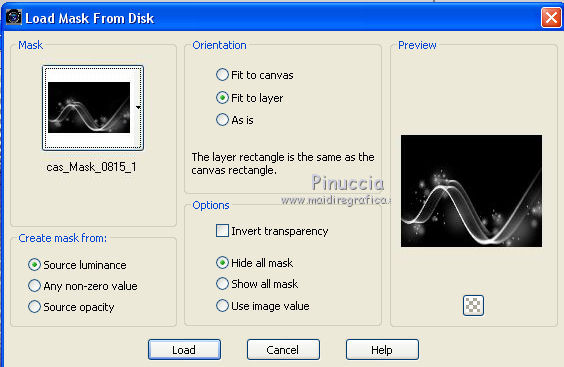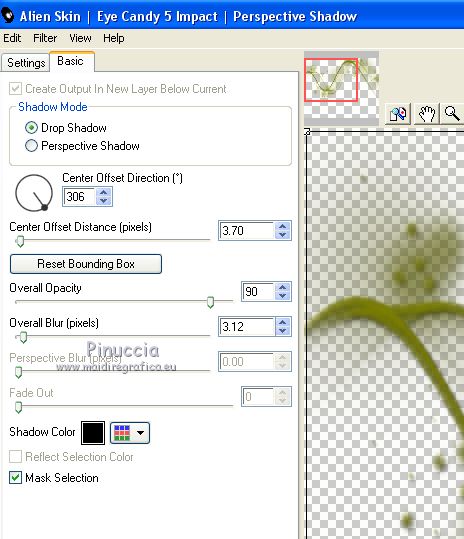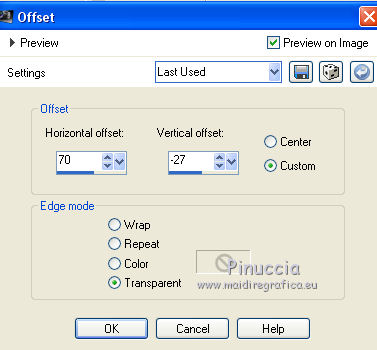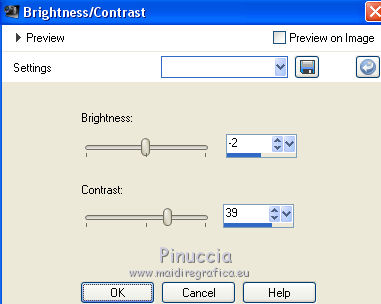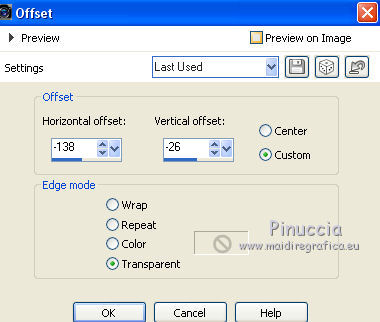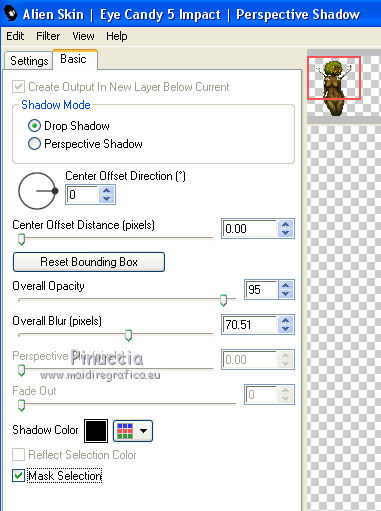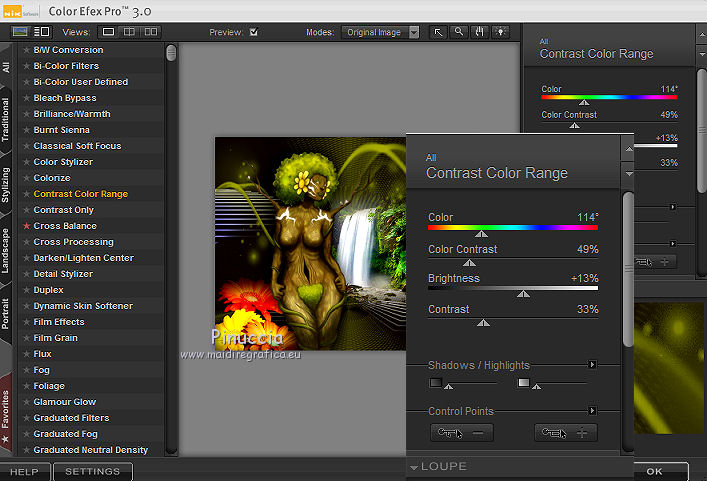|
NATURALEZA
 english version english version


This tutorial was created with PSP2019 and translated with Corel X7, but it can also be made using other versions of PSP.
Since version PSP X4, Image>Mirror was replaced with Image>Flip Horizontal,
and Image>Flip with Image>Flip Vertical, there are some variables.
In versions X5 and X6, the functions have been improved by making available the Objects menu.
In the latest version X7 command Image>Mirror and Image>Flip returned, but with new differences.
See my schedule here
Italian translation here
French translation here
Your versions here
For this tutorial, you will need:
Material here
SuizaBella_Ref_AG-00757.pspimage
SuizaBella_Ref_AG-00774.pspimage
SuizaBella_Ref_AG-00775.pspimage
MASKSUIZA098-41.jpg
Mask_GB_17.jpg
SeleecionSuiza.PspSelection
(The links of the tubemakers sites here).
Plugins
consult, if necessary, my filter section here
Filters Unlimited 2.0 here
VM Distortion - Radial Pox here
Alien Skin Eye Candy 5 Impact - Perspective Shadow here
Nik Software - Color Efex Pro here
Mura's Meister - Copies here
Mura's Meister - Perspective Tiling here
Filters VM Distortion can be used alone or imported into Filters Unlimited.
(How do, you see here)
If a plugin supplied appears with this icon  it must necessarily be imported into Unlimited it must necessarily be imported into Unlimited

You can change Blend Modes and opacity of the layer, according to your colors.
Copy the gradient in the Gradients Folder.
Copy the preset Emboss 3 in the Presets Folder.
Copy the selection in the Selections Folder.
Copy the masks in the Masks Folder.
1. Set your foreground color to #7c8001,
and your background color to #1b1513.

Set your foreground color to Gradient and select the gradient Suigrad044, style Linear.
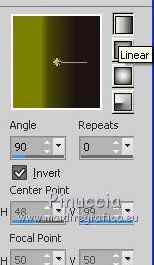 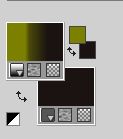
if you use other colors, also the gradient will change color
2. Open a new transparent image 1000 x 800 pixels,
Flood Fill  the transparent image with your Gradient. the transparent image with your Gradient.
3. Effects>Plugins>Filters Unlimited 2.0 - VM Distortion - Radial Pox, default settings.
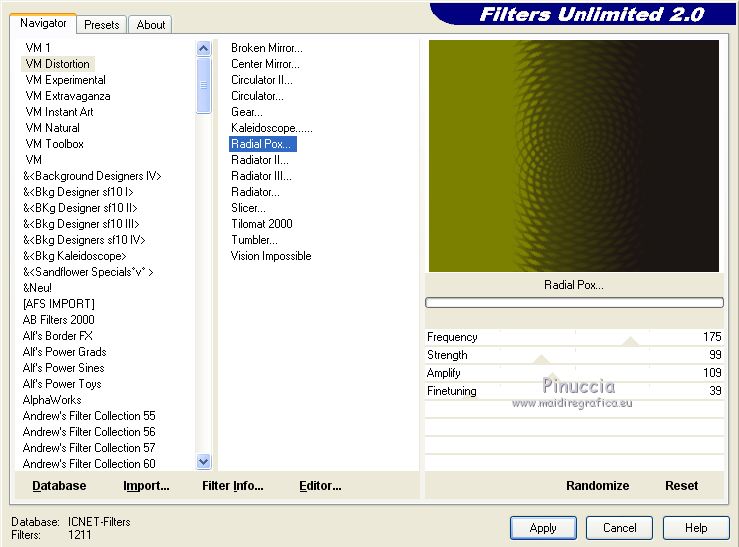
4. Effects>Reflection Effects>Rotating Mirror, default settings.

5. Effects>User Defined Effects - select the preset Emboss 3 and ok.

6. Activate your Warp brush Tool 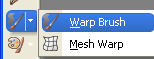

Point the mouse at the center of the image (500 x 400 pixels)
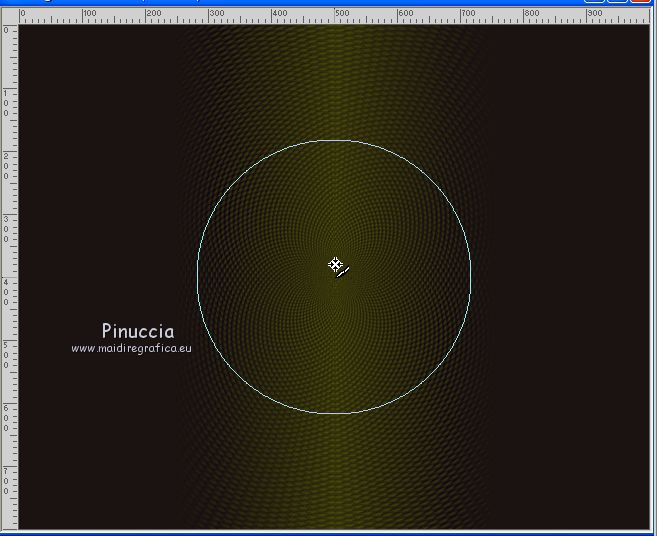
and hold down the left mouse button without moving it, until you get about this

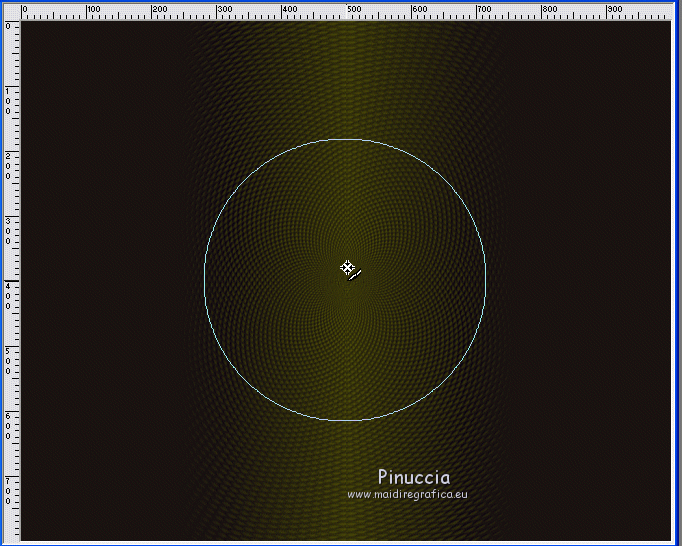
7. Layers>Duplicate.
Effects>Plugins>Mura's Meister - Perspective Tiling.
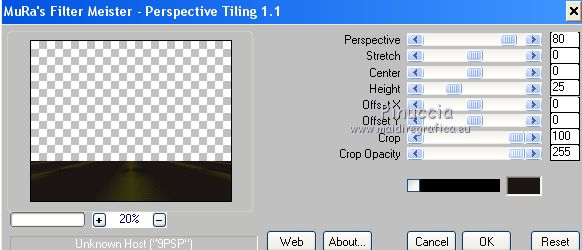
8. Layer>Load/Save Mask>Load Mask from Disk
Look for and load the mask !!!mask.ket-fadesuave-1.jpg
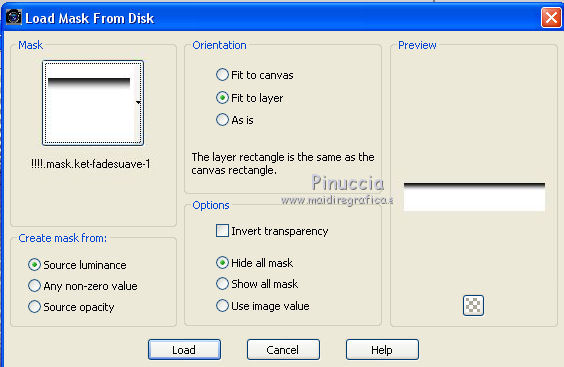
Layers>Merge>Merge Group.
9. Layers>New Raster Layer.
Sélections>Load/Save Selection>Load Selection from Disk
Look for and load the selection kiki@yvonnespsplessensel2.pspselection.

Invert the colors of your Gradient
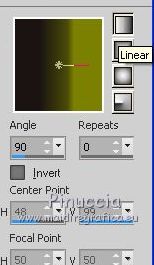 
Flood Fill  the selection with your Gradient. the selection with your Gradient.
10. Effects>3D Effects>Inner Bevel.
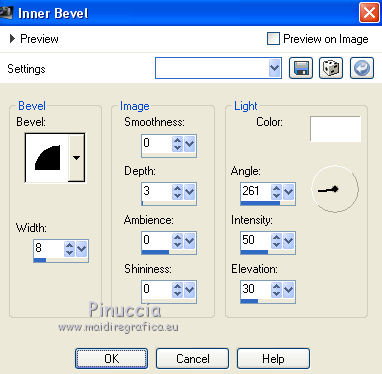
Selections>Select None.
11. Objects>Align>Right.
If you are working with a previous version that doesn't make the Object menu available,
use your Move Tool 
our your Pick Tool 
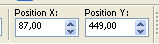
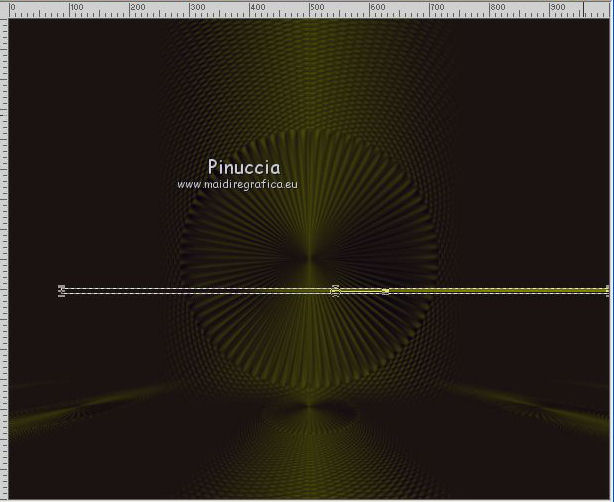
12. Effects>Plugins>Mura's Meister - Copies.
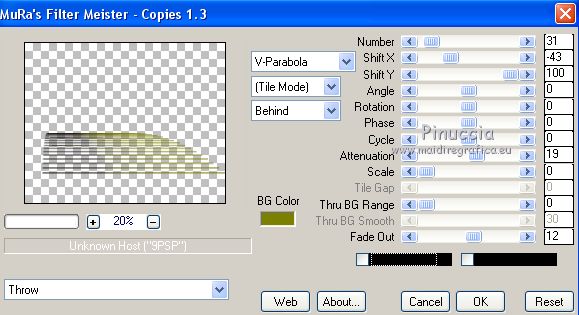
13. Effects>Reflection Effects>Rotating Mirror, default settings.

14. Objects>Align>Bottom
If you are working with a previous version,
use your Move Tool 
or with your Pick Tool  set Position X to 0,00 set Position X to 0,00
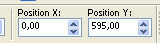
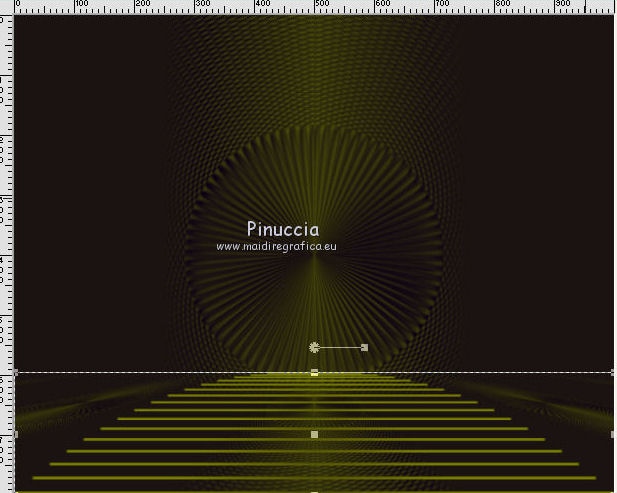
15. Effects>Image Effects>Seamless Tiling, default settings.

16. Activate again your Warp Brush Tool 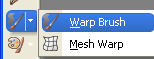 , same settings , same settings

Point the mouse at the center of the effect (500 x 600 pixels)
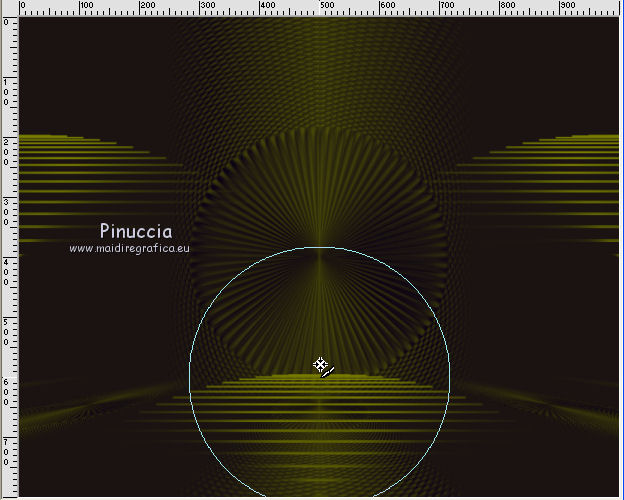
and hold down the left mouse button without moving it,
until you get about this
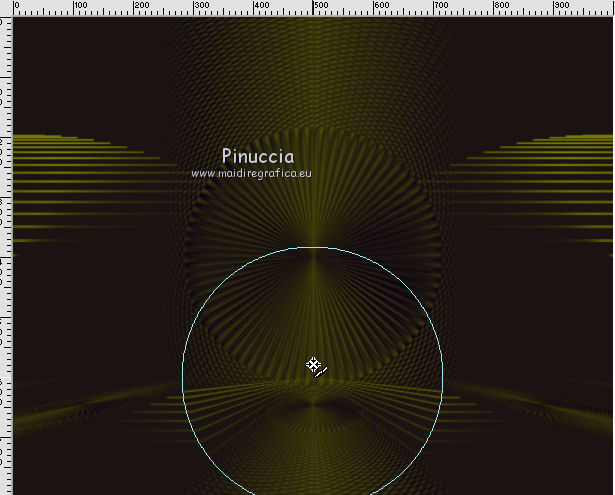
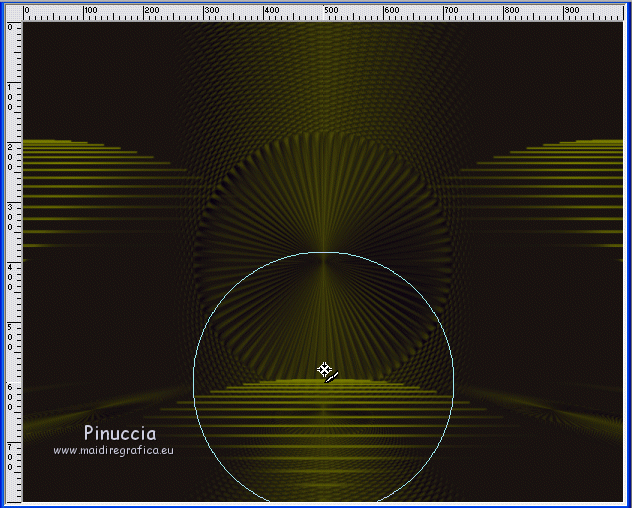
17. Layers>Duplicate.
Layers>Merge>Merge Down.
18. Adjust>One Step Photo Fix.
19. Layers>New Raster Layer.
Set your foreground color to Color.

Flood Fill  the layer with your foreground color #7c8001. the layer with your foreground color #7c8001.
20. Layer>Load/Save Mask>Load Mask from Disk
Look for and load the mask cas_Mask_0815_1.
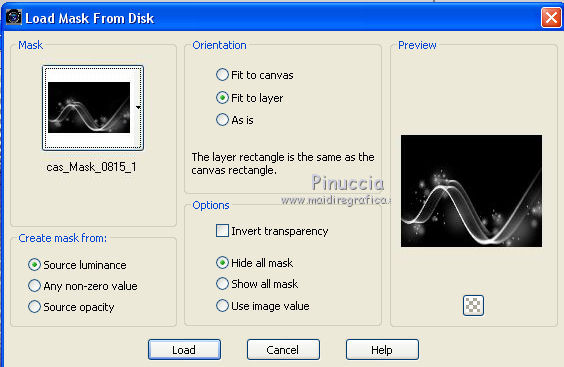
Layers>Merge>Merge Group.
Image>Flip.
21. Effects>Plugins>Alien Skin Eye Candy 5 Impact - Perspective Shadow
Shadow Color: #000000
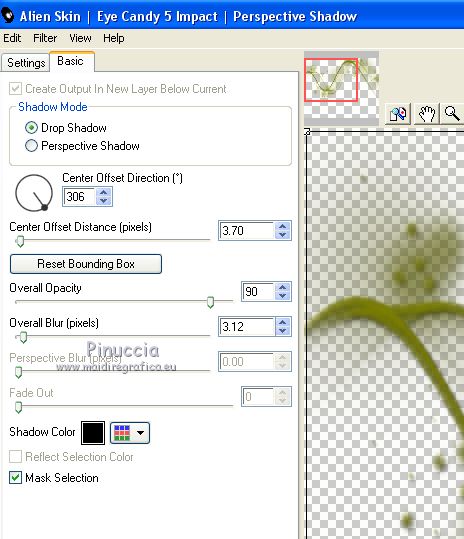
22. Open the tube 2976-luzcristina and go to Edit>Copy.
Go back to your work and go to Edit>Paste as new layer.
23. Effects>Image Effects>Offset.
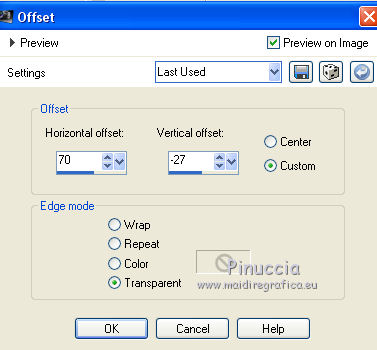
24. Adjust>Brightness and Contrast>Brightness and Contrast.
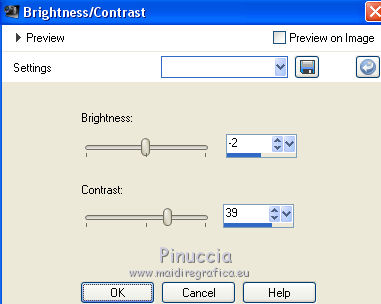
25. Open the tube 2668-luzcristina eand go to Edit>Copy.
Go back to your work and go to Edit>Paste as new layer.
Image>Resize, to 70%, resize all layers not checked.
Move  the tube at the bottom left. the tube at the bottom left.
26. Layers>Duplicate.
Image>Resize, to 60%, resize all layers not checked.
Move  this tube to the right side. this tube to the right side.

Layers>Merge>Merge Down.
27. Repeat Adjust>Brightness and Contrast>Brightness and Contrast.
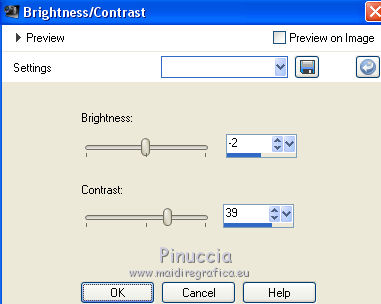
28. Open the tube SuizaBella_ref_AG-00843.pspimage and go to Edit>Copy.
Go back to your work and go to Edit>Paste as new layer.
Image>Resize, to 70%, resize all layers not checked.
29. Effects>Image Effects>Offset.
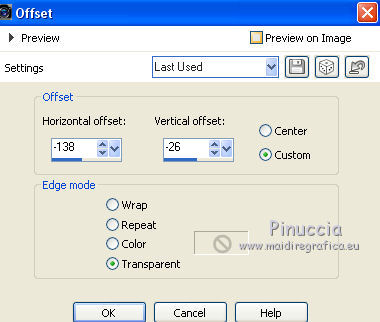
30. Effects>Plugins>Alien Skin Eye Candy 5 Impact - Perspective Shadow.
Shadow color: #000000.
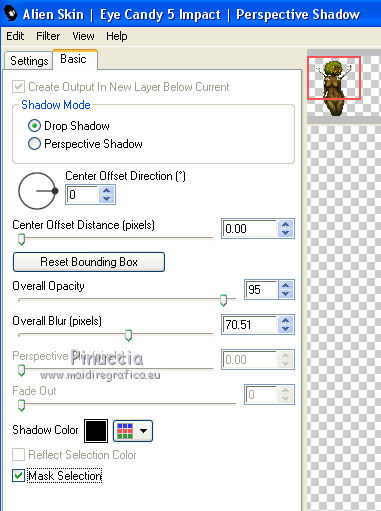
31. Layers>Merge>Merge All.
32. Effects>Plugins>Nik Software - Color Efex Pro - Contrast Color Range
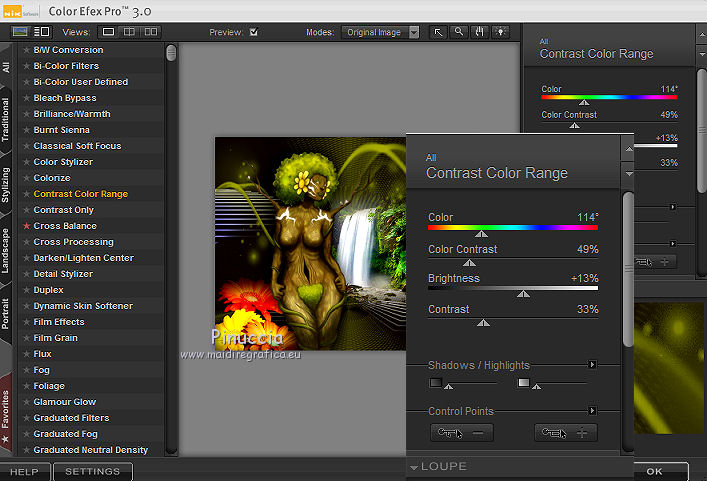
33. Sign your work on a new layer.
Optional: add the author watermark and the translator watermark.
34. Layers>Merge>Merge All and save as jpg.
Version with tube by Grisi


If you have problems or doubt, or you find a not worked link, or only for tell me that you enjoyed this tutorial, write to me.
15 October 2019
|
 english version
english version




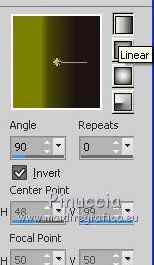
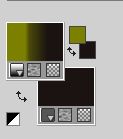
 the transparent image with your Gradient.
the transparent image with your Gradient.