|
VERDE Y VERDE  english version english version

This tutorial was created with PSP2020 and translated with Corel PSPX7, PSPX2, PSPXe, PSPX but it can also be made using other versions of PSP. Since version PSP X4, Image>Mirror was replaced with Image>Flip Horizontal, and Image>Flip with Image>Flip Vertical, there are some variables. In versions X5 and X6, the functions have been improved by making available the Objects menu. In the latest version X7 command Image>Mirror and Image>Flip returned, but with new differences. See my schedule here  Italian translation here Italian translation here French translation here French translation here Your versions here Your versions here
For this tutorial, you will need: Material here SuizaBella_Ref_AG-001073.pspimage SuizaBella_Ref_AG-001490.pspimage SuizaBella_Ref_AG-001494.pspimage 0_cfc20_1fa21721_XL.png Tube decoTutoSui.png (The links of the tubemakers sites here). Plugins consult, if necessary, my filter section here Alien Skin Eye Candy 5 Impact - Perspective Shadow here Mura's Meister - Perspective Tiling here Mura's Meister - Pole here Nik Software - Color Efex here Mura's Meister - Copies here  You can change Blend Modes and opacity of the layer, according to your colors. Copy the preset Emboss 3 in the Presets Folder. Copy the mask in the Masks Folder. 1. Set your foreground color to #306b21, and your background color to #bbda7f. 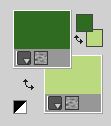 2. Open a new transparent image 1000 x 800 pixels. Flood Fill  the transparent image with your foreground color #306b21. the transparent image with your foreground color #306b21.3. Adjust>Add/Remove Noise>Add Noise. 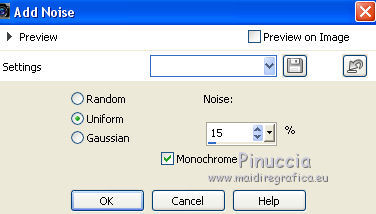 4. Layers>New Raster Layer. Flood Fill  with your background color #bbda7f. with your background color #bbda7f.5. Adjust>Add/Remove Noise>Add Noise, same settings 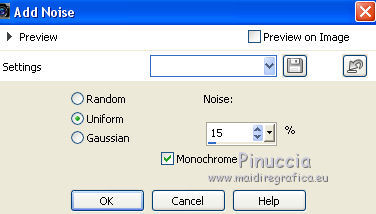 6. Layers>Load/Save Mask>Load Mask from Disk. Look for and load the mask 0_cfc20_1fa21721_XL.png. 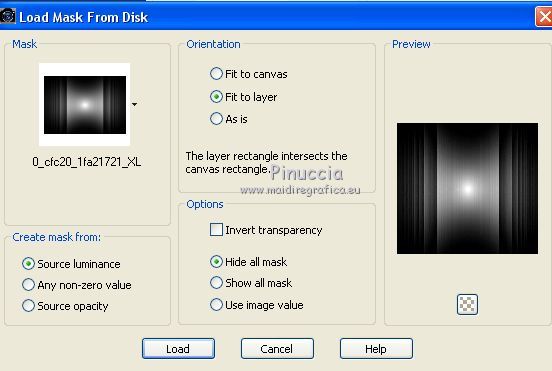 Layers>Merge>Merge Group. 7. Effects>Plugins>Alien Skin Eye Candy 5 Impact - Perspective Shadow. Shadow Color #000000. 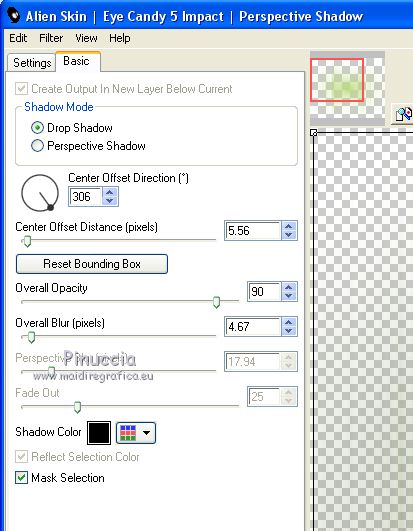 8. Effects>User Defined Filter - select the preset Emboss 3 and ok.  9. Effects>Reflection Effects>Rotating Mirror, default settings.  10. Layers>Duplicate. Image>Free Rotate - 90 degrees to right.  11. Effects>Geometric Effects>Spherize. 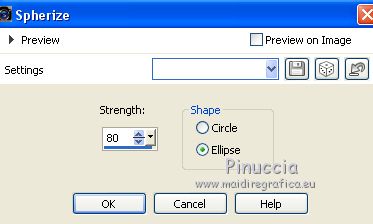 Change the Blend Mode of this layer to Multiply. 12. Layers>Duplicate. Effects>Plugins>Mura's Meister - Perspective Tiling (the color doesn't matter). 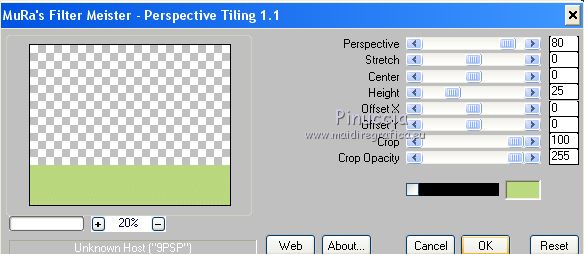 13. Effects>Geometric Effects>Spherize, same settings. 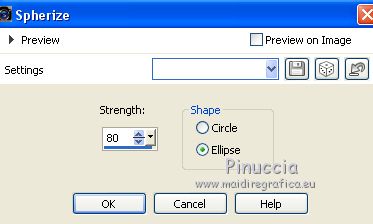 14. Layers>Duplicate. Layers>Merge>Merge Down. 15. Activate the layer below, Copy of Group-Raster 2. 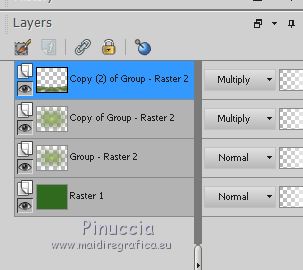 16. Layers>Duplicate. Effects>Plugins>Mura's Meister - Pole Transform. 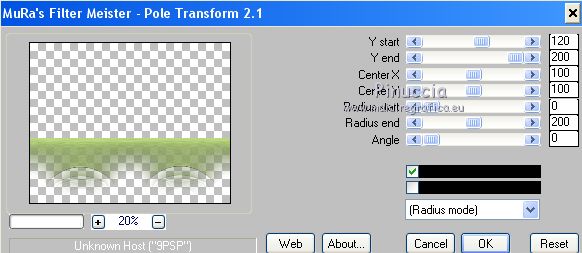 17. Objects>Align>Top If you work with a previous version that doesn't make the Objects menu available, activate your Pick Tool  and set Position X and Y to 0,00. 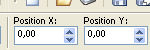 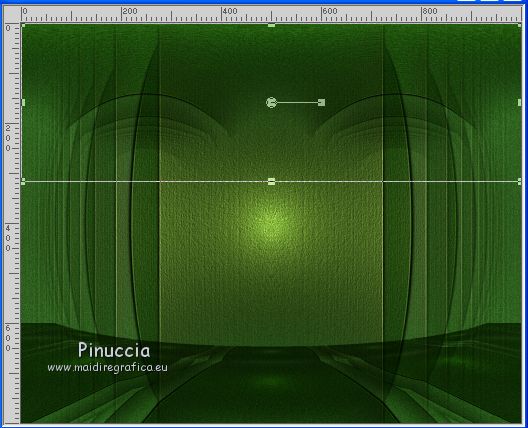 18. Effects>Plugins>Alien Skin Eye Candy 5 Impact - Perspective Shadow, same settings. Color Shadow #000000. 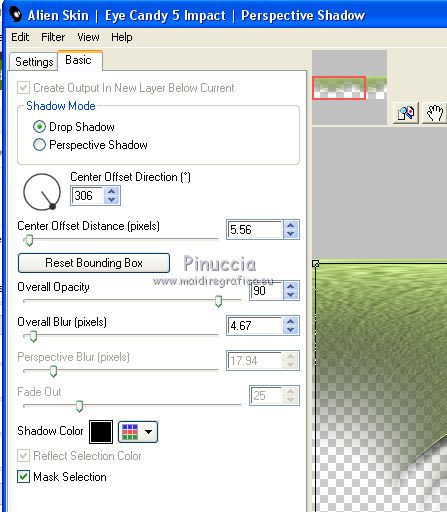 19. Stay on this layer. Open the tube SuizaBella_Ref_AG-001490.pspimage and go to Edit>Copy. Go back to your work and go to Edit>Paste as new layer.  20. Effects>User Defined Filter - Emboss 3.  Change the Blend Mode of this layer to Luminance (Legacy). 21. Open the tube SuizaBella_Ref_AG-001494.pspimage and go to Edit>Copy. Go back to your work and go to Edit>Paste as new layer. Image>Resize, to 65%, resize all layers not checked. 22. Effects>User Defined Filter - Emboss 3.  Change the Blend Mode of this layer to Luminanance (Legacy). 23. Layers>Duplicate. Image>Resize, to 65%, resize all layers not checked. 24. Effects>Image Effects>Offset. 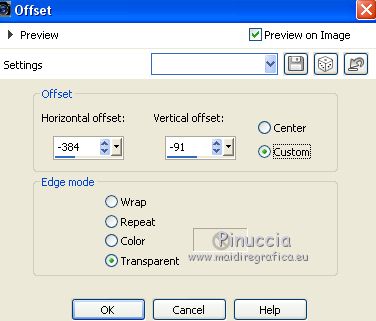 25. Layers>Duplicate. Image>Mirror. 26. Activate your top layer. Open the tube decoTutoSui.png and go to Edit>Copy. Go back to your work and go to Edit>Paste as new layer. Image>Resize, to 10%, resize all layers not checked. 27. Effects>Image Effects>Offset. 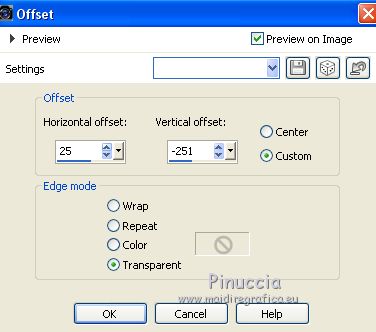 28. Effects>Plugins>Mura's Meister - Copies (color doesn't matter). 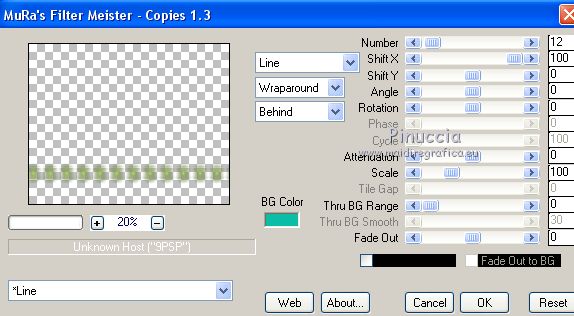 29. Effects>Geometric Effects>Spherize, same settings. 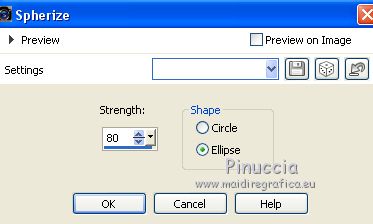 30. Layers>Merge>Merge All. 31. Effects>Plugins>Nik Software - Color Efex - Skilight Filter. 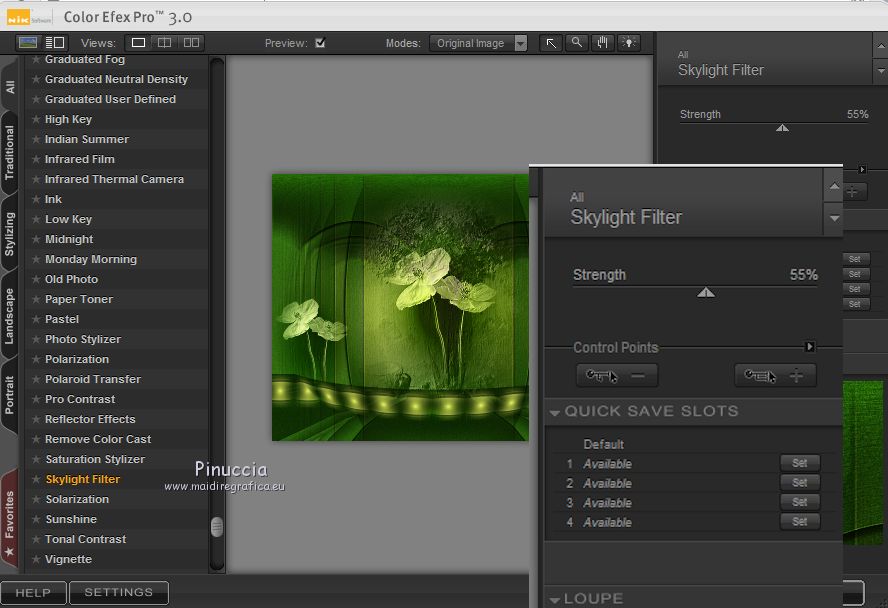 32. Open the tube SuizaBella_Ref_AG-001073.pspimage and go to Edit>Copy. Go back to your work and go to Edit>Paste as new layer. Image>Resize, to 85%, resize all layers not checked. 33. Effects>Image Effects>Offset. 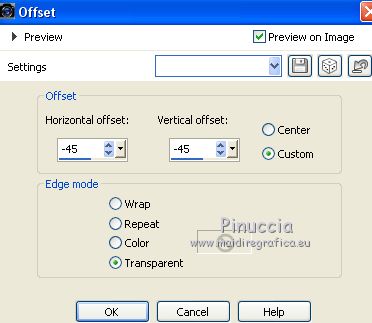 34. Adjust>Brightness and Contrast>Fill Light/Clarity. 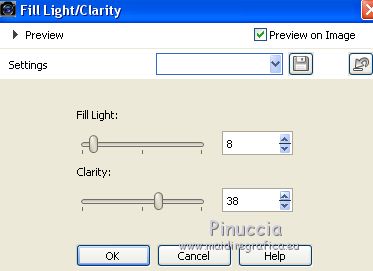 you don't find this effect before the version X14. If you want, you can apply, according to your version of PSP: Brightness and Contrast/Clarify (until Corel X2), our Brightness and Contrast>Local Tone Mapping (Corel X3). 35. Effects>Plugins>Alien Skin Eye Candy 5 Impact - Perspective Shadow. Shadow Color #000000. 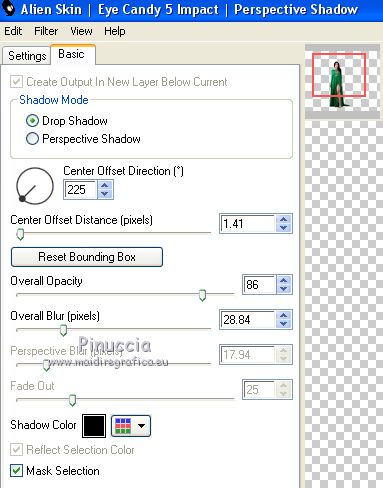 36. Sign your work on a new layer. Add the author and translator watermarks if you want. Layers>Merge>Merge All and save as jpg. Versions with tubes by Suizabella    If you have problems or doubt, or you find a not worked link, or only for tell me that you enjoyed this tutorial, write to me. 2 March 2020 |


