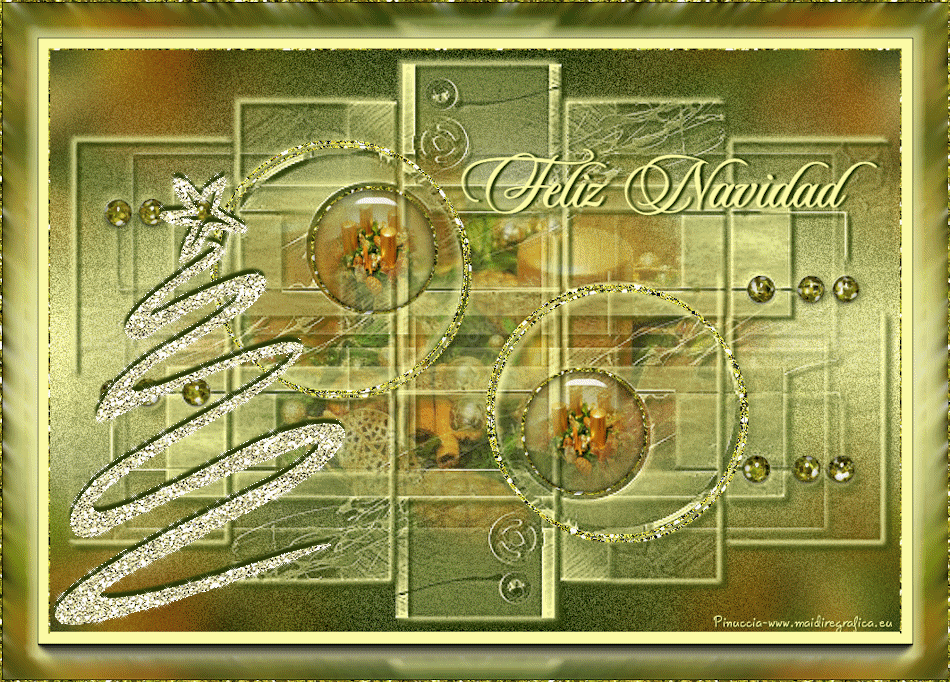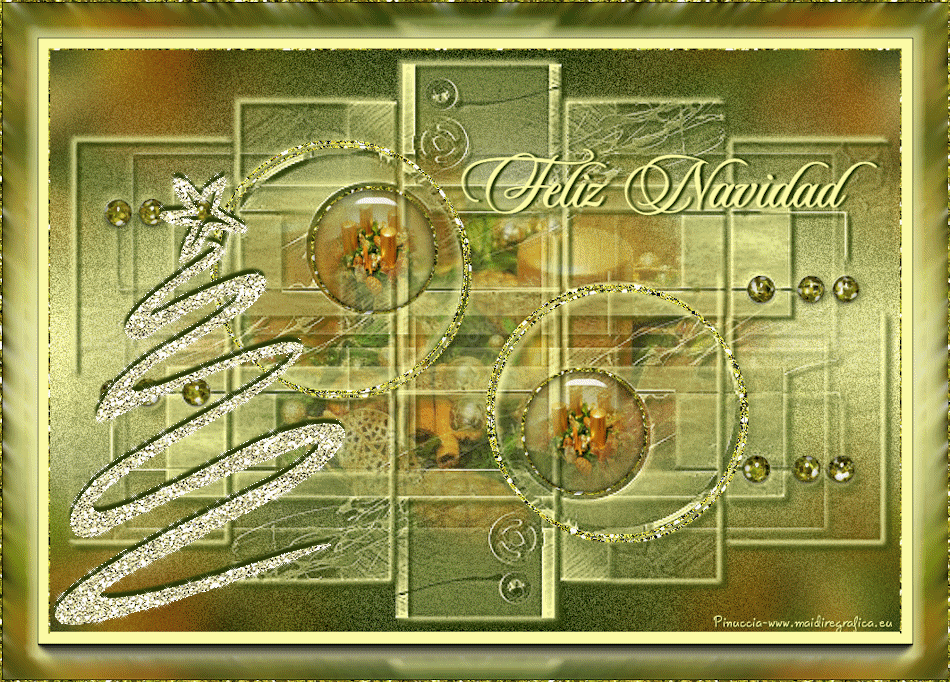|
NAVIDAD 2017

english version
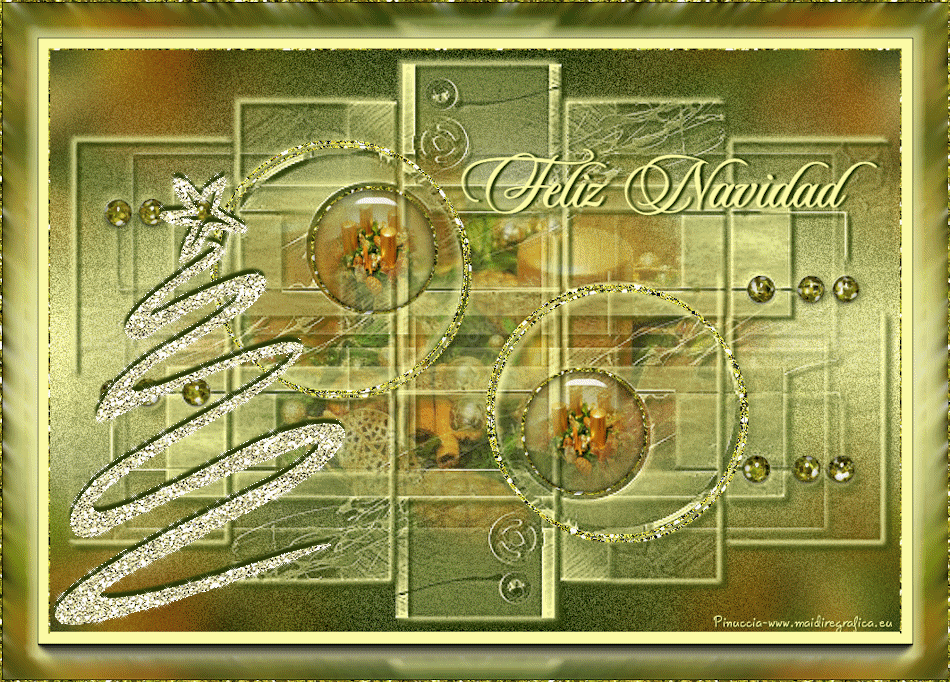
Here you find the original of this tutorial:

This tutorial was written with CorelX19 and translated with CorelX17, but it can also be made using other versions of PSP.
Since version PSP X4, Image>Mirror was replaced with Image>Flip Horizontal,
and Image>Flip with Image>Flip Vertical, there are some variables.
In versions X5 and X6, the functions have been improved by making available the Objects menu.
In the latest version X7 command Image>Mirror and Image>Flip returned, but with new differences.
See my schedule here
italian translation here
your versions here
For this tutorial, you will need:
Material here
Misted by Yedralina (1679©Yedralina)
The main tube from web (element 42)
Plugins:
consult, if necessary, my filter section here
Filters Unlimited 2.0 here
Alien Skin Eye Candy 5 Impact - Glass here
AAA Frames - Foto Frame here
Alien Skin Xenofex 2 - Constellation here

if your don't want to listen the music, press ESC key on the keyboard
You can change Blend Modes according to your colors.
In the newest versions of PSP, you don't find the foreground/background gradient (Corel_06_029).
You can use the gradients of the older versions.
The Gradient of CorelX here
Copy the preset  in the folder of the plugin Alien Skin Eye Candy 5 Impact>Settings>Glass. in the folder of the plugin Alien Skin Eye Candy 5 Impact>Settings>Glass.
One or two clic on the file (it depends by your settings), automatically the preset will be copied in the right folder.
why one or two clic see here
Open the mask and the golden pattern in PSP and minimize them with the rest of the material.
1. Set your foreground color to dark color #253c00,
and your background color with light color #ffffa3.

Set your foreground color to a Foreground/Background Gradient, style Linear.
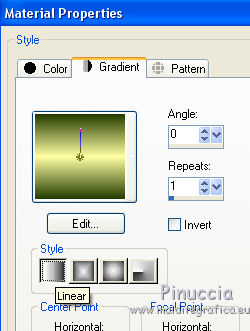
2. Open "ImagenAlpha_Navidad2017".
Shift+D on the keyboard to make a copy.
Close the original.
The copy, that will be the basis of your work, is not empty, but contains the selections saved on alpha canal.
Flood Fill  with your Gradient. with your Gradient.
3. Effects>Plugins>Filters Unlimited 2.0 - Noise Filters - Add Noise (Monochromatic)
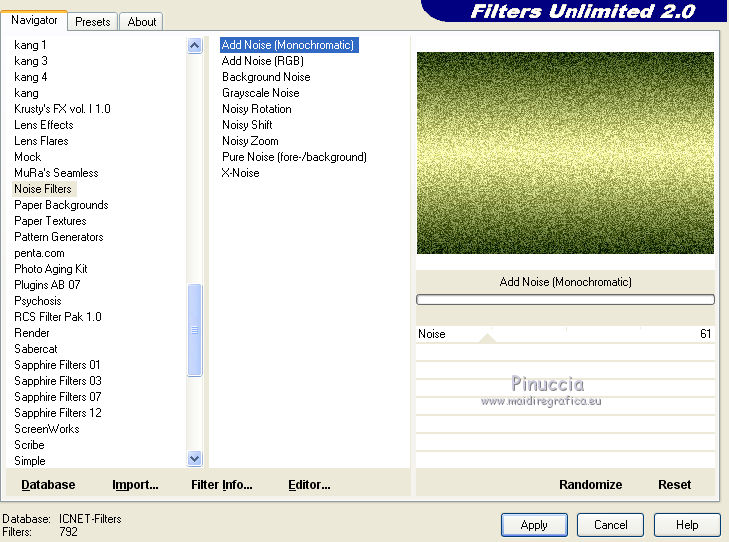
4. Layers>New Raster Layer.
Selections>Select All.
5. Open your misted and go to Edit>Copy.
Go back to your work and go to Edit>Paste into Selection.
Selections>Select None.
Reduce the opacity of this layers +/- 75% (according to your tube).
6. Layers>New Raster Layer.
Flood Fill  with your light background color. with your light background color.
7. Layers>New Mask layer>From image
Open the menu under the source window and you'll see all the files open.
Select the mask Masc112©Yedralina
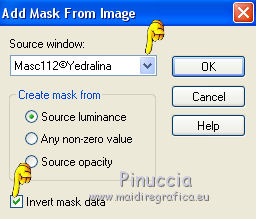
Layers>Merge>Merge group.
8. Objects>Align>Bottom
If your are working with a previous version that has not available the menu Objects,
use the Move Tool 
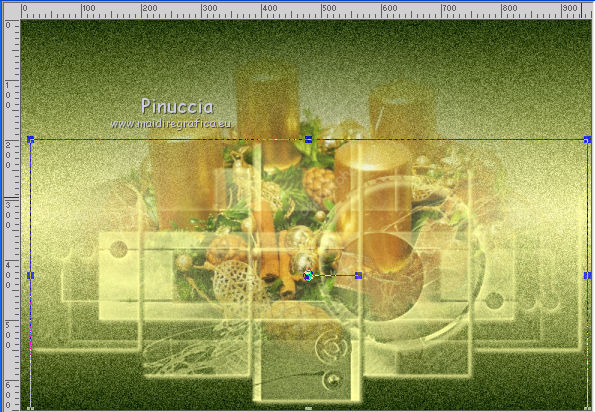
9. Layers>Duplicate.
Image>Mirror>Mirror vertical
Image>Flip>Flip horizontal
if your are using a previous version:
Image>Mirror.
Image>Flip.
Layers>Merge>Merge Down.
Effects>Edge Effects>Enhance.
10. Effects>3D Effects>Drop Shadow, dark foreground color.
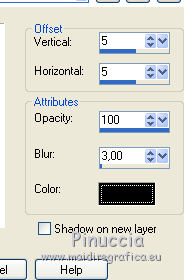
Result
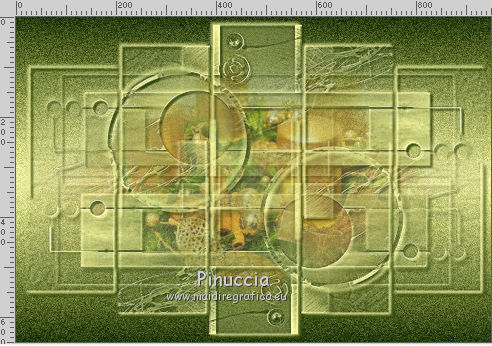
11. Selections>Load/Save Selection>Load Selection from Alpha Channel.
The selection #1 is immediately available.
You should only click Load
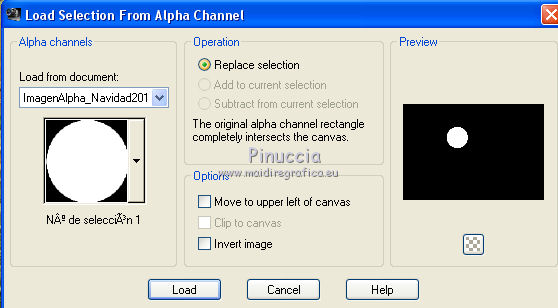
12. Layers>New Raster Layer.
Set your foreground color to Pattern and select the golden texture DD_Glitter 2
(or, if you prefer, a pattern of yours)
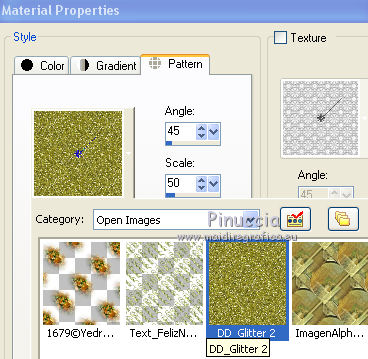
13. Selections>Modify>Contract - 4 pixels.
Press CANC on the keyboard 
14. Edit>Paste into Selection (your misted is still in memory).
15. Effects>Plugins>Alien Skin Eye Candy 5 Impact - Glass
select the preset ©Yedralina_Glass4 and ok.
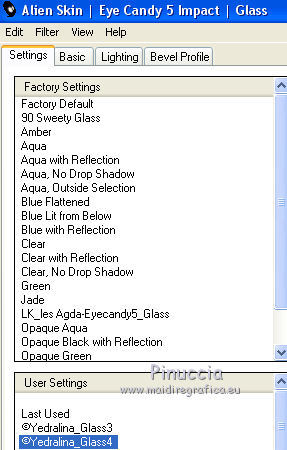
These are the settings, in case of problems with the preset

Selections>Select None.
16. Edit>Copy.
17. Selections>Load/Save Selections>Load Selection from Alpha Channel.
Open the menu of the selections and load the selection #2.
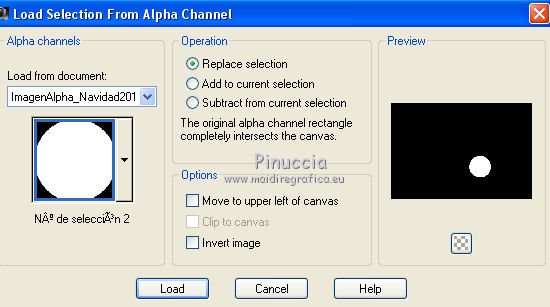
18. Edit>Paste into Selection.
If it is necessary: Adjust>Sharpness>Sharpen.
19. Selections>Load/Save Selections>Load Selection from Alpha Channel.
Open the menu of the selections and load the selection #3.
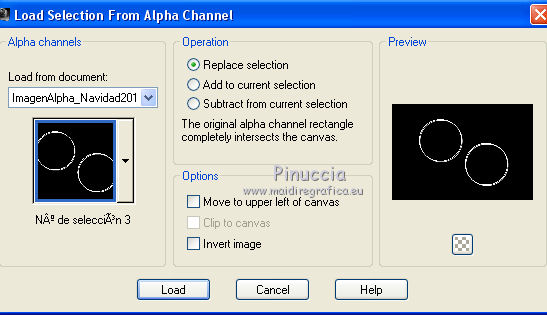
Flood Fill  the selection with the golden pattern. the selection with the golden pattern.
Effects>Edge Effects>Enhance.
Selections>Select None.
20. Selections>Load/Save Selections>Load Selection from Alpha Channel.
Open the menu of the selections and load the selection #4.
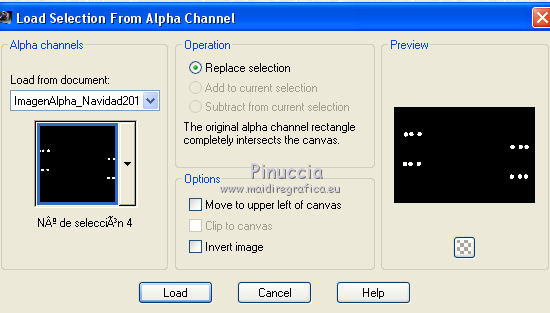
21. Layers>New Raster Layer.
Flood Fill  the selection with the golden pattern. the selection with the golden pattern.
22. Effects>Plugins>Alien Skin Eye Candy 5 Impact - Glass, same settings.
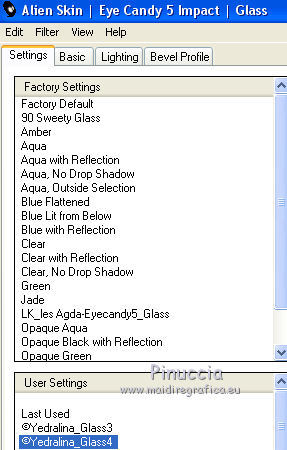
Selections>Select None.
23. Activate the layer of the misted - Raster 2.
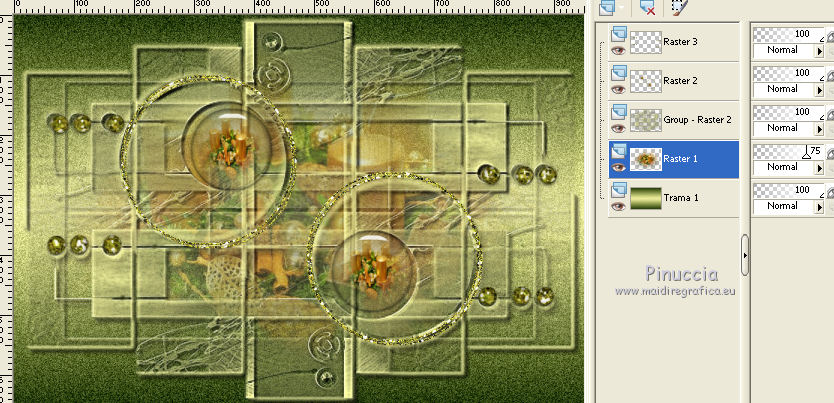
Layers>Duplicate.
24. Effects>Image Effects>Seamless Tiling.

25. Adjust>Blur>Gaussian Blur - radius 20.

26. Layers>Arrange>Move Down.
27. Selections>Select All.
Image>Add borders, 2 pixels, symmetric, light color.
28. Selections>Invert.
Flood Fill  the layer with the golden pattern. the layer with the golden pattern.
Selections>Select None.
29. Edit>Copy
for safety, you can do Edit>Paste as new image
30. Image>Add borders, 25 pixels, symmetric, light color.
Selections>Select All.
Image>Add borders, 2 pixels, symmetric, light color.
Selections>Invert.
Flood Fill  the selection with the golden pattern. the selection with the golden pattern.
31. Selections>Select All.
Image>Add borders, 25 pixels, symmetric, light color.
Selections>Invert.
Edit>Paste into Selection.
32. Selections>Select All.
Selections>Modify>Contract - 50 pixels.
Selections>Invert.
33. Effects>Plugins>AAA Frames - Foto Frame, default settings.
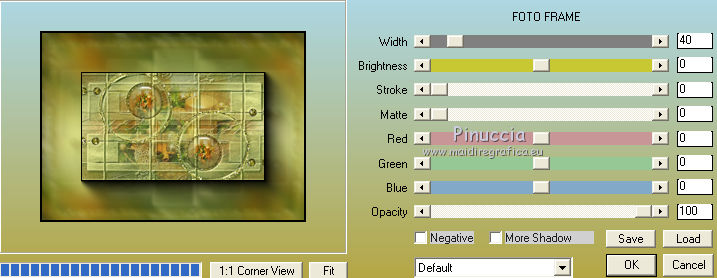
34. Effects>Reflection Effects>Rotating Mirror.

35. Selections>Select All.
Image>Add borders, 2 pixels, symmetric, light color.
Selections>Invert.
Flood Fill  with the golden pattern. with the golden pattern.
Selections>Select None.
36. Image>Resize, 950 pixels width, resize all layers checked.
37. Sign your work on a new layer.
Layers>Merge>Merge down.
38. Open the text Texto Feliz Navidad17, Edit>Copy.
Go back to your work and go to Edit>Paste as new layer.
Place  the text at your choice. the text at your choice.
if you want, you can write your text (in the material there is the font used for this text (SloopScriptTwoLessSlant)
39. Open your main tube and go to Edit>Copy.
Go back to your work and go to Edit>Paste as new layer.
Move  the tube to the left side, or where you want. the tube to the left side, or where you want.
40. Effects>3D Effects>Drop Shadow, dark foreground color.
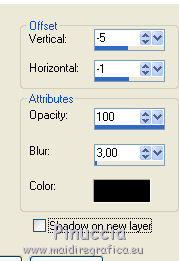
41. If your don't want to realize the animation, save as jpg.
For the animation, keep this layer selected.
Animation
41. Effects>Plugins>Alien Skin Xenofex 2 - Constellation
Preset Bling bling and change Star Size
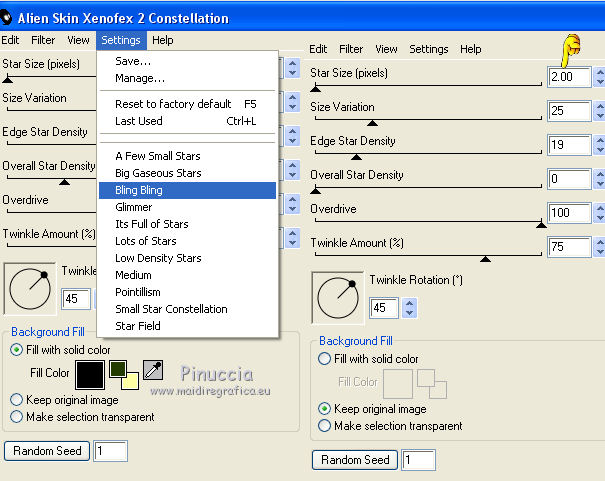
42. Edit>Copy Special>Copy merged
Open Animation Shop and go to Edit>Paste>Paste as new animation.
43. Go back to PSP.
Edit>Undo Constellation.
Effects>Plugins>Alien Skin Xenofex 2 - Constellation, click on Random Seed and ok.
44. Edit>Copy Special>Copy Merged.
Go back to Animation Shop and go to Edit>Paste>Paste after the current frame.
45. Again in PSP.
Edit>Undo Constellation.
Effects>Plugins>Alien Skin Xenofex 2 - Constellation, click on Random Seed and ok.
46. Edit>Copy Special>Copy Merged.
Go back to Animation Shop and go to Edit>Paste>Paste after the current frame.
46. In PSP.
Edit>Undo Constellation.
Effects>Plugins>Alien Skin Xenofex 2 - Constellation, click on Random Seed and ok.
Edit>Copy Special>Copy Merged.
Go back to Animation Shop and go to Edit>Paste>Paste after the current frame.
And you'll get an animation of 4 frames.
47. Check your result clicking on View animation 
and save as gif.

If you have problems or doubts, or you find a not worked link, or only for tell me that you enjoyed this tutorial, write to me.
30 December 2017
|